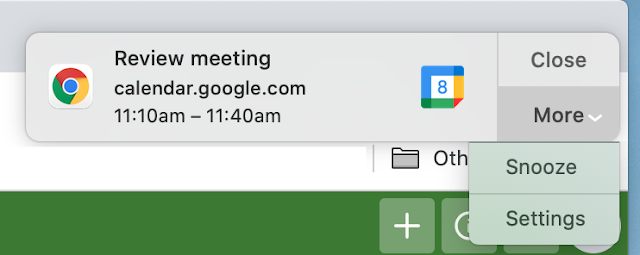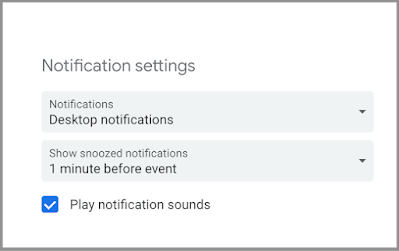Quick launch summary
You can now
snooze Google Calendar desktop notifications directly from the notification itself. A top user request, this should make it less likely that you miss meetings or show up late. By default, snoozed notifications will reappear one minute before the scheduled meeting; you can change this timing in your Calendar settings. You can also “re-snooze” a notification for an additional five minutes as many times you’d like, until the meeting ends.
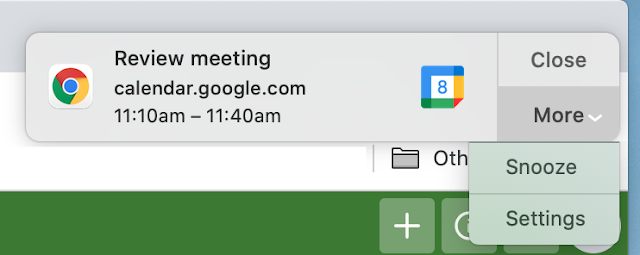 |
| You can now snooze Google Calendar desktop notifications—directly from this notification. |
A few things to keep in mind:
- You must have desktop notifications enabled and Calendar open in a tab to see notifications on your desktop.
- You can only snooze notifications on Chrome browsers.
- Users with desktop notifications enabled may see the promo below in the coming weeks.
 |
| Users with Calendar desktop notifications enabled may see this one-time promo in the coming weeks. |
Getting started
- Admins: There is no admin control for this feature.
- End users: This feature will be ON by default if you have desktop notifications enabled. You cannot remove the option to snooze notifications, but you can change the timing of snoozed notifications. Visit the Help Center to learn more about changing and turning off Calendar notifications.
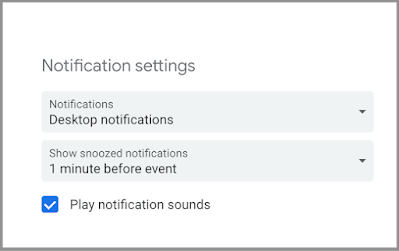 |
| You can change the timing of snoozed notifications in your Calendar notifications settings menu. |
Rollout pace
Availability
- Available to all Google Workspace customers, as well as G Suite Basic and Business customers
Resources