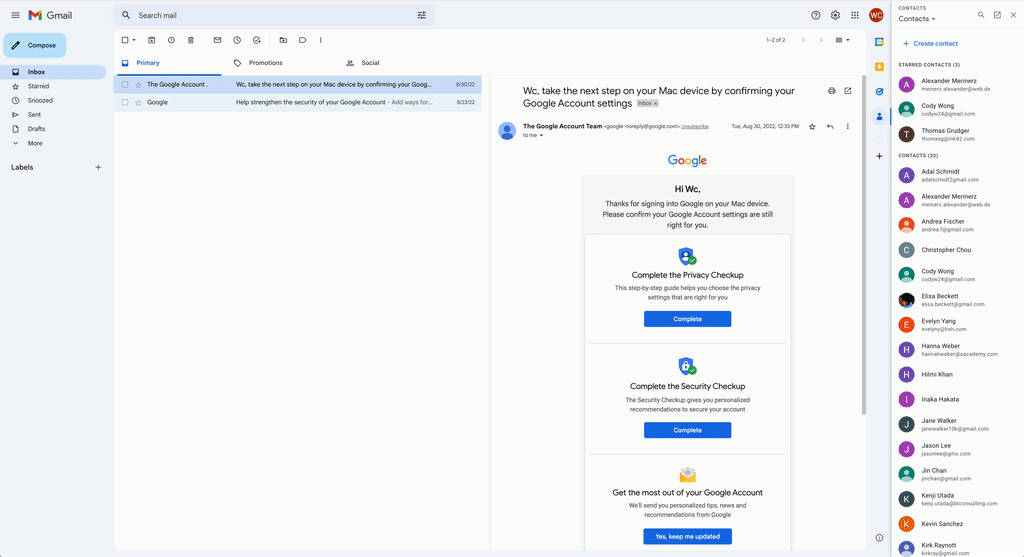What’s changing
Previously, visiting contacts.google.com was the only way to edit or add a Google Contact. Today, we’re introducing a new feature available in the Contacts sidebar that lets you create new contacts and edit existing contacts. Whether you want to edit contacts faster or create contacts more easily, this update streamlines the contact management experience.
Getting started
- Admins: There is no admin control for this feature.
- End users:
- To edit an existing contact:
- Expand the side panel in Google Workspace and open the Contacts app
- Click on a contact
- Click the Edit icon at the top right
- Edit the information Click “Save”
- To create a contact from scratch:
- Open the Contacts app from the vertical App bar on the right
- Click “Create contact”
- Note: “Create contact” will only be available while in “Contacts” mode, not “In this thread” when opening a contact’s detailed view through Gmail
- Enter the contact’s name and add any contact information
- Click “Save”
- To create a contact from search:
- Open the Contacts app from the vertical App bar on the right
- Click the Search icon at the top right
- Enter a contact’s name
- If there is no existing contact, click on the “Create contact” button at the top of the search results to automatically create a contact with the name you entered
- Add additional information to the contact
- Click “Save”
- Visit the Help Center to learn more about Google Contacts.
Rollout pace
- Rapid Release and Scheduled Release domains: Extended rollout (potentially longer than 15 days for feature visibility) starting on February 17, 2023
Availability
- Available to all Google Workspace customers, as well as legacy G Suite Basic and Business customers
- Available to users with personal Google Accounts
Resources
- This feature was listed as an upcoming release.