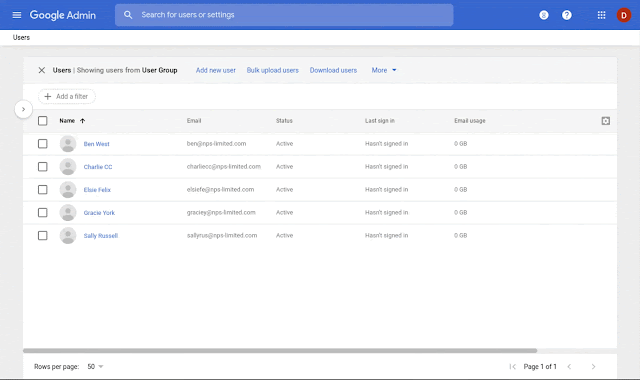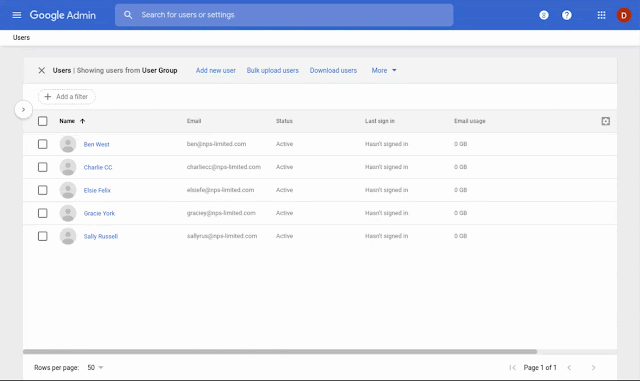What’s changing
We’re making some changes to the interface you use to manage users in the Admin console. Specifically you may notice the following updates when you go to Admin console > Users:- New text buttons for user management. The buttons that appear when you hover over a user in the user list have been changed from icons to text.
- New text links to add users. You can now use text buttons at the top of the table. These replace the ‘+’ button that was previously used to add users.
- Dynamic table title bar. There are now different options displayed in the table depending on whether you have any rows selected (see image below).
See below for more details and images of the new interface.
Who’s impacted
Admins onlyWhy you’d use it
These changes will make it easier to find common user management features and therefore manage users more quickly through the Admin console.How to get started
- Admins: See the new interface at Admin console > Users. Use our Help Center to learn more about user management.
- End users: No action needed
Additional details
New text buttons for user managementInstead of icon buttons, you’ll now have text buttons to complete common user management functions, such as resetting passwords, renaming users, adding to groups, and more.
New text links to add users
To add users individually or in bulk, use the text links at the top of the user table. Note that these options change when rows are selected (see ‘dynamic table title bar,’ below).
A new way to add users
Dynamic table title bar
Options in the table’s title bar will change when you have user rows selected.
Helpful links
Help Center: Add and manage usersAvailability
Rollout details- Rapid Release domains: Gradual rollout (up to 15 days for feature visibility)
- Scheduled Release domains: Gradual rollout (up to 15 days for feature visibility)
G Suite editions
Available to all G Suite editions
On/off by default?
This feature will be ON by default.
Stay up to date with G Suite launches