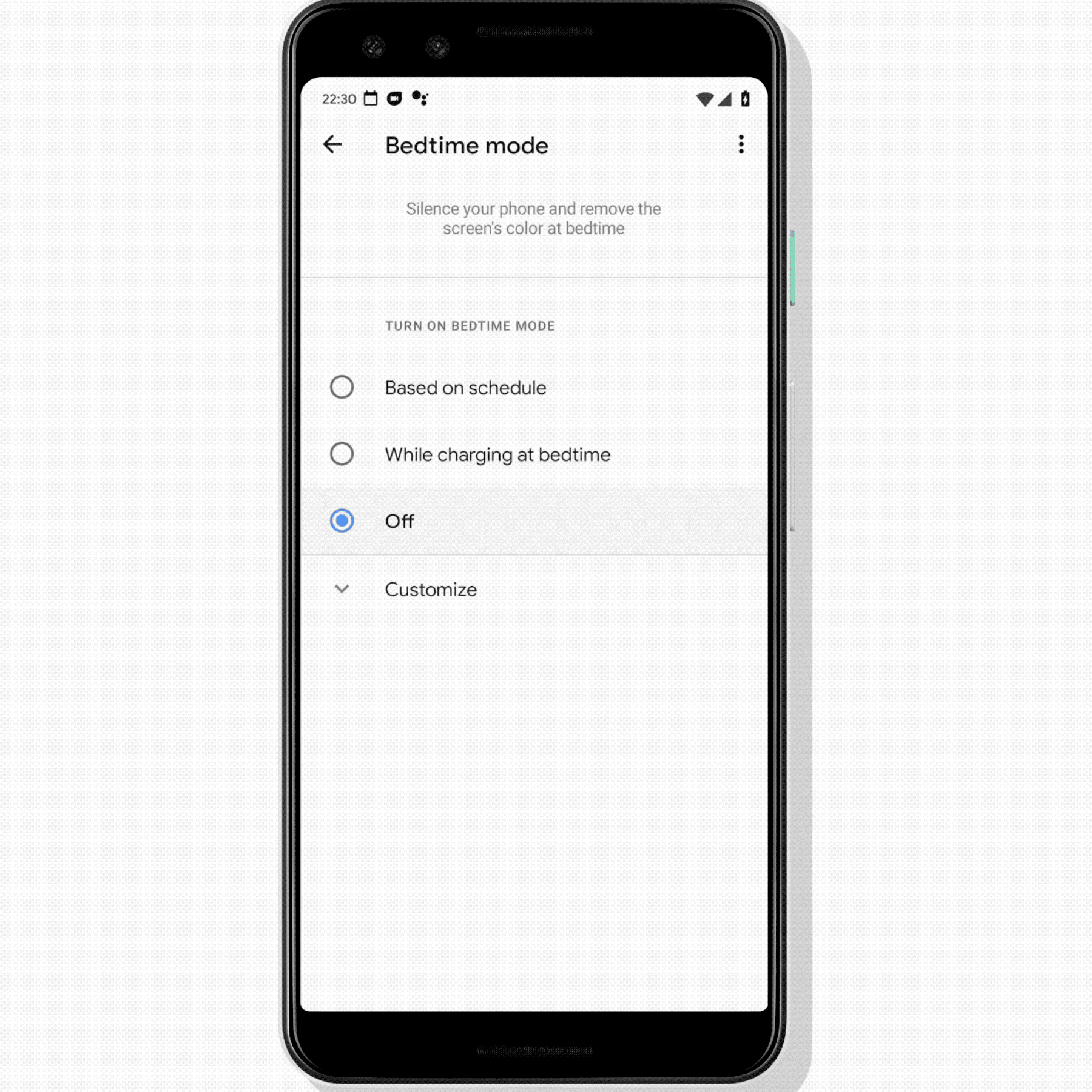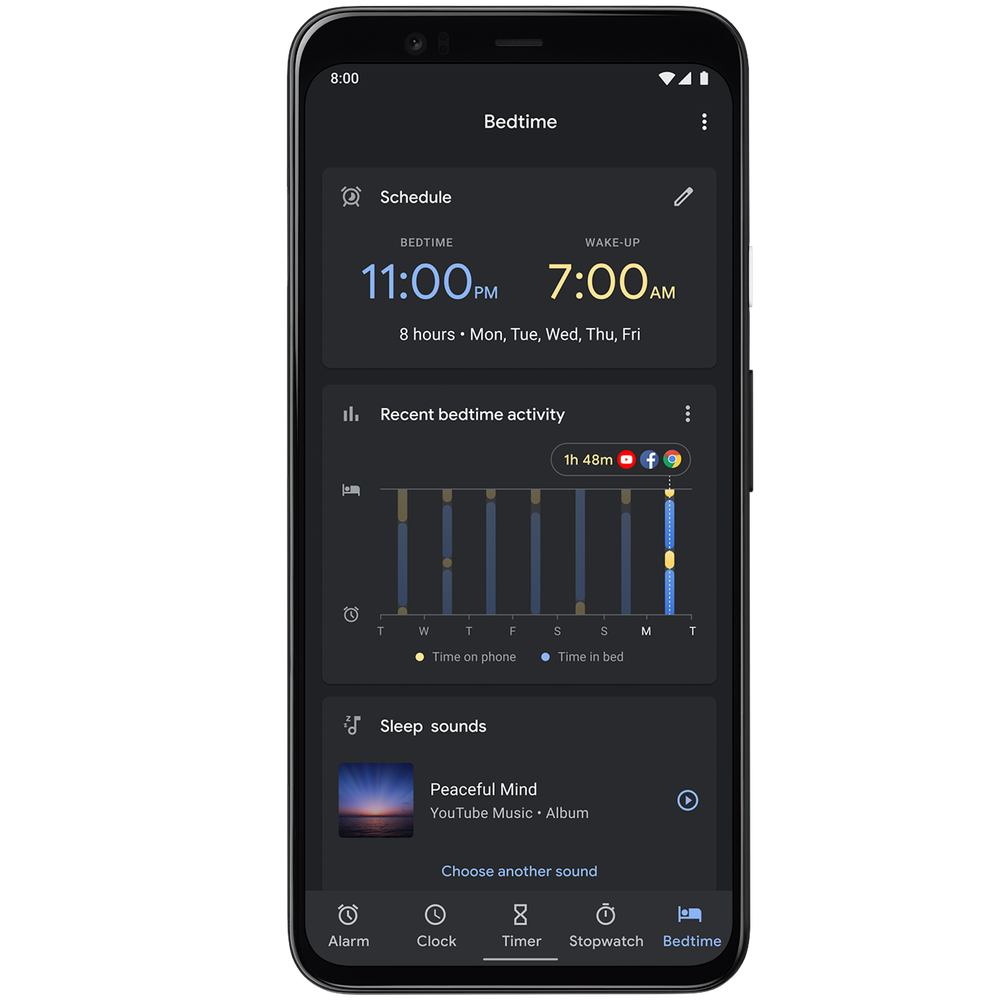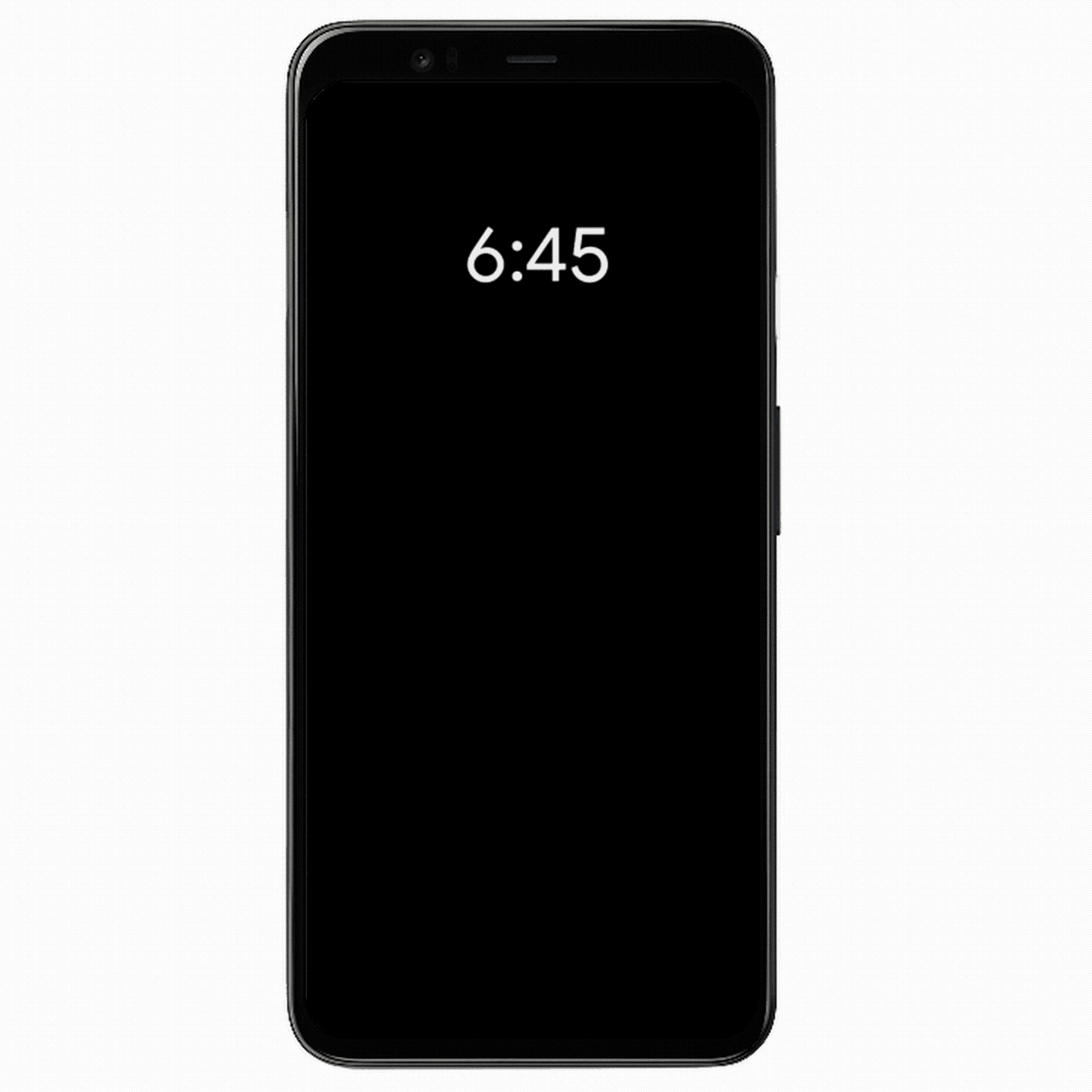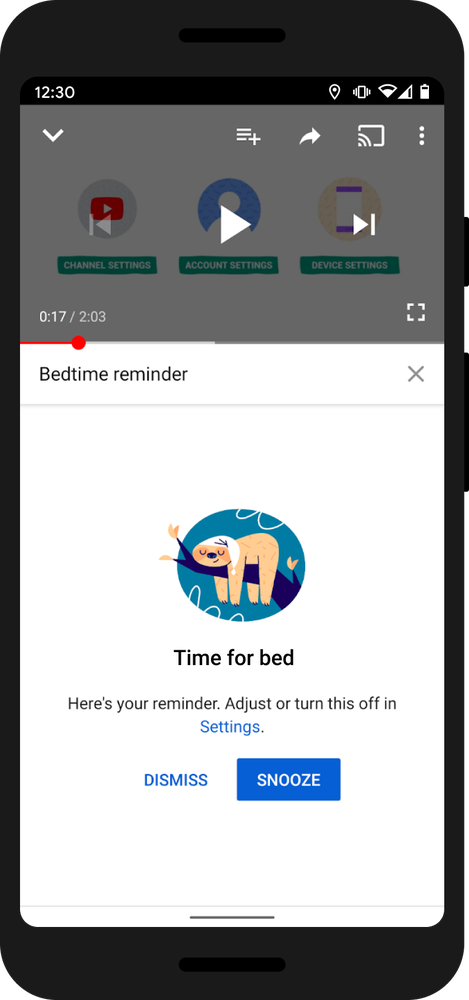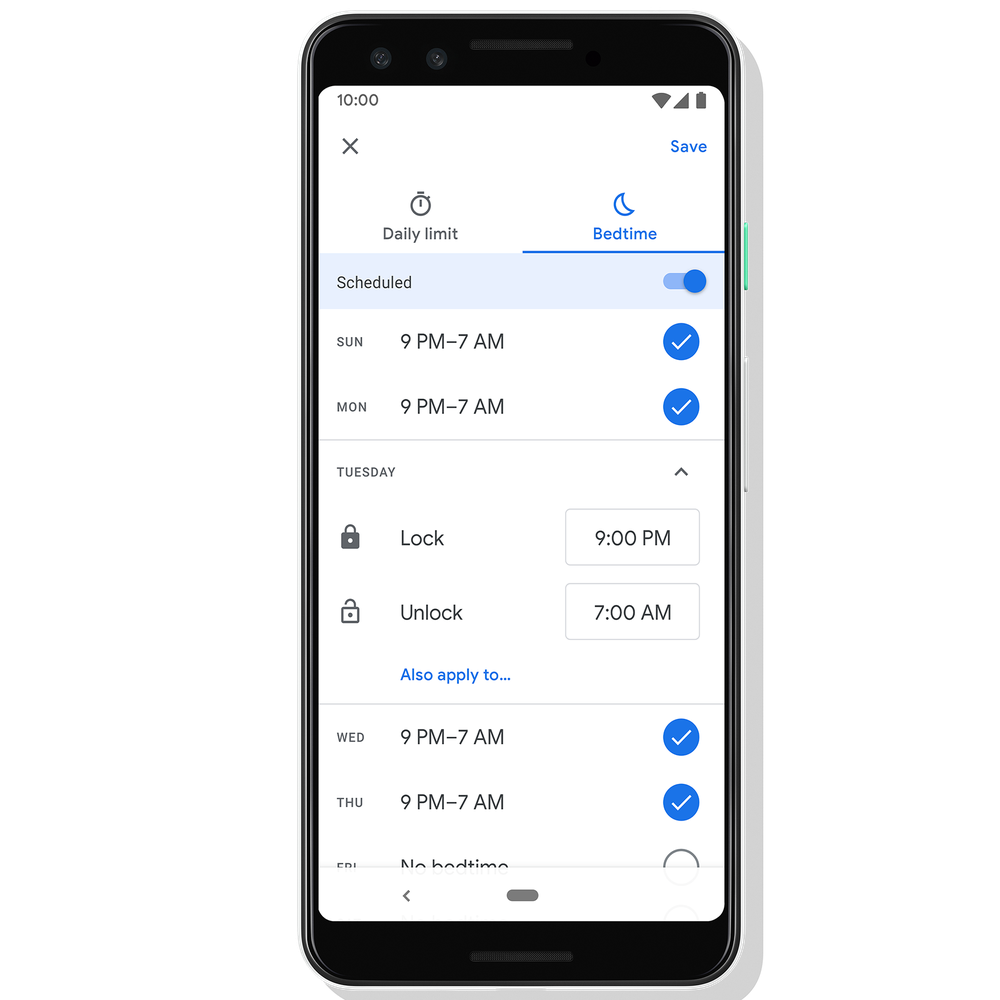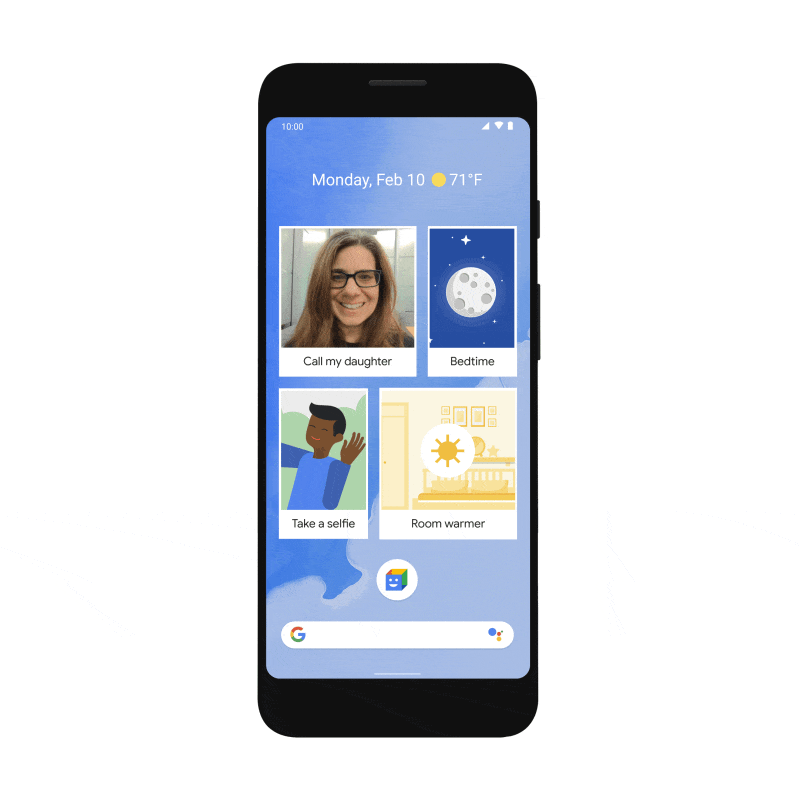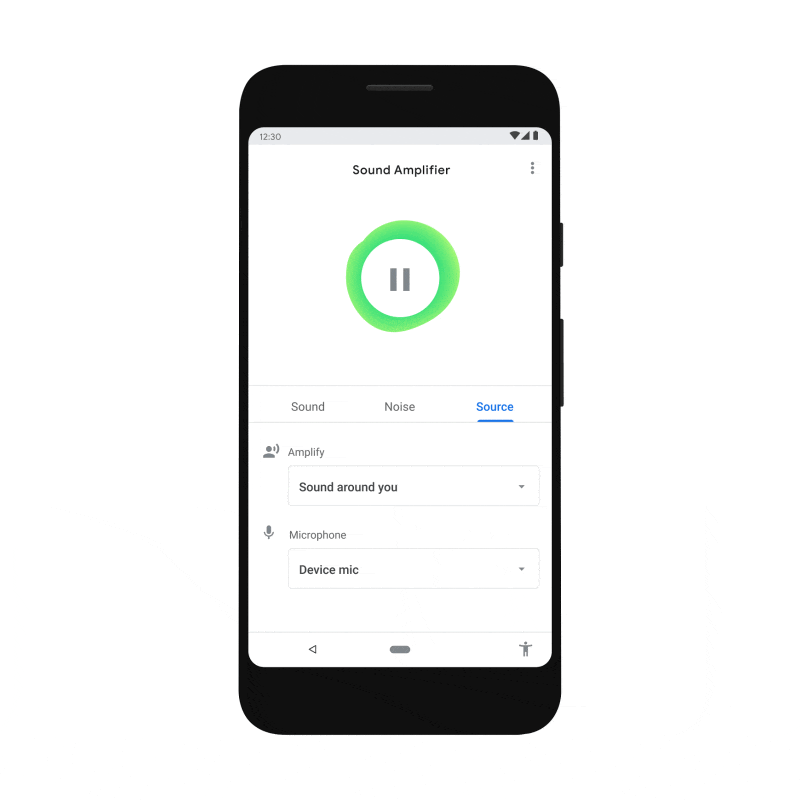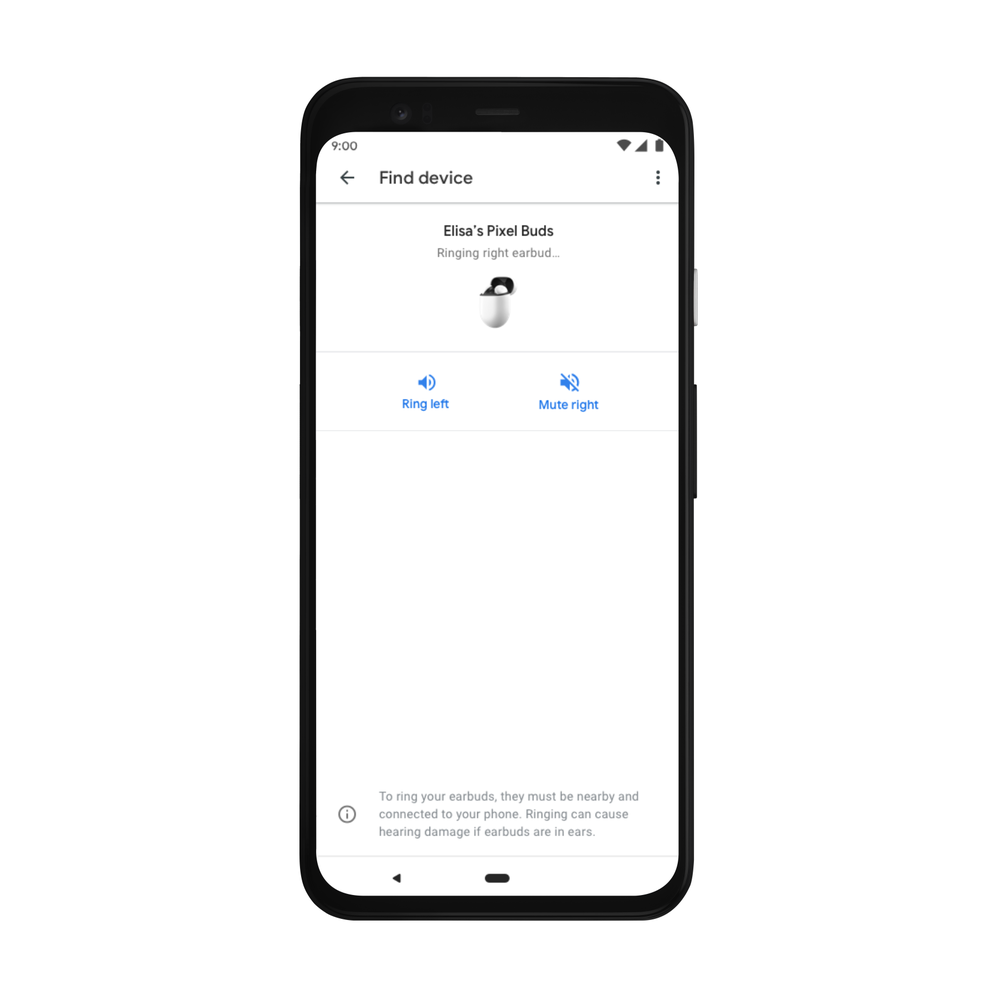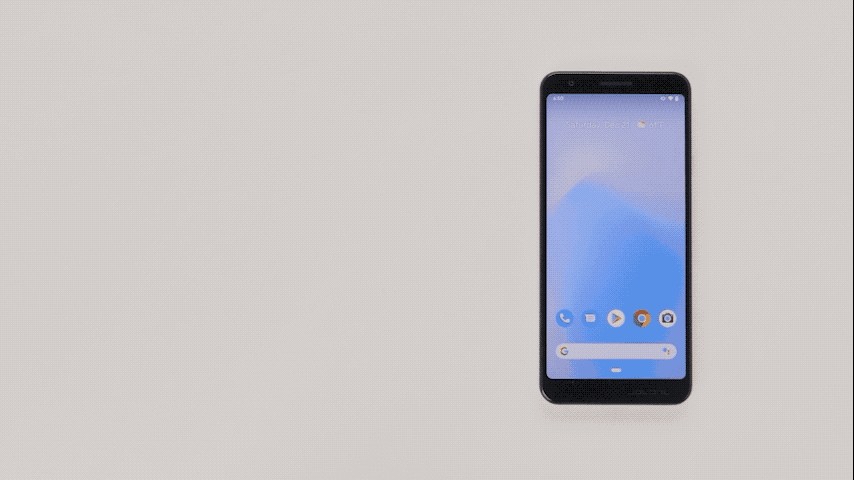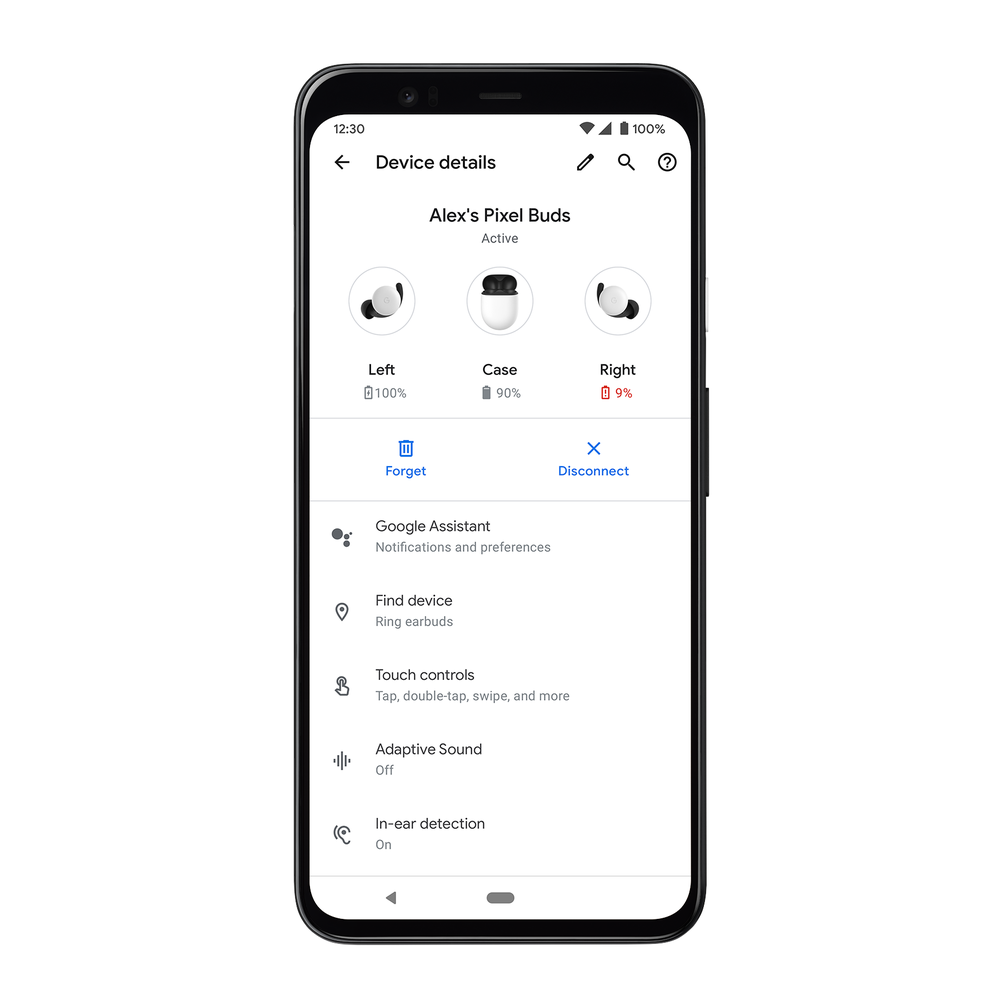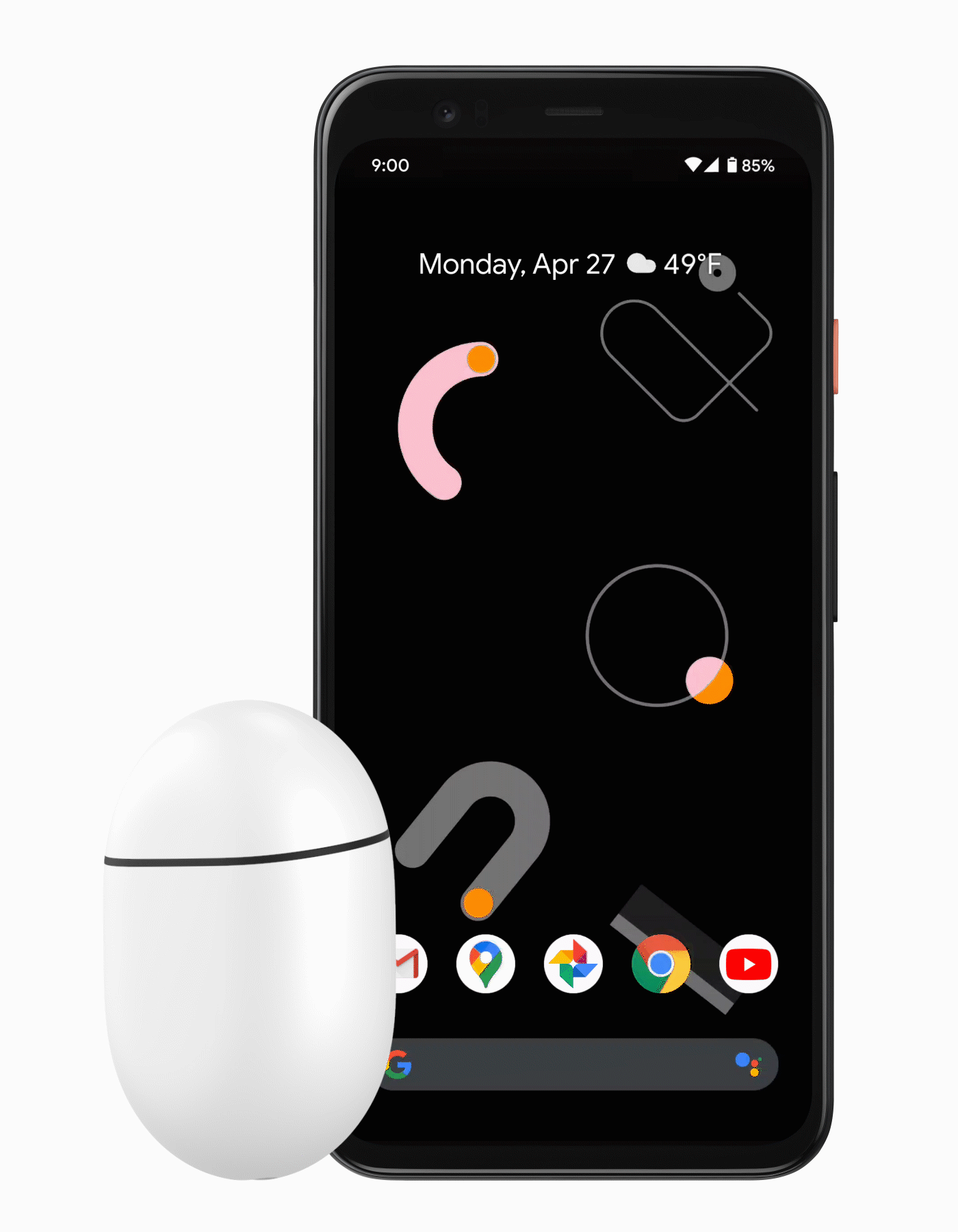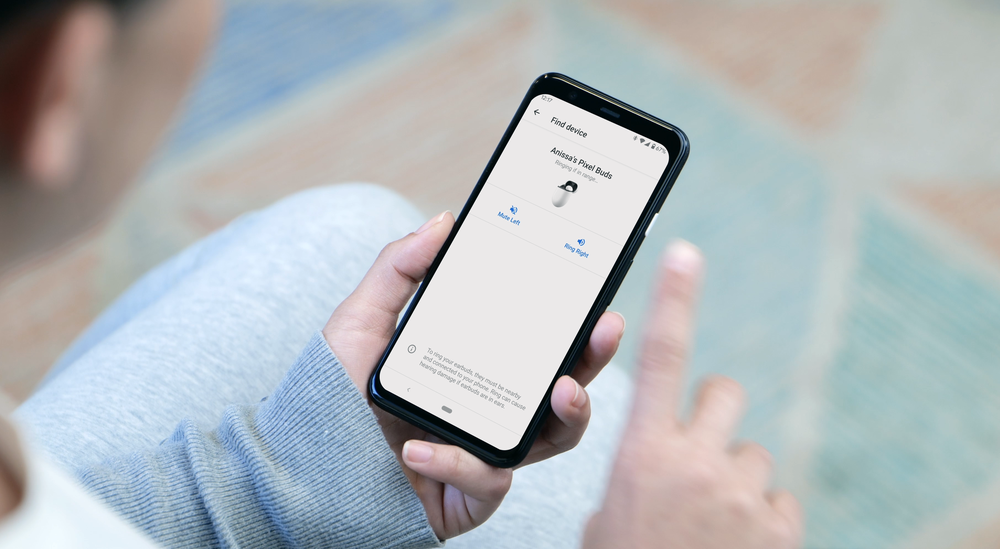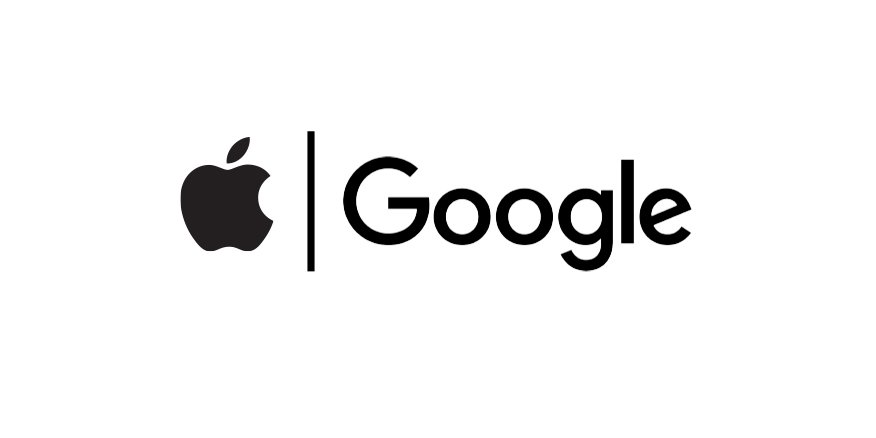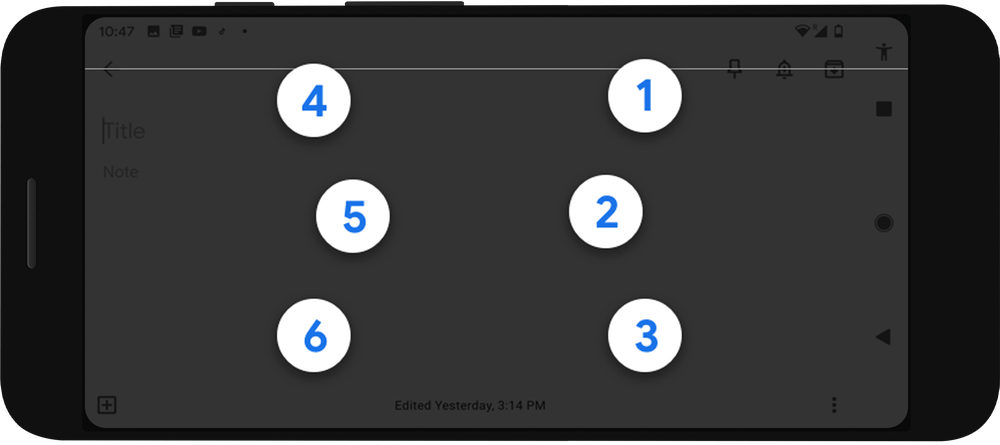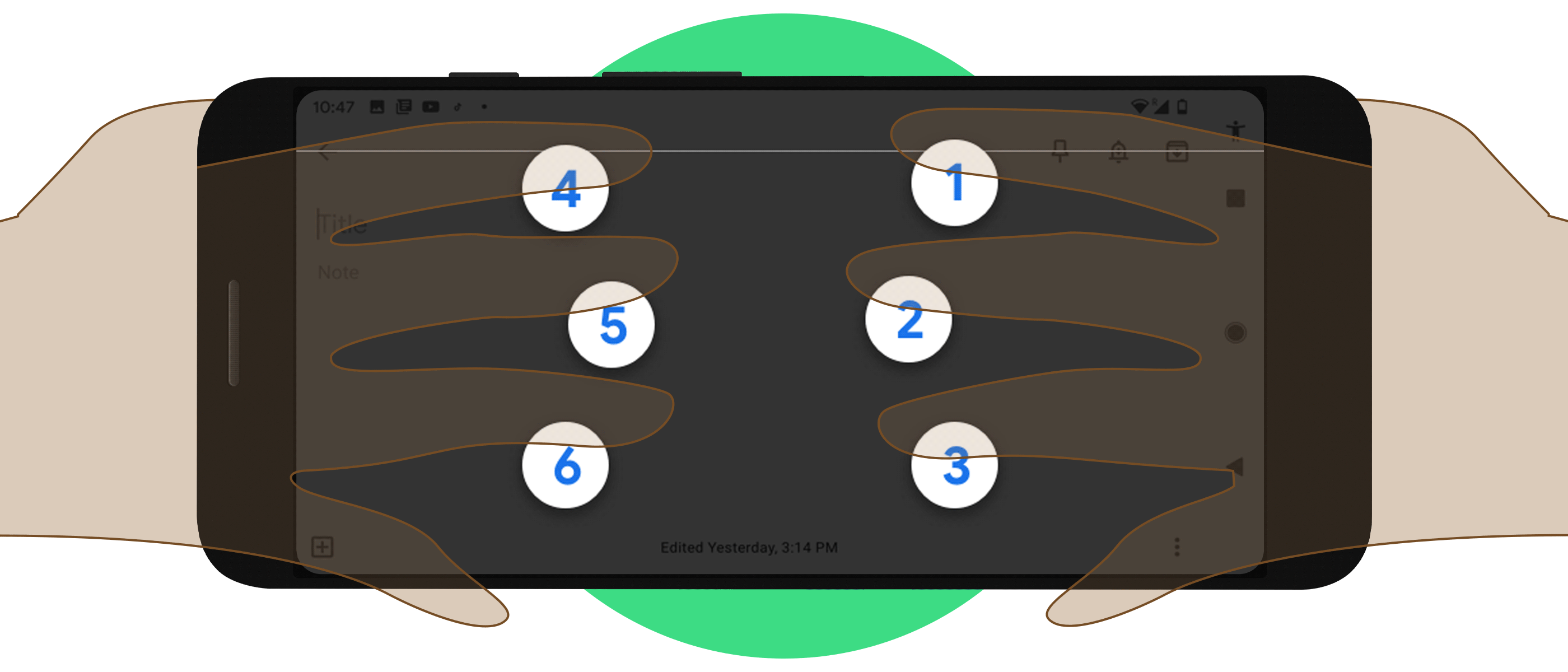As we shared with you last week, we postponed our beta release of Android 11 so that people could focus on important discussions about racial justice. Today’s release looks differently than originally planned—instead of a livestream event, we’re sharing a few videos and online resources to consume at your own pace when the time is right for you. We humbly thank those who are able to offer feedback on this release at this time. Your feedback is essential in building a helpful mobile platform for billions of people, developers and manufacturers around the world.
Read on to find out what’s new in this year’s release, Android 11.
Focusing on people to make communication easier
Across Google, we’ve been thinking about how to help people communicate more effectively with each other. Google Meet is now available to everyone and can support larger meetings, and family mode for Duo lets you doodle on calls and add masks and effects, helping you express yourself in new and fun ways.
To make communication easier and simpler on your phone, Android 11 will move all of your conversations across multiple messaging apps to a dedicated space in the notification section. This makes it easy to see, respond to and manage your conversations all in one place. You can mark a conversation as priority to give it preference so you never miss an important message. These key conversations show up on your always-on display and can even “break through” a Do Not Disturb setting.
Android 11 also introduces Bubbles, a new feature to help you respond and engage with important conversations without switching back and forth between your current task and the messaging app. You can open a bubble for your conversation right from the notification and multitask without missing a thing.
In addition, when you type using Gboard in Android 11, you’ll get relevant and automatic suggestions for emoji and text. This is possible because of secure on-device intelligence that takes advantage of Federated Learning, and it works without Google ever seeing anything you type.
New ways to control your connected devices and media
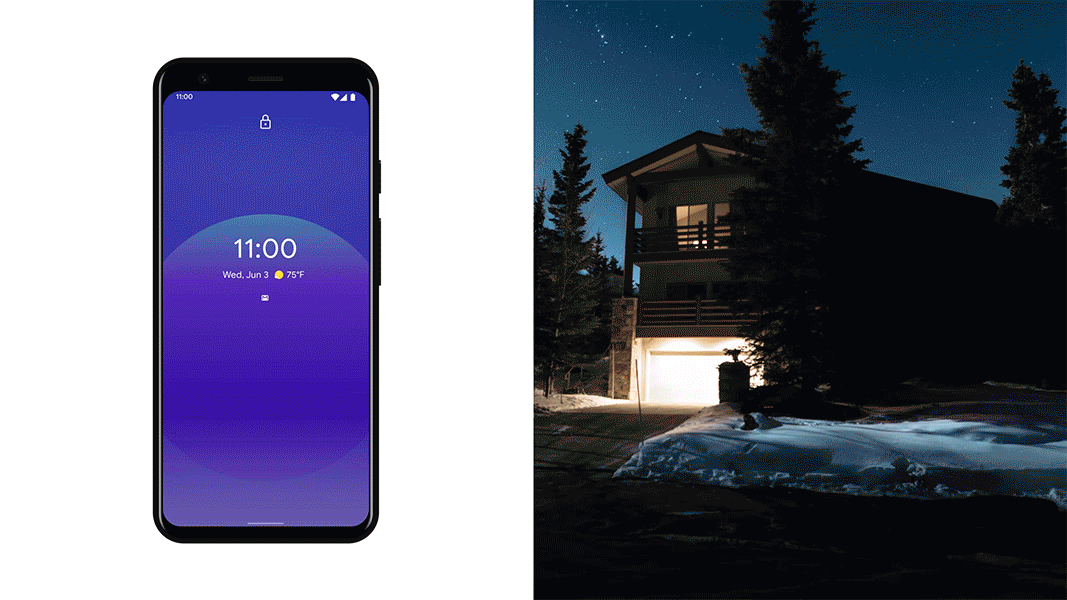
Caption: Android 11 makes it faster and easier to access and control your connected devices
As the world around us becomes more connected with ambient computing, Android 11 is helping you better manage all of your connected devices.
You can now quickly access and control your smart devices in one place by long pressing on the power button. Adjusting the temperature, turning on the lights or unlocking the front door can now be done with a tap without opening multiple apps.
Your device controls will show up alongside other things you need at the ready, like your payment methods or your boarding pass (when we’re flying again). We like to think of it as a “pocket” for your digital wallet, keys and more.
We’re also introducing new media controls in Android 11, making it quick and convenient to switch the device your audio or video content is playing on. It is now easier to bring your music with you from your headphones, to speakers, or even to your TV.
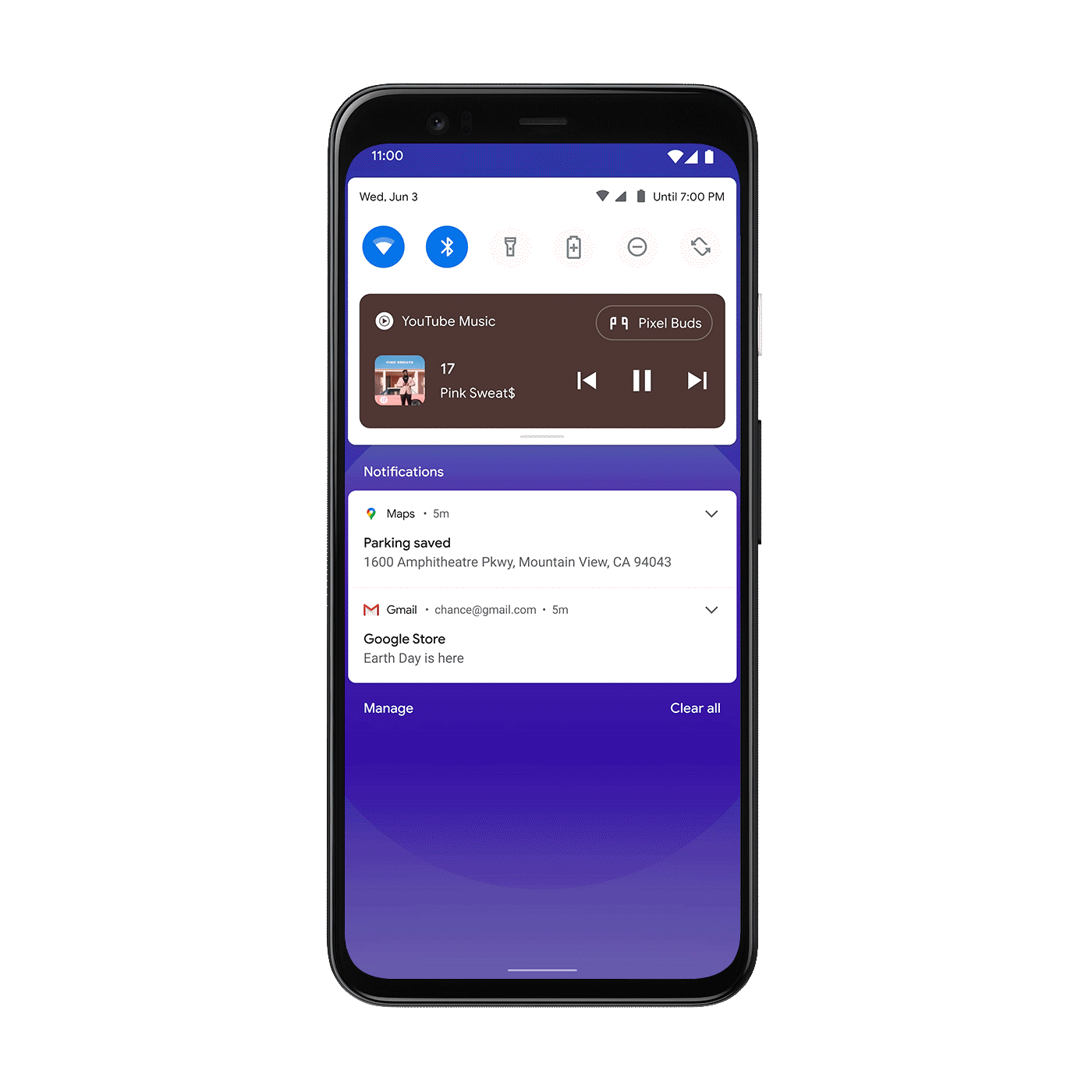
Caption: New media controls in Android 11
More privacy improvements
Every Android release has new privacy and security controls that let you decide how and when data on your device is shared. Android 11 has even more granular controls for the most sensitive permissions. With one-time permissions you can grant apps access to your microphone, camera or location, just that one time. The next time the app needs access to these sensors, it will have to ask you for permission again.
In addition, if you haven’t used an app for an extended period of time, we will “auto-reset” all of the permissions associated with that app and notify you of the same. You can always choose to re-grant the app permissions the next time you open the app.

Caption: New privacy controls in Android 11: One-time permissions and auto-reset
Available in Beta today with many more features
Android 11 brings many more features to your smartphone, like screen recorder, updated Voice Access, improved performance, and an improved share menu that makes it easier to share content from your phone. You can find many of these features in Beta, available on Pixel 2+ phones today and other devices in the coming weeks.