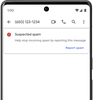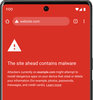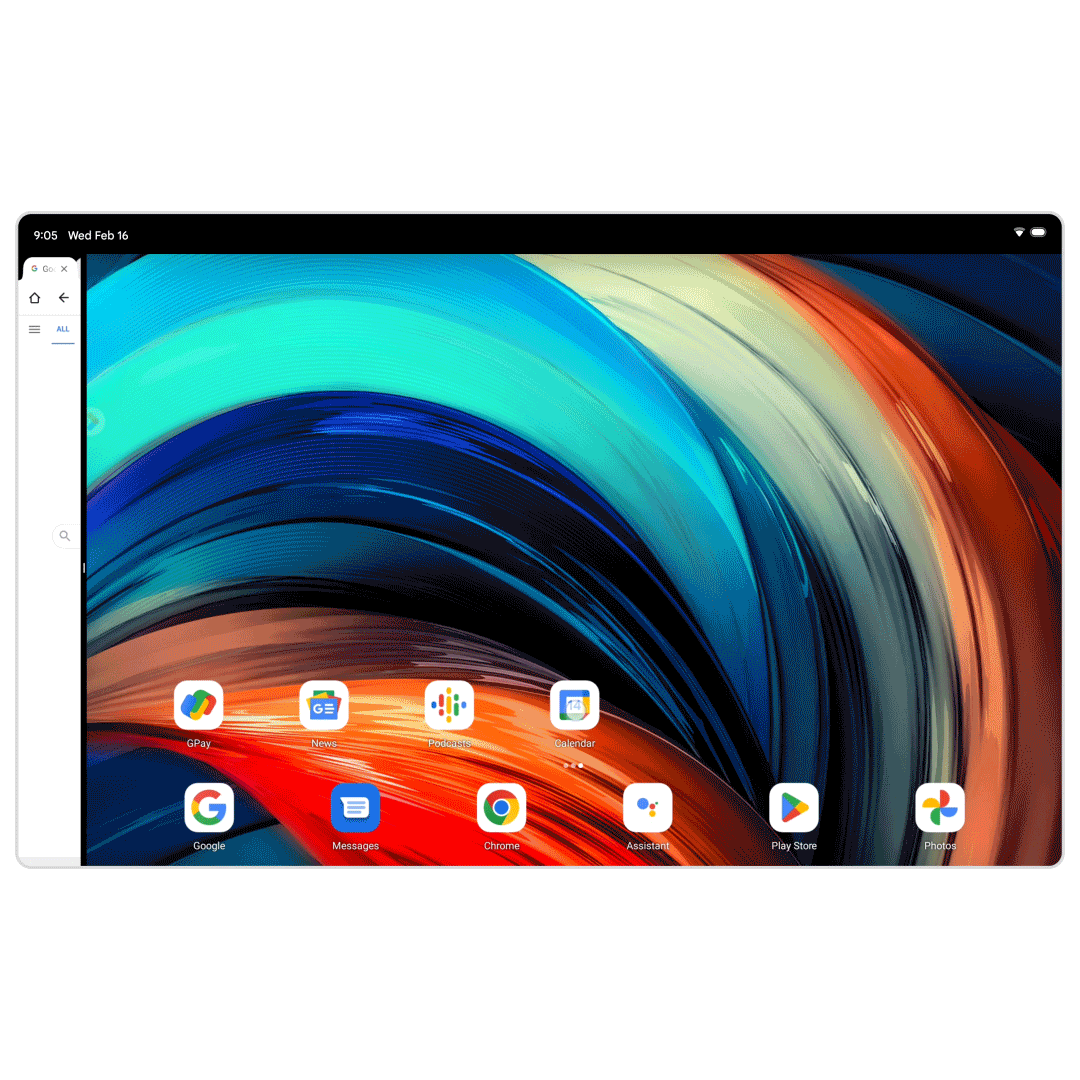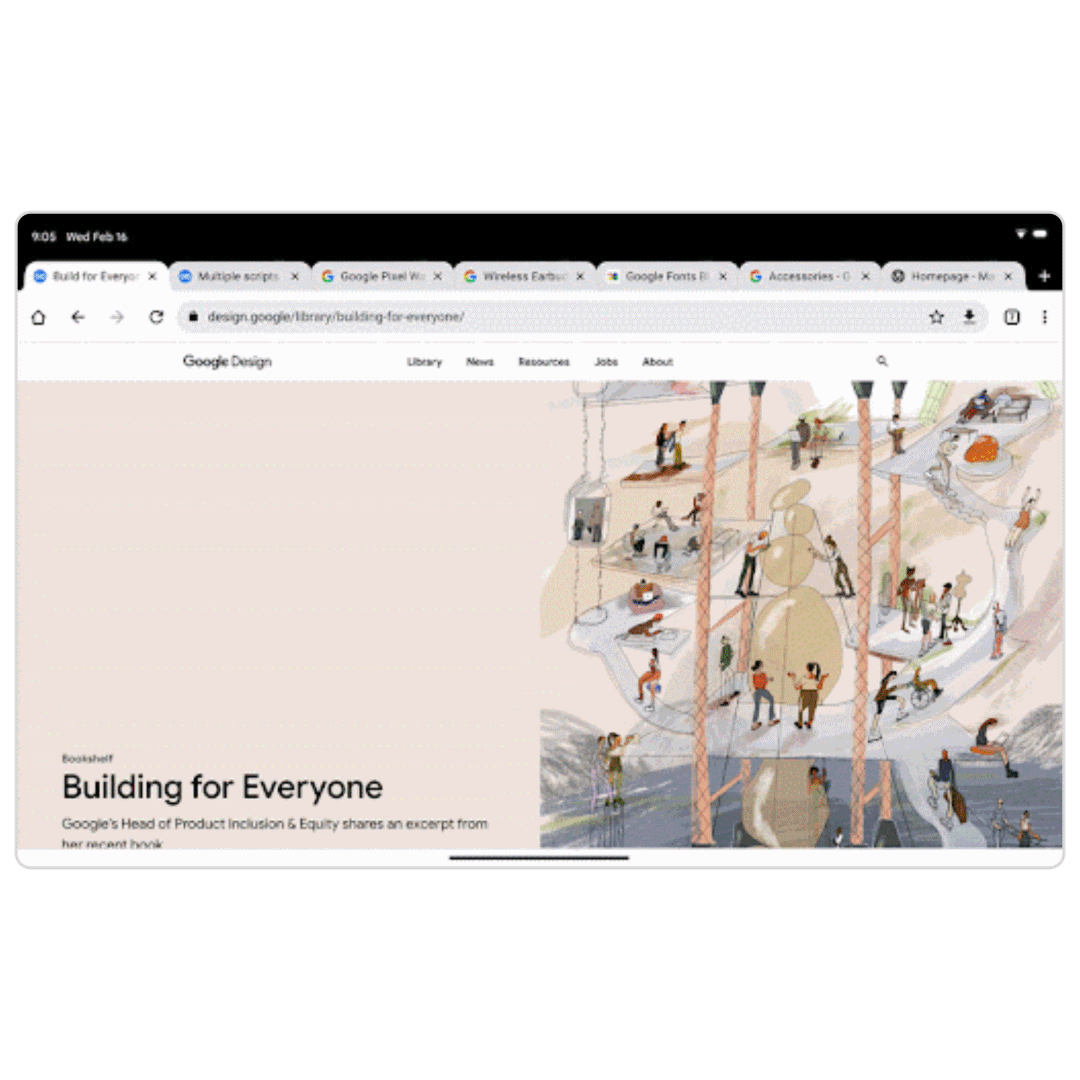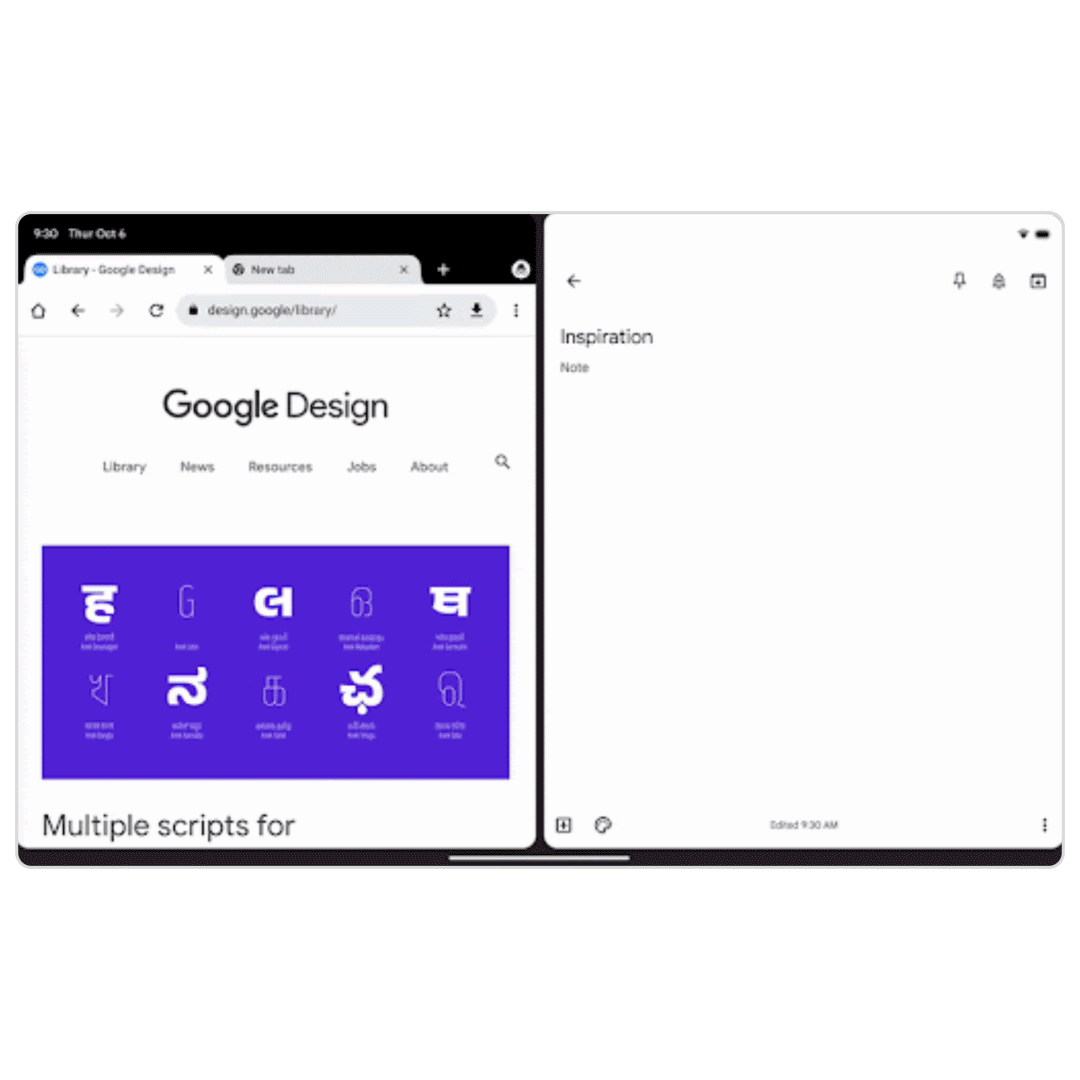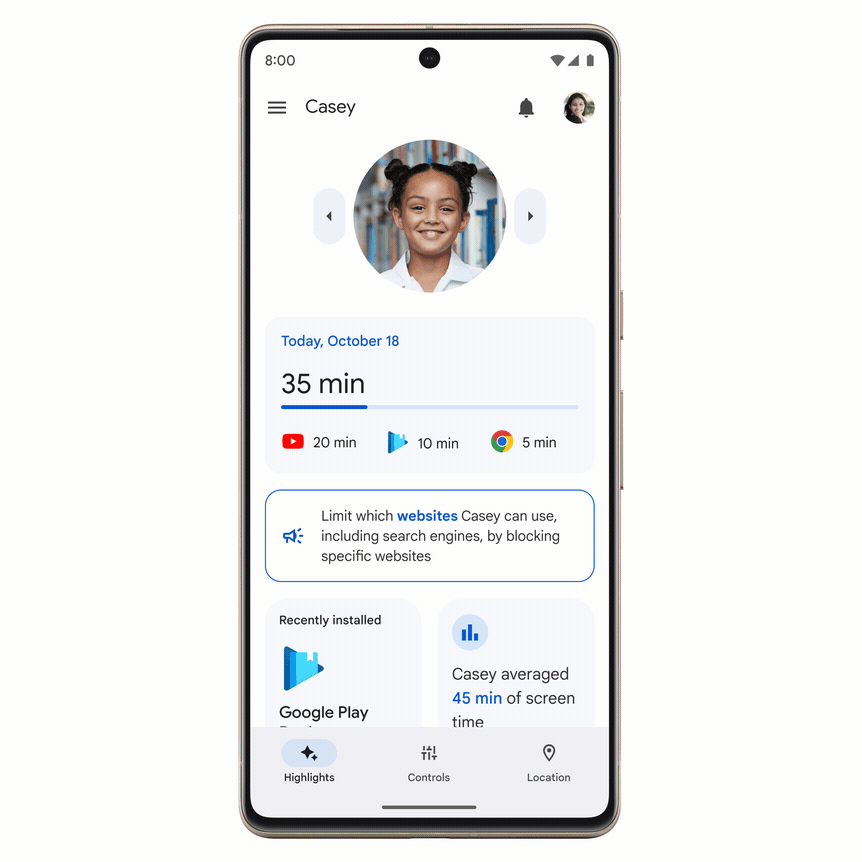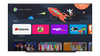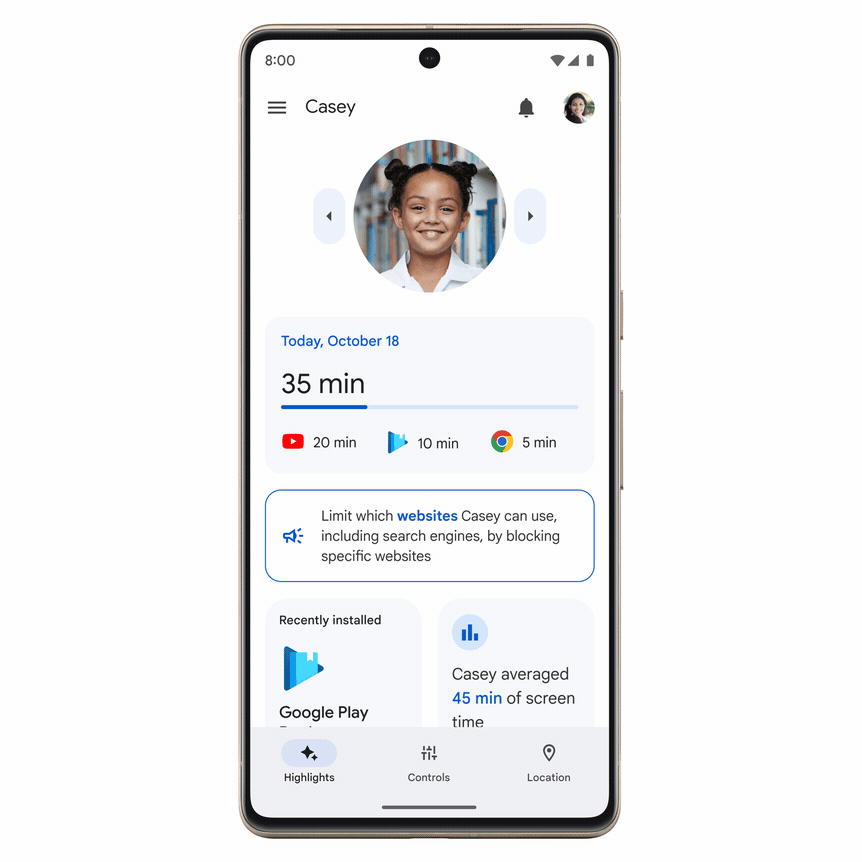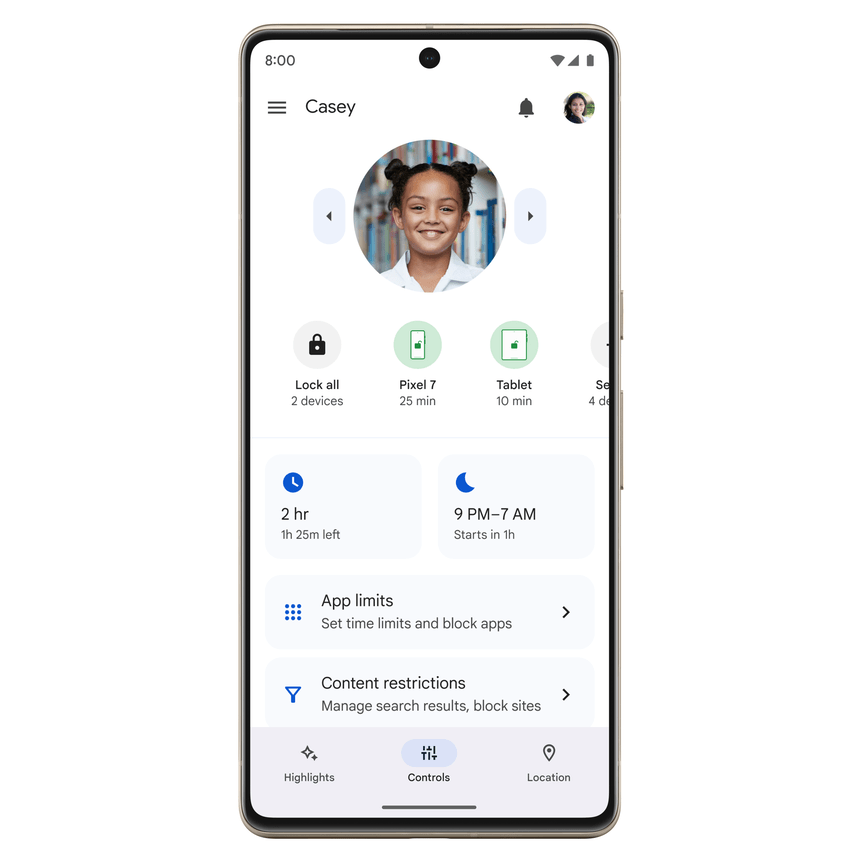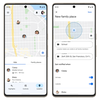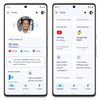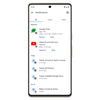Cybercriminals are targeting smartphones and tablets more than ever before. That’s because people are spending more time on their mobile devices, and they’re using them to send and store significant amounts of valuable data — like banking information, healthcare data and passwords. Cybercriminals are also targeting mobile devices because of their smaller screen sizes and frequent app and messaging notifications, which make it more difficult to verify if a sender is legitimate.
These criminals are increasingly using phishing attacks, scams and malware to obtain sensitive financial information or account passwords. In fact, during the pandemic, phishing attacks grew by 600% and became the top infection method in 2021.
Phishing attempts can come from a variety of sources like emails, text messages, voice calls and even third-party messaging apps. So it’s critical to have a layered security approach in place to defend from many angles. To help ensure we’re providing strong protection on Android, we hired a third-party security lab to evaluate our features and functionality that help protect you from scam and phishing attacks on your mobile devices. The report concluded that Android devices provide more features for scam and phishing protection than other mobile operating systems[15bb22].
For Cybersecurity Awareness Month, let’s take a closer look at these features and ways you can further protect your devices.
Avoid spam, scam and phishing attempts
Attackers often use text messages since they’re an easy channel to reach people. Messages by Google uses machine learning models to help proactively detect 1.5 billion spam, phishing and scam messages every month. It looks for known patterns and either diverts bad messages into the spam folder or warns you if it notices something suspicious.
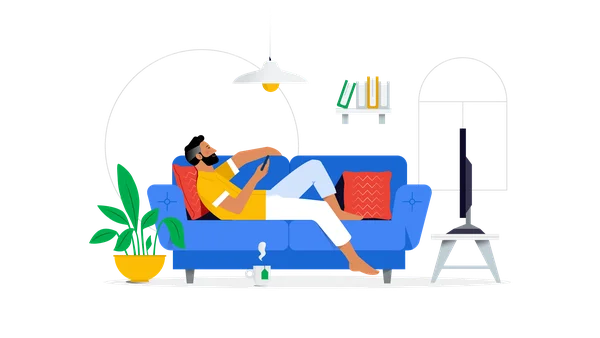 Google TV is launching new ways to find your favorite entertainment with the Movies, Shows, Family and Español pages
Google TV is launching new ways to find your favorite entertainment with the Movies, Shows, Family and Español pages
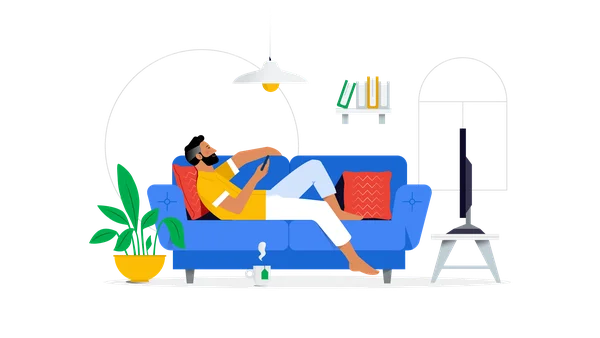 Google TV is launching new ways to find your favorite entertainment with the Movies, Shows, Family and Español pages
Google TV is launching new ways to find your favorite entertainment with the Movies, Shows, Family and Español pages
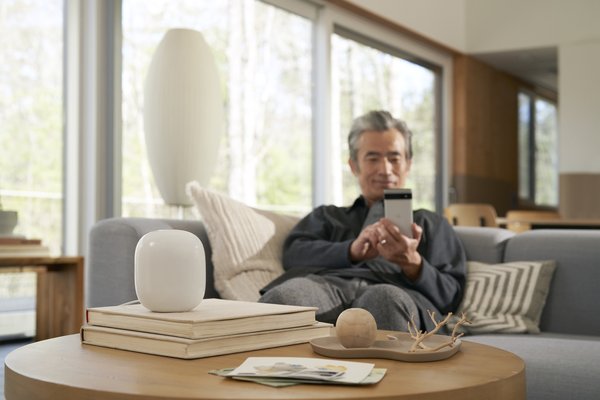 Matter is now available across Google Nest and Android devices.
Matter is now available across Google Nest and Android devices.
 The holiday season has arrived, and we're celebrating with a bundle of new features from Android.
The holiday season has arrived, and we're celebrating with a bundle of new features from Android.