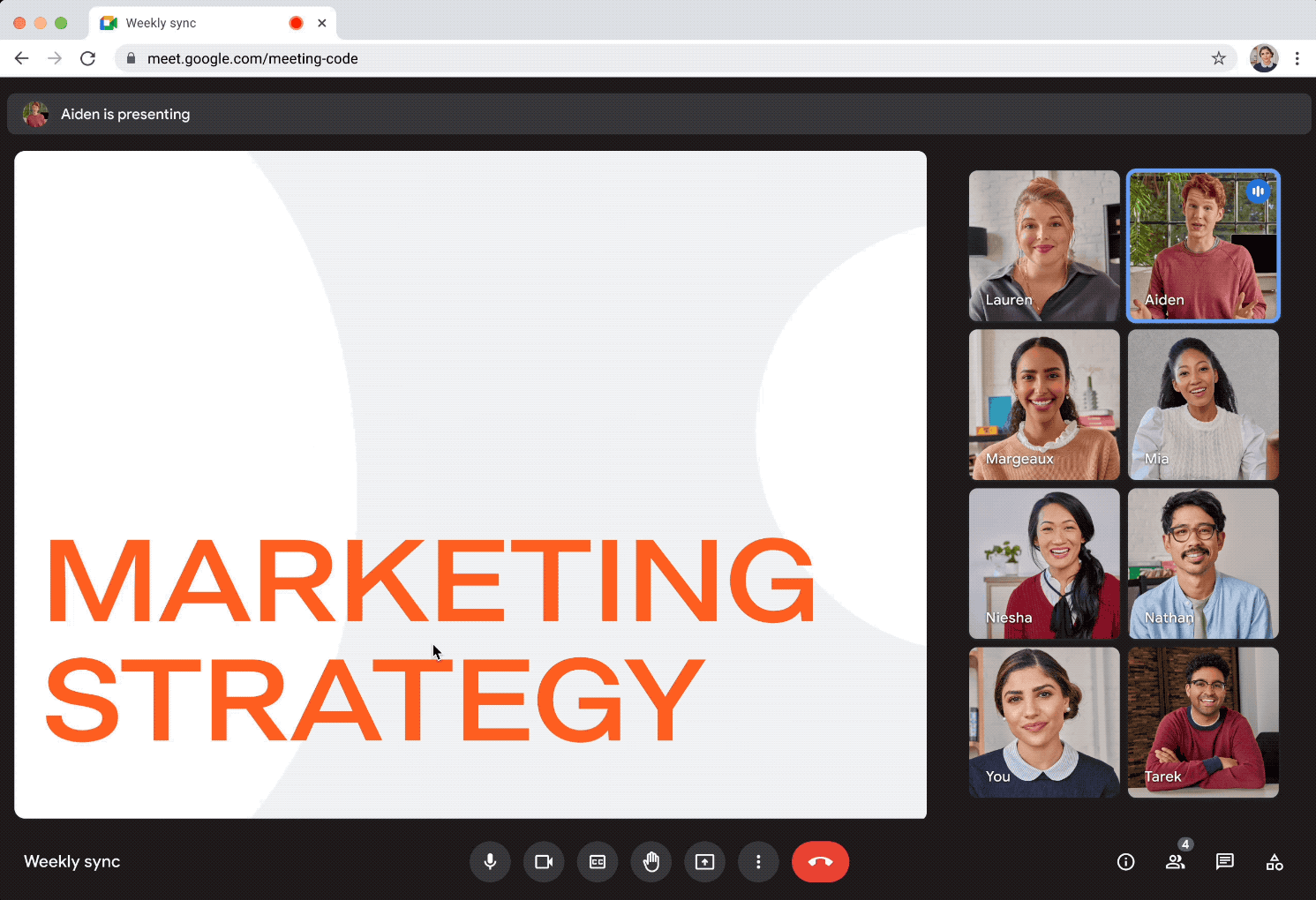What’s changing
Earlier this year, we added a new feature that allows multiple people to present a Google Slides presentation together in Meet. Starting today, co-presenters are now also able to view speaker notes.
Who’s impacted
End users
Why it’s important
Primary and co-presenters can now read from the same speaker notes while engaging with their audience during a presentation. This allows everyone to present with greater confidence and reduces context switching between Meet and Slides.
Additional details
This feature requires a computer with a Google Chrome or Edge browser.
Getting started
- Admins: There is no admin control for this feature.
- End users:
- As the main presenter:
- To start a presentation, select “present a tab” in Meet > “start slideshow”.
- To add a co-presenter, select "Add co-presenter" in the people panel drop down menus.
- To view speaker notes, click the speaker notes button in the controls at the bottom corner of the presentation.
- As a co-presenter:
- You’ll be notified that the primary presenter assigned you as a co-presenter.
- You’ll get control over the Slides presentation, allowing you to navigate the deck for everyone in the meeting.
- To view speaker notes, click the speaker notes button in the controls at the bottom corner of the presentation.
- Note: co-presenters must have edit access to the Slides presentation in order to view speaker notes
- Visit the Help Center to learn more about co-presenting Slides in Google Meet.
Rollout pace
- Rapid Release domains: Gradual rollout (up to 15 days for feature visibility) starting on August 23, 2023
- Scheduled Release domains: Gradual rollout (up to 15 days for feature visibility) starting on August September 5, 2023
Availability
- Available to Google Workspace Business Standard, Business Plus, Enterprise Starter, Enterprise Essentials, Enterprise Standard, Enterprise Plus, Education Plus, the Teaching & Learning Upgrade, and Workspace Individual customers