Tag Archives: Pixel Buds
Google’s sleep experts share 5 tips for better rest
 Google health experts share tips for getting a better night’s rest with Fitbit, Pixel Phones, Pixel Watch, Pixel Buds and Nest Hub (2nd Gen).
Google health experts share tips for getting a better night’s rest with Fitbit, Pixel Phones, Pixel Watch, Pixel Buds and Nest Hub (2nd Gen).
Source: The Official Google Blog
Google’s sleep experts share 5 tips for better rest
 Google health experts share tips for getting a better night’s rest with Fitbit, Pixel Phones, Pixel Watch, Pixel Buds and Nest Hub (2nd Gen).
Google health experts share tips for getting a better night’s rest with Fitbit, Pixel Phones, Pixel Watch, Pixel Buds and Nest Hub (2nd Gen).
Source: The Official Google Blog
How 6 Google products help you sleep better
 Google devices like the Pixel phone, Pixel Buds, Pixel Watch and Nest can help you sleep better.
Google devices like the Pixel phone, Pixel Buds, Pixel Watch and Nest can help you sleep better.
Source: The Official Google Blog
How 6 Google products help you sleep better
 Google devices like the Pixel phone, Pixel Buds, Pixel Watch and Nest can help you sleep better.
Google devices like the Pixel phone, Pixel Buds, Pixel Watch and Nest can help you sleep better.
Source: The Official Google Blog
13 tips to help you start running in 2023
 Use Google Maps, Workspace, Fitbit and Pixel to hit your running goals in 2023.
Use Google Maps, Workspace, Fitbit and Pixel to hit your running goals in 2023.
Source: Google LatLong
New features have arrived for the Pixel family
 Your devices keep getting better with feature drops across Pixel phones, Watch and Buds.
Your devices keep getting better with feature drops across Pixel phones, Watch and Buds.
Source: The Official Google Blog
How we’re helping you switch audio between devices
Not too long ago, I had to plug and unplug my headphones any time I switched from playing games on my computer to listening to music on my MP3 player. So when I finally got my first set of wireless headphones, I was excited to avoid tangled cables and start using a Bluetooth connection. But it was still clunky.
To switch audio, I found myself constantly manually digging into Bluetooth settings to double check which device my headphones were connected to, or needing to manage the connection from each device. Then I tried headphones with Bluetooth multipoint, which was an improvement, but it still required me to manually connect to devices and didn’t always switch audio sources when I wanted it to. Eventually, I decided to just purchase two sets of wireless headphones, one that was always connected to my phone and one for my laptop.
As the number of devices I use throughout the day increases, purchasing more headphones per device isn’t a practical solution, and manually managing headphone connections was a time consuming process. We are introducing our audio switching technology that reduces frustration and gives you more control over your audio experience to help you switch between devices throughout the day.
Helping improve your audio switching experience
Fast Pair is a feature that allows you to easily find and pair your wireless Bluetooth headphones to your Android phones and tablets, then save them to your Google Account. Your headphones will also immediately sync with all your other Android devices for easy setup.
Our audio switching technology builds on top of Fast Pair to use contextual information on what you’re listening to in order to switch the audio based on your actions. We have more categories that are ranked to determine how to prioritize sounds between phone calls, media and all of the sounds your devices may make. So for example, if you’re watching a video on your tablet and you receive a notification on your phone, your headphone audio will not switch to your phone. But if you receive a phone call, your headphone audio will make the switch.
We understand everyone prioritizes sounds differently. Like with all of Android, you have full control of the experience with a notification that appears allowing you to switch the audio back to the original device you were listening on in a single tap.
We also understand our users use a variety of devices beyond Android. With audio switching headphones that support Bluetooth multipoint, you can also connect up to two Bluetooth devices at a time.
Improving the audio switching experience on more devices
We are rolling out audio switching between Android phones and tablets with Bluetooth multipoint on the new Pixel Buds Pro. We’ll also be rolling out our audio switching technology to select Sony and JBL headphones in the coming weeks.
If your headphones support both Bluetooth multipoint and audio switching, make sure their toggles are turned on in your “Device details” settings for a better audio experience across your devices. Audio switching is available between Android devices to start, with plans to expand to more of your favorite platforms and devices over time.
Source: The Keyword
Loud and clear, Pixel Buds Pro are here
Have you heard? Google Pixel Buds Pro are here. These premium wireless earbuds with Active Noise Cancellation bring you full, immersive sound — now that’s music to our ears. Pixel Bud Pros are built to work great across our full Pixel portfolio and with other Android phones, and they’re packed with all the helpfulness and smarts you expect from Google.
Immersive sound that adapts to you
Great art starts with a blank canvas, and it’s no different with sound. To set the foundation for your music to shine without distractions, Pixel Buds Pro use Active Noise Cancellation (ANC). We built our ANC with a custom 6-core audio chip that runs Google-developed algorithms — all tuned by our in-house audio engineering team — and custom speakers.

Everyone’s ears are unique, so it’s not always possible for the eartips to create a perfect seal that prevents sound from leaking in from the outside. Pixel Buds Pro use Silent Seal™ to adapt to your ear, to help maximize the amount of noise that’s canceled. And built-in sensors will measure the pressure in your ear canal to make sure you’re comfortable even during long listening sessions. Say goodbye to that annoying plugged ear feeling!
Once you’re listening to your music or podcast, Volume EQ will adjust the tuning as you turn the volume up or down — so highs, mids and lows consistently sound balanced. Later this year, Pixel Buds Pro will also support spatial audio. So when you watch a spatial audio-supported movie or TV show on compatible Pixel phones, you’ll feel like you're in the middle of the action.
As versatile as you are
Pixel Buds Pro adapt throughout your day by anticipating your next move. If you end a video call on your laptop to head out on a walk and listen to music, you won’t need to fumble around with Bluetooth menus. With Multipoint connectivity, Pixel Buds Pro can automatically switch between your previously paired Bluetooth devices — including laptops, tablets, TVs, and Android and iOS phones.
Once you’re on that walk, Pixel Buds Pro will help you place clear calls even if it's loud and windy outside. And of course, Google Assistant is there to give you hands-free help. Just say “Hey Google,” and ask the Assistant for whatever you need — like walking directions or even real-time translation in 40 languages.
Want to stay aware of your surroundings? Transparency mode lets ambient noise in so you can hear what’s going on around you — perfect for crossing a busy street, waiting for your order at a cafe or walking around town.
And if you’re sweating through an intense workout or jogging in light rain, your new Pixel Buds Pro have you covered. The earbuds have IPX4 water resistance, and the case is IPX2 water resistant.
Designed to look good and last throughout your day
Pixel Buds Pro are built to suit your lifestyle and look just as good as they sound. They come in a soft matte finish and a two-tone design. Pick from four color options: Coral, Lemongrass, Fog and Charcoal.
No matter what you’re doing, you can trust they’ll get you through your day. Pixel Buds Pro charge wirelessly and give you up to 11 hours of listening time or up to 7 hours with Active Noise Cancellation turned on, so rest assured you can tune out the noise on that long flight.
Pre-order your Pixel Buds Pro on July 21. You can also check out what countries Pixel Buds Pro will be available in and sign up for product updates.
Source: The Official Google Blog
So you got new gear for the holidays. Now what?
The new year is here, and the holidays are (officially) over. If you were gifted a new Google gadget, that means it’s time to get your new gear out of the box and into your home or pocket.
We talked to the experts here at Google and asked for a few of their quick setup tips, so you can get straight to using your new…whatever you got...right away.
So you got a Pixel 6 Pro…
- Begin by setting up fingerprint unlock for quick and easy access.
- Prepare for future emergencies and turn on the extreme battery saver feature in the settings app. Extreme battery saver can extend your Pixel 6 Pro’s battery life by intelligently pausing apps and slowing processes, and you can preselect when you want to enable the feature — and what your priority apps are.
- Create a personal aesthetic with Material You, and express character by customizing wallpaper and interface designs that will give your Pixel 6 Pro’s display a more uniform look.
So you got a Nest Hub Max…
- First, set up Face Match to ensure your Nest Hub Max can quickly identify you as the user and share a more personal experience. Then, when you walk up to the device it can do things like present your daily schedule, play your favorite playlist or suggest recommended videos, news and podcasts.
- Set up a Duo account for video calling and messaging with your friends and family. From there, you can ask Nest Hub Max to call anyone in your Google contacts who has Duo — just say, “Hey Google, call (your contact name).” For family members or friends who don't already have Duo, the app is free and available for download on both Android and iOS.
- Be sure to connect your Nest Hub Max to any other Google gear, such as the Chromecast and Nest Mini for a smart home experience.
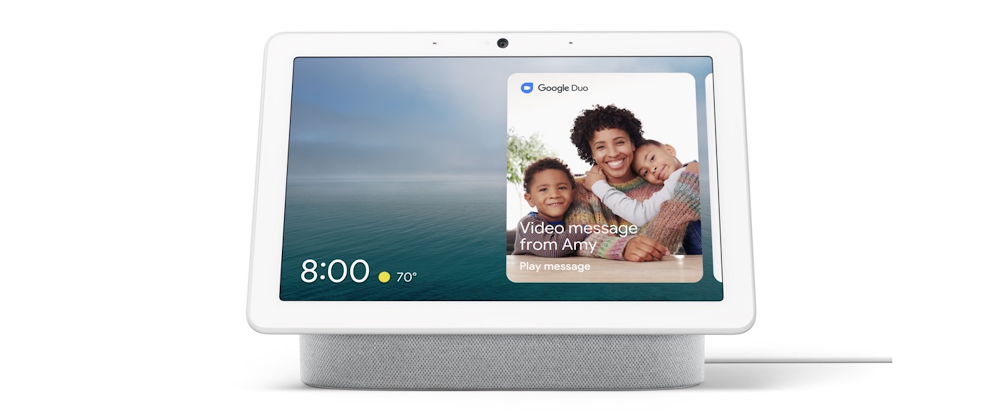
The Nest Hub Max.
So you got the new Nest Thermostat…
- Use Quick Schedule to easily and quickly get your thermostat programmed. You can go with its recommended presets or adjust the settings further to create a custom schedule. You can make changes to your schedule anytime from the Home app.
- Then you can opt in Home and Away Routines, which can help you avoid heating or cooling an empty house by using motion sensing and your phone’s location to know when nobody’s home and adjust the temperature accordingly to save energy.
- Make sure you’ve enabled notifications and Savings Finder will proactively suggest small tweaks to your schedule that you can accept from the Home app. For example, it might suggest a small change to your sleep temperature to save you energy.
So you got the new Pixel Buds A-Series…
- Check out the Pixel Buds A-Series’ latest feature, the bass customization option, to find your perfect sound. This addition doubles the bass range when connected to an Android 6.0 device, and can be adjusted on a scale from -1 to 4 by using the Pixel Buds App.
- Here’s a hardware tip: Try out the three different ear tip fit options to find the most comfortable fit for you.
- Start listening to your favorite podcasts and music right away by using Fast Pair to immediately connect your Pixel Buds to your phone.