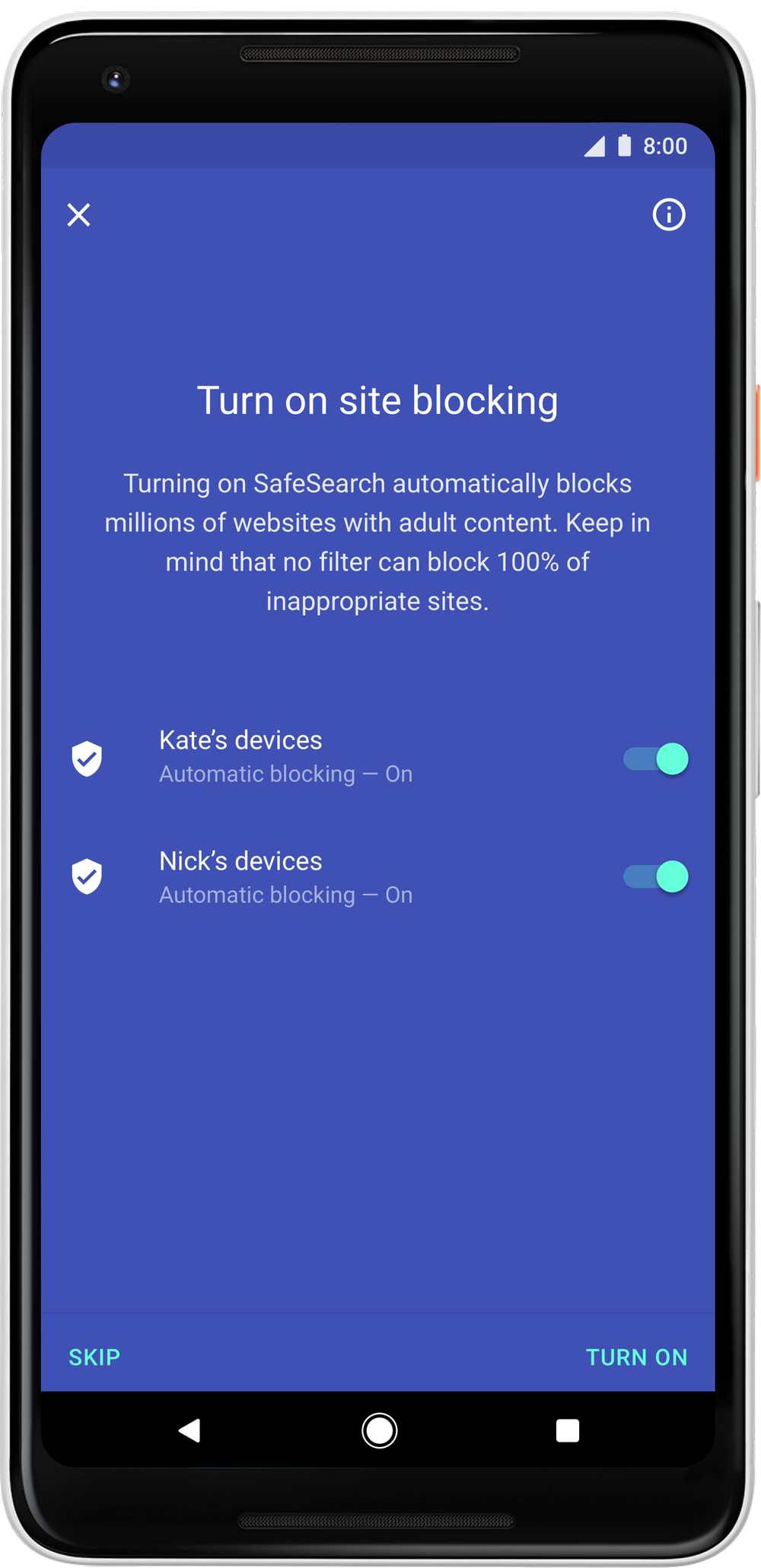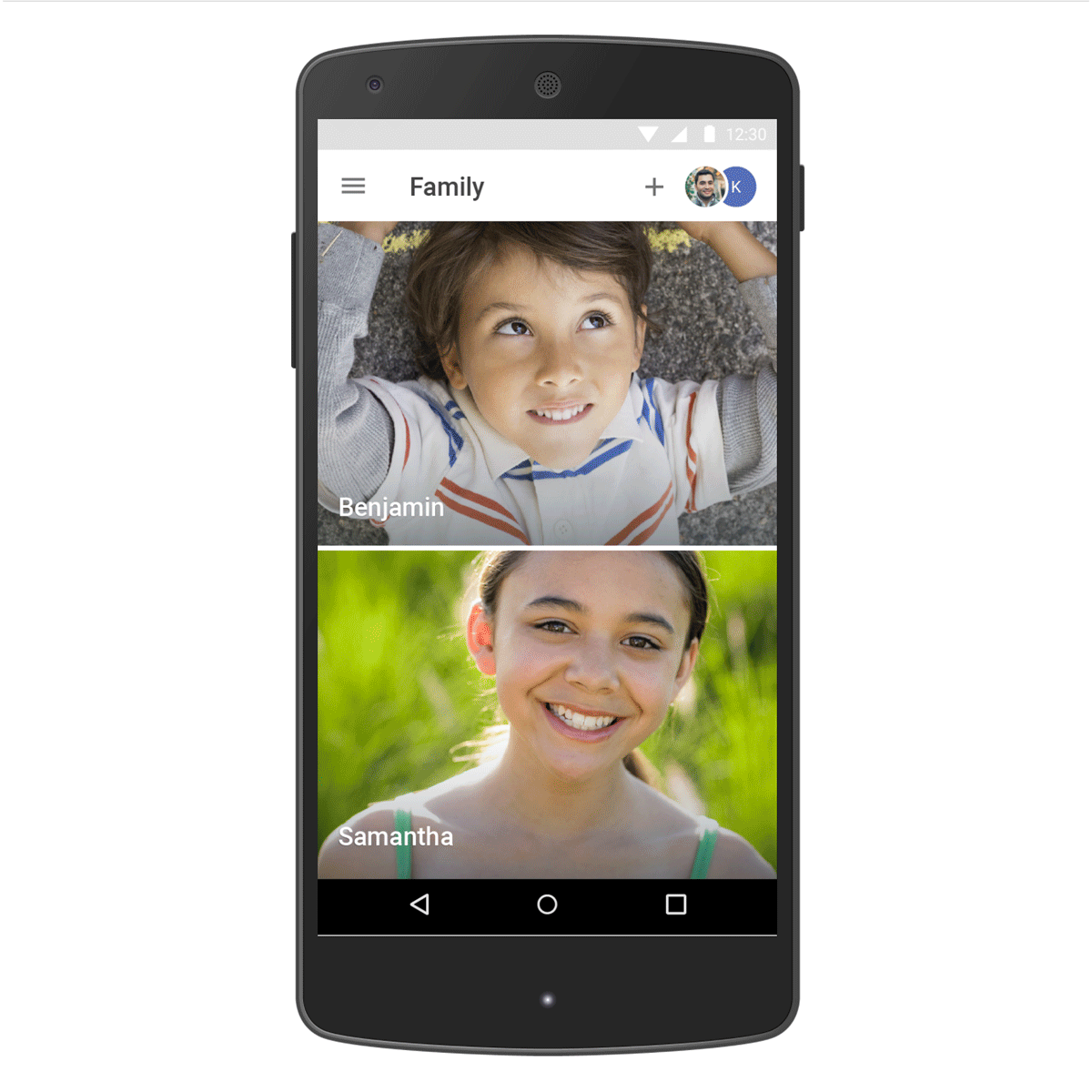“Ok Google, what can you do for families?”
Lots! The Google Assistant now has more than 50 new games, activities and stories designed for families with kids. Now you can learn, play and imagine together—available today in the U.S. with the Assistant on Google Home, other smart speakers and eligible phones.
Monday musical chairs? Tuesday night trivia? Friday family freeze dance (it’s even Halloween-themed!)? Your Assistant has activities to keep everyone entertained. Talking to your Assistant (instead of staring at a screen) is an easy way to be there, in the room, spending time with loved ones. So whether you're at home on a rainy day or on a road trip, your Assistant can help you learn and have fun as a family.
Below are some things you can ask—just start with “Ok Google.”
Learn ?
- “Let’s learn”
- "Play space trivia”
- “Talk to Everyday Heroes”
- “Help me with my homework”
Play ?
- “Let’s play a game”
- “Play Mickey Mouse Adventure”
- “Talk to What’s My Justice League Super Hero?”
- “Play Sports Illustrated Kids Trivia”
Imagine ?
- “Tell me a story”
- “Tell me the story of The-Not-So-Scaredy cat”
- “Play Strangest Day Ever”
- "Play Jungle Adventure"
The new activities are rolling out today so you can go on a family adventure together. With their parent's permission, children under 13 can also have their own personalized Google Assistant experience when they log in with their own account, powered by Family Link. Family Link helps parents manage their child’s Google Account while they explore. And with Voice Match, your family can train the Assistant to recognize who’s speaking, up to six voices.
So round up your family and say the magic words— “Ok Google, I want to do something fun” or “Ok Google, Abracadabra”—to unlock a world of fun!