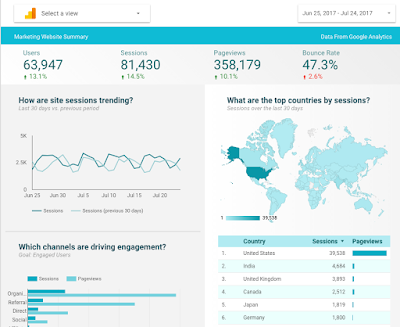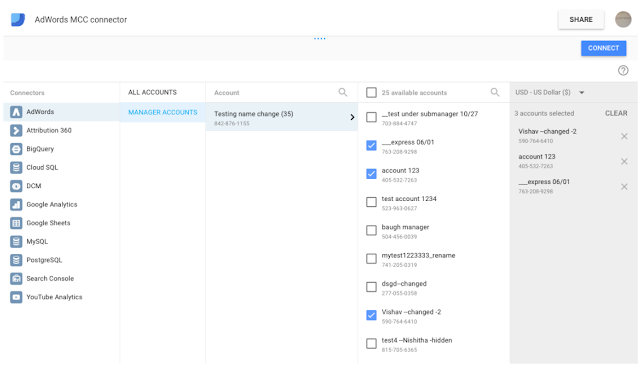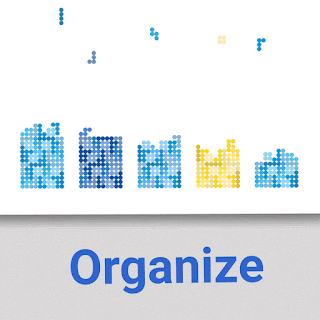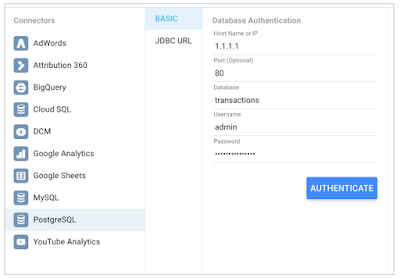Data Studio is Google's free next gen business intelligence and data visualization platform. Community Connectors for Data Studio let you build connectors to any internet-accessible data source using Google Apps Script. You can build Community Connectors for commercial, enterprise, and personal use. Learn how to build Community Connectors using the Data Studio Community Connector Codelab.
Use the Community Connector Codelab
The Community Connector Codelab explains how Community Connectors work and provides a step by step tutorial for creating your first Community Connector. You can get started if you have a basic understanding of Javascript and web APIs. You should be able to build your first connector in 30 mins using the Codelab.
If you have previously imported data into Google Sheets using Apps Script, you can use this Codelab to get familiar with the Community Connectors and quickly port your code to fetch your data directly into Data Studio.
Why create your own Community Connector
Community Connectors can help you to quickly deliver an end-to-end visualization solution that is user-friendly and delivers high user value with low development efforts. Community Connectors can help you build a reporting solution for personal, public, enterprise, or commercial data, and also do explanatory visualizations.
- If you provide a web based service to customers, you can create template dashboards or even let your users create their own visualization based on the users' data from your service.
- Within an enterprise, you can create serverless and highly scalable reporting solutions where you have complete control over your data and sharing features.
- You can create an aggregate view of all your metrics across different commercial platforms and service providers while providing drill down capabilities.
- You can create connectors to public and open datasets. Sharing these connectors will enable other users to quickly gain access to these datasets and dive into analysis directly without writing any code.
By building a Community Connector, you can go from scratch to a push button customized dashboard solution for your service in a matter of hours.
The following dashboard uses Community Connectors to fetch data from Stack Overflow, GitHub, and Twitter. Try using the date filter to view changes across all sources:
This dashboard uses the following Community Connectors:
You can build your own connector to any preferred service and publish it in the Community Connector gallery. The Community Connector gallery now has over 70 Partner Connectors connecting to more than 400 data sources.
Once you have completed the Codelab, view the Community Connector documentation and sample code on the Data Studio open source repository to build your own connector.