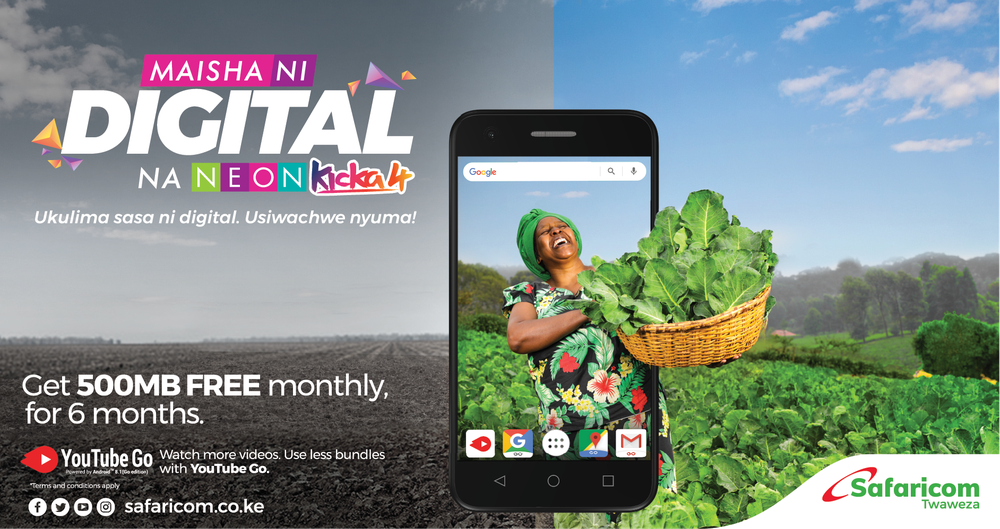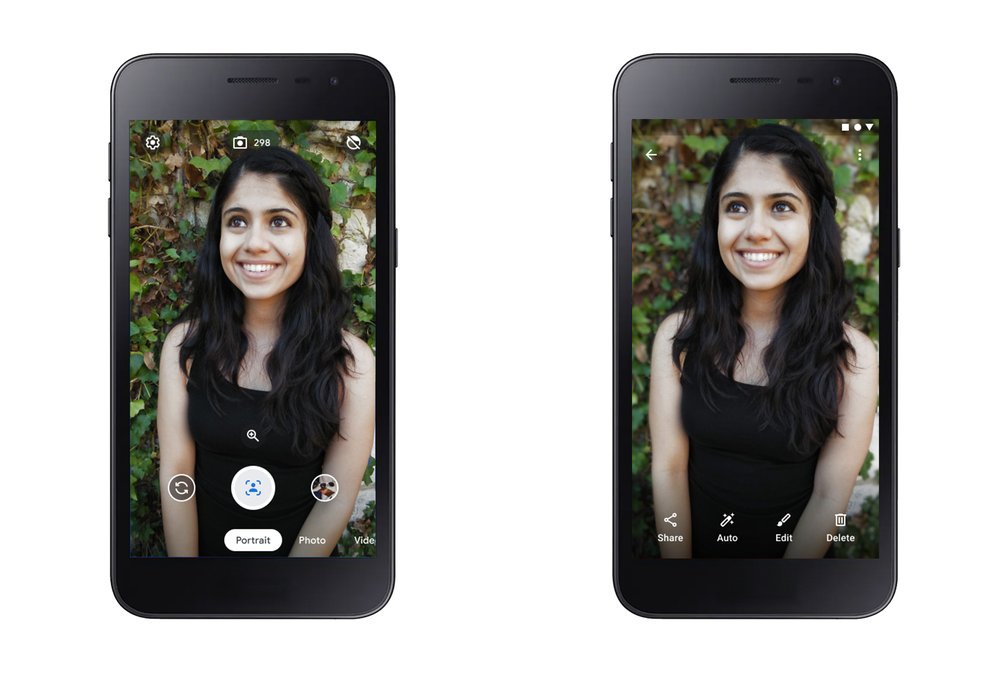This change will impact all API versions and reports run in the Ad Manager UI. For more information, see the Ad Manager release notes for March 9th.
To help this transition, new metrics have been added in v202002 to allow you to report on gross revenue in order to facilitate historical comparisons. These metrics are temporary and will be removed in future API versions.
Why are we making this change?
This change brings Programmatic Guaranteed and Preferred Deals into alignment with all other transaction types. How can I tell if I am impacted?
If you use any of the below metrics and your application processes Programmatic Guaranteed and Preferred Deals values as gross revenue, you are impacted by this change:- AD_SERVER_ALL_REVENUE
- AD_SERVER_CPD_REVENUE
- AD_SERVER_CPM_AND_CPC_REVENUE
- TOTAL_LINE_ITEM_LEVEL_ALL_REVENUE
- TOTAL_LINE_ITEM_LEVEL_CPM_AND_CPC_REVENUE
- TOTAL_LINE_ITEM_LEVEL_WITHOUT_CPD_AVERAGE_ECPM
What changes do I need to make?
You must update your application to process Programmatic Guaranteed and Preferred Deals values as net revenue before April 1st, 2020. If you need access to gross revenue values after April 1st, 2020, you can use temporary gross revenue metrics added in v202002. These metrics will be available until the end of February 2021.| Net revenue values starting 2020-04-01 | Gross revenue values until 2021-03-01 |
|---|---|
| AD_SERVER_ALL_REVENUE | AD_SERVER_ALL_REVENUE_GROSS |
| AD_SERVER_CPM_AND_CPC_REVENUE | AD_SERVER_CPM_AND_CPC_REVENUE_GROSS |
| AD_SERVER_CPD_REVENUE | Not available |
| TOTAL_LINE_ITEM_LEVEL_ALL_REVENUE | Not available |
| TOTAL_LINE_ITEM_LEVEL_CPM_AND_CPC_REVENUE | Not available |
| TOTAL_LINE_ITEM_LEVEL_WITHOUT_CPD_AVERAGE_ECPM | Not available |
If you have questions about this change or are unsure if it impacts you, reach out to us on the Ad Manager API forums. We'll be happy to check if you're impacted and work with you to update your applications.