Quick launch summary
When creating a copy of an existing Google Slides presentation, you'll now be able to:- Select specific slides to copy instead of the whole deck.
- Remove the speaker notes from the copy.
Getting started
End users: To remove speaker notes from a full-deck copy, go to File > Make a Copy > Entire Deck and check “Remove all speaker notes.”Removing speaker notes from presentation copy
To copy only certain slides, go to File > Make a Copy > Selected Slides. There, you’ll also have the option to remove all speaker notes from the selected slides.
Select specific slides to copy instead of the whole deck
Rollout pace
- Rapid Release domains: Gradual rollout (up to 15 days for feature visibility) starting on January 8, 2020
- Scheduled Release domains: Gradual rollout (up to 15 days for feature visibility) starting on January 21, 2020
Availability
- Available to all G Suite customers