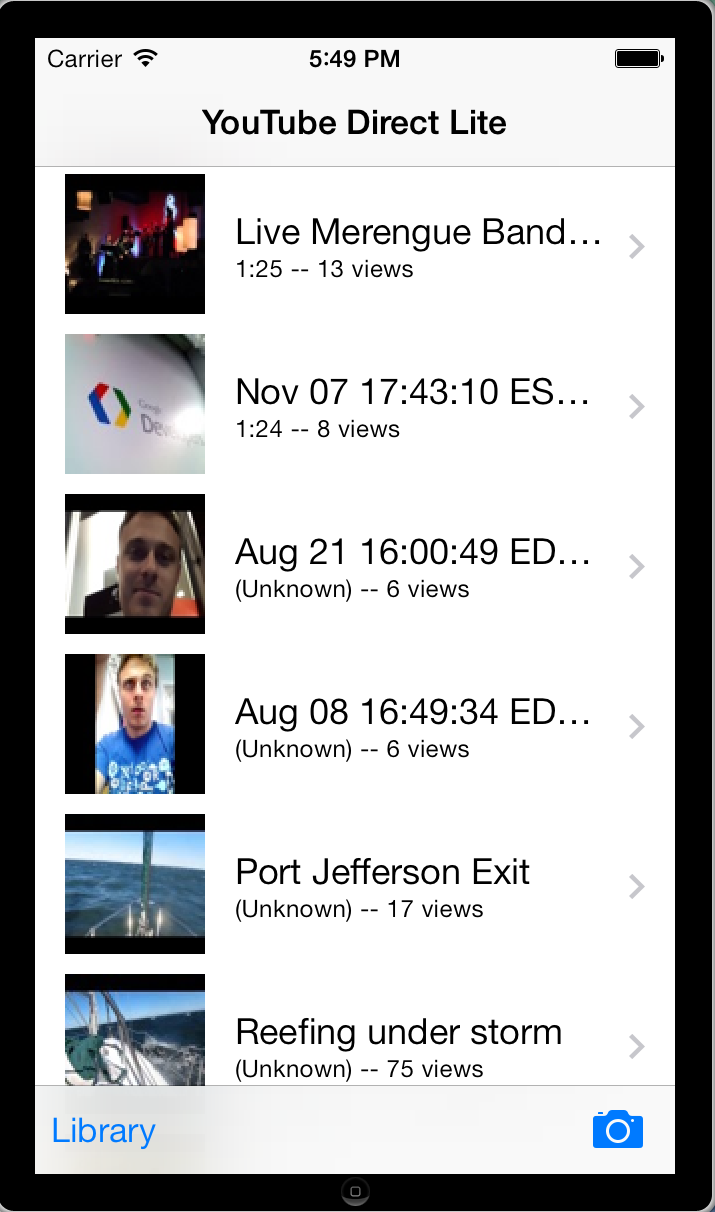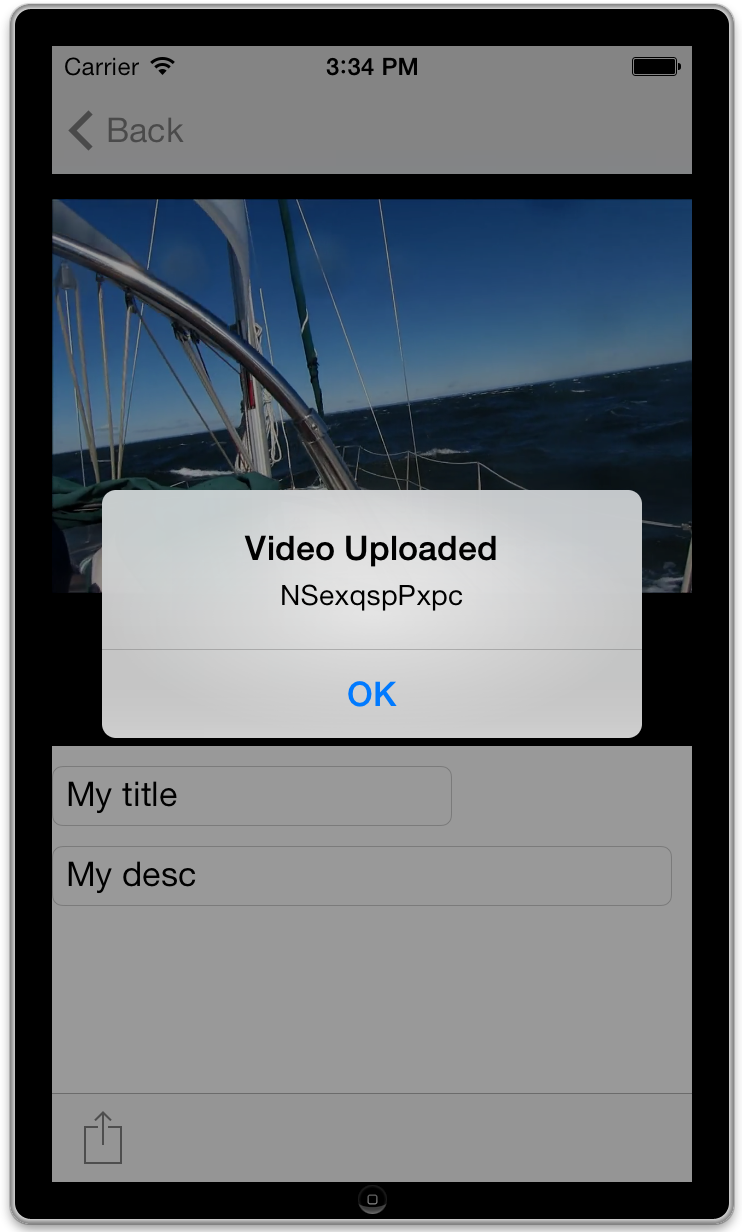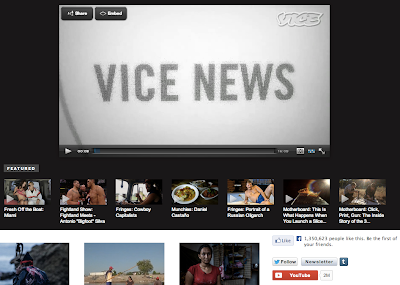Now that the YouTube Live Streaming platform is open to all verified channels, your live streaming apps will have a wider audience than ever.
How to start integration with the YouTube Live API:
- Documentation
- The Getting Started guide explains basic concepts of YouTube Live Streaming and of the API itself.
- The Life of a Broadcast guide walks you through the typical steps for creating and managing a live broadcast on YouTube.
- The YouTube Live Streaming Guide identifies the encoder settings, bitrates, and resolutions that the YouTube Live Streaming platform supports.
- Sample code and tools
- Client libraries for many different programming languages can help you implement the YouTube Live Streaming API as well as many other Google APIs.
- The APIs Explorer lets you try out sample calls before writing any code.
In addition, in this video, we talk about the philosophy we followed in building the API and also show some great demos from our partners to help stimulate your creativity.
Stay tuned here and subscribe to the YouTube for Developers channel to keep up on the latest.
-Satyajeet Salgar, Tim James, Ibrahim Ulukaya and the YouTube Live Streaming Team