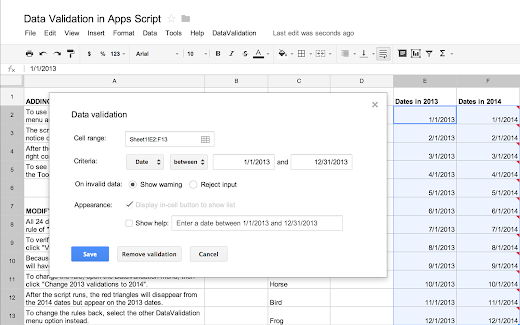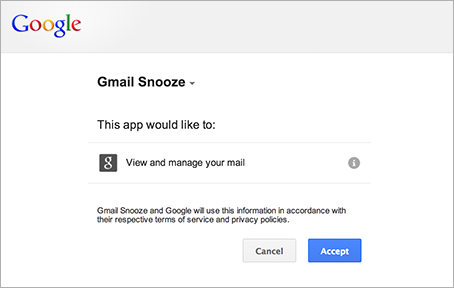The APIs for three of Apps Script's advanced services — Analytics, BigQuery, and Prediction — will undergo breaking changes on Monday, November 18. If you don't update your code to the new syntax before then, you'll receive error messages such as Required parameter is missing.
Advanced services allow you to easily connect to certain public Google APIs from Apps Script. We're working to expand and improve our advanced services, and as a side effect some methods and parameters that were incorrectly listed as optional are now required.
On November 18, these services will switch to use the new method signatures shown in the tables below. To learn how new arguments should be structured, refer to the documentation for the underlying API. For example, the documentation for the BigQuery service's Jobs.query()method shows the valid properties for the resource object in the "Request body" section of the page.
| Old | New |
|---|---|
Analytics.Management.Uploads | |
|
|
BigQuery.Datasets | |
|
|
|
|
BigQuery.Jobs | |
|
|
|
|
BigQuery.Tabledata | |
|
|
BigQuery.Tables | |
|
|
|
|
Prediction.Hostedmodels | |
|
|
Prediction.Trainedmodels | |
|
|
|
|
|
|
If you want to prepare your code ahead of time, you can add a try/catch around your existing code that retries with the new method signature if the old one fails. For example, the following sample applies this approach to the BigQuery service's Jobs.query() method:
var result;
try {
result = BigQuery.Jobs.query(projectId, query, {
timeoutMs: 10000
});
} catch (e) {
// Refer to the BigQuery documentation for the structure of the
// resource object.
var resource = {
query: query,
timeoutMs: 1000
};
result = BigQuery.Jobs.query(resource, projectId);
}
We apologize for inconvenience and look forward to sharing exciting news about advanced services in the coming weeks.
 | Eric Koleda profile Eric is a Developer Programs Engineer based in NYC on the Google Apps Script team. He's previously worked with the AdWords API and enterprise content management software. |