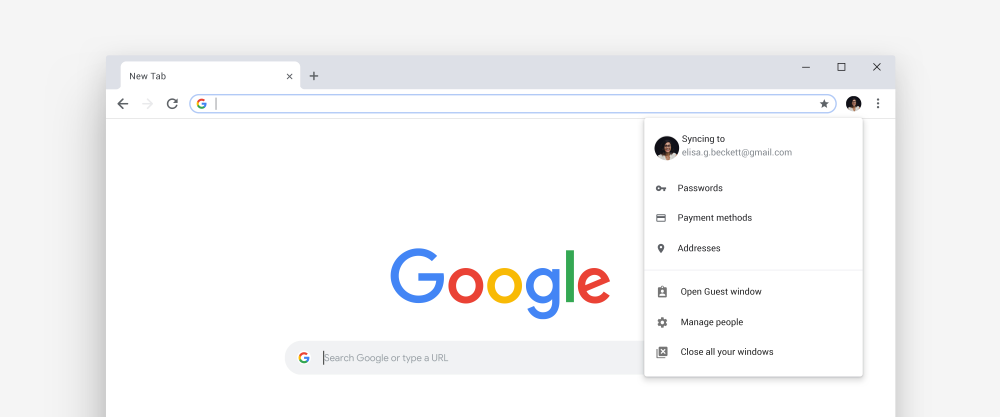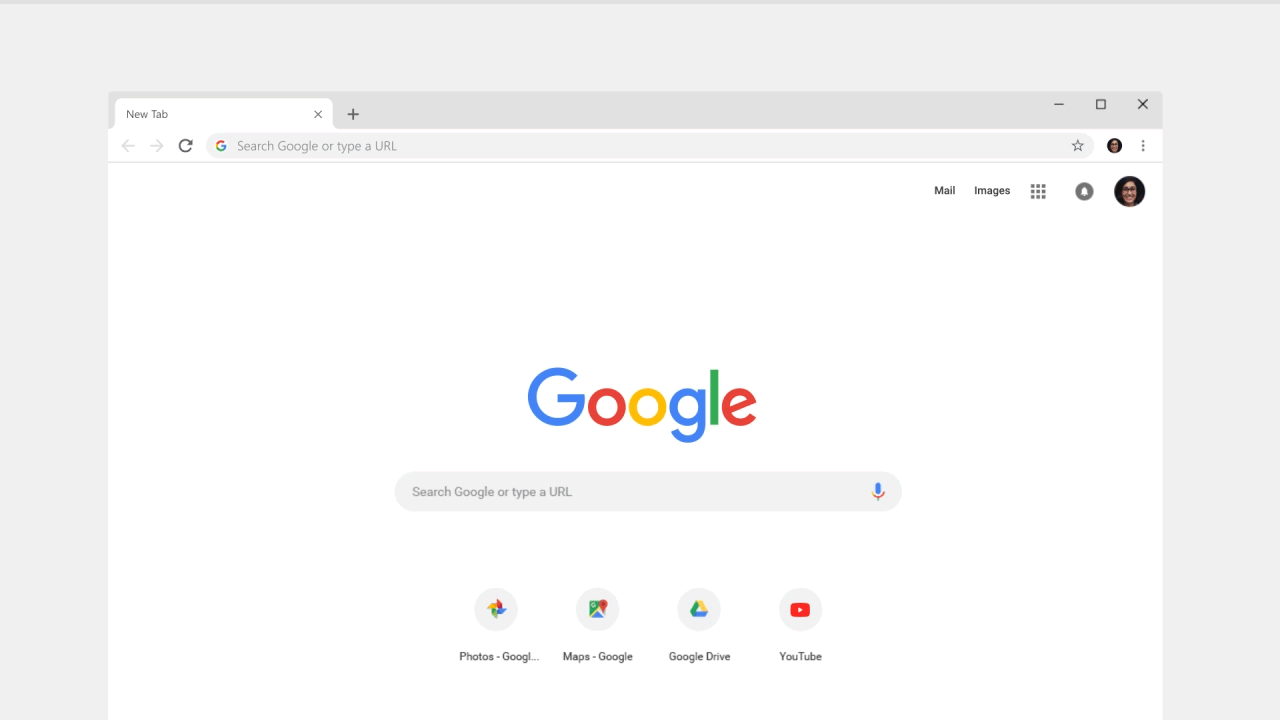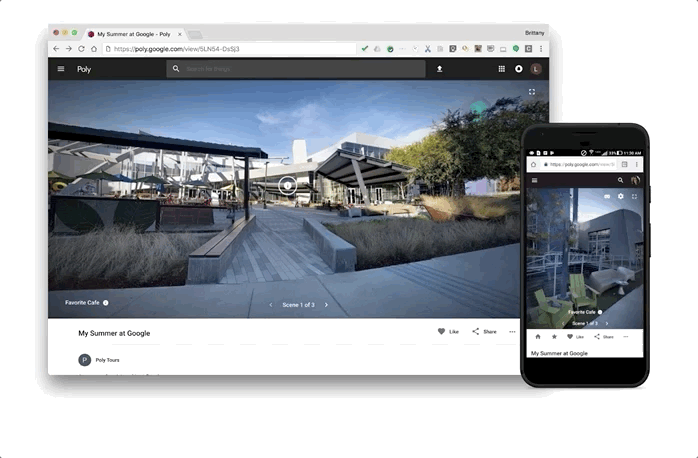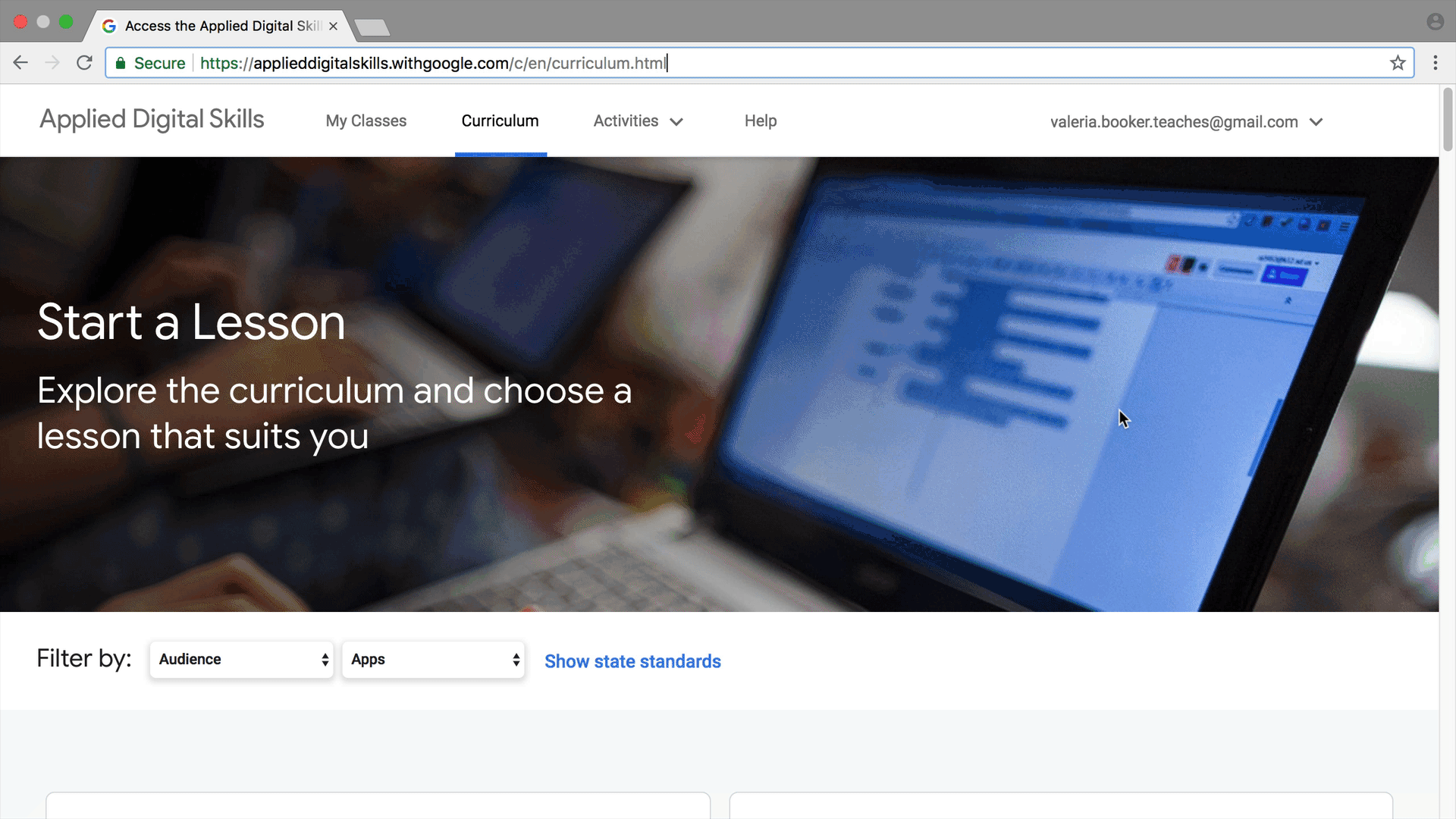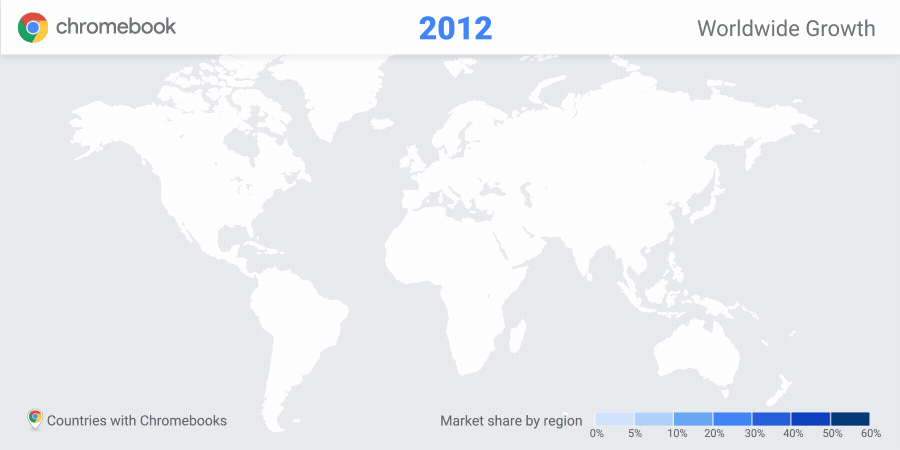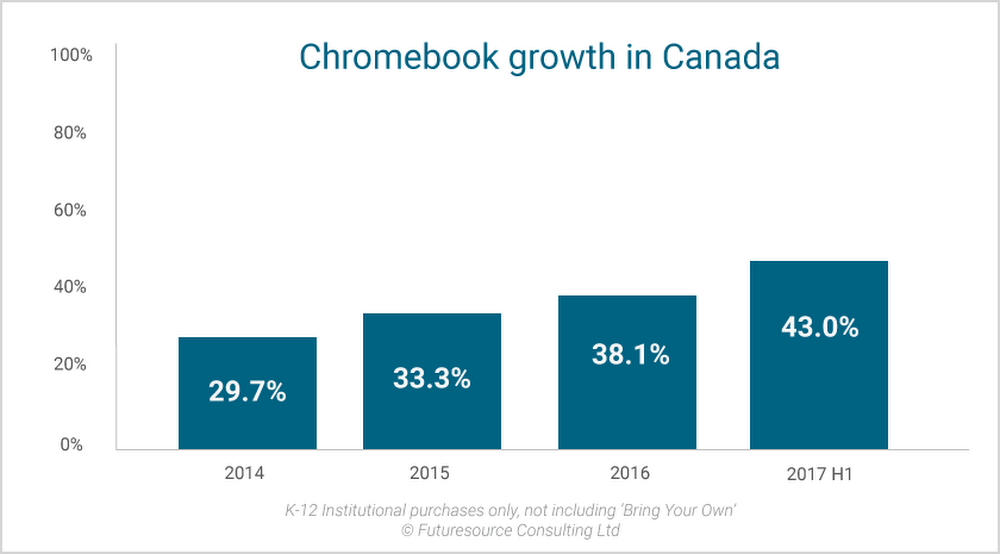When Trace Swann, Kashinda Sims, and Mercedez Carpenter accepted their diplomas in May 2018 at Fairfield Central High School in South Carolina it was the culmination of thirteen years of hard work—and community effort. Enrolled in the school’s STEM Early College Academy, they were among the first students to graduate not only from high school, but also from Midland Technical College. Now Trace, Kashinda, and Mercedez are moving on to four-year colleges—with associate’s degrees in hand along with their high school diplomas.
Five years ago, when Fairfield County School District provided each student in grades 3-12 with a Chromebook equipped with G Suite for Education tools, we interviewed Trace, Kashinda, and Mercedez—who were still in middle school—about their hopes and goals. This past June we went back to Fairfield to interview them at their graduation about what they’ve accomplished and what’s next for them.
Connecting people, places, and ideas
Fairfield County is a close-knit but sprawling community, with a population of 24,000 spread out over 700 square miles. Many residents only have internet access at schools or libraries and over 85 percent of Fairfield Central’s students qualify for free or reduced lunch. STEM Early College Academy includes several students who are the first in their families to graduate from college. Trace, who will attend the University of South Carolina to study Mechanical Engineering, believes technology can help bridge the digital divide.
We’re becoming a more technologically-proficient society, but a lot of people still have to catch up to that. Providing students with Chromebooks will put them on an equal playing field with people from wealthier areas.
By using G Suite for Education tools like Gmail, Google Docs, Classroom, and Hangouts with mobile Wi-Fi hotspots, students can connect with other students to collaborate on assignments even when they are far from the classroom. They can get help from their teachers from anywhere and at any time—or work on job searches and college applications. Dr. Claudia Avery, Deputy Superintendent of the Fairfield County School District, believes access to technology also impacts the whole community in unexpected ways: “we recognized that we could empower an entire family because not only does the student have access to a Chromebook, a parent can use it to complete a resume for an upcoming job interview. When adults observed students using technology, they immediately became more comfortable with it. Teachers are starting to follow their students. They now use G Suite tools to increase their productivity and efficiency in the classroom.”
At STEM Early College Academy students use Hangouts to help each other with assignments posted on Google Classroom, and that taught Kashinda the life lesson that “it’s okay to depend on others, it’s okay to ask for help.” Now she’ll learn how to help others as a social work student at Brigham Young University. That’s exactly what Jeanne Smith, science teacher at Fairfield Central, loves about education: “as you teach, you should learn, and as you learn, you should teach,” creating a ripple effect for positive change in the world.
Giving students a competitive advantage
As she heads off to study Communications at Coastal Carolina University, Mercedez believes that “the exposure to technology and having Google tools and Chromebooks allows us to be prepared for college and for the workforce.” Mercedez admits that she had to adjust her time management to handle the increased load of juggling college classes in high school along with a part-time job. She credits G Suite with helping her became more productive so she could access all her work in one place from anywhere to get it done “easier, faster, and more efficiently.”
Dr. Avery sees all of this preparation as a solid foundation for their futures: “when they go to college, and a teacher asks them to complete an assignment, we want them to be able to say, okay, these are tools that I know how to use. Then they'll be able to carry those skills with them, whether it's to the workforce, their technical school, or even the military.” For Trace, his experience at STEM Early College Academy is the first step on a longer inspirational journey: “the power of education is the ability to go out and get a job and raise your standard of living. That’s the American Dream, you know—always going upwards.”