 New features from Google for Education, including Gemini for teens and Chromebook Plus.
New features from Google for Education, including Gemini for teens and Chromebook Plus.
Updates on how we’re using AI to support students and educators
 New features from Google for Education, including Gemini for teens and Chromebook Plus.
New features from Google for Education, including Gemini for teens and Chromebook Plus.
 New features from Google for Education, including Gemini for teens and Chromebook Plus.
New features from Google for Education, including Gemini for teens and Chromebook Plus.
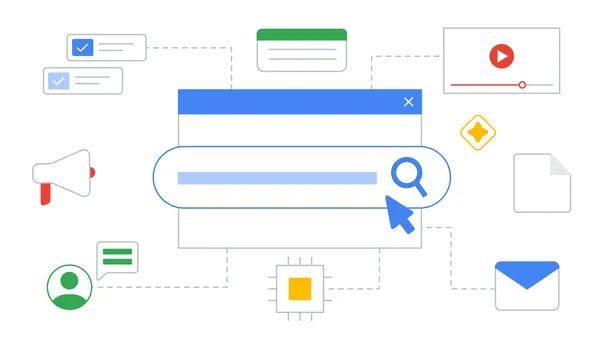 Education Navigator: Get resources and learn how to use Google’s education tools to further teaching and learning.
Education Navigator: Get resources and learn how to use Google’s education tools to further teaching and learning.
 Get more done in the classroom with the help of generative AI and our newest features for teachers.
Get more done in the classroom with the help of generative AI and our newest features for teachers.
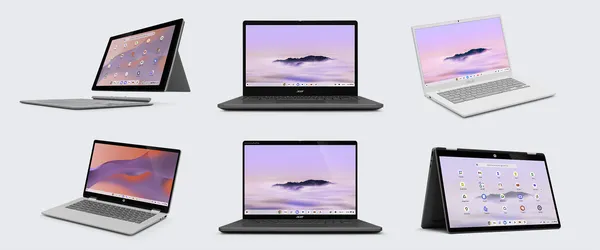 Learn about new Chromebook and Chromebook Plus devices available this spring
Learn about new Chromebook and Chromebook Plus devices available this spring
 Our newest Chromebooks and latest Chromebook features
Our newest Chromebooks and latest Chromebook features
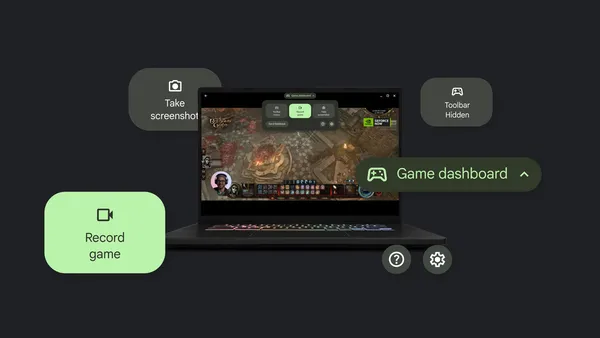 New Chromebooks and features for gaming
New Chromebooks and features for gaming
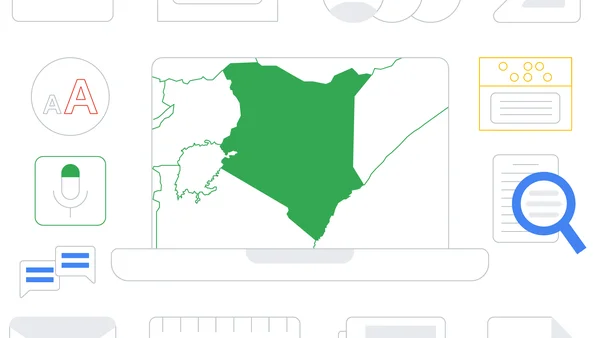 Read about our partnerships in Kenya that bring Chromebooks to low vision and blind children, and learn more about new Chromebook updates for Global Accessibility Awaren…
Read about our partnerships in Kenya that bring Chromebooks to low vision and blind children, and learn more about new Chromebook updates for Global Accessibility Awaren…
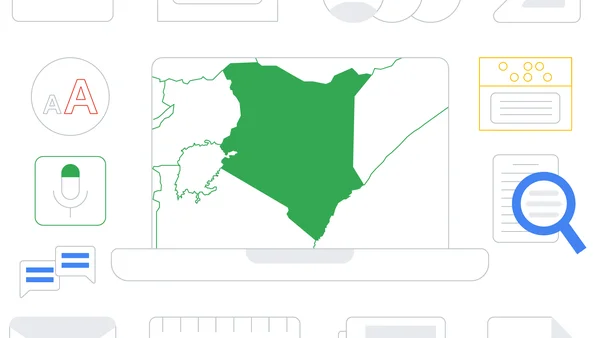 Read about our partnerships in Kenya that bring Chromebooks to low vision and blind children, and learn more about new Chromebook updates for Global Accessibility Awaren…
Read about our partnerships in Kenya that bring Chromebooks to low vision and blind children, and learn more about new Chromebook updates for Global Accessibility Awaren…
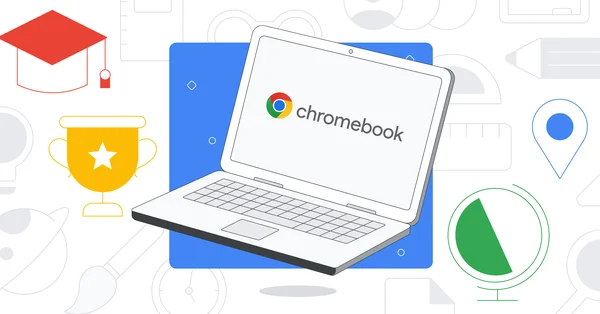 Google launches new Chromebook devices and announces features for schools globally.
Google launches new Chromebook devices and announces features for schools globally.
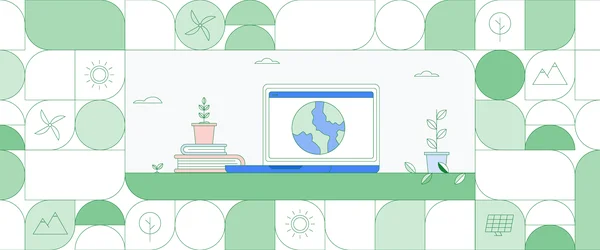 For Earth Day, we’re sharing how Chromebooks can help support sustainability goals at your school by building a repair program and more.
For Earth Day, we’re sharing how Chromebooks can help support sustainability goals at your school by building a repair program and more.