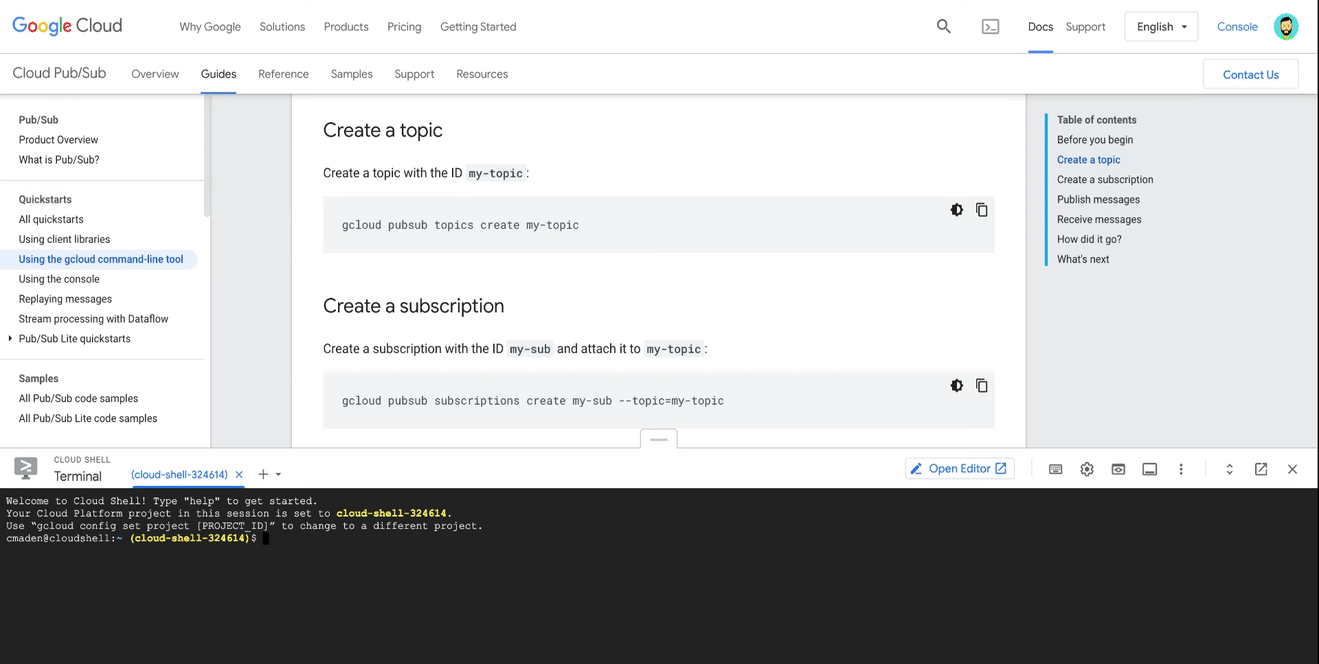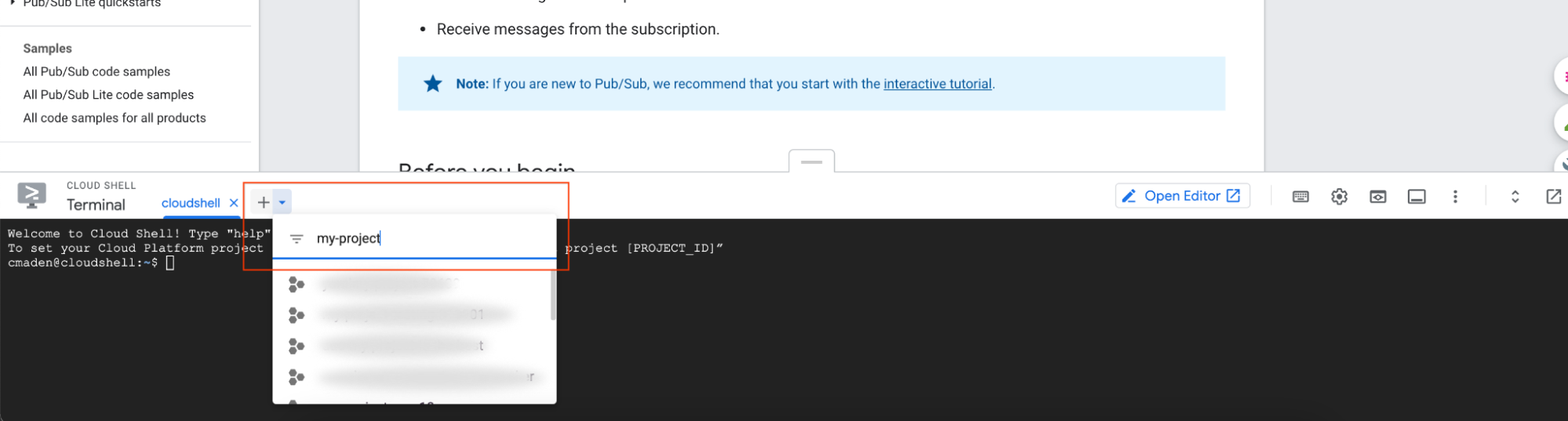Posted by Abby Carey, Developer Advocate
Long gone are the days of looking for documentation, finding a how-to guide, and questioning whether the commands and code samples actually work.
Google Cloud recently added a Cloud Shell integration within each and every documentation page.
This new functionality lets you test code in a preprovisioned virtual machine instance while learning about Google Cloud services. Running commands and code from the documentation cuts down on context switching between the documentation and a terminal window to run the commands in a tutorial.
This gif shows how Google Cloud’s documentation uses Cloud Shell, letting you run commands in a quickstart within your Cloud Shell environment.
If you’re new to developing on Google Cloud, this creates a low barrier to entry for trying Google Cloud services and APIs. After activating billing verification with your Google Cloud account, you can test services that have a free tier at no charge, like Pub/Sub and Cloud Vision.
- Open a Google Cloud documentation page (like this Pub/Sub quickstart).
- Sign into your Google account.
- In the top navigation, click Activate Cloud Shell.
- Select your project or create one if you don’t already have one. You can select a project by running the
gcloud config set projectcommand or by using this drop-down menu: - Copy, paste, and run your commands.
If you want to test something a bit more adventurous, try to deploy a containerized web application, or get started with BigQuery.
A bit about Cloud Shell
If you’ve been developing on Google Cloud, chances are you’ve already interacted with Cloud Shell in the Cloud Console. Cloud Shell is a ready-to-go, online development and operations environment. It comes preinstalled with common command-line tools, programming languages, and the Cloud SDK.
Just like in the Cloud Console, your Cloud Shell terminal stays open as you navigate the site. As you work through tutorials within Google Cloud’s documentation, the Cloud Shell terminal stays on your screen. This helps with progressing from two connected tutorials, like the Pub/Sub quickstart and setting up a Pub/Sub Proxy.
Having a preprovisioned environment setup by Google eliminates the age old question of “Is my machine the problem?” when you eventually try to run these commands locally.
What about code samples?
While Cloud Shell is useful for managing your Google Cloud resources, it also lets you test code samples. If you’re using Cloud Client Libraries, you can customize and run sample code in the Cloud Shell’s built in code editor: Cloud Shell Editor.
Cloud Shell Editor is Cloud Shell’s built-in, browser-based code editor, powered by the Eclipse Theia IDE platform. To open it, click the Open Editor button from your Cloud Shell terminal:
Cloud Shell Editor has rich language support and debuggers for Go, Java, .Net, Python, NodeJS and more languages, integrated source control, local emulators for Kubernetes, and more features. With the Cloud Shell Editor open, you can then walk through a client library tutorial like Cloud Vision’s Detect labels guide, running terminal commands and code from one browser tab.
Open up a Google Cloud quickstart and give it a try! This could be a game-changer for your learning experience.
Cloud Shell Editor has rich language support and debuggers for Go, Java, .Net, Python, NodeJS and more languages, integrated source control, local emulators for Kubernetes, and more features. With the Cloud Shell Editor open, you can then walk through a client library tutorial like Cloud Vision’s Detect labels guide, running terminal commands and code from one browser tab.
Open up a Google Cloud quickstart and give it a try! This could be a game-changer for your learning experience.