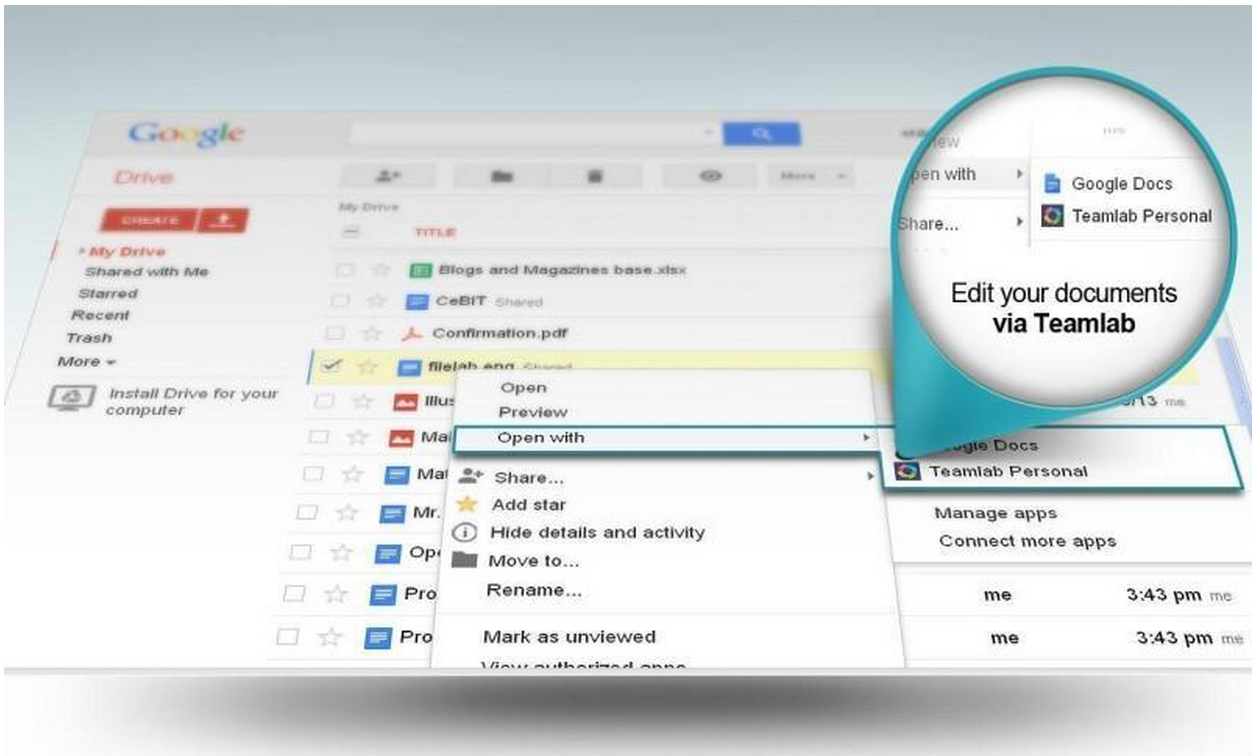Last month we announced Google Drive for Work, which includes advanced Drive auditing to give organizations control, security and visibility into how files are shared. This new security feature helps companies and IT managers protect confidential information and gain insights into how their employees work.
Drive audit helps IT admins view activity on documents, such as uploading and downloading files, renaming files, editing and commenting, and sharing with others. Filters make it easy to sort and find details like IP address, date range, document title and owner’s email address. To make advanced auditing reports easier to manage, admins can set up alerts for important events like files being shared outside the organization.
To help organizations derive even more value from Drive for Work, we’ve been working with partners to give you even more capabilities through the Drive Audit API:
- Backupify protects your Google Apps data through secure, automatic, daily backup allowing IT users to easily search and restore files with advanced administrative features, safeguarding your business from data loss caused by user errors, malicious deletions, hackers, and app errors. (website, blogpost)
- BetterCloud, through their flagship cloud management and security tool, FlashPanel, has enhanced their offering through the Audit API to provide additional controls and insight. (website, blogpost)
- CloudLock, who provides a pure-cloud Data Loss Prevention (DLP) solution for SaaS applications, has released a new version of CloudLock for Google Drive, leveraging the new Google Drive audit APIs, to enable large organizations to extend their enterprise security controls to the cloud. (website, blogpost)
- SkyHigh for Google Drive delivers Data Loss Prevention (DLP), mobile-to-cloud support, application auditing, data discovery, and anomaly detection without changing the Google Drive experience users love. (website, blogpost)
Google is committed to enabling organizations to be successful by leveraging a large community of ISVs. One of the areas we constantly invest in is our APIs, that allow customers and ISVs to extend the functionality of the Google Apps platform. If you’d like to join our ISV community, check out the developers.google.com site. For a list of ISVs supporting Google Apps, please visit the Google Apps Marketplace.