It’s officially the holiday season, which means I can finally decorate my house—so there are lights everywhere. Usually, I’d have friends and family over to see my setup, but this year I’ll be celebrating with just my household. Instead of gathering in person, my friends, family and I are sending each other digital holiday cards, and I’ll be using Night Sight in Portrait Mode on my new Pixel 5 to get the perfect photo.
Night Sight in Portrait Mode is a new feature only on Pixel 4a (5G) and Pixel 5, and it lets you capture beautiful low-light images with sharp subjects and artistically-blurred backgrounds. While Night Sight in Portrait Mode takes incredible photos year-round, it’s perfect for capturing a selfie or photo in front of holiday lights—whether those are on your house, a tree or from a menorah or kinara’s candlelight.

Night Sight in Portrait Mode was designed to create professional quality low-light portraits with the tap of a button. Night Sight automatically engages in Portrait Mode when it’s dark enough, and, when you press the shutter button, Pixel’s new exposure bracketing technology will capture, align and merge up to 15 photos to improve low-light detail. To produce bright and vibrant portraits, Portrait Light was integrated directly into Pixel Camera to automatically enhance the lighting on people, and, in really dark scenes, Night Sight in Portrait Mode will autofocus using machine learning to keep your subjects sharp. After predicting the depth of the photo, Pixel will blur the background to create the beautiful bokeh that we love in professional portraits.
Here are a few tips and tricks to help you nail the perfect holiday shot using Night Sight in Portrait Mode on your Pixel 4a (5G) or Pixel 5:
Tip #1:Accentuate the background lighting. Holiday lights can make for a perfect background because Portrait Mode will turn these small lights into beautiful bokeh circles. Just make sure you also tap on the subject you’d like to be in focus.

Tip #2:Distance is important, so get properly set up. The photographer should be close to the subject, and the subject should have some distance from the background. My best photos position the photographer within four feet of the subject and the subject more than six feet from the background. If you’re socially distancing while taking a picture of a friend or family member that’s not of the same household, try placing Pixel on a tripod with the timer enabled, so that you can compose the photo, press the shutter button and move away as the subject enters the frame.
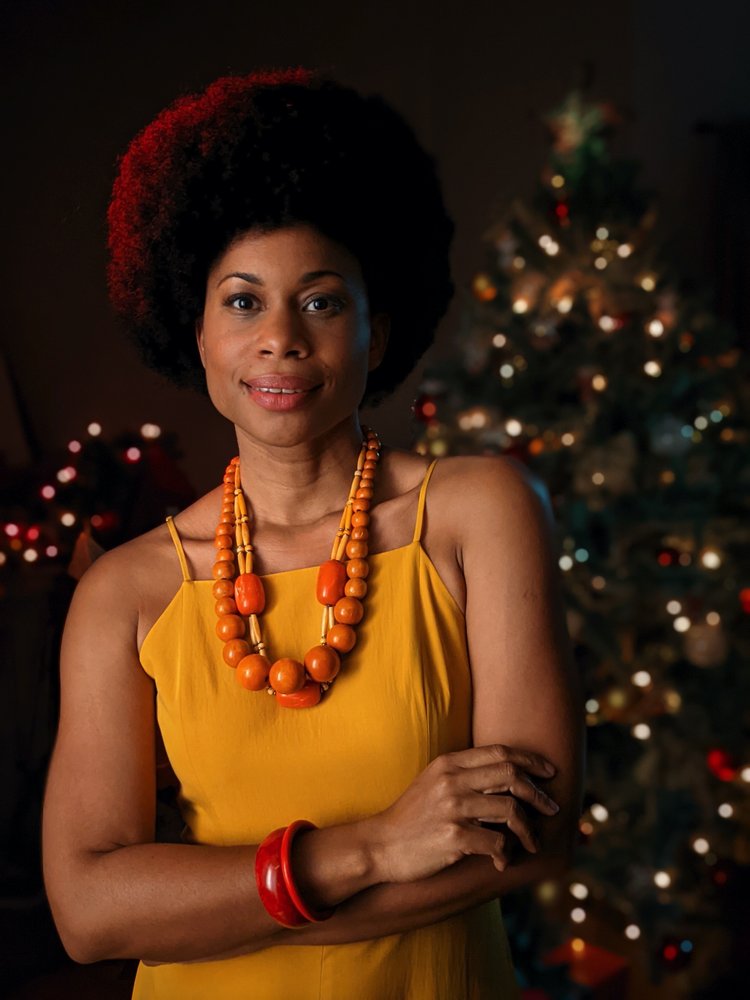
Tip #3: If you’re taking a Portrait Mode selfie or photo of someone else, make sure their face has some soft and ambient lighting; otherwise, the photo may be backlit and too dark. Portrait Light in Google Photos can also help you adjust the lighting on your photos after you take them.
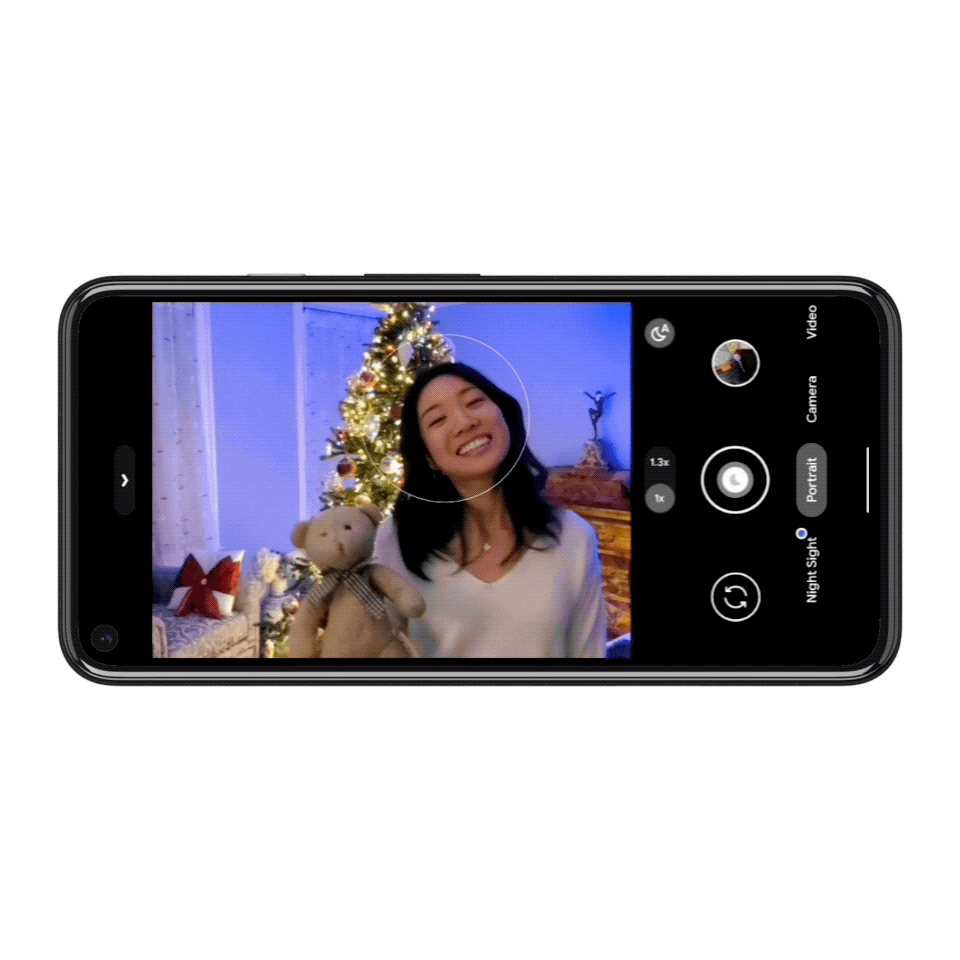
Tip #4: If you want to capture a close-up of an ornament or other holiday decorations, make sure Pixel is really close to the subject for a macro shot. If you compose the photo such that small lights are far in the background, they will turn into large and beautiful bokeh discs that capture the beauty of the holidays.

Tip #5: If your photo isn’t coming out perfect, don’t worry—there are a few things you can try. If you see lens reflections in the viewfinder, try to angle the camera differently so that they disappear. And make sure the lens is cleaned and fingerprint-free; using a clean microfiber cloth can fix shots that are coming out soft and hazy. Lastly, remember to experiment! If you’re not happy with the lighting on your subject, try moving the subject or lighting around to get a better result.
On behalf of #teampixel, I hope you enjoy the holidays safely and capture beautiful memories with Night Sight in Portrait Mode on your Pixel 4a (5G) or Pixel 5.