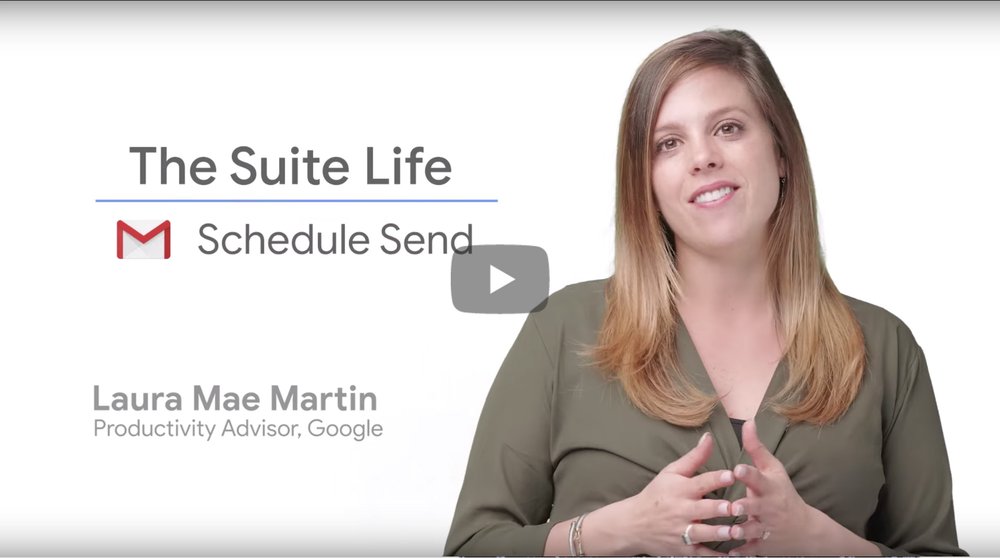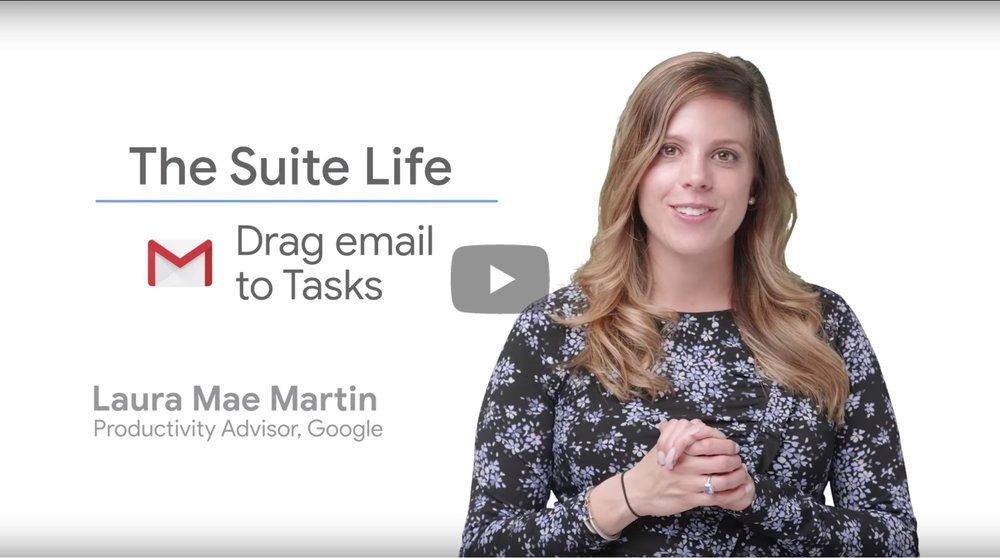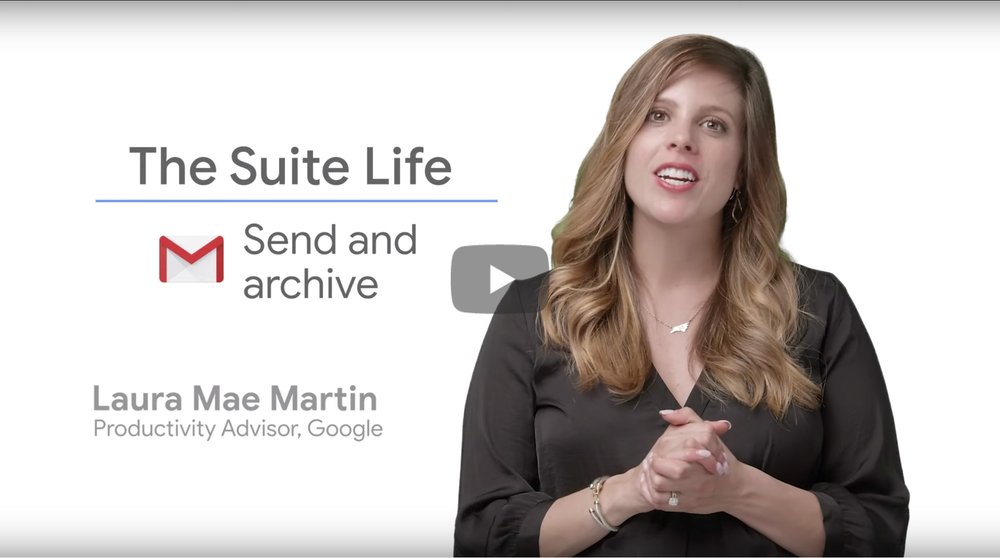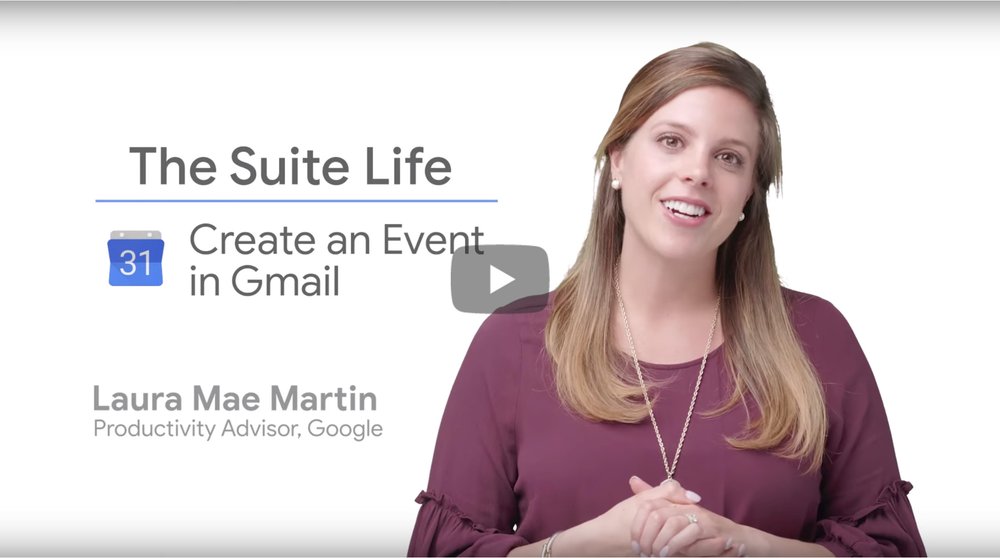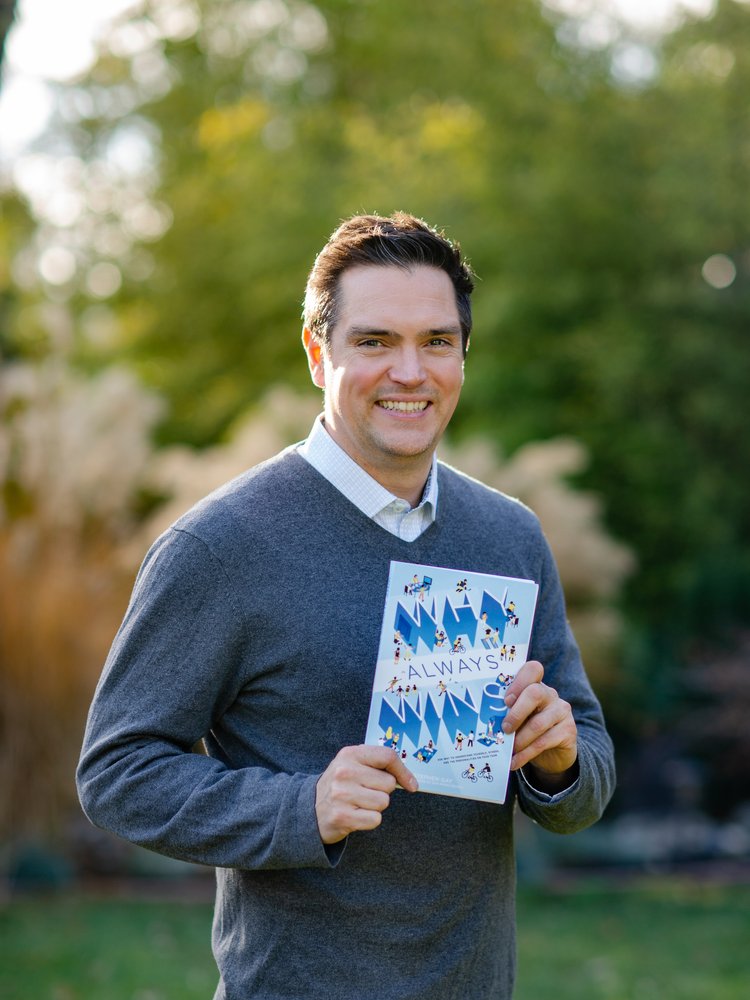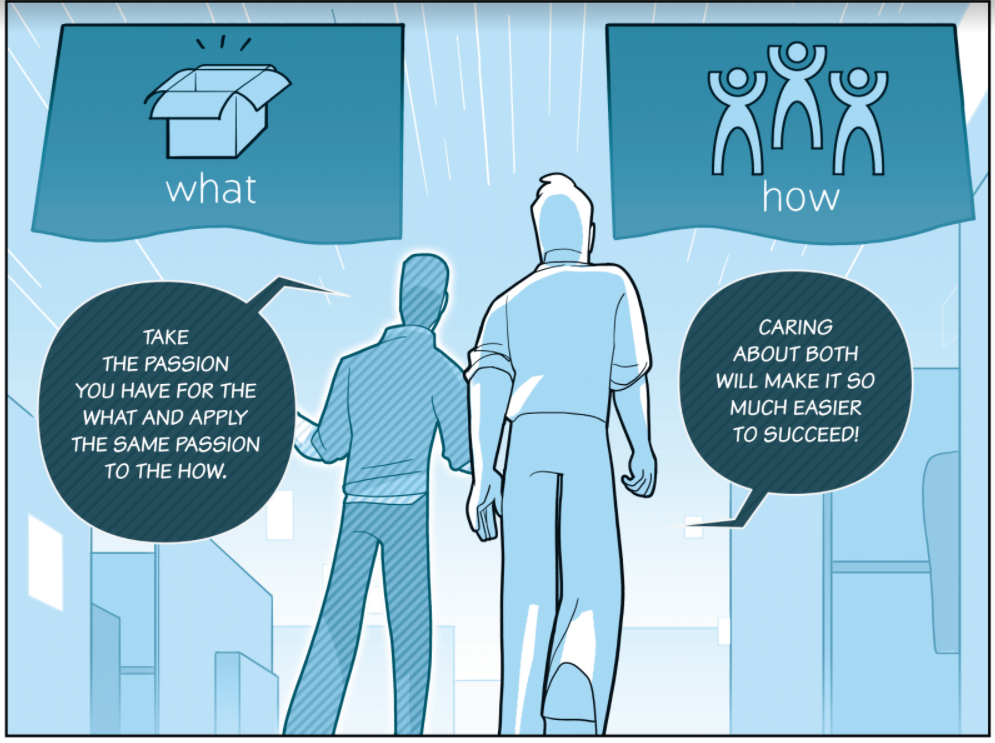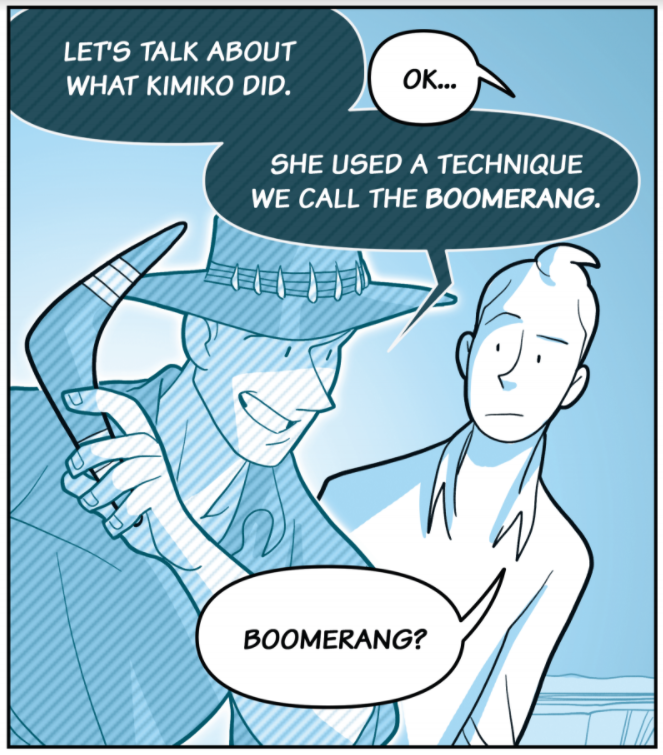As a researcher on the Artificial Intelligence User Experience team (AIUX) at Google, I spend a lot of time thinking about technology’s role in creativity. Over the past year, I've been interviewing folks about creativity, idea generation and the technology they use, and one little comment always made it into every conversation: “I prefer paper.” And honestly, I feel the same way. Looking across my desk, I see a carefully curated grid of sticky notes arranged to signify their priority and layered to reduce redundancy. They’re a physical manifestation of my thoughts, ideas and tasks for the next several weeks.
It’s my job to dig into this and understand why we feel this way. Here are some insights I found that helped me better understand the power of paper.
Paper is fast...and slow
When my colleagues and I began our research, we asked people a simple question: “When you have a good idea, what do you do next?” In nearly every case, paper was part of the first step. But people often offered two conflicting stories about why.
The first reason had to do with speed. Paper provides instantaneous feedback where people can capture an idea and begin to instantaneously work with it. Research shows human behavior largely revolves around these fast and automatic responses. Drawing and writing on paper takes little effort and may provide an immediate reward.
The other reason interviewees mentioned also had to do with speed — or rather, the lack thereof. People said they appreciate that the act of writing requires them to think about their ideas. Research shows that individuals who take longhand notes, compared to laptop notetakers, performed better on a follow-up test with conceptual questions. Interestingly, people who took notes on their laptop tended to transcribe information verbatim whereas those taking notes on paper processed the information and reframed it in their own words.
The challenge here for digital solutions is that this speed paradox is a win-win scenario for paper - it can be fast while allowing us to think slowly.
Paper is rewarding
Personally, I prefer the lack of commitment that using paper and pen brings to a brainstorming session. The ability to move, tear and eventually throw paper in the recycle bin as each idea or task is addressed is a physical action that makes us feel a task was completed (or decided against!). When we take in information on paper compared to seeing the same information on a screen, our brains produce more activity in areas associated with spatial (e.g., location in space) and visual information processing. This suggests that physical materials like paper, compared to digital notes, might be more “real” to our brains because they have a real world location and visual appearance.
Research shows when we are presented with both physical and digital options, the physical ones tend to elicit more neural activity associated with reward processing. Basically, the same areas of the brain that respond when you win a contest or when a friend congratulates you on a recent milestone respond more to physical materials versus digital ones. This might be one of the reasons why recycling a piece of paper after completing a task just somehow feels more rewarding than clicking a box on my to-do list.

Paper transforms our thoughts
Research suggests that the world around us, in particular the tools we use for thinking, play a powerful role in influencing and transforming the way we think. My colleague Jess Holbrook offered that one of the ways that sticky notes are incredibly helpful tools for thought is that they transform the stream of continuous thoughts we have running in our minds into a physical format, and that we can then move them around and allow their location to create a deeper meaning and context.
For instance, throughout the day I might have ideas about a new project. If I write my thoughts on sticky notes and leave them on my desk in one stack, I know that not only are these thoughts related, but I don’t have to worry about them until I’m ready to explore what’s next in the project. In this three-dimensional sticky note world, the layout itself (in addition to the information on the note) has meaning and value (for example, notes in this pile are about my projects for next quarter).
So what can we learn from paper? In many ways, paper will never be enough, we still need digital tools, especially while so many people are working remotely; we need platforms that allow us to share ideas instantaneously, across vast distances, and help us feel like we’re together even when we’re not. And yet, there’s something about paper that's...sticky. And that’s the exciting challenge: How can we connect the magic of paper into the tools we rely on today, and into ones to come?