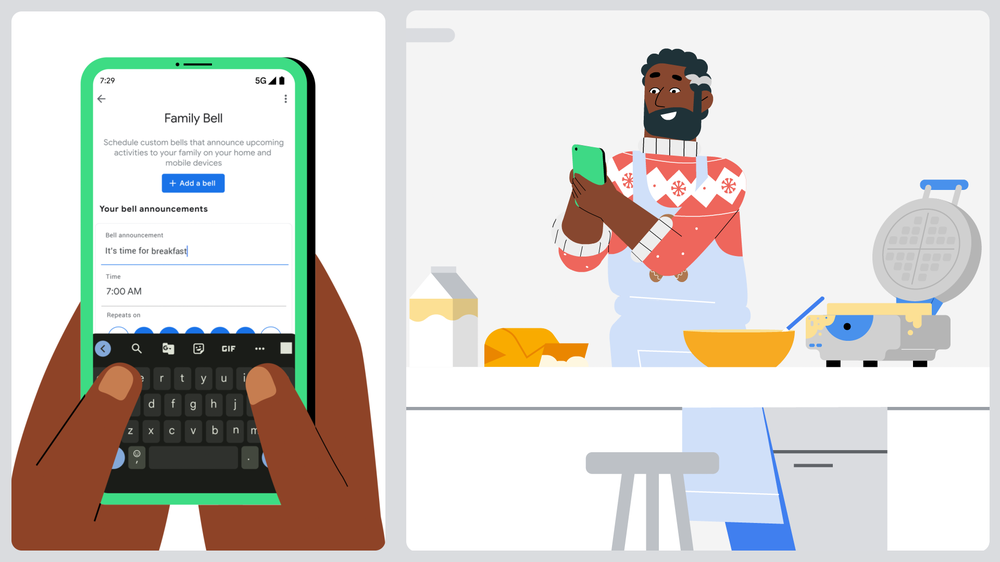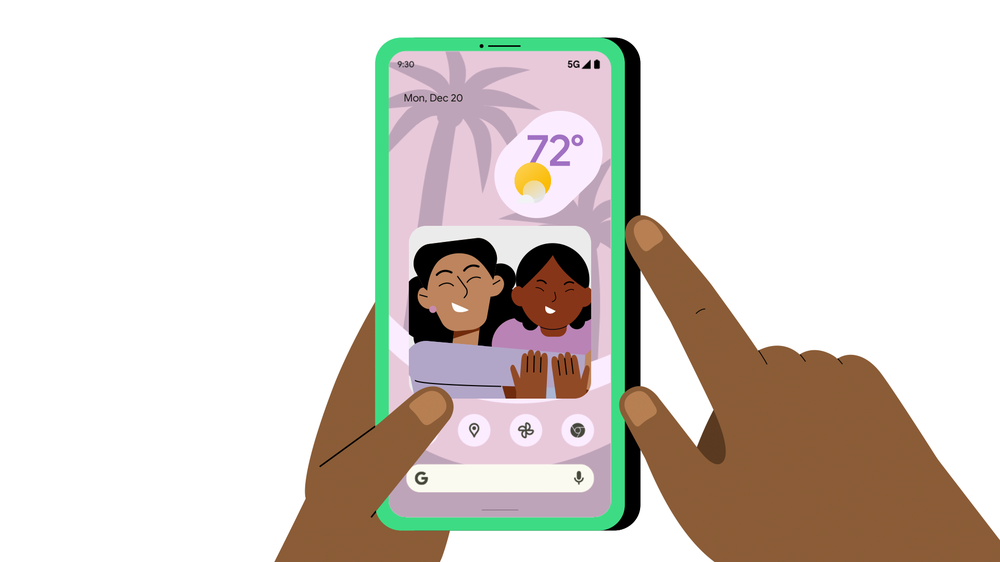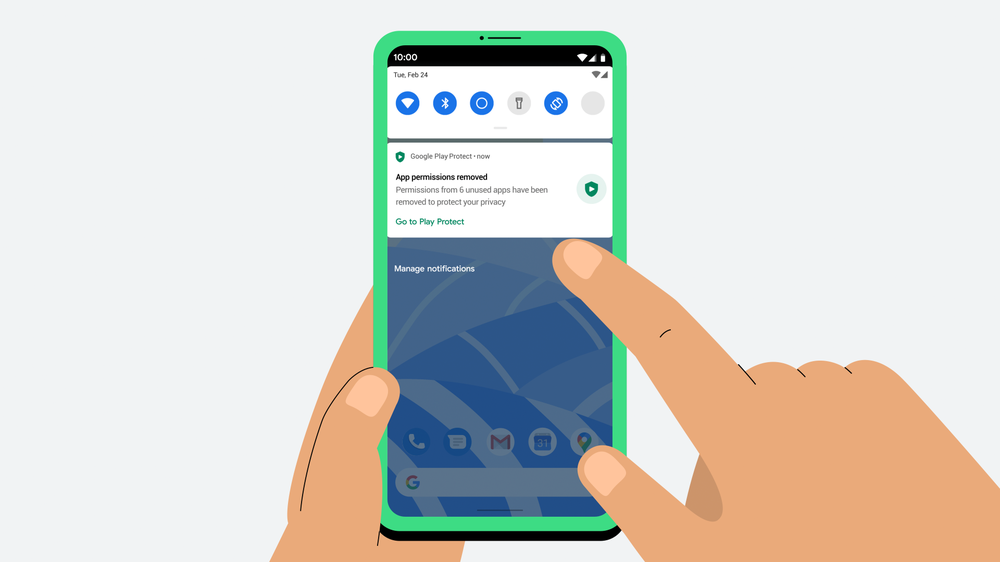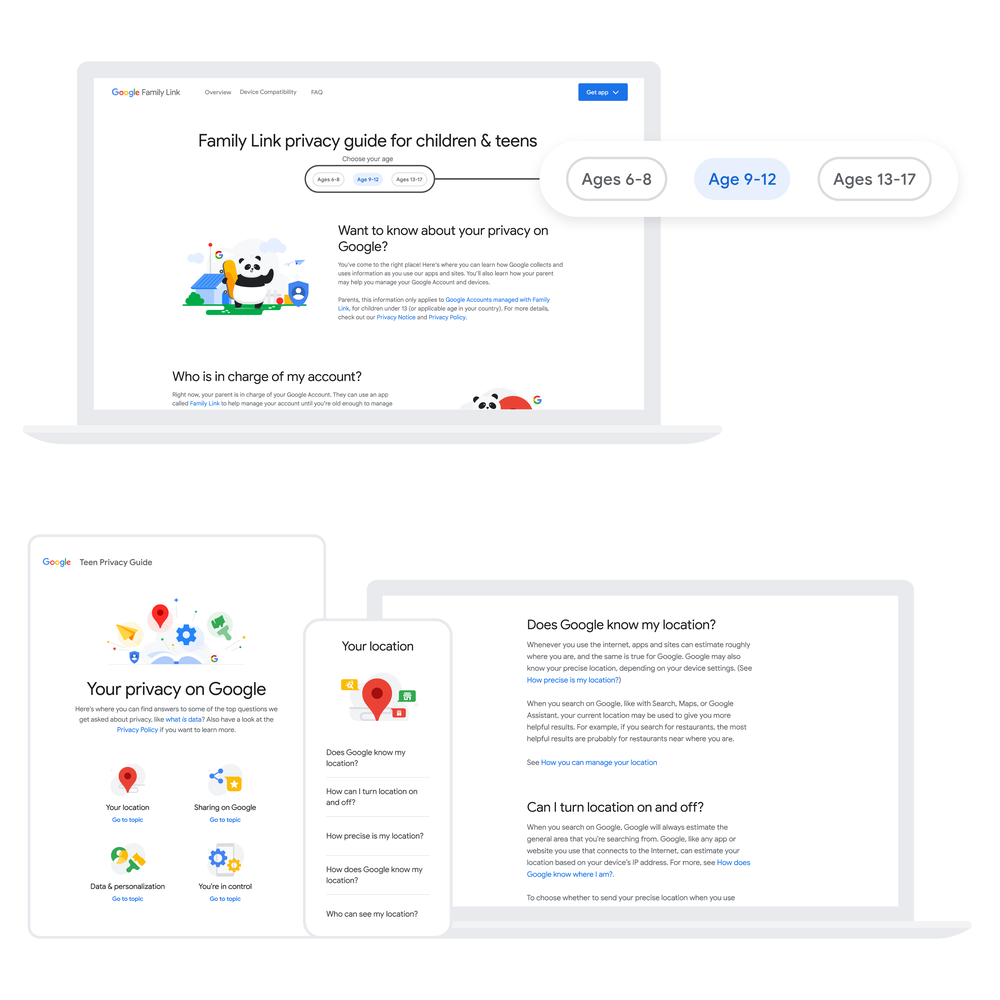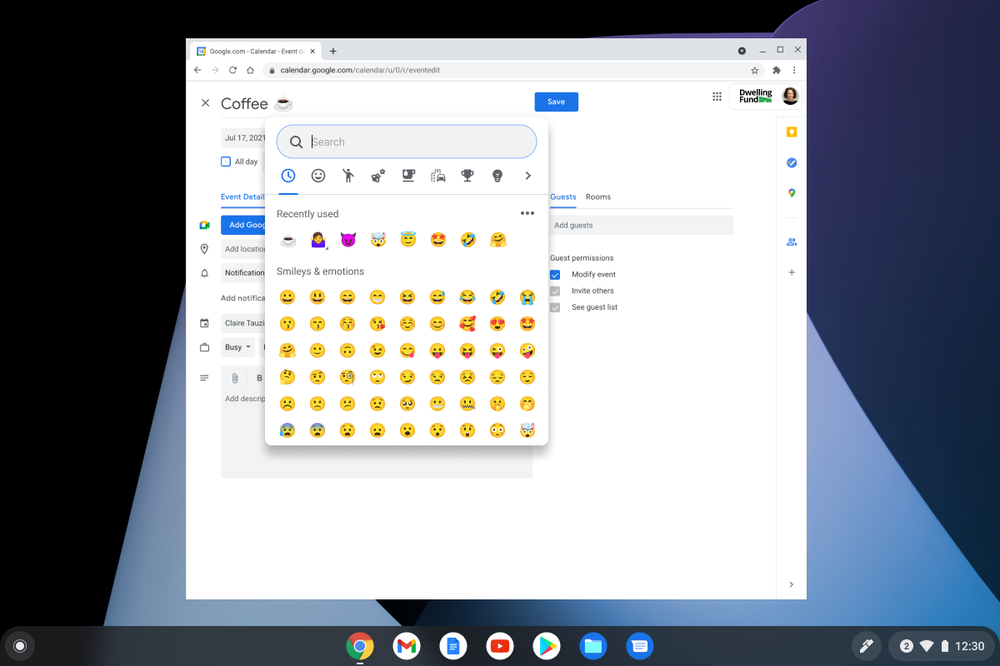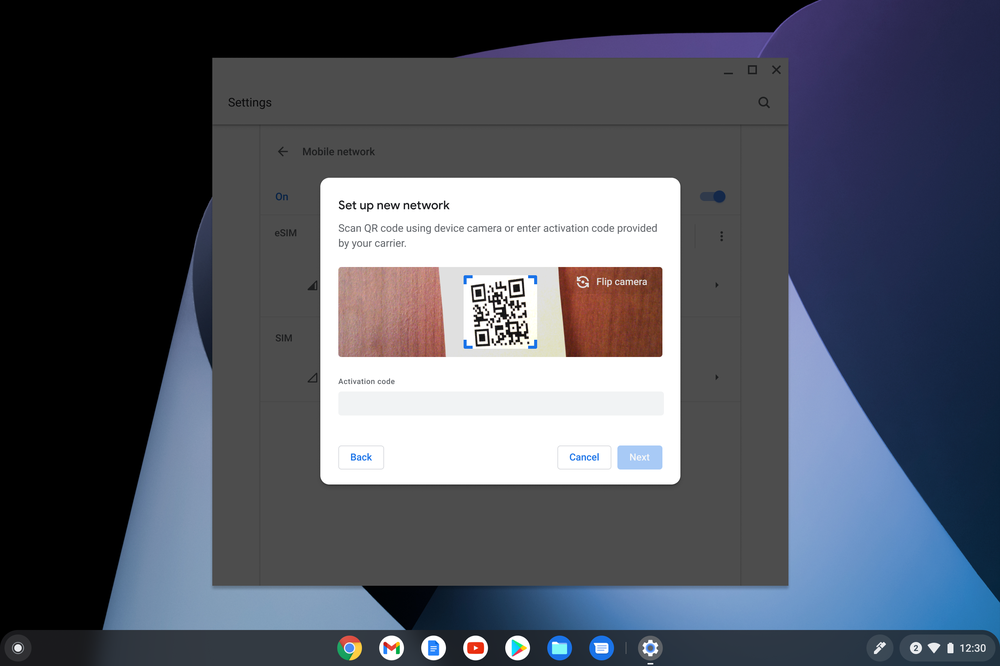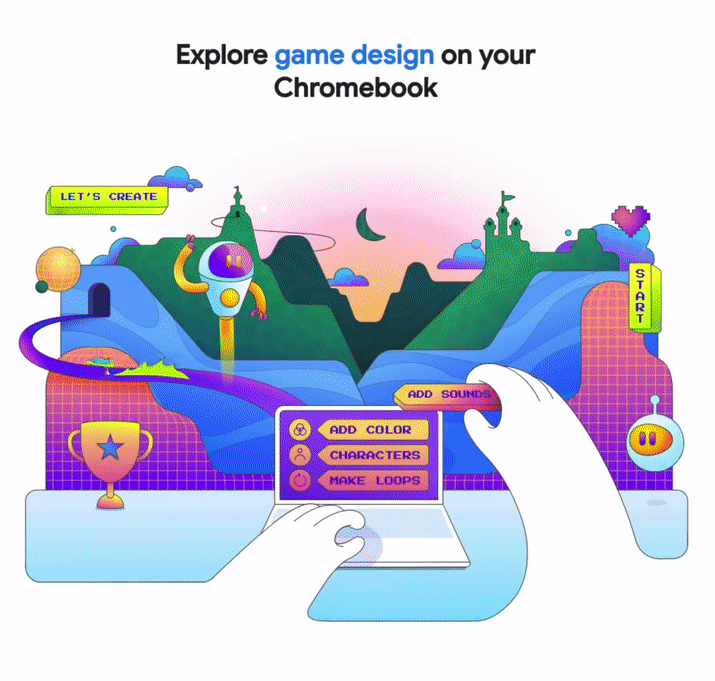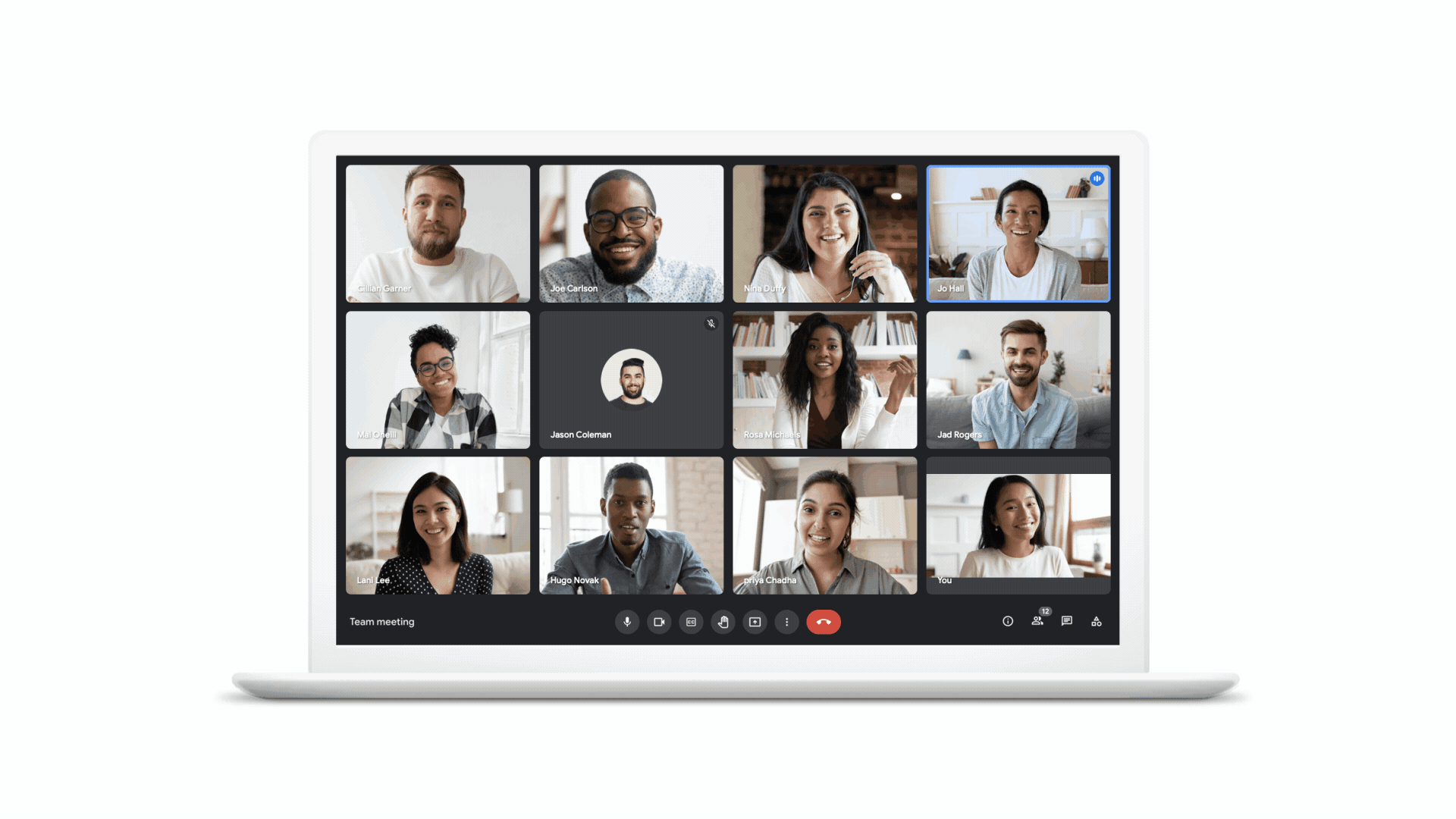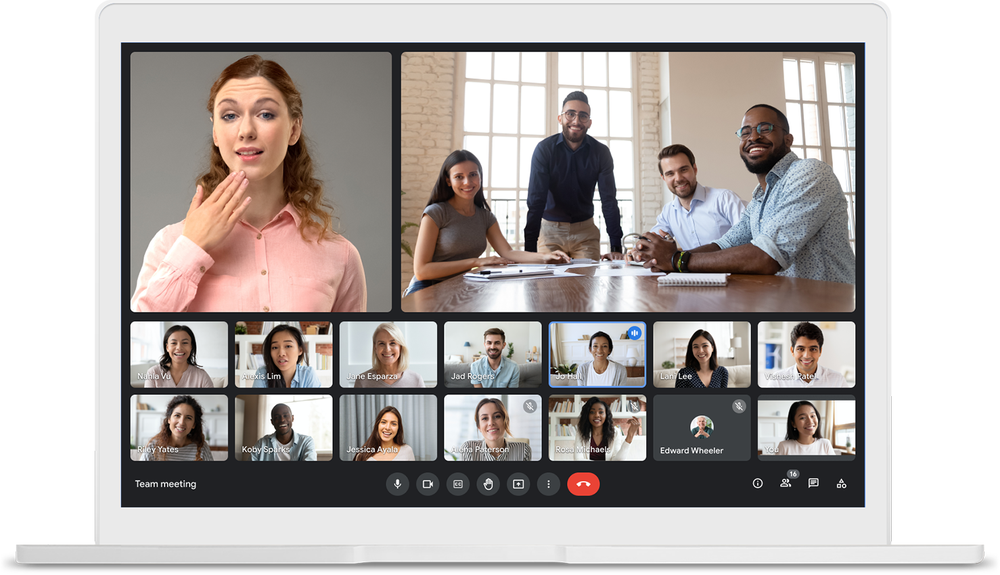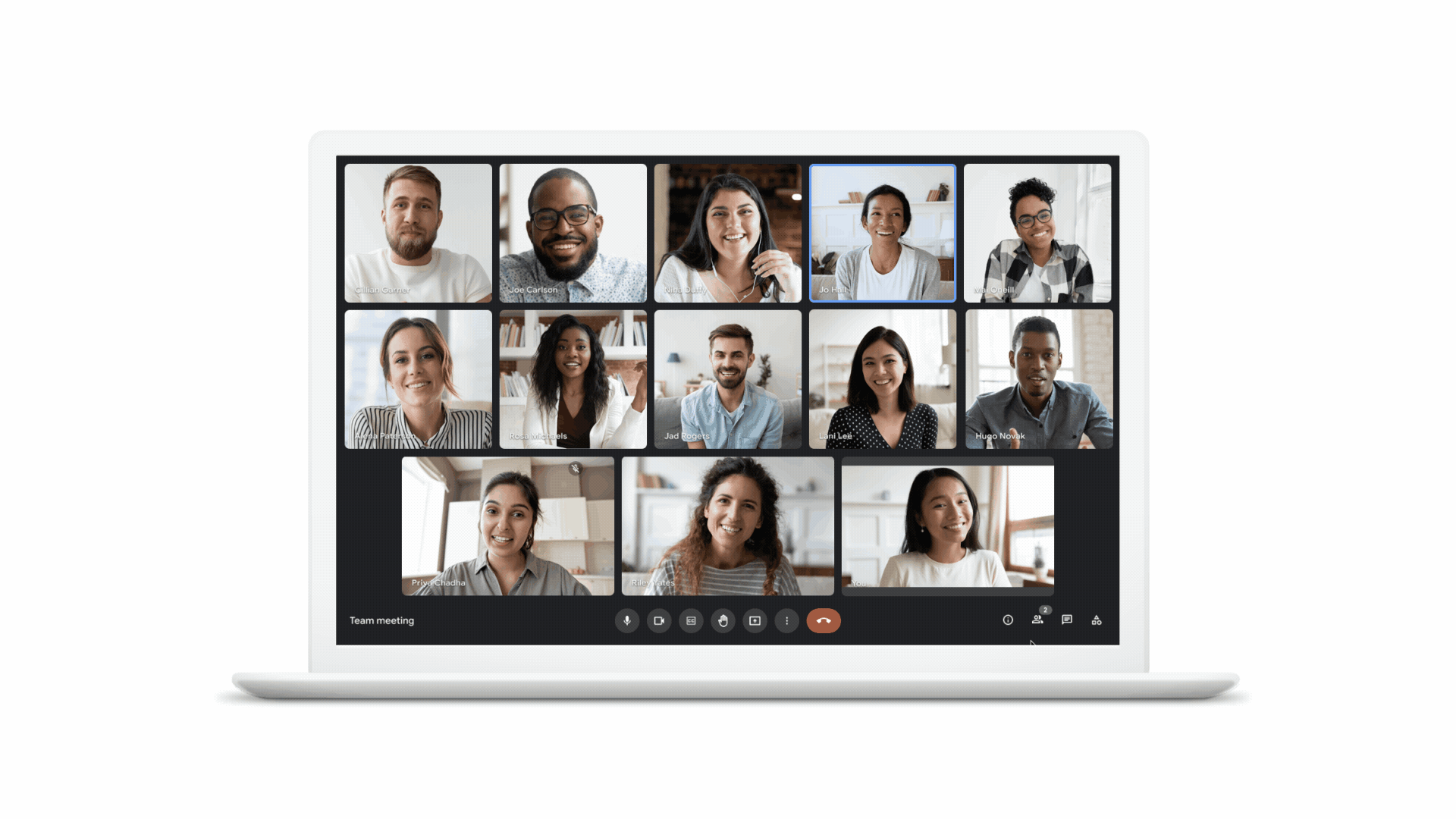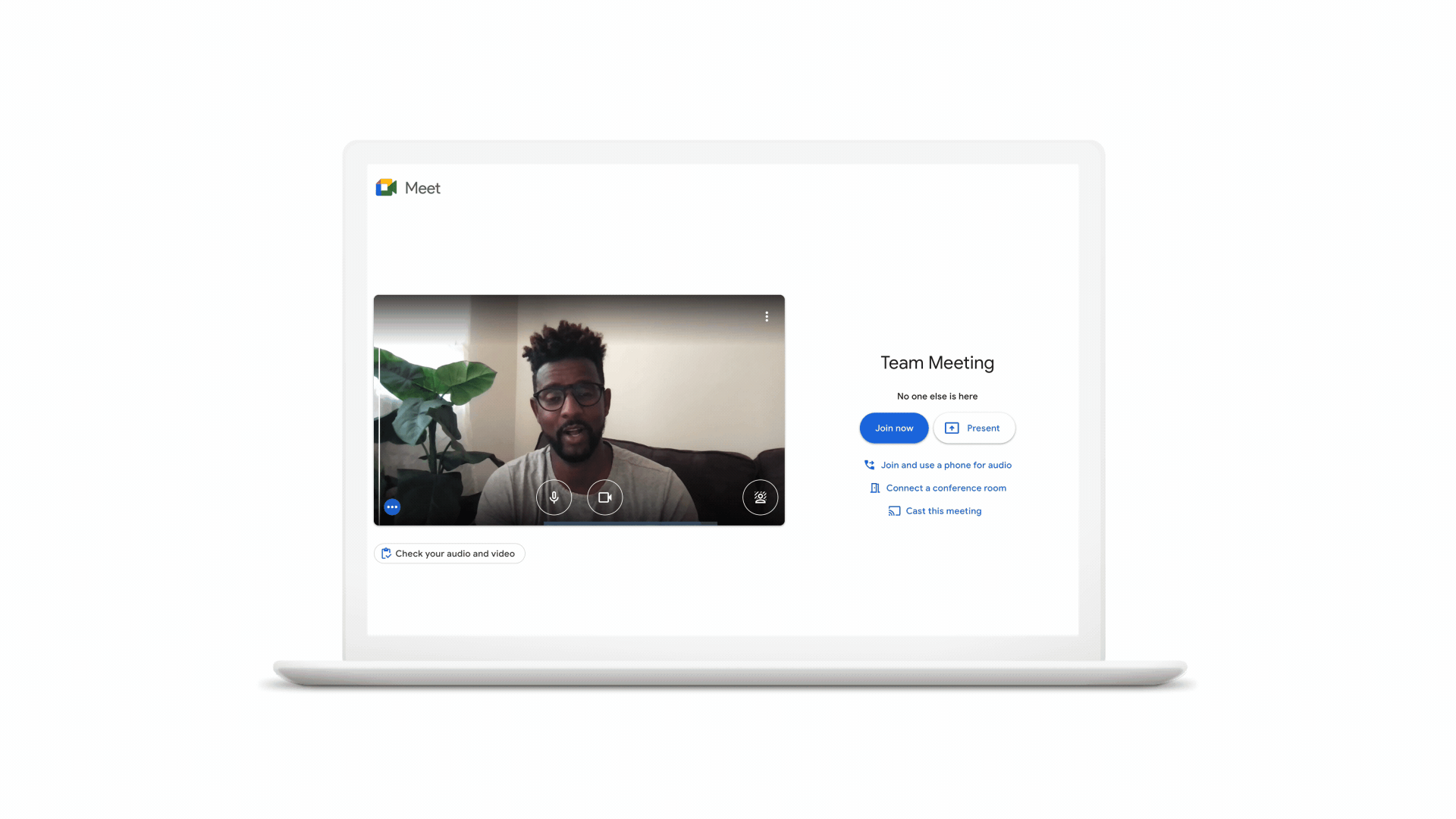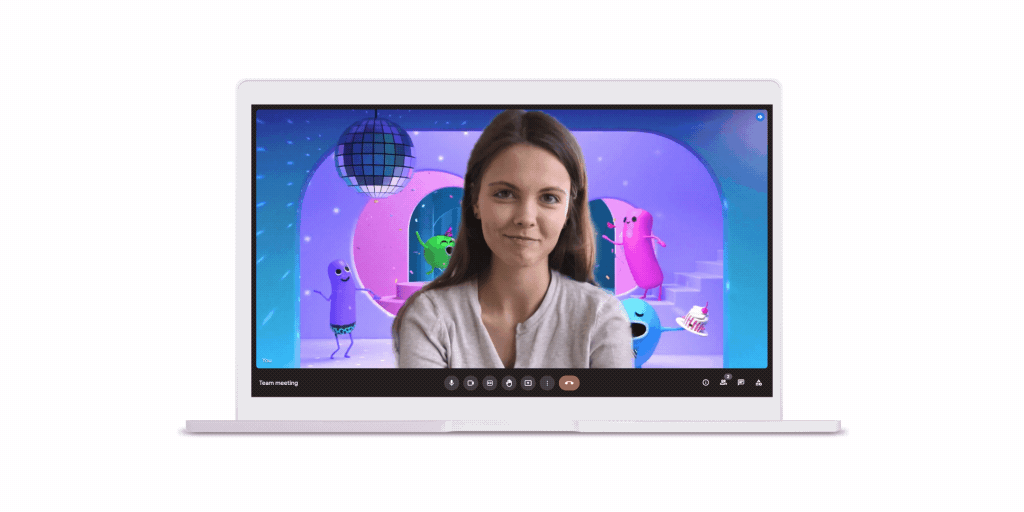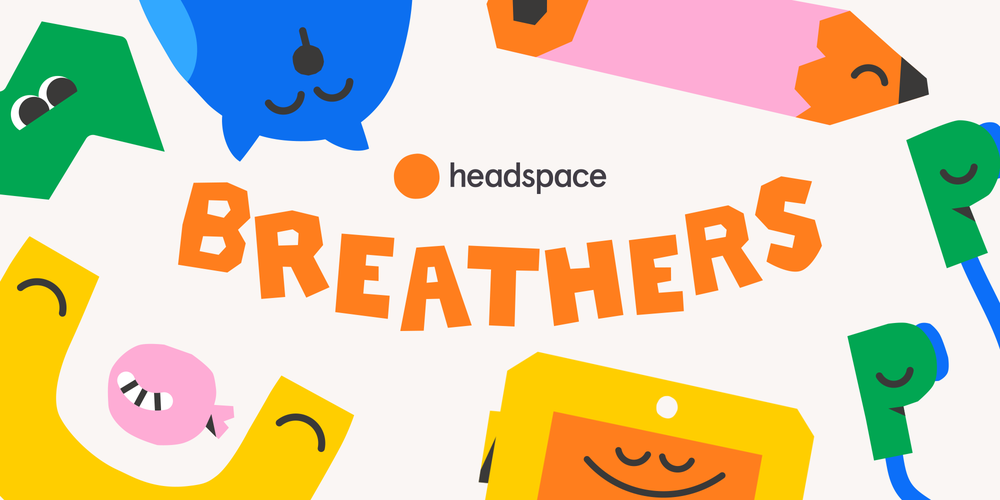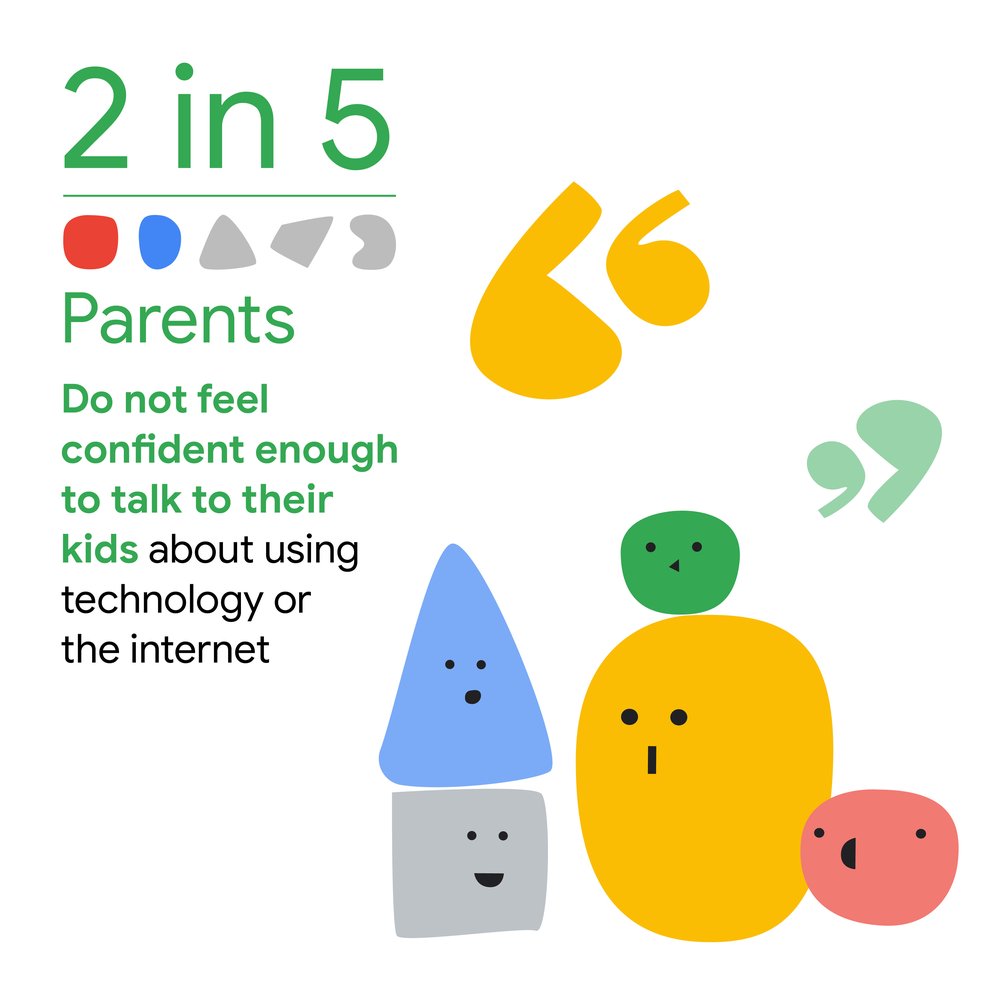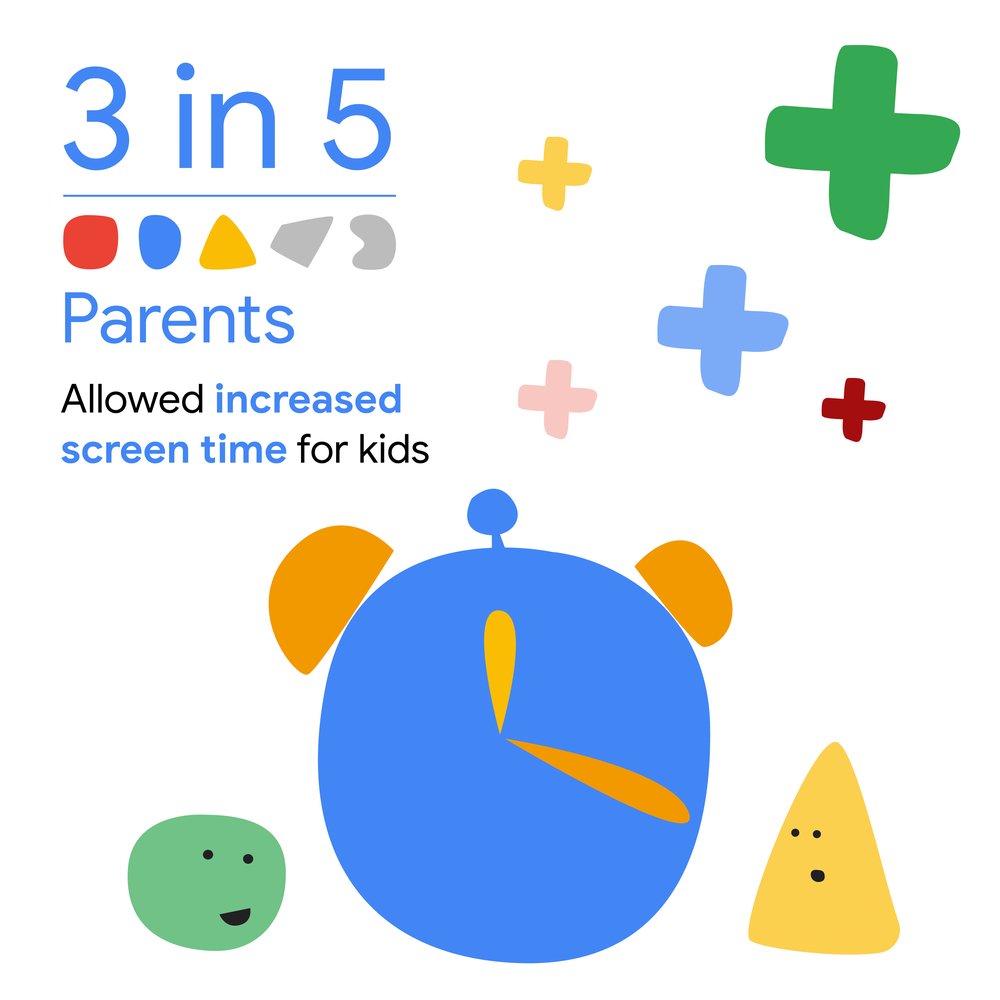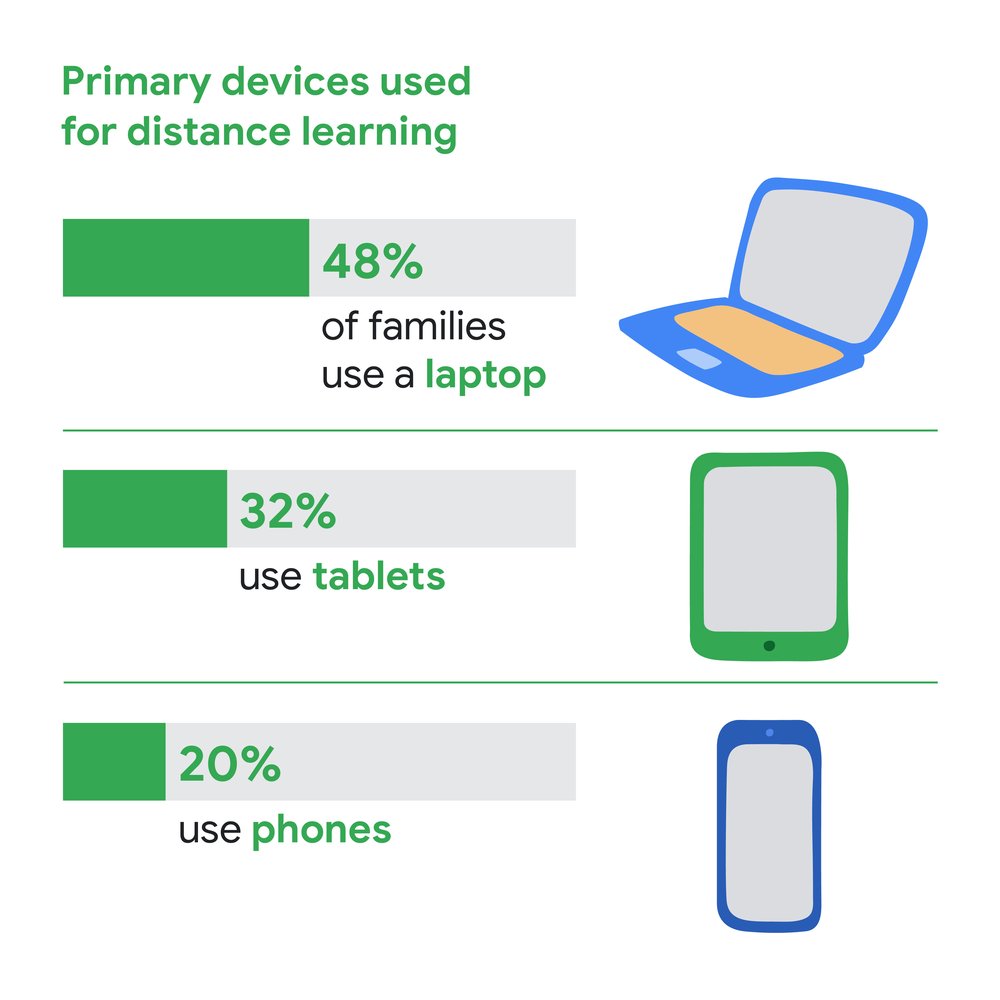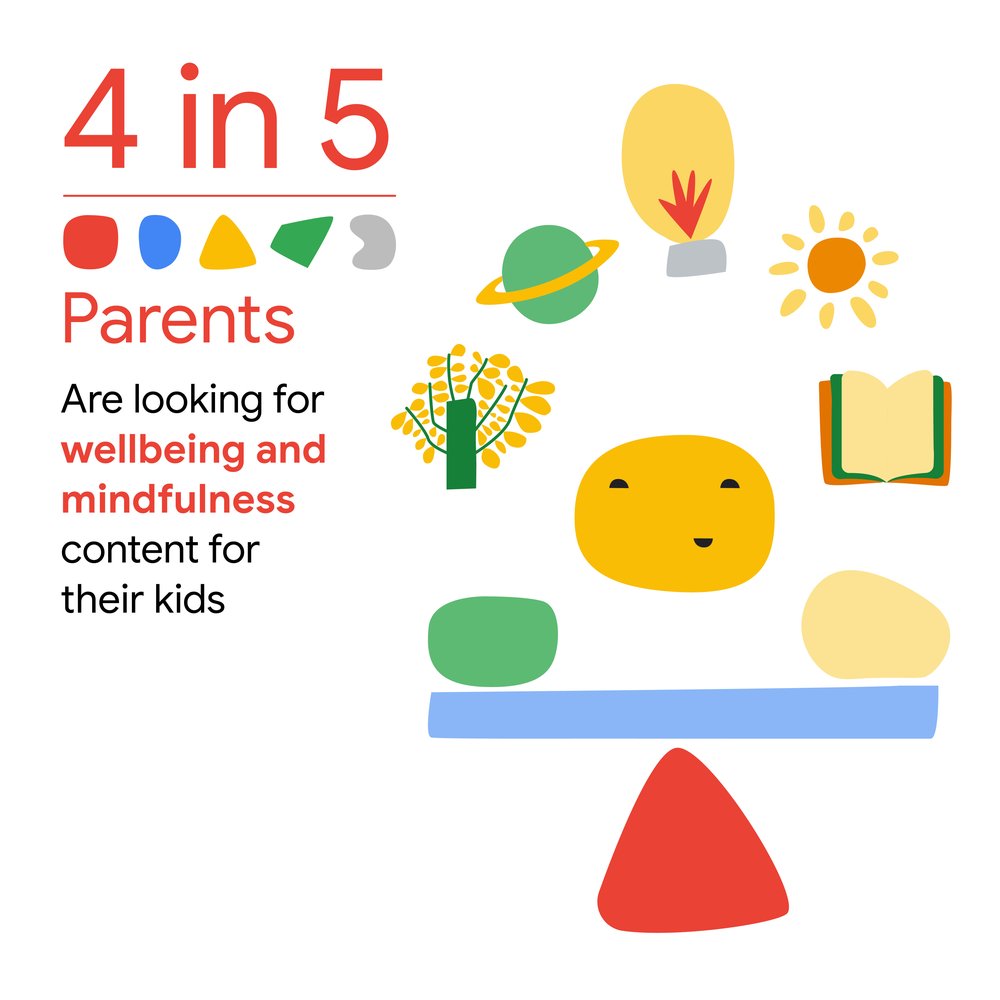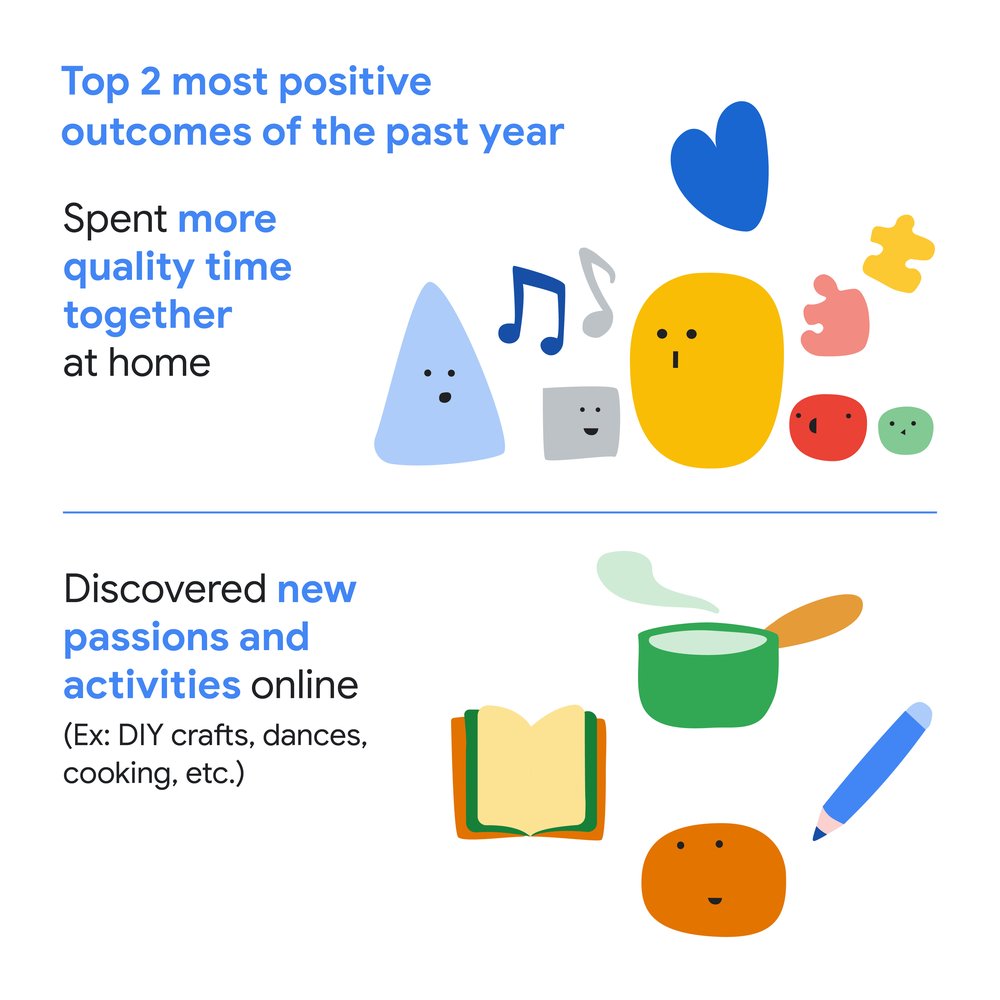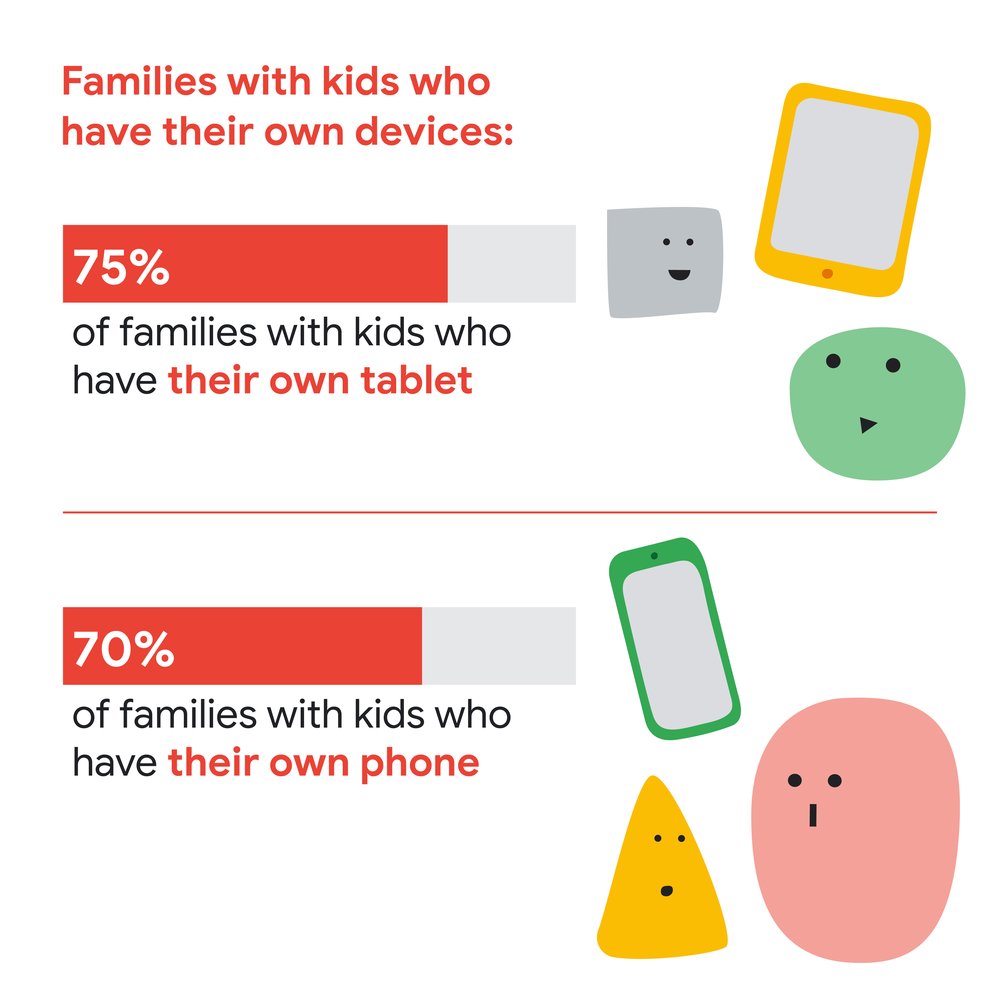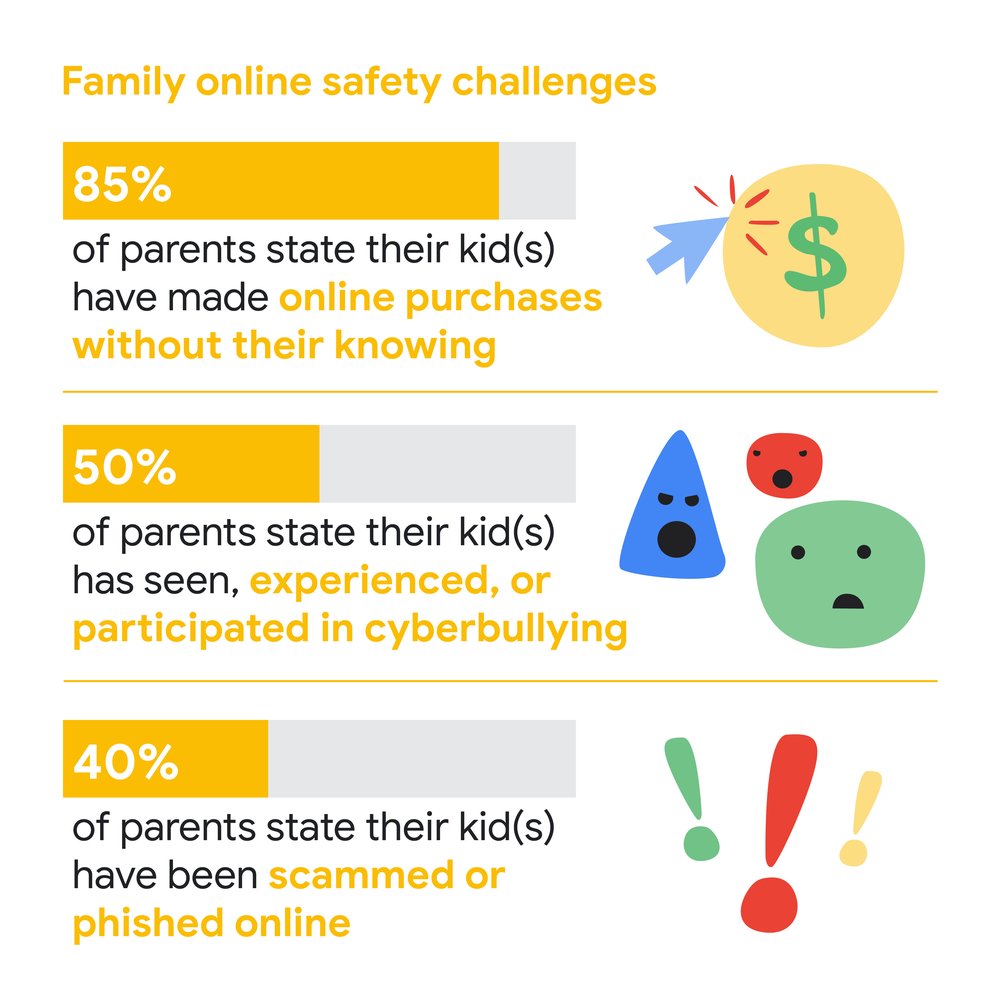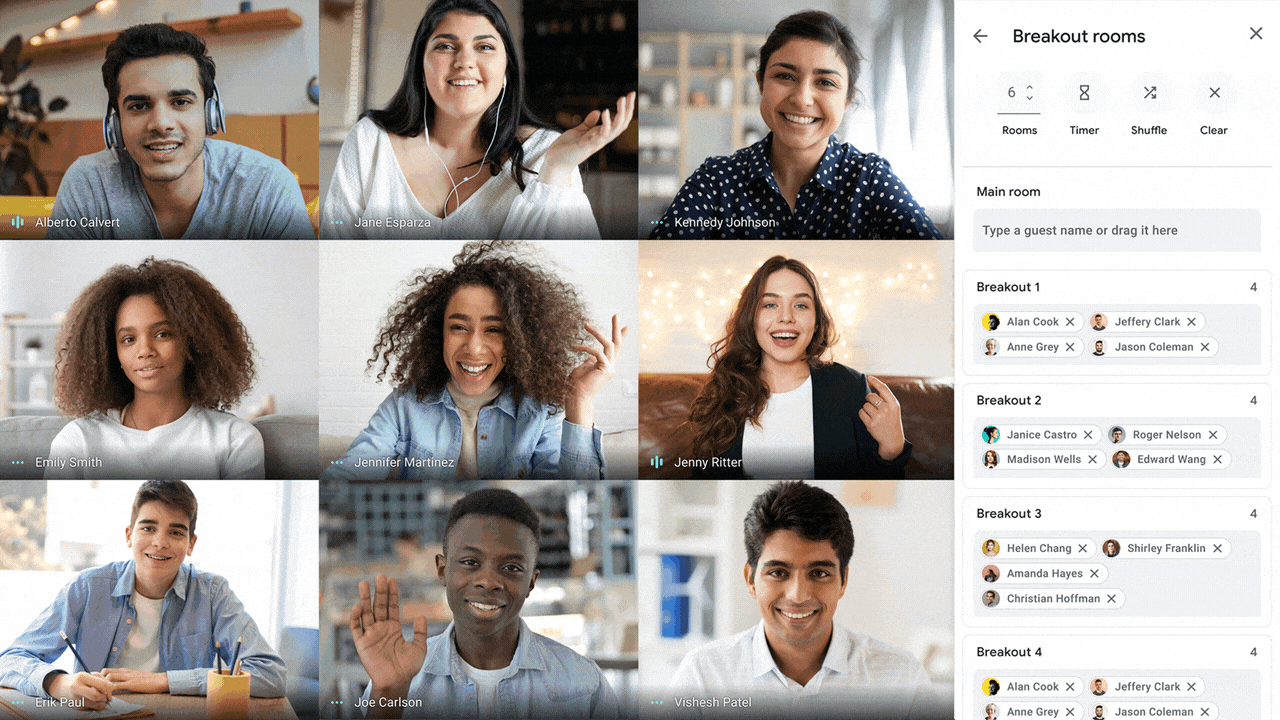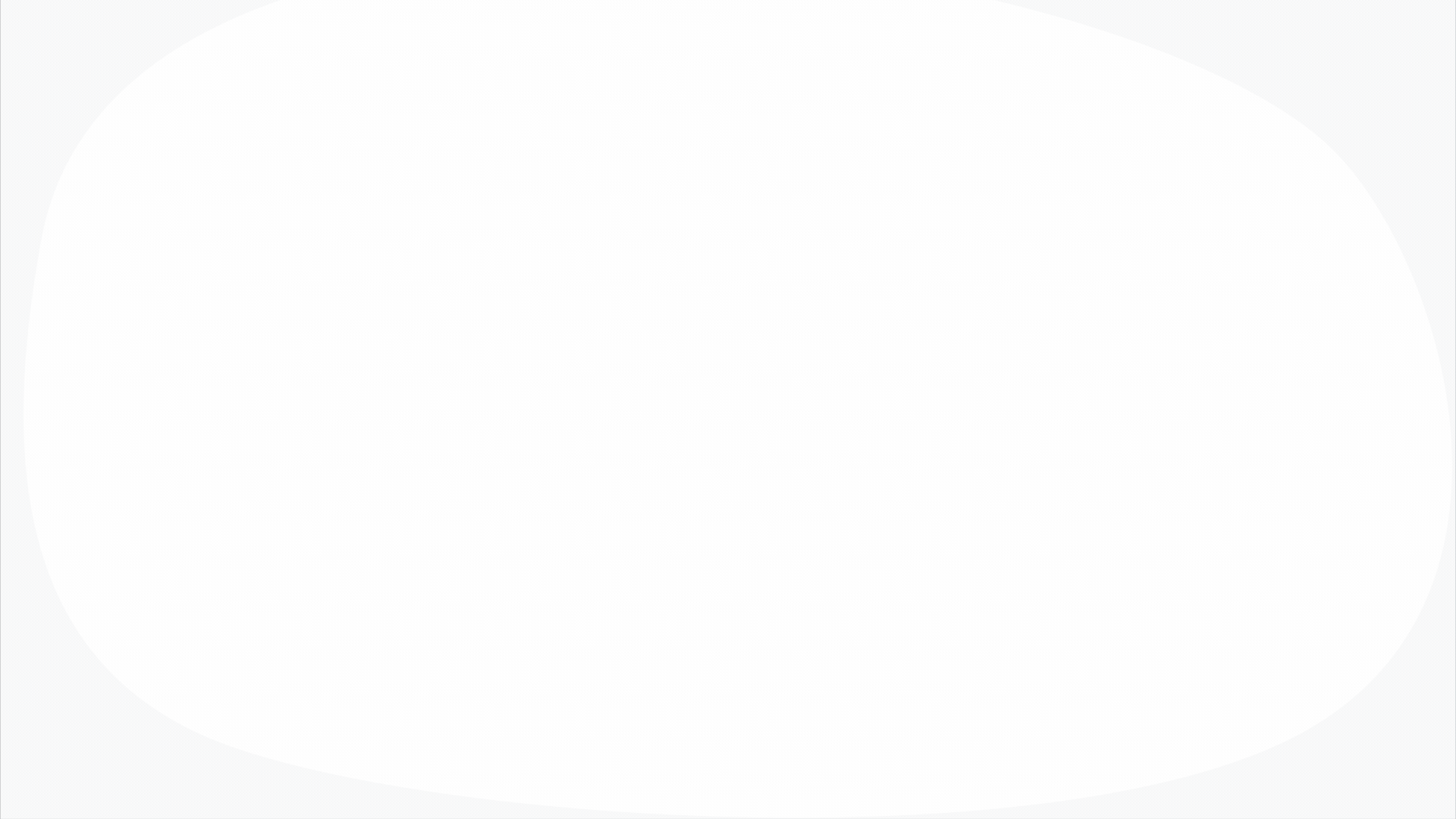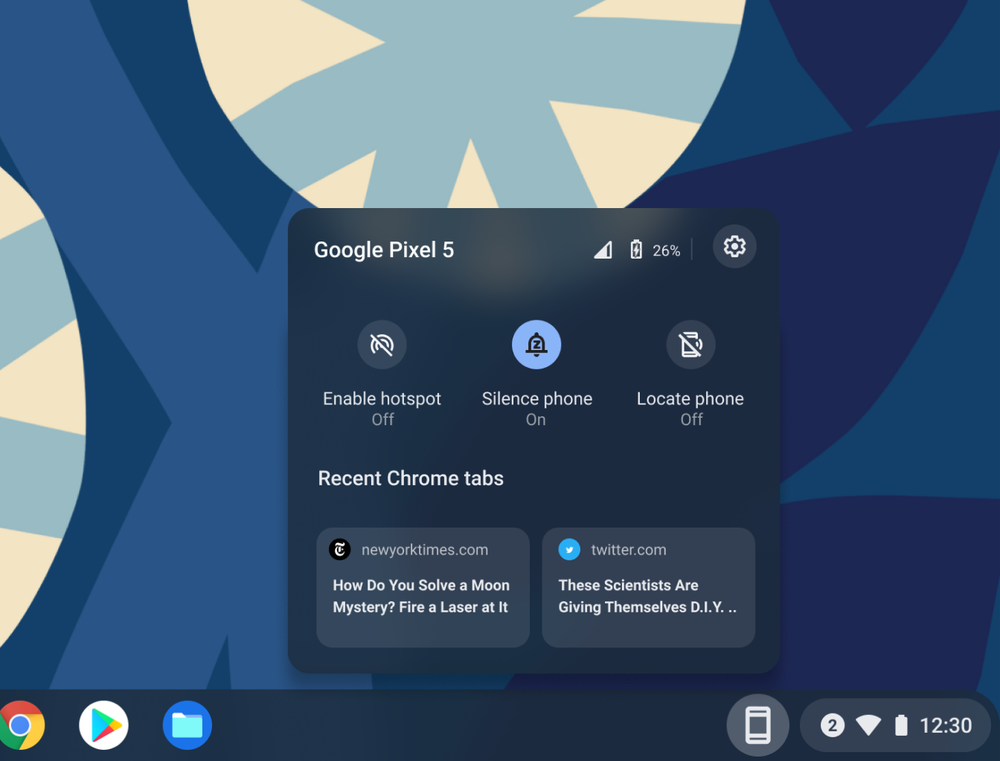Special delivery! As we head into the busiest time of year, Android is becoming even more helpful with new features that make it a joy to create, capture, relive, and share holiday memories — all while strengthening security and personalization. Let’s take a look at what’s new.
Keep your family on track this season with Family Bell
Family Bell helps you and your family stay on track with your daily schedules, wherever you may be. Whether you set up Family Bell on your Android phone, home speaker or smart display, bells and notifications will alert you and your family when it's time for important moments throughout the day — helping you get out the door in the morning, pick up your kids from sports practice or get to bed on schedule. Family members will also be able to set bells on their own devices so they can stay on top of their individual goals too.
For the holidays, suggested bells for new activities include watering a tree, a family movie night or volunteering to support a local cause. Family Bell is always easy to edit, manage and customize from your selected device.
Get more out of your favorite Google apps with widgets
Widgets make it easier to view the content and information from your favorite Google apps on your Home screen — and we’ve got three new widgets for you to enjoy this holiday season:
- Keep that holiday reading within easy reach, access your full library of books and even keep track of your audiobook progress with the new Google Play Books widget.
- Enjoy your favorite holiday tunes with the new YouTube Music widget — it puts playback controls and recently played tracks right on your Home screen.
- Feel closer to your family, friends, and favorite furballs. Starting to roll out next week, the new Google Photos People & Pets widget puts your family on your Home screen. Simply select a few faces and an appropriate frame, then the widget will do the rest, decorating your Home screen with your nearest and dearest.
Relive festive memories
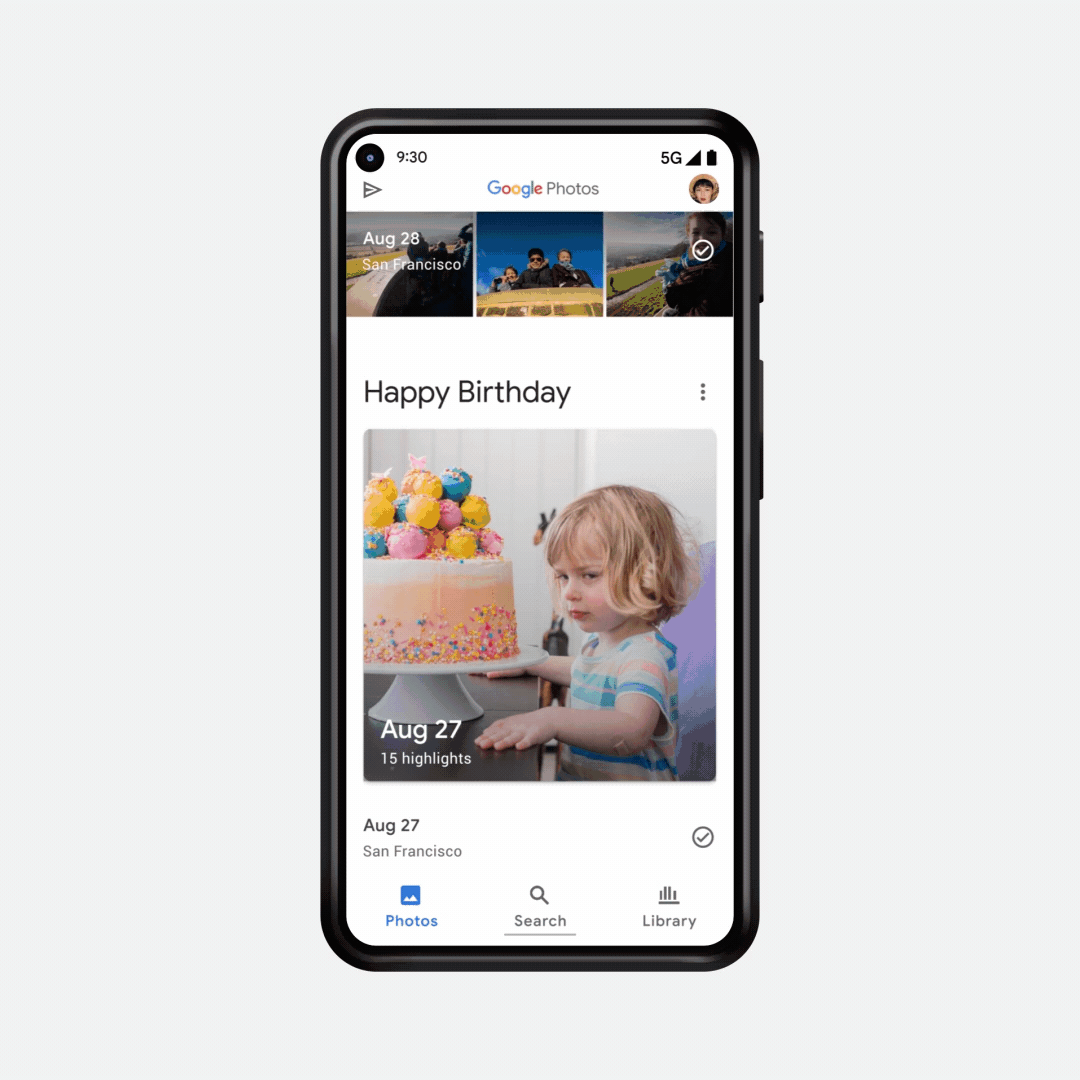
Look back on great memories with Google Photos.
This week we’re rolling out new Memories in Google Photos that help you look back on the moments you celebrate. These Memories appear in your photo grid and feature a curated selection of photos and videos from holidays like New Year’s Eve or Halloween, to important milestones like birthdays and graduations. And because everyone has their own special traditions, specific controls allow you to rename, personalize, correct or even remove these Memories from your photo grid.
The best of Android, on the road
Whether you're driving home for the holidays or simply going to the store for some last-minute groceries, a suite of updates enhances just how helpful Android can be on the road.
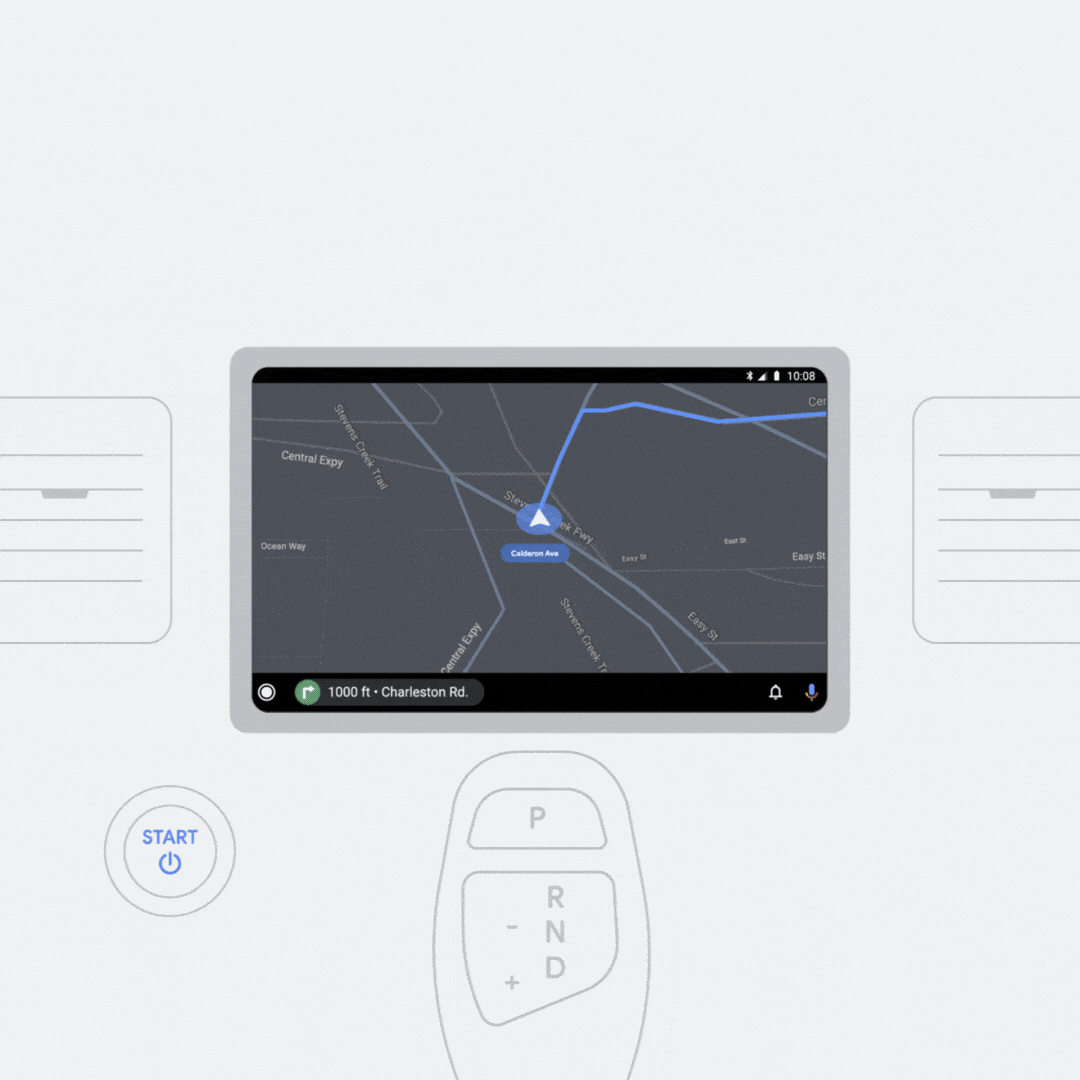
Reply to messages in the car with a tap
You can now set Android Auto to launch automatically when you connect your Android phone to your compatible car to stay connected on every drive. And once you’re on the road, Android Auto helps you get things done so you can stay focused on the road. With smart reply options coming soon, you can respond to a text message more easily with the Google Assistant on Android Auto — simply tap to respond or create a custom message. And you can listen to your favorite music with a single tap of the new always-on play button, right on the Home screen. Coming soon, you’ll be able to use your voice to search for music faster in your media apps on Android Auto. Just tap the new search icon and say your favorite artist or song for easy listening.
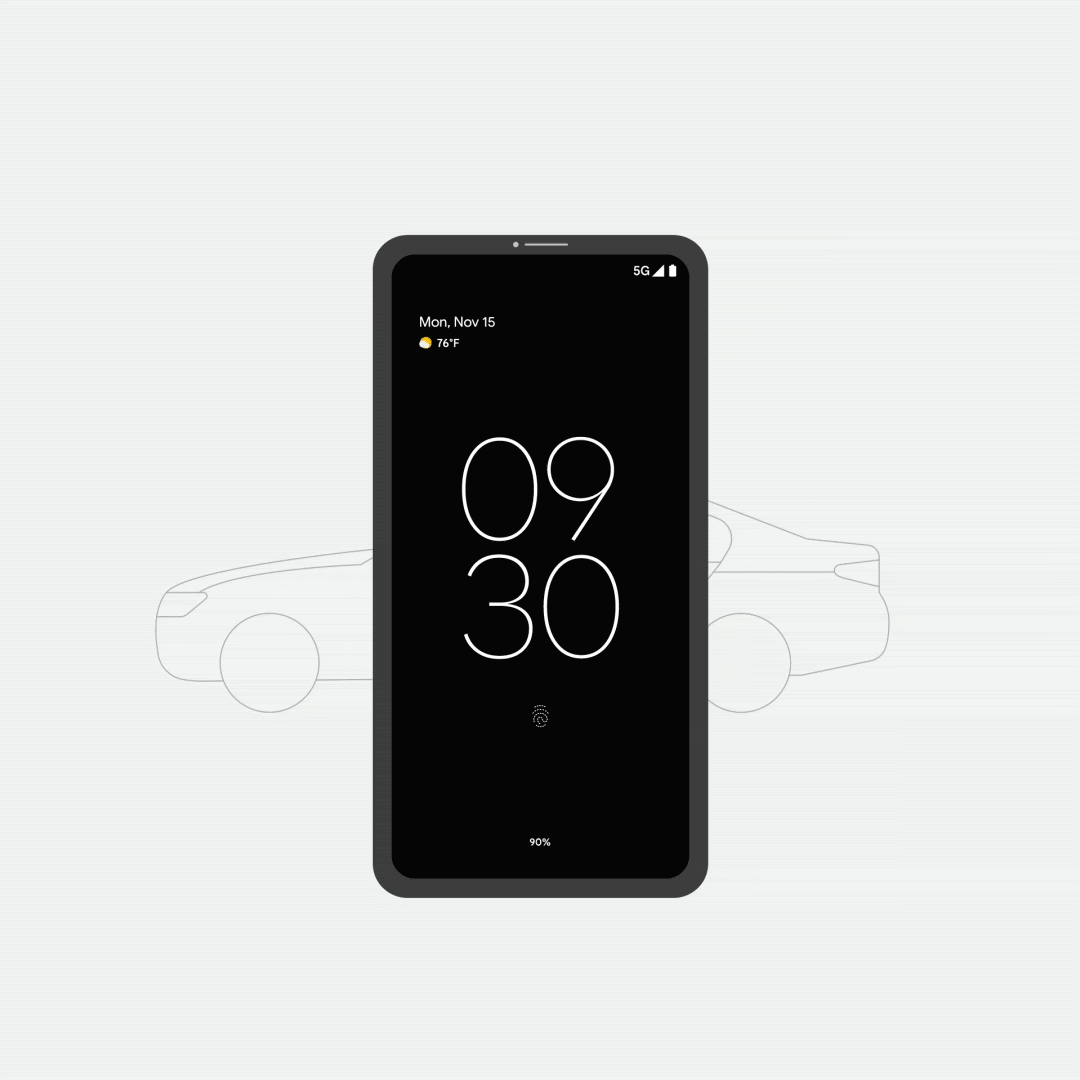
Use your phone as a car key
We also continue to introduce new ways to bring your phone and car closer together. Starting today, you can use your Android phone to lock, unlock and even start your compatible car. Digital car key is now available in select countries on Pixel 6, Pixel 6 Pro, and Samsung Galaxy S21 for compatible BMW cars.
App permissions get a privacy boost
Remember that mobile game you downloaded a few months ago? Probably not. With permissions auto-reset on Android, your device will automatically turn off runtime permissions—which allow apps to access data or take actions on your behalf—for downloaded apps you haven’t used in a while. You can always turn permissions back on anytime you like, either by opening the app again or through the settings menu. Starting next month, this feature expands support to billions more devices with Google Play services that run Android 6.0 or higher.
Share the love with new Emoji Kitchen combinations
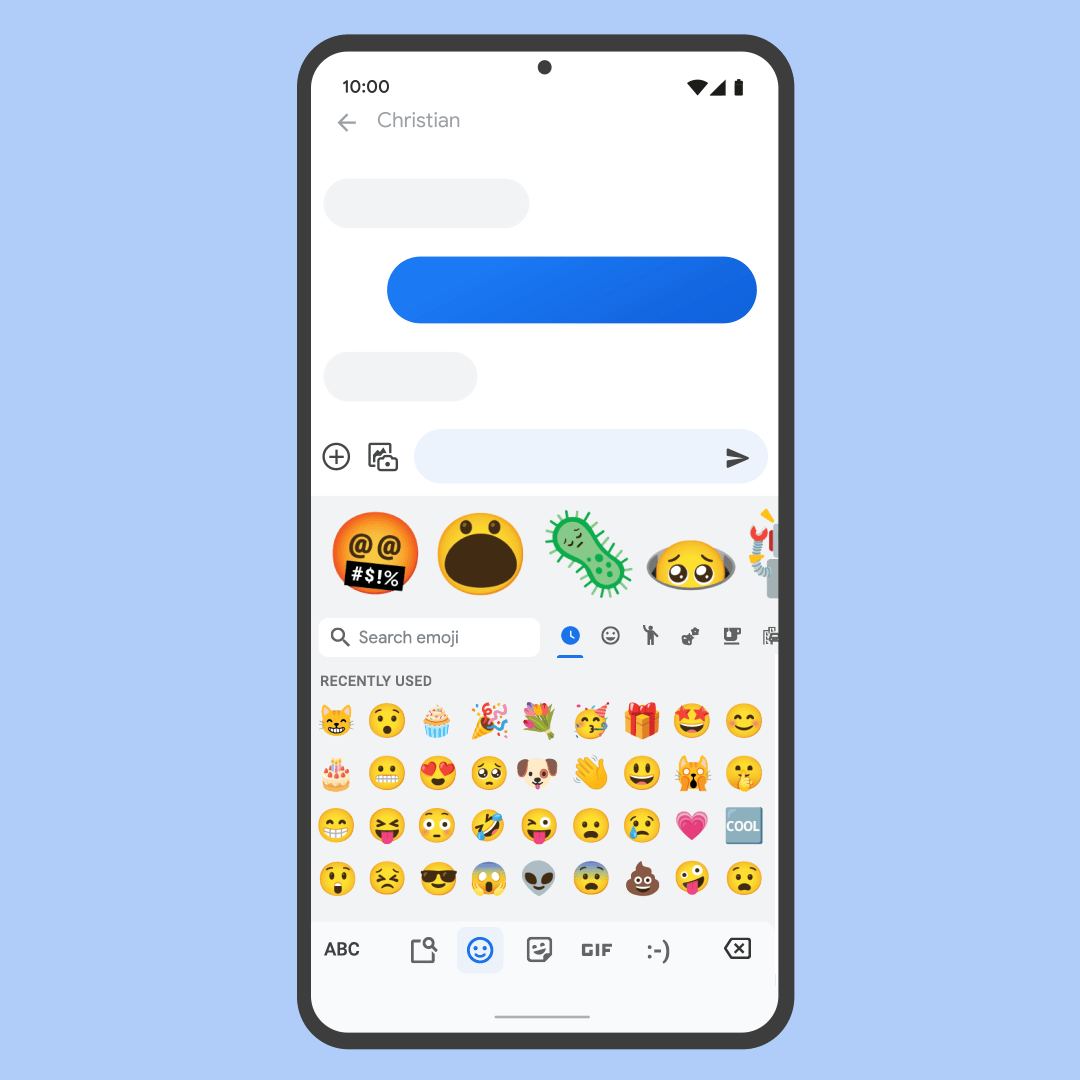
Find the right combination that says how you really feel
Sometimes those end-of-year messages can have you lost for words—and one emoji doesn't always tell the full story. Emoji Kitchen lets you combine emoji into stickers to share with your friends, family, and loved ones. Celebrate the holidays by sharing your favorite emoji in a beautifully wrapped gift box ?. Or if you’re more of a dog person, make sure people know it with an all-new collection of furry friends ?. With thousands of new additions, Emoji Kitchen is the gift that keeps on giving and a great way to spread a little holiday cheer. The latest stickers are rolling out to Gboard Beta users starting today and will be available to all Gboard users in the coming weeks.
We can't wait for you to try out these new features while you celebrate the holidays. Learn more about each at Android.com.