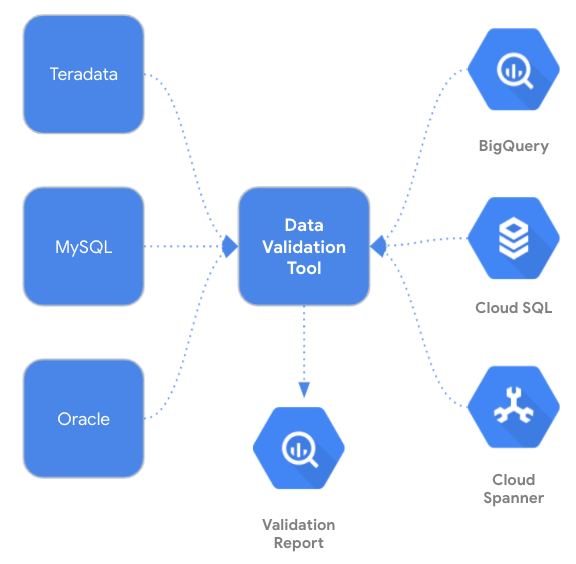Data validation is a crucial step in data warehouse, database, or data lake migration projects. It involves comparing structured or semi-structured data from the source and target tables and verifying that they match after each migration step (e.g data and schema migration, SQL script translation, ETL migration, etc.)
Today, we are excited to announce the
Data Validation Tool (DVT), an open sourced Python CLI tool that provides an automated and repeatable solution for validation across different environments. The tool uses the
Ibis framework to connect to a large number of data sources including BigQuery, Cloud Spanner, Cloud SQL, Teradata, and more.
Why DVT?
Cross-platform data validation is a non-trivial and time-consuming effort, and many customers have to build and maintain a custom solution to perform such tasks. The DVT provides a standardized solution to validate customer's newly migrated data in Google Cloud against the existing data from their on-prem systems. DVT can be integrated with existing enterprise infrastructure and ETL pipelines to provide a seamless and automated validation.
Solution
The DVT provides connectivity to BigQuery, Cloud SQL, and Spanner as well as third-party database products and file systems. In addition, it can be easily integrated into other Google Cloud services such as Cloud Composer, Cloud Functions, and Cloud Run. DVT supports the following connection types:
- BigQuery
- Cloud SQL
- FileSystem (GCS, S3, or local files)
- Hive
- Impala
- MySQL
- Oracle
- Postgres
- Redshift
- Snowflake
- Spanner
- SQL Server
- Teradata
The DVT performs multi-leveled data validation functions, from the table level all the way to the row level. Below is a list of the validation features:
Table level
- Table row count
- Group by row count
- Column aggregation
- Filters and limits
Column level
Row level
- Hash comparison (BigQuery only)
Raw SQL exploration
- Run custom queries on different data sources
How to Use the DVT
The first step to validating your data is creating a connection. You can create a connection to any of the data sources listed previously. Here’s an example of connecting to BigQuery:
data-validation connections add --connection-name $MY_BQ_CONN BigQuery --project-id $MY_GCP_PROJECT |
data-validation run \ --type Column \ --source-conn $MY_BQ_CONN --target-conn $MY_SQL_CONN \ --tables-list project.dataset.source_table=database.target_table |
The DVT supports a lot of customization while validating your data. For example, you can validate multiple tables, run validations on specific columns, and add labels to your validations.
data-validation run \ --type Column \ --source-conn $MY_BQ_CONN --target-conn $MY_BQ_CONN \ --tables-list project.dataset.source_a=project.dataset.target_a,\ project.dataset.source_b=project.dataset.target_b \ --sum total_cost,revenue \ --labels owner=Mandy,description=‘finance tables’ |
You can also save your validation to a YAML configuration file. This way you can store previous validations and modify your validation configuration. By providing the
`config-file` flag, you can generate the YAML file. Note that the validation will not execute when this flag is provided - only the file is created.
data-validation run \ --type Column \ --source-conn $MY_BQ_CONN --target-conn $MY_BQ_CONN \ -tables-list bigquery-public-data.new_york_citibike.citibike_trips \ -c citibike.yaml |
Here is an example of a YAML configuration file for a
GroupedColumn validation:
result_handler:
project_id: my-project-id
table_id: pso_data_validator.results
type: BigQuery
source: my_bq_conn
target: my_bq_conn
validations:
- aggregates:
- field_alias: count
source_column: null
target_column: null
type: count
- field_alias: sum__num_bikes_available
source_column: num_bikes_available
target_column: num_bikes_available
type: sum
- field_alias: sum__num_docks_available
source_column: num_docks_available
target_column: num_docks_available
type: sum
filters:
- source: region_id=71
target: region_id=71
type: custom
grouped_columns:
- cast: null
field_alias: region_id
source_column: region_id
target_column: region_id
labels:
- !!python/tuple
- description
- test
schema_name: bigquery-public-data.new_york_citibike
table_name: citibike_stations
target_schema_name: bigquery-public-data.new_york_citibike
target_table_name: citibike_stations
threshold: 0.0
type: GroupedColumn |
Once you have a YAML configuration file, it is very easy to run the validation.
data-validation run-config -c citibike.yaml |
Validation reports can be output to stdout (default) or to a result handler. The tool currently supports BigQuery as the result handler.
In order to output to BigQuery, simply add the`--bq-result-handler` or `-bqrh` flag.
data-validation run \ --type Column \ --source-conn my_bq_conn --target-conn my_bq_conn \ --tables-list bigquery-public-data.new_york_citibike.citibike_trips \ --count tripduration,start_station_name \ --bq-result-handler $YOUR_PROJECT_ID.pso_data_validator.results |
Below is an example of the validation results in BigQuery. View the complete schema for validation reports in BigQuery here.
Getting Started
Ready to start integrating the DVT into your data movement processes? Check out the tool on PyPi
here and contribute to the tool via
GitHub. We’re actively working on new features to make the tool as useful to our customers. Happy validating!
By Neha Nene and James Fu – PSO Data Team