You can now select “Image options...” from the toolbar, format menu, or right-click menu, where you can adjust the opacity, brightness, and contrast of an image, or recolor it to match the theme of your presentation.
Check out some examples of how you can edit images inside Slides in the animated gifs below.
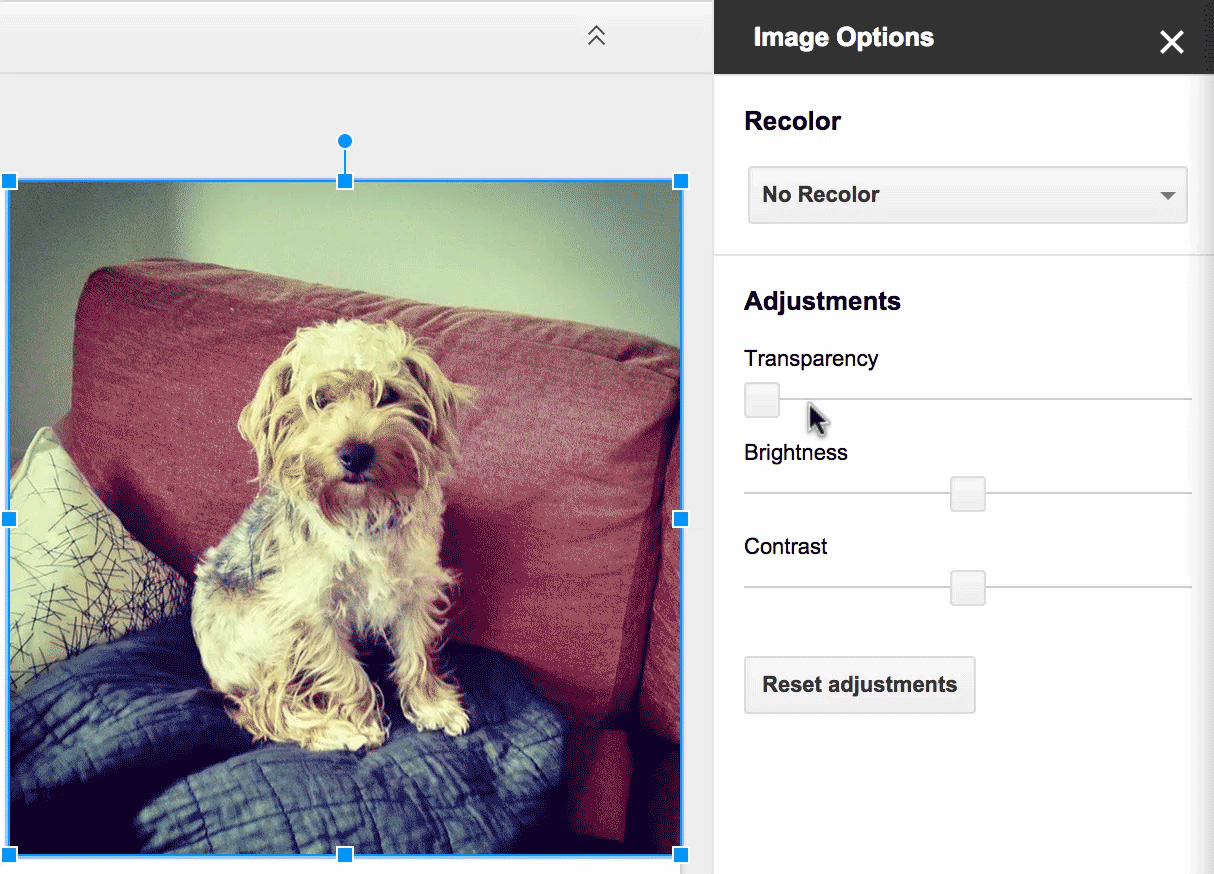 |
| Change the opacity of your image |
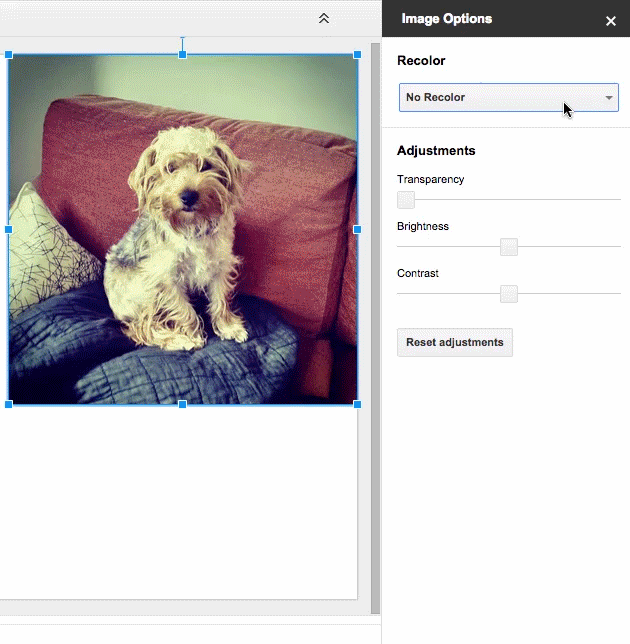 |
| Recolor your image |
