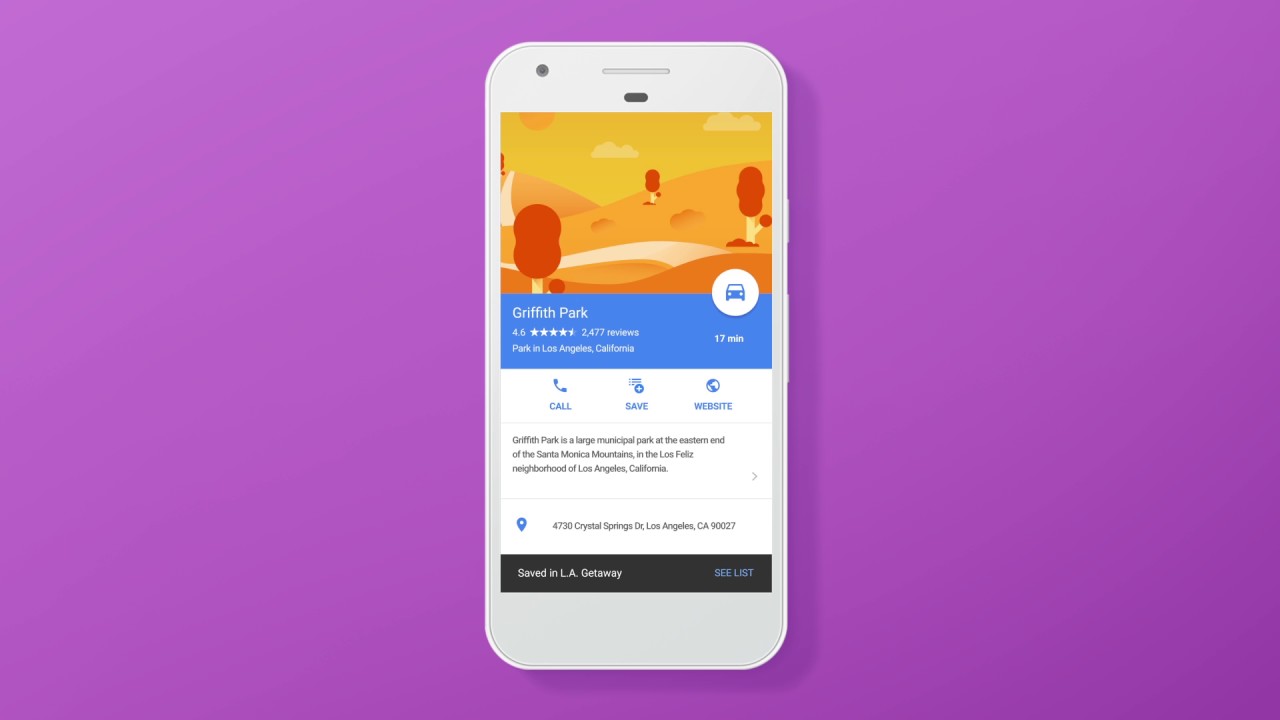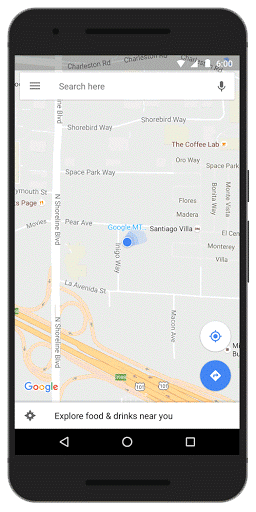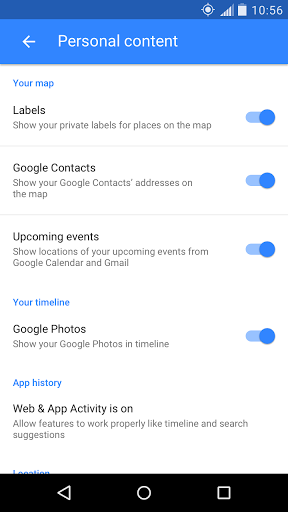Is your bucket list etched in your memory, or scribbled on a dozen post-it notes scattered around your home? Have you ever promised out-of-town guests an email full of your favorite spots, only to never get around to clicking send? Starting today, you can create lists of places, share your lists with others, and follow the lists your friends and family share with you—without ever leaving the Google Maps app (Android, iOS).
Getting started is easy. Simply open the Google Maps app and find that BBQ spot you’ve been wanting to try. Tapping on the place name and then the “Save” icon adds the place to one of several pre-set lists like “Want to Go” or “Favorites.” You can also add the restaurant to a new list that you name yourself, like “Finger Lickin’ BBQ.” To recall the lists you’ve created, go to Your Places (in the side menu) and then open the saved tab. Icons for the places you’ve saved to lists will appear on the map itself, so you’ll always know whether one of your must-try BBQ spots is nearby.
Because sharing is caring, we made it easy to share lists like “Best Views in SF” via text, email, social networks and popular messaging apps. Whenever friends and family come to town, tap the share button to get a link and start flexing your local knowledge muscles. Once you send a link to your out-of-towners, they can tap “Follow” to pull up the list from Your Places whenever they need it. Here’s how it all works in real life:
The lists you follow are with you wherever you take Google Maps and are viewable on mobile and desktop—and even offline. Next time you're on a trip, download offline maps of the area in advance and you'll be able to see all the places you’ve added to lists on the map itself.
With the millions of landmarks, businesses and other points of interest in Google Maps, there’s no shortage of places to try. Now that we’ve got the world mapped, it’s your turn to map your world with Lists—from local hotspots to bucket list destinations worlds away.