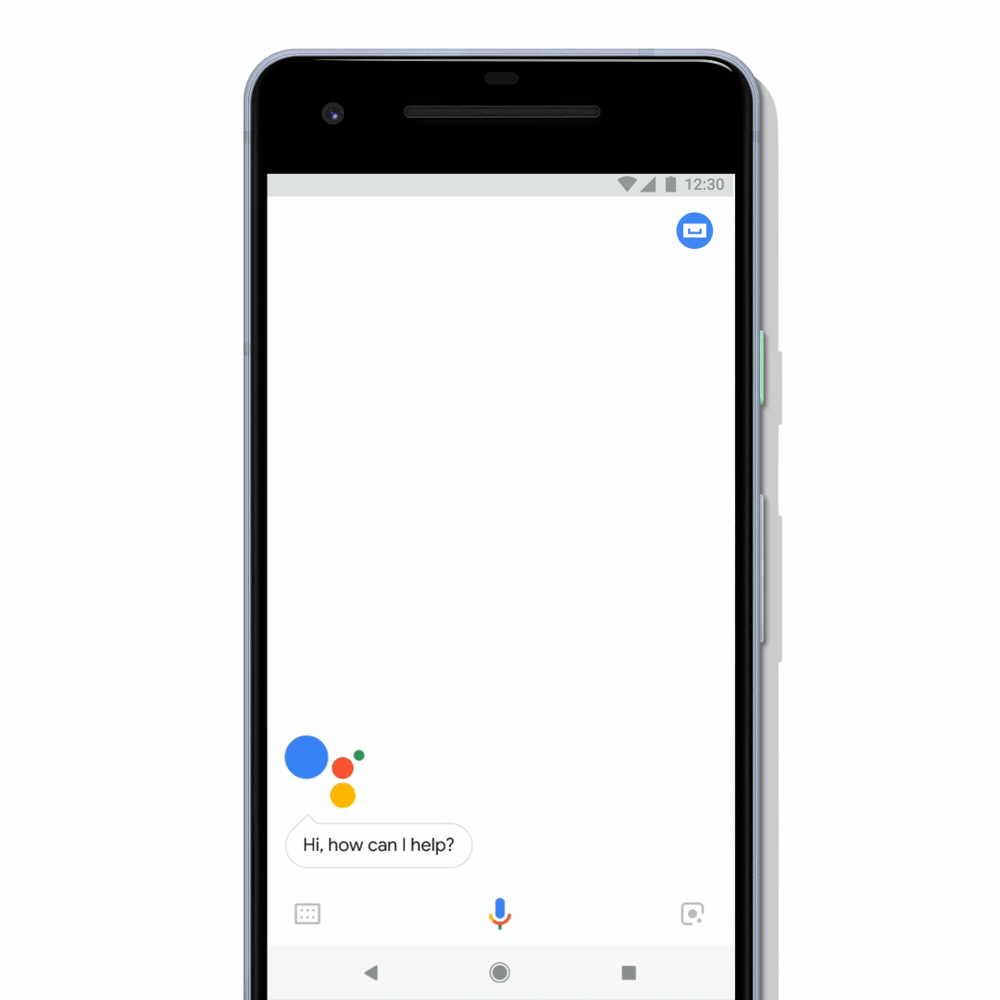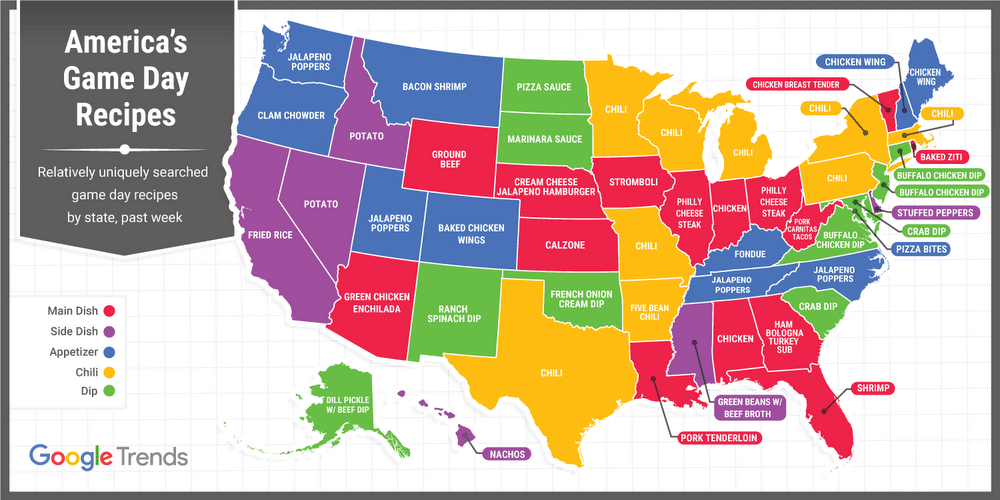You’ve booked your flights, found the perfect hotel and mapped out all of the must-see local attractions. Only one slight issue—you weren’t able to brush up on a new foreign language in time for your trip. The Google Assistant is here to help.
Travelers already turn to the Assistant for help researching and checking into flights, finding local restaurant recommendations and more. To give you even more help during your trip, the Assistant’s real-time translation feature, interpreter mode, is starting to roll out today on Assistant-enabled Android and iOS phones worldwide. Using your phone, you can have a back and forth conversation with someone speaking a foreign language.
To get started, just say “Hey Google, be my German translator” or “Hey Google, help me speak Spanish” and you’ll see and hear the translated conversation on your phone. After each translation, the Assistant may present Smart Replies, giving you suggestions that let you quickly respond without speaking—which can make your conversations faster and even more seamless.

Interpreter mode helps you translate across 44 languages, and since it’s integrated with the Assistant, it’s already on your Android phone. To access it on iOS, simply download the latest Google Assistant app. Interpreter mode also features different ways to communicate suited to your situation: you can type using a keyboard for quiet environments, or manually select what language to speak.
Whether you’re heading on a trip this holiday season, gearing up for international travel in the New Year, or simply want to communicate with family members who speak another language, interpreter mode is here to remove language barriers no matter where you are.
Gute Reise! Translation: “Enjoy your trip!”