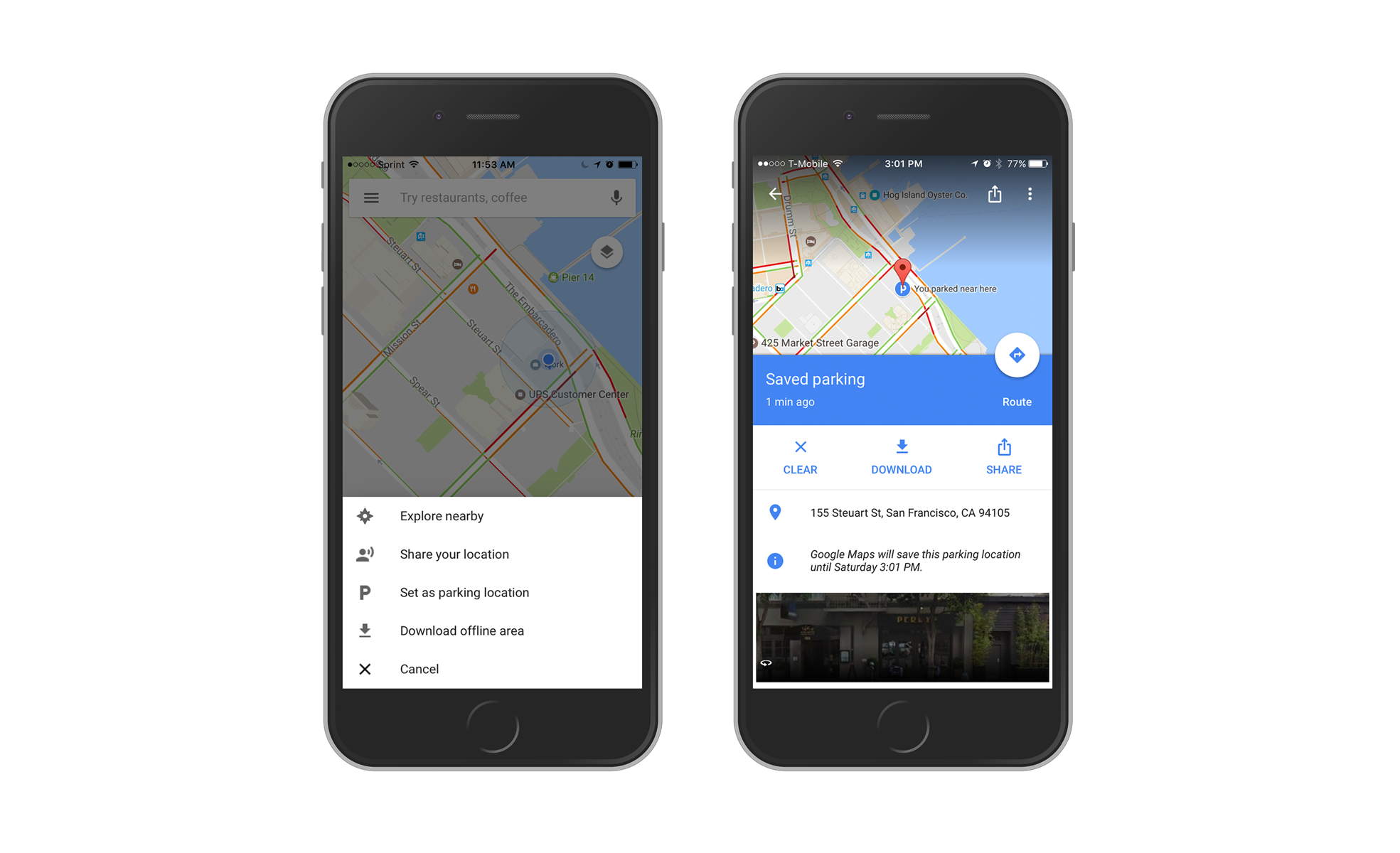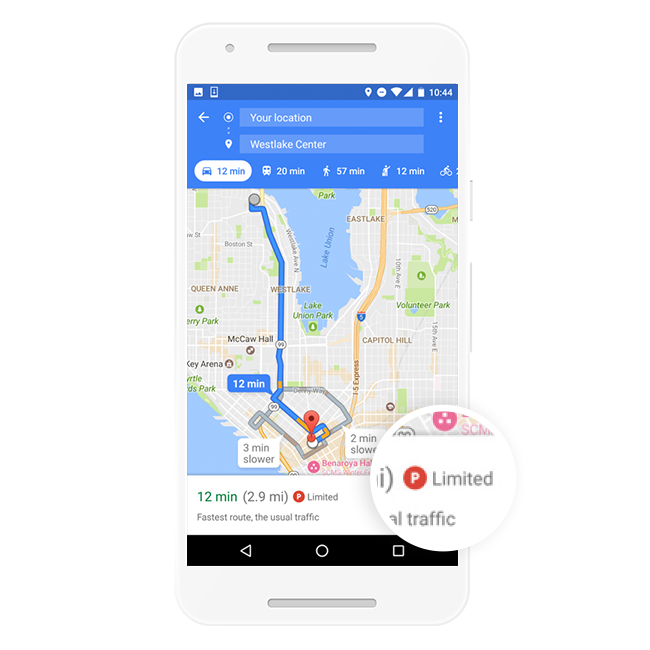Some say it’s about the journey, not the destination—but we think it’s about a little of both. Now, Google Maps for Android and iOS will not only help you get where you’re going, but it’ll help you remember where you parked once you’ve arrived. Here’s how it works:
For Android users, tap the blue dot and then tap “Save your parking” to add your parking location to the map. You’ll see a label on the map itself identifying where you parked your car. Tap on that label to open up your parking card, where you can add additional details about your parking spot. You can add a note like “level 3, spot 35,” add the amount of time left before the meter expires (and even get a reminder alert 15 minutes before it does), save an image of your parking spot, and send your parking location to friends.
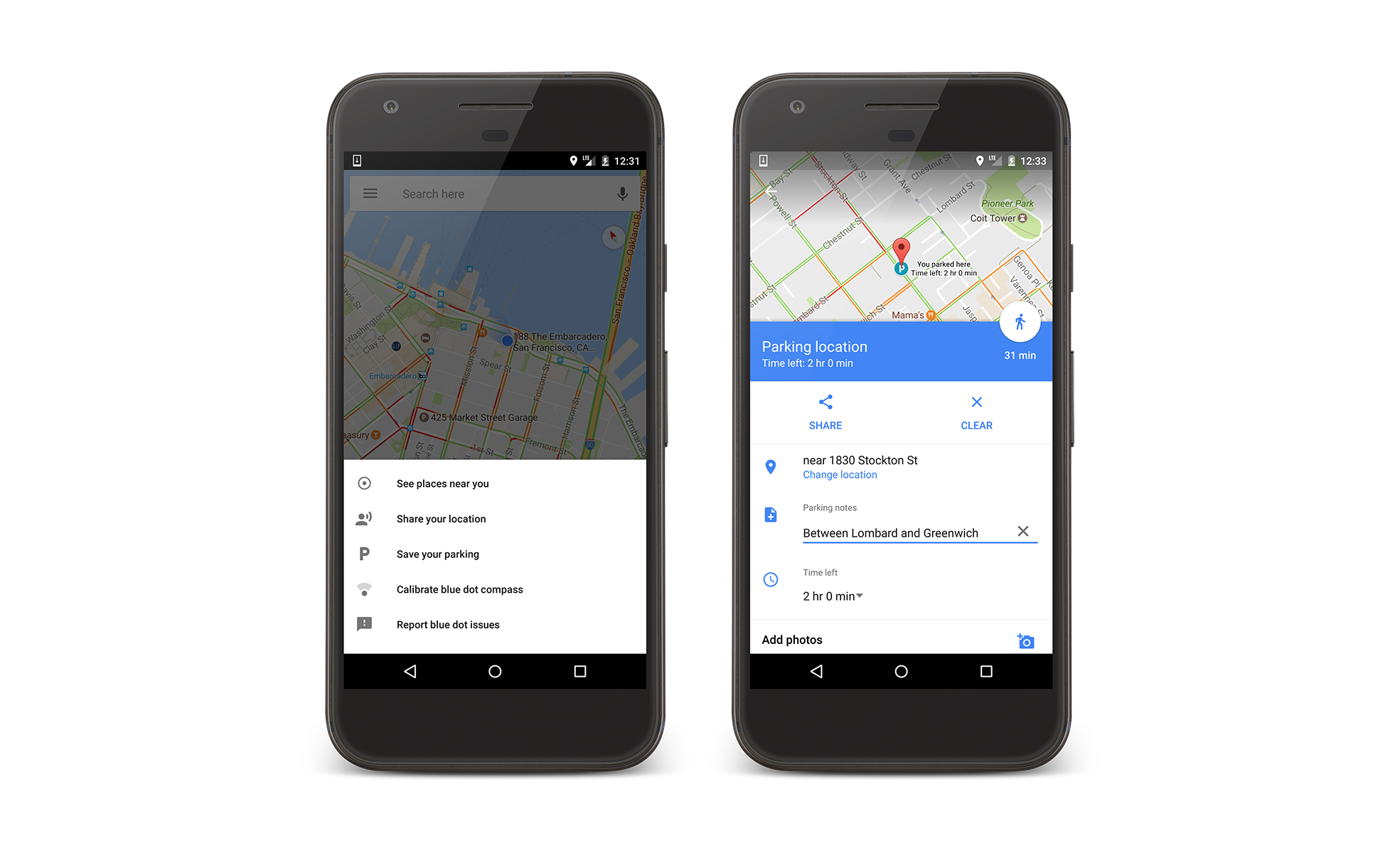
On iOS, the new experience is pretty similar. Tap on the blue dot and then tap on “Set as parking location” to add your parking spot to the map itself. Tap on the parking label on the map to open up your parking card and do things like share it with friends and view pictures of your parking area. This is in addition to the automatic parking detection you might have already noticed in Google Maps for iOS. If you connect to your car using USB audio or bluetooth, your parking spot will be automatically added to the map when you disconnect and exit the vehicle.