On a given day, I'm joining a dozen video calls—some are for work and others are scheduled times to catch up with friends (virtual trivia has become a quarantine favorite!). With video calling being an integral part of our lives, we made Google Meet free and available for everyone last month, and also brought it into Gmail on the web. Today, we’re bringing Meet to Gmail on Android and iOS, so that you can easily join video meetings from your inbox.
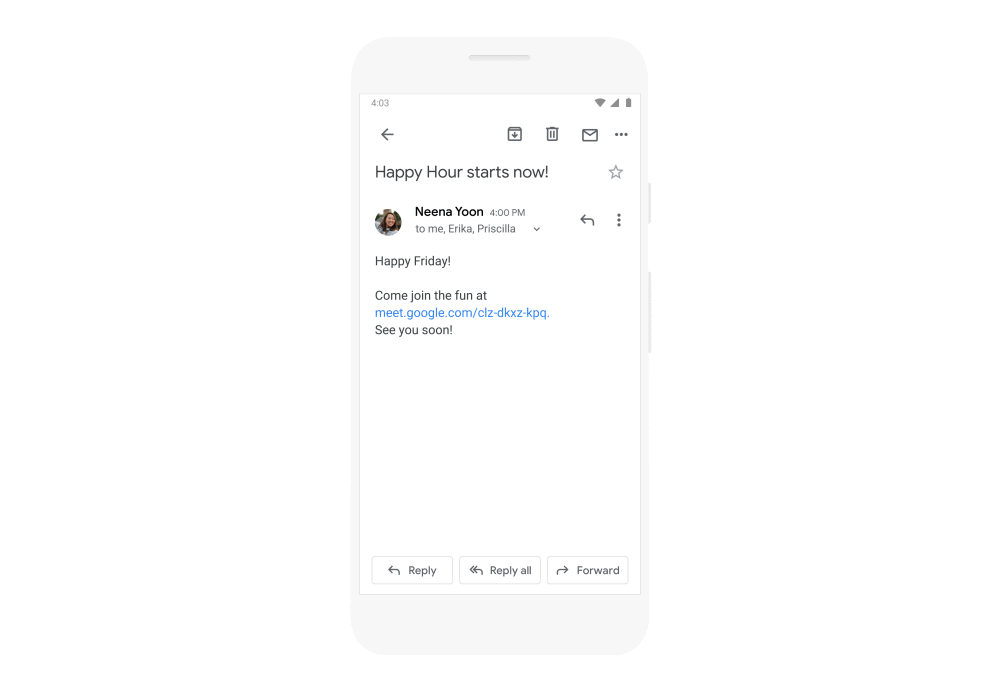
In the coming weeks, you’ll soon notice a new Meet tab on your phone’s Gmail app where you can see upcoming meetings scheduled in Google Calendar, and easily join them with a single tap.
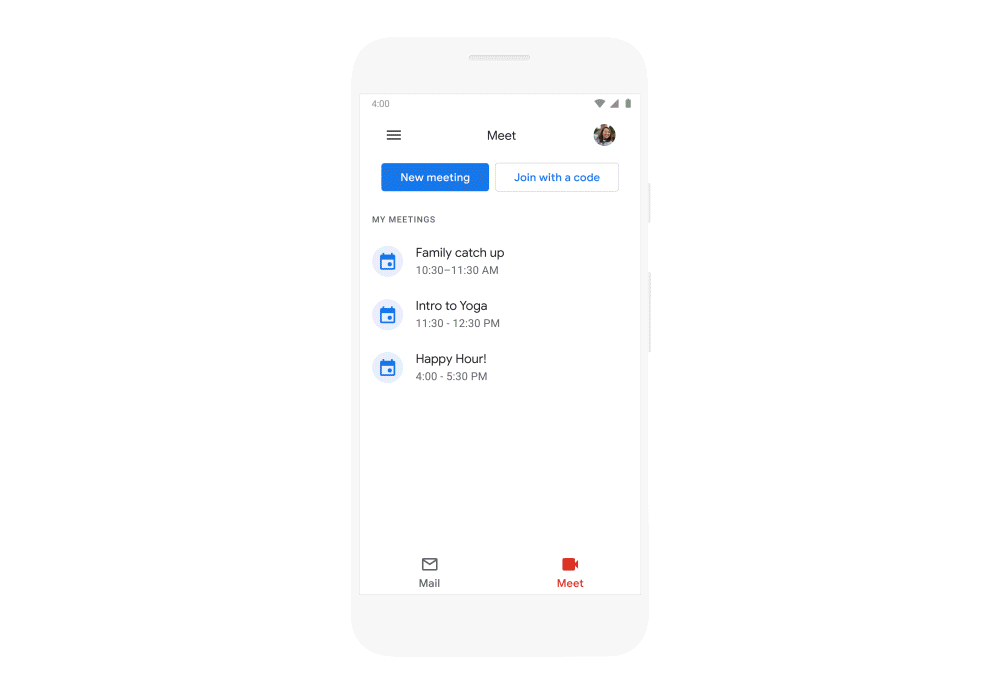
In the Meet tab, tap on “New meeting” to start a meeting instantly, get a meeting link to share, or to schedule a meeting in Calendar. If you tap on “Join with a code,” you can join meetings shared with you by entering a meeting code.
If you don’t want Meet to appear as a tab in the Gmail app, access the Settings from the hamburger menu in the top left corner of your inbox, tap on your account, scroll down and uncheck Meet.
Check out this handy product guide to get started with Meet in Gmail. If you’re interested in learning more about how you can use these new updates for work, check out this article for more.