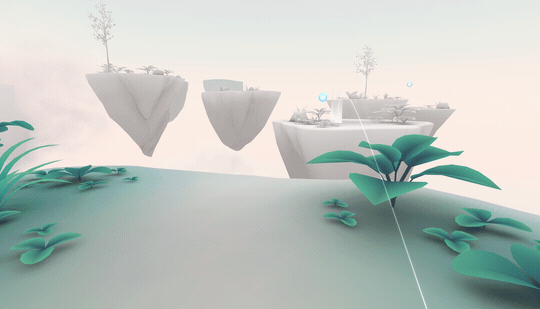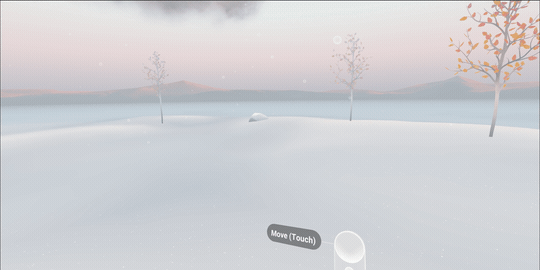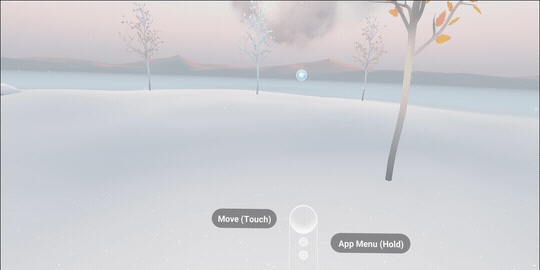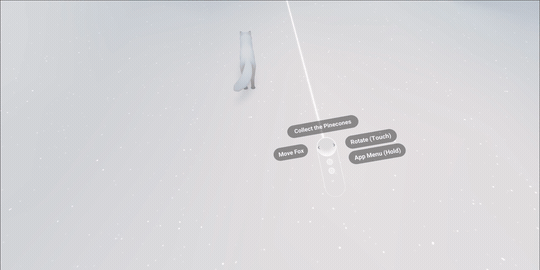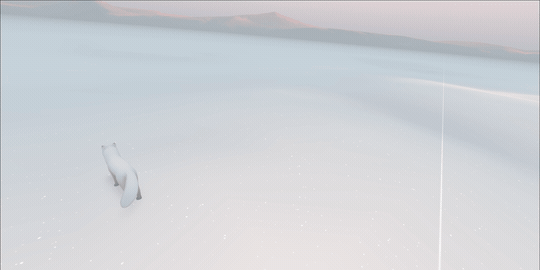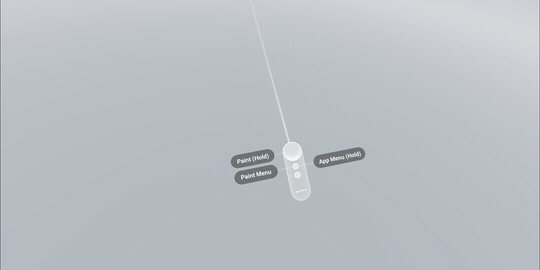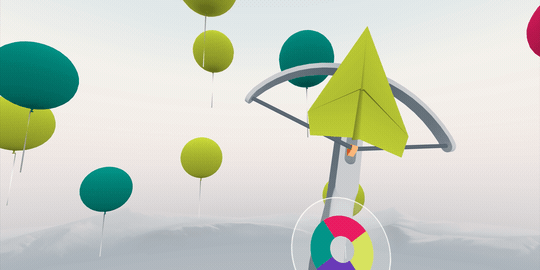Over the past few years, many people have experienced virtual reality with headsets like Cardboard, Daydream View, and higher-end PC units like Oculus Rift and HTC Vive. Now, augmented reality has the potential to reach people right on their mobile devices. AR can bring information to you, and that digital information can enhance the experience you have with their physical space. However, AR is new, so creators need to think carefully when it comes to designing intuitive user interactions.
From our own explorations, we’ve learned a few things about design patterns that may be useful for creators as they consider mobile AR platforms. For this post, we revisited our learnings from designing for head-mounted displays, mobile virtual reality experiences, and depth-sensing augmented reality applications. First-party apps such as Google Earth VR and Tilt Brush allow users to explore and create with two positionally-tracked controllers. Daydream helped us understand the opportunities and constraints for designing immersive experiences for mobile. Mobile AR introduces a new set of interaction challenges. Our explorations show how we’ve attempted to adapt emerging patterns to address different physical environments and the need to hold the phone throughout an entire application session.
Key design considerations
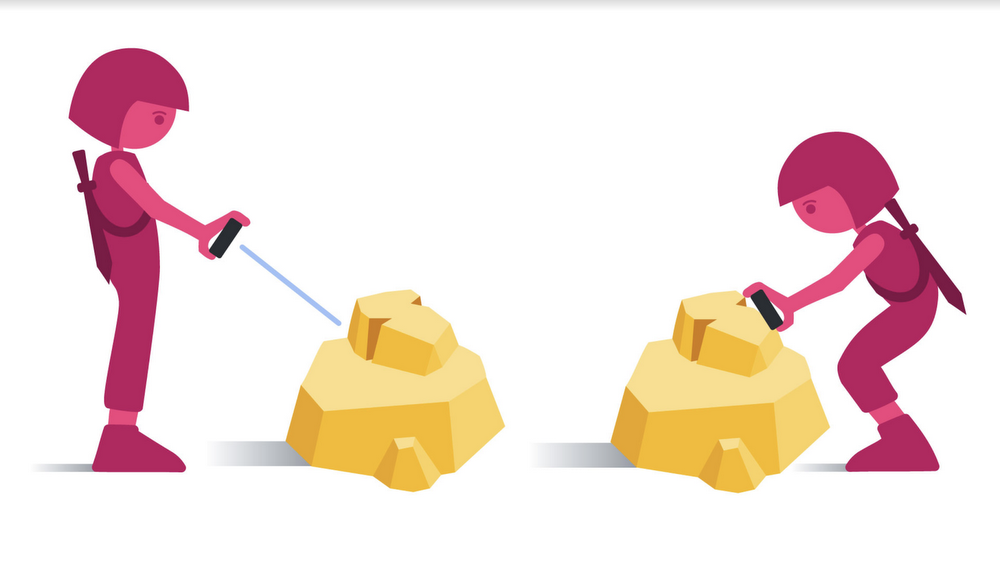
Mobile constraints. Achieving immersive interactions is possible through a combination of the device's camera, real-world coordinates for digital objects, and input methods of screen-touch and proximity. Since mobile AR experiences typically require at least one hand to hold the phone at all times, it's important for interactions to be discoverable, intuitive, and easy to achieve with one or no hands. The mobile device is the user’s window into the augmented world, so creators must also consider ways to make their mobile AR experiences enjoyable and usable for varying screen sizes and orientations.
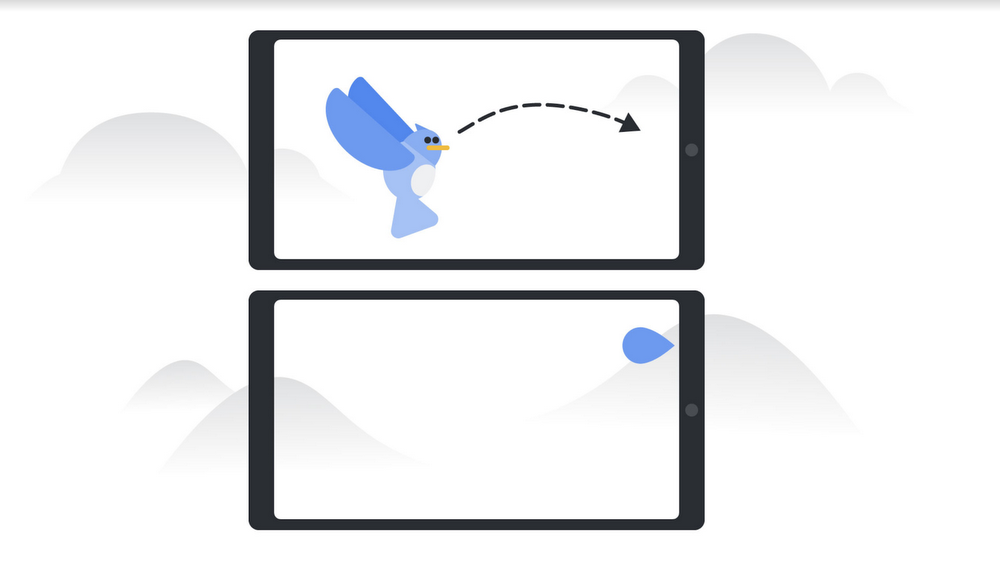
Mobile mental models and dimension-shifts. Content creators should keep in mind existing mental models of mobile AR users. 2D UI patterns, when locked to the user’s mobile screen, tend to lead to a more sedentary application experience; however, developers and designers can get creative with world-locked UI or other interaction patterns that encourage movement throughout the physical space in order to guide users toward a deeper and richer experience. The latter approach tends to be a more natural way to get users to learn and adapt to the 3D nature of their application session and more quickly begin to appreciate the value a mobile AR experience has to offer — such as observing augmented objects from many different angles.
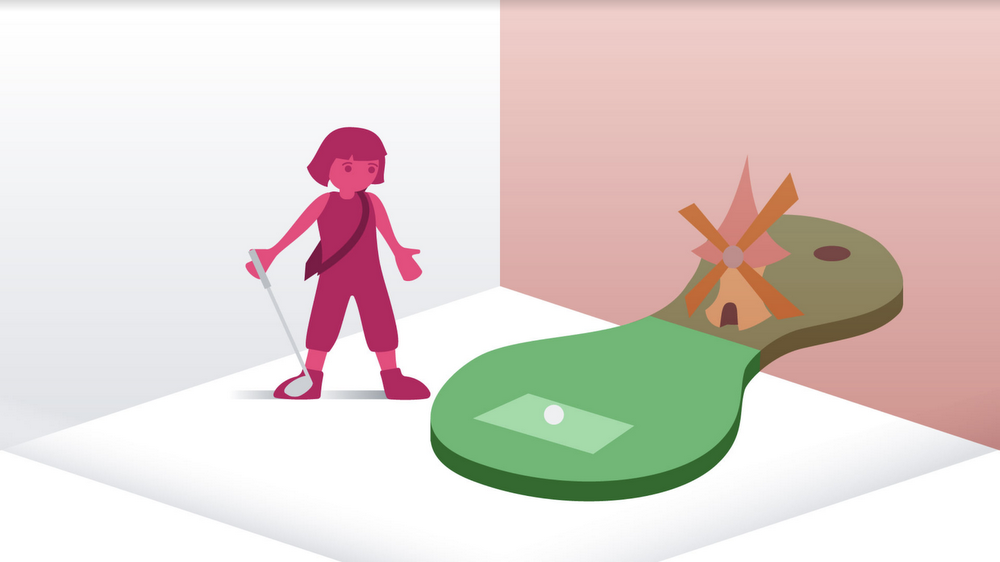
Environmental considerations. Each application has a dedicated "experience space," which is a combination of the physical space and range of motion the experience requires. Combined with ARCore's ability to detect varying plane sizes or overlapping planes at different elevations, this opens the door to unique volumetric responsive design opportunities that allow creators to determine how digital objects should react or scale to the constraints of the user's mobile play space. Visual cues like instructional text or character animations can direct users to move around their physical spaces in order to reinforce the context switch to AR and encourage proper environment scanning.
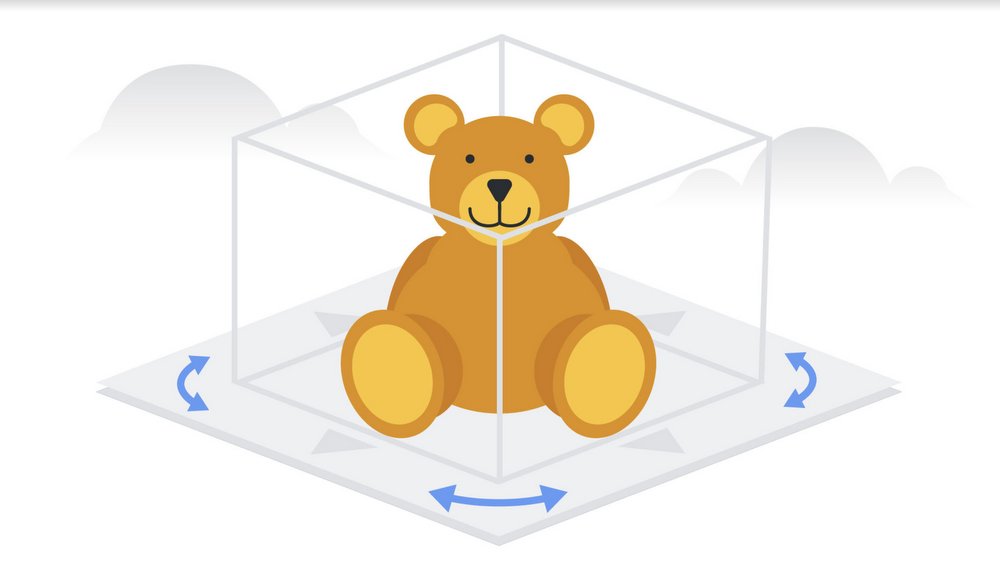
Visual affordances. Advanced screen display and lighting technology makes it possible for digitally rendered objects to appear naturally in the user’s environment. Volumetric UI patterns can complement a 3D mobile AR experience, but it’s still important that they stand out as interactive components so users get a sense of selection state and functionality. In addition to helping users interact with virtual objects in their environment, it’s important to communicate the planes that the mobile device detects in order to manage the users’ expectations for where digital items can be placed.
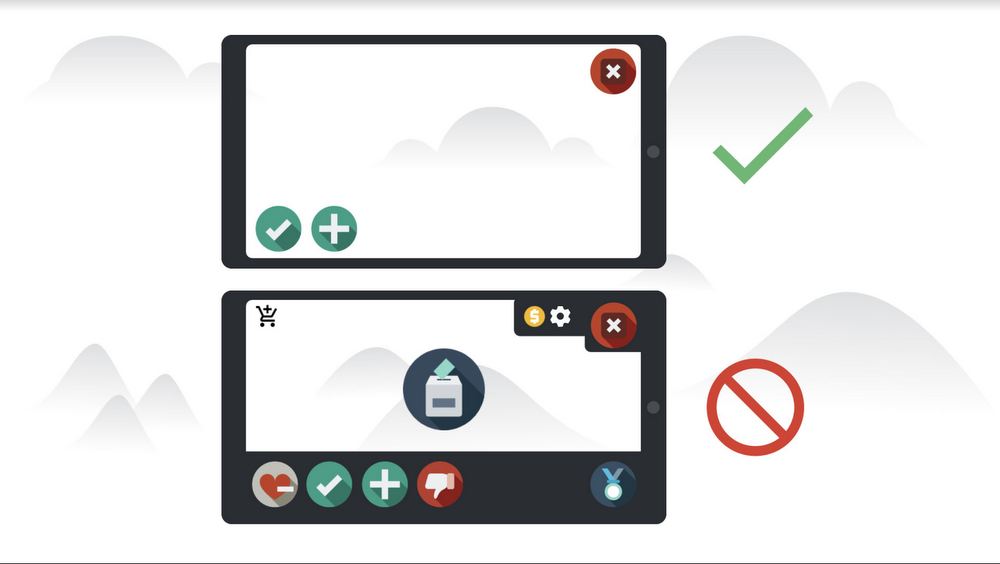
Mobile AR 2D interactions. With mobile AR, we’ve seen applications of a 2D screen-locked UI which gives users a “magic-hand” pattern to engage with the virtual world via touch inputs. The ability to interact with objects from a distance can be very empowering for users. However, because of 2D UI patterns' previous association with movement-agnostic experiences, users are less likely to move around. If physical movement is a desired form of interaction, mobile AR creators can consider ways to more immediately use plane detection, digital object depth, and phone-position to motivate exploration of a volumetric space. But be wary of too much 2D UI, as it can break immersion and disconnect the user from the AR experience.
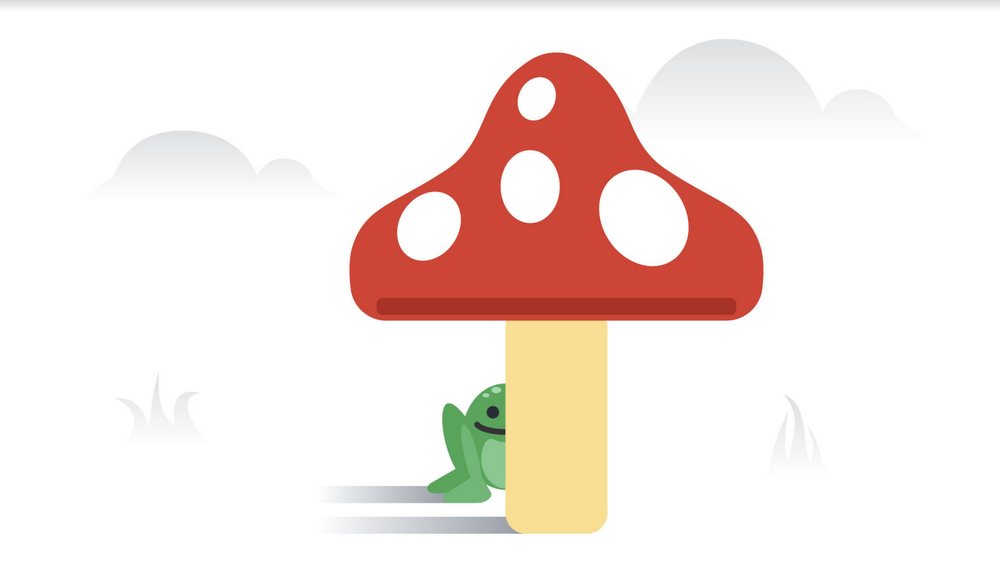
Mobile AR immersive interactions. To achieve immersion, we focused on core mobile AR interaction mechanics ranging from object interaction, browsing, information display, and visual guidance. It's possible to optimize for readability, usability, and scale by considering ways to use a fixed position or dynamic scaling for digital objects. Using a reticle or raycast from the device is one way to understand intent and focus, and designers and developers may find it appropriate to have digital elements scale or react based on where the camera is pointing. Having characters react with an awareness to how close the user is, or revealing more information about an object as a user approaches, are a couple great examples of how creators can use proximity cues to reward exploration and encourage interaction via movement.
What’s next?
These are some early considerations for designers. Our team will be publishing guidelines for mobile AR design soon. There are so many unique problems that mobile AR can solve and so many delightful experiences it can unlock. We’re looking forward to seeing what users find compelling and sharing what we learn along the way, too. In the meantime, continue making and breaking things!
Images in this post by Chris Chamberlain