When it comes to getting things done on your iPhone and iPad, there’s no place like Chrome. With the Chrome iOS app, you can securely save your passwords so there’s no need to keep guessing. Your payment and shipping info can be automatically filled when you’re ready to check out, and your favorite tabs and bookmarks can be synced across your devices, whether you're on your phone, tablet, or laptop.
With the next release on Chrome on iOS, we're bringing five new features to iPhone and iPad users.
1. Stronger protection from phishing and malware
Enhanced Safe Browsing can give you more proactive and tailored protections from phishing, malware and other web-based threats — and now we’re extending it to iOS. If you turn on Enhanced Safe Browsing on your iPhone or iPad, Chrome predicts and warns you proactively if web pages are dangerous by sending information about them to Google Safe Browsing to be checked. When you type your credentials into a website, Chrome can warn you if your username and password have been compromised in a third-party data breach. Chrome will then suggest you change them everywhere.
2. Fill in passwords on any app
Google Password Manager is built into Chrome on your computer or Android phone. On iOS, you can set it up as your Autofill provider so Chrome can help you quickly and securely create, store and fill in your passwords into any website or app on your iOS device.
3. Discover something new, or pick up where you left off
We’re making it easier for you to discover new content or start a fresh search in Chrome for iOS when you’ve been away for a while. You’ll still be able to find all your recent tabs, but we’re also making it easier to browse content, start a new Search or easily get back to your most frequently visited sites. This change will also come to Android soon.
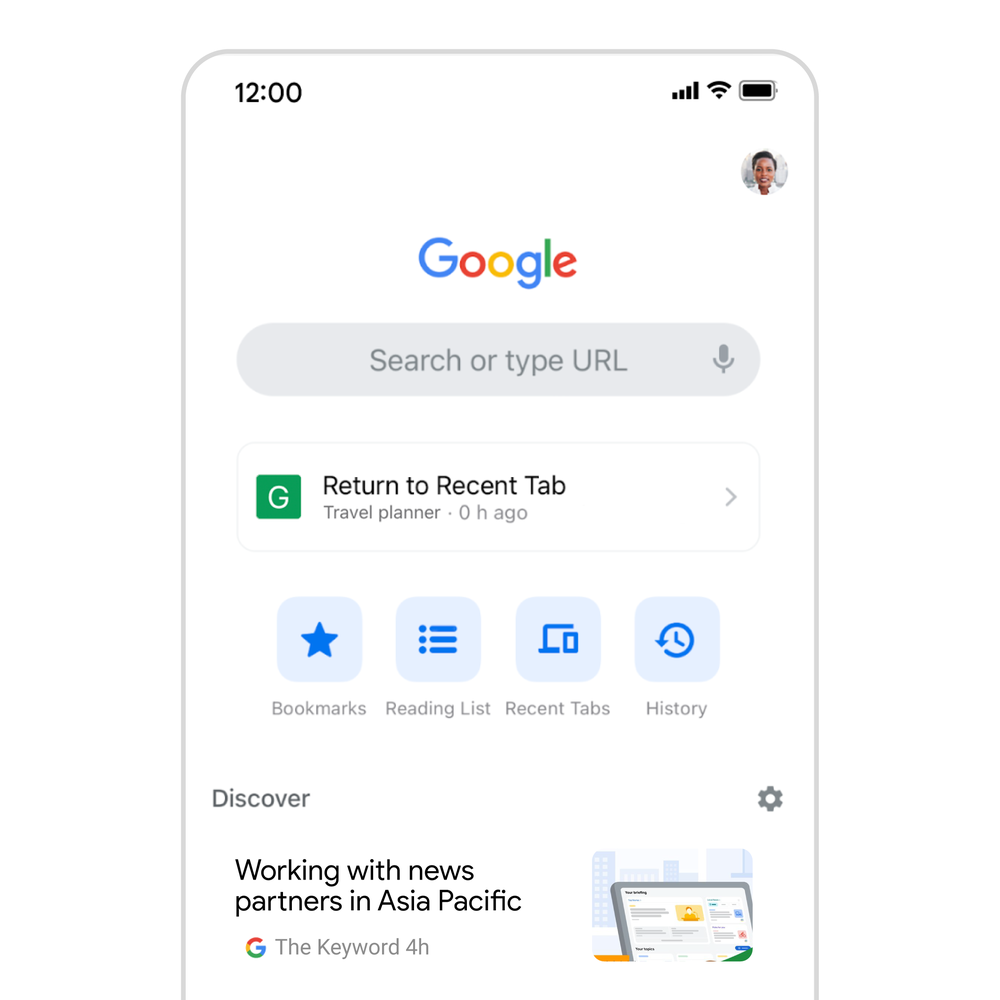
4. Translate websites faster into your language
We’re also using on-device machine learning to make those websites available in your preferred language. In particular, we are launching an updated language identification model to accurately figure out the language of the page you’re visiting, and whether it needs to be translated to match your preferences. As a result, we’re seeing many more successful translations every day.
5. Use Chrome Actions to quickly get things done
Coming soon, we’ll roll out Chrome Actions on iOS to help you get more things done quickly from the Chrome address bar. Soon, you’ll be able to save time by typing an action’s title into the address bar. The Chrome address bar also predicts when you could benefit from a Chrome Action based on the words that have been typed. Chrome Actions make it faster to do common activities on Chrome for iOS such as:
- Clear Browsing Data
- Open Incognito Tab
- Set Chrome as Default Browser
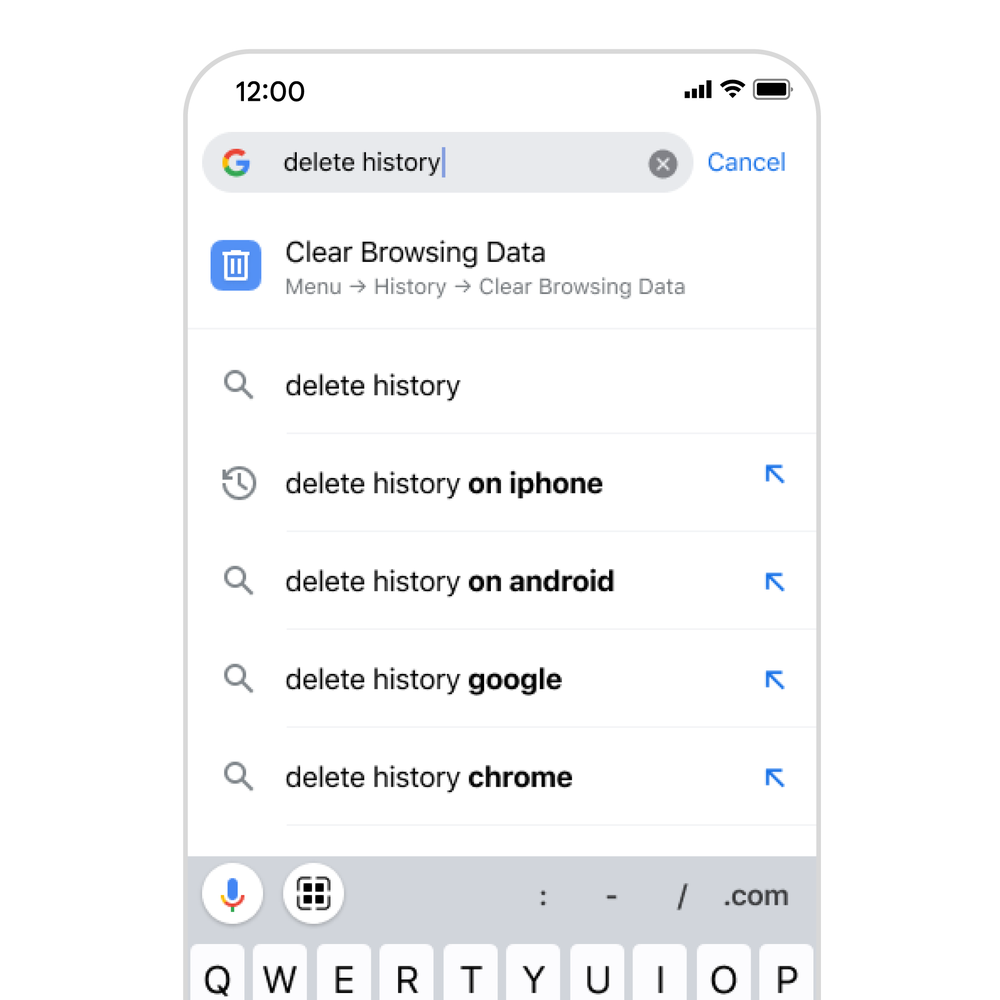
We plan to bring even more innovation to Chrome on iOS in the coming weeks, so stay tuned. In the meantime, let us know if there are any features that you want to see by reaching out to us on Twitter @googlechrome.