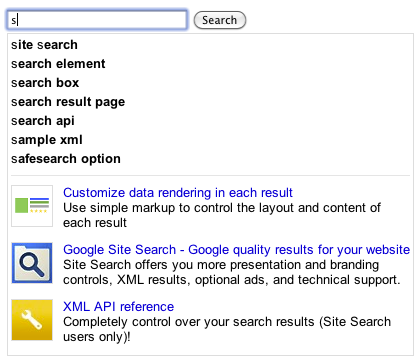Using
Custom Search Engine (CSE), you can create rich search experiences that make it easier for visitors to find the information they’re looking for on your site. Today we’re announcing two improvements to sorting and filtering of search results in CSE.
First, CSE now supports UI-based
results sorting, which you can enable in the Basics tab of the CSE control panel. Once you’ve updated the CSE element code on your site, a “sort by” picker will become visible at the top of the results section.
By default CSE supports sorting by date and relevance. In the control panel, you can specify additional “sort by” keys that are based on the structure of your site’s content, giving users more options to find the results that are most relevant to them. For example, if you’ve marked up pages for
product rich snippets, you could enable sorting based on price as shown below:
Second, we’re introducing compact queries for
filtering by attribute. Currently you can issue a query like
[more:pagemap:product-description:search more:pagemap:product-description:engine]
which will only show pages with a ‘product-description’ attribute that contains both ‘search’ and ‘engine’. With a compact query, you can issue the same request as:
[more:p:product-description:search*engine]We hope these new features help you create richer and more useful search experiences for your visitors. As always, if you have any questions or feedback please let us know via our
Help Forum.
Posted by Roger Wang, Software Engineer