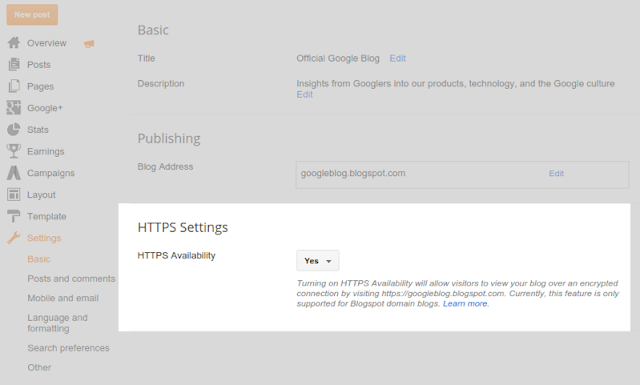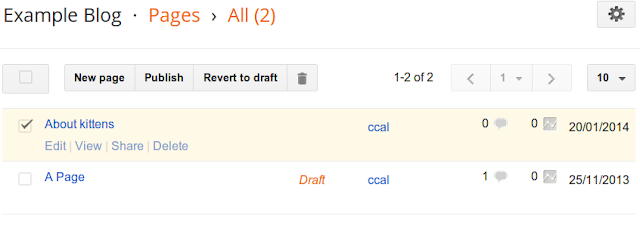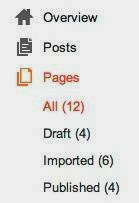Editor's note: This post was cross posted from the Google Webmaster Central Blog.
As a form of online marketing, some companies today will send bloggers free products to review or give away in return for a mention in a blogpost. Whether you’re the company supplying the product or the blogger writing the post, below are a few best practices to ensure that this content is both useful to users and compliant with Google Webmaster Guidelines.
- Use the nofollow tag where appropriate
Links that pass PageRank in exchange for goods or services are against Google guidelines on link schemes. Companies sometimes urge bloggers to link back to: - the company’s site
- the company’s social media accounts
- an online merchant’s page that sells the product
- a review service’s page featuring reviews of the product
- the company’s mobile app on an app store
Bloggers should use the nofollow tag on all such links because these links didn’t come about organically (i.e., the links wouldn’t exist if the company hadn’t offered to provide a free good or service in exchange for a link). Companies, or the marketing firms they’re working with, can do their part by reminding bloggers to use nofollow on these links.
- Disclose the relationship
Users want to know when they’re viewing sponsored content. Also, there are laws in some countries that make disclosure of sponsorship mandatory. A disclosure can appear anywhere in the post; however, the most useful placement is at the top in case users don’t read the entire post. - Create compelling, unique content
The most successful blogs offer their visitors a compelling reason to come back. If you're a blogger you might try to become the go-to source of information in your topic area, cover a useful niche that few others are looking at, or provide exclusive content that only you can create due to your unique expertise or resources.
Posted by the Google Webspam Team