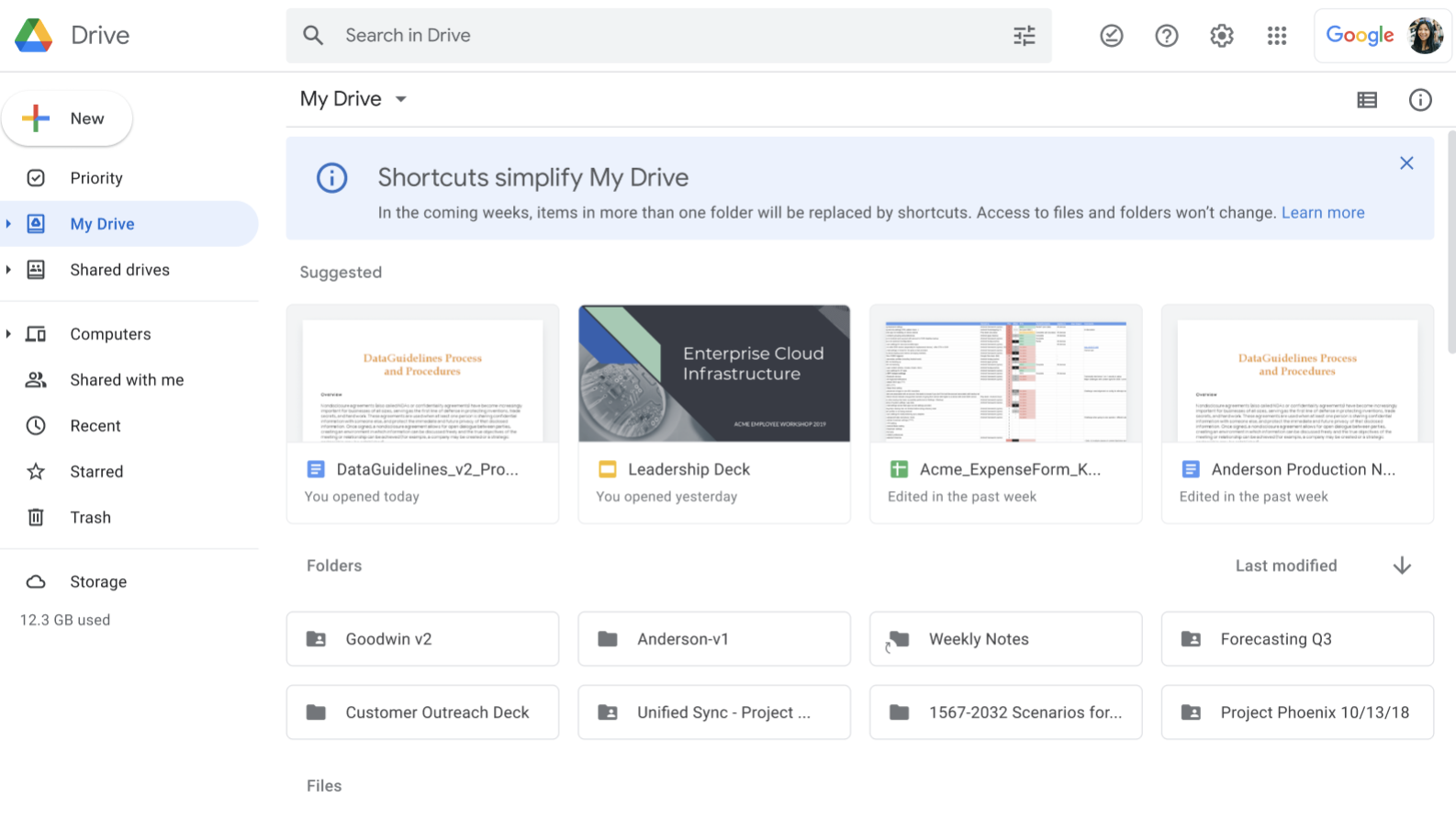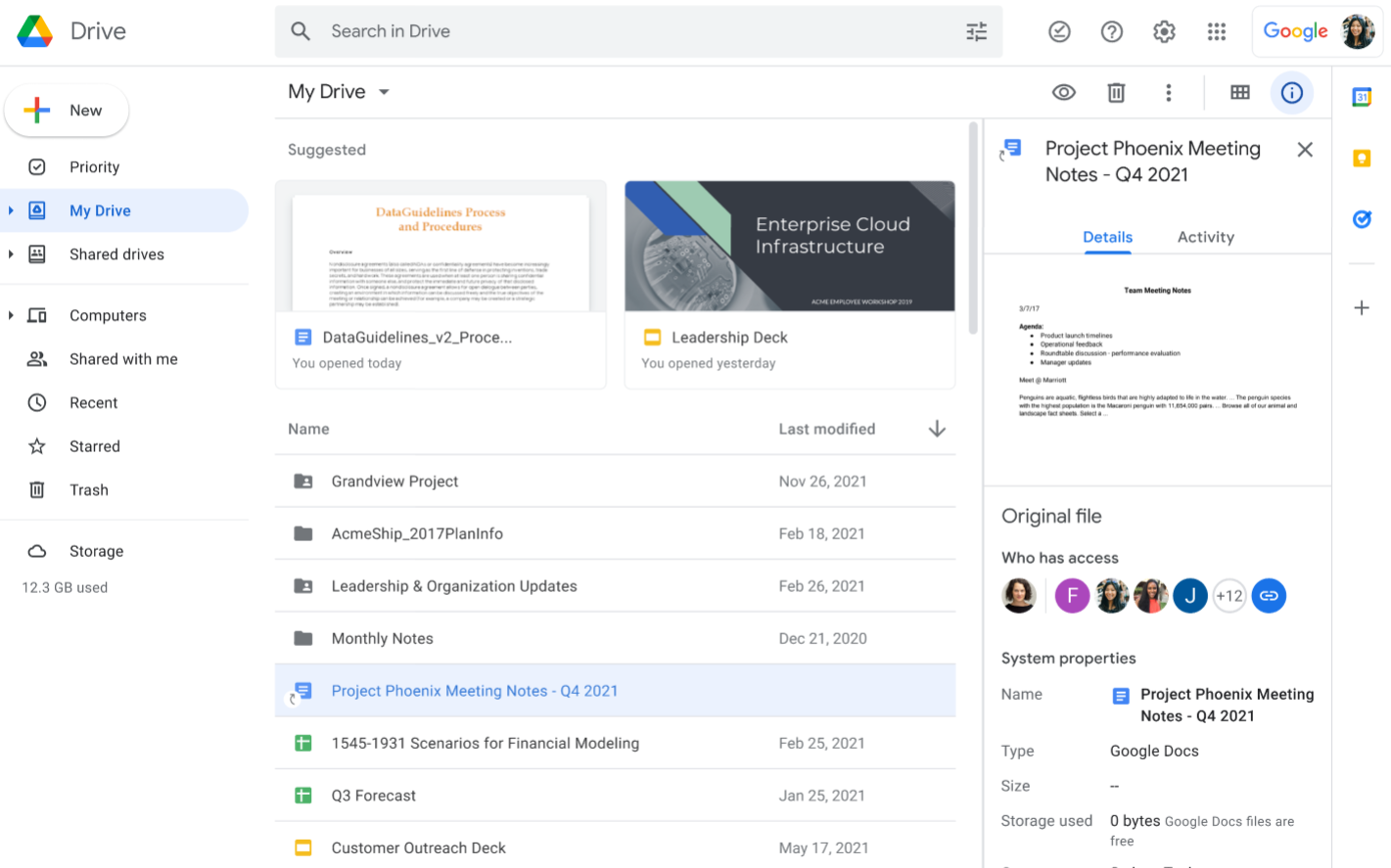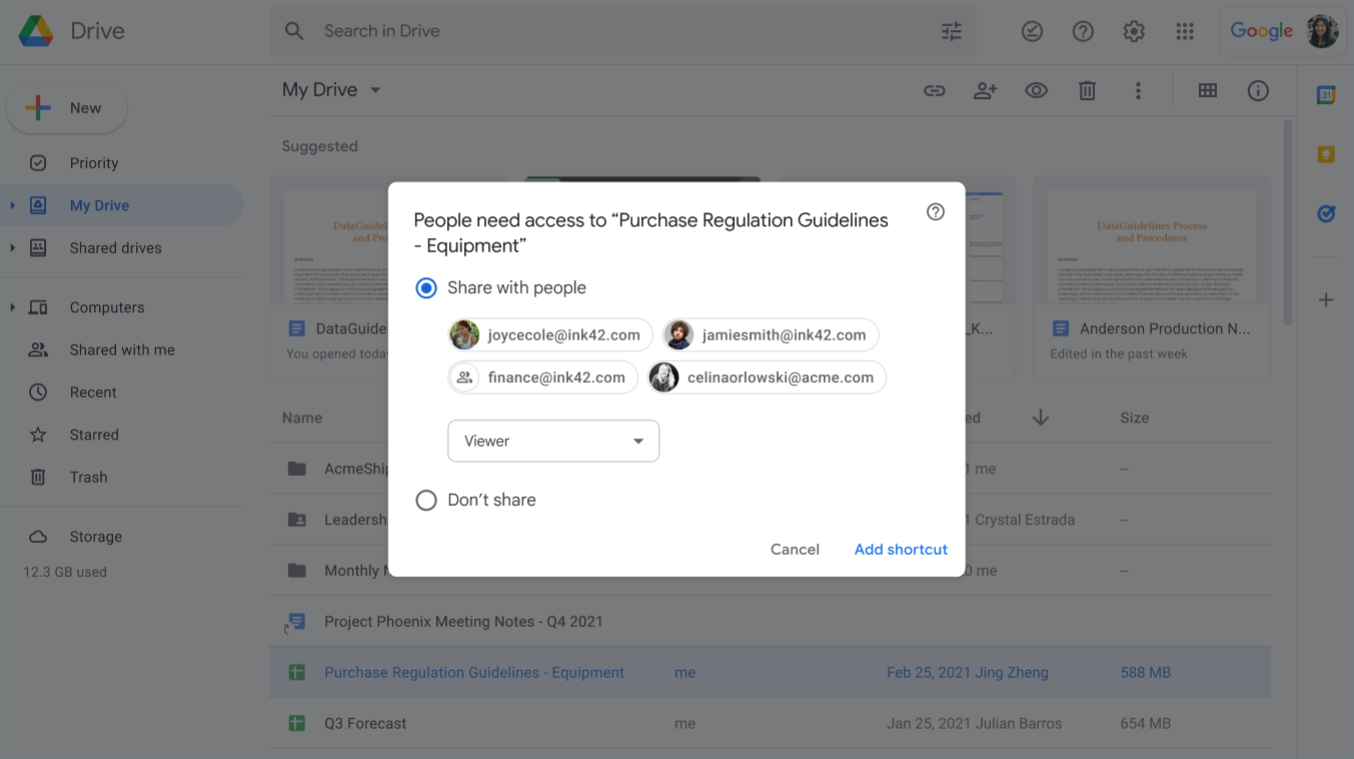What’s changing
Last year, we announced improvements for shortcuts in Google Drive. Shortcuts simplify file and folder structures in Drive by creating pointers to items, rather than having items which existed in multiple locations.
At that time, we also mentioned that we would be migrating existing files in multiple locations to shortcuts in 2021. This migration will now happen in 2022—see below for more information on the updated timeline:
- Beginning early 2022, admins will be notified via email several weeks prior to the migration beginning in their domain.
- Important note: Before the migration begins, admins will be able to control when to create shortcuts in shared folders with a new admin setting. See below for more information.
- Google Workspace end users will not receive this notification.
- Google Drive end users will begin seeing a banner in Google Drive on web and mobile notifying them of the migration. No additional action is required, the migration will take place automatically.
- This applies to all Google Workspace users and users with personal Google accounts.
See below for more information on the migration, as well as additional improvements we’ve implemented for shortcuts in Drive.
Who’s impacted
Admins and end users
Why it’s important
New shortcut behavior for items stored in multiple locations
We’re replacing files and folders that are stored in multiple folders in Google Drive with shortcuts. This change simplifies your folder and file structures and helps reduce confusion around files with multiple parent folder locations.
When a file is replaced with a shortcut:
- One location is preserved for files or folders currently contained in multiple locations. All other instances of the item will be replaced with a shortcut.
- Ownership and sharing permissions for files and folders are preserved.
- Admins can view a record of these events and changes in the Admin audit log.
Google Workspace admins will be notified via email several weeks before the process begins for their organization. Visit the Help Center to learn more about shortcuts replacing items stored in multiple locations.
Prior to this process beginning, admins will be able to control when shortcuts should be created in shared folders. This feature will be available in the upcoming weeks. In the Admin console, go to Apps > Google Workspace > Drive and Docs > Upcoming changes to My Drive and under “Manage shortcut creation”, you’ll be able to select:
- Always create shortcuts: Everyone with access to a shared folder gets shortcuts in that folder
- Create shortcuts only for content shared within your domain and trusted domains: Only users from your organization and trusted domains get shortcuts in a shared folder
- Create shortcuts only for content shared within your domain: Only users in your organization get shortcuts in a shared folder.
- Don’t create shortcuts: Shortcuts will not be created for items in shared folders where access permissions vary.
Please note, in all situations, users that did not previously have access to an item will not be able to access it despite being able to see the shortcut in Google Drive.
Several weeks before the migration in your organization, end users will see banners in Google Drive notifying them of the change. This process is automatic and requires no action from your end users. After the replacement, users can move their file or folder to another location or add a shortcut in another location.
Additional details
Shortcut creations using Drive for Desktop
Previously, when using Backup and Sync to connect with a computer, it was possible to add a folder to an additional location using the “Shift+Z” function. Going forward, once all users have fully migrated to Drive for Desktop, the Shift+Z behavior will create shortcuts instead of a folder living in multiple locations.
Recent improvements to shortcuts in Google Drive
As we continue to improve Google Drive, we’ve given our users more options to store and organize their files.
To provide our users with more information about the file a shortcut points to, we’ve added more information in the details window. Depending on sharing permissions, you’ll see information such as:
- Who has access to the file and whether the file can be downloaded,
- The size of the file and storage used,
- The location of the original file,
- Who created the file and the last modification, and more.
These updates are fully available on Google Drive for web — we will provide an update on the Workspace Updates Blog when they become available for Google Drive on mobile devices.
Additionally, because the original file’s permissions don’t automatically update when you create a shortcut, we will be adding prompts for users in the next few weeks to ensure your permissions are set how you want to. Previously, when you added a shortcut to a folder, users with access to the folder weren’t automatically granted access to the file at the other end of the shortcut. Now, when you create a shortcut, you’ll be prompted to give impacted users access.
Getting started
- Admins: Admins will be notified via email several weeks before the migration beginning in their domain. Before the migration begins, Admins will be able to control shortcuts replacing items stored in multiple locations with a new admin setting.
- End users:
- Beginning early 2022, you’ll see a banner in Google Drive on web and mobile notifying you of the migration. No additional action is required, the migration will take place automatically.
- Visit the Help Center to learn more about finding files and folders with Google Drive shortcuts, organizing your files in Google Drive, and upcoming changes to Google Drive sync clients.
- Users with personal Google accounts: Visit the Help Center to learn more about shortcuts replacing files and folders stored in multiple locations.
Rollout pace
Access Checker Improvements
- Rapid and Scheduled Release domains: Extended rollout (potentially longer than 15 days for feature visibility) starting on January 4, 2022
Availability
- Available to all Google Workspace customers, as well as G Suite Basic and Business customers
- Available to users with personal Google accounts
Resources
- Google Drive Help: Upcoming changes to Google Drive sync clients
- Google Workspace Admin Help: Shortcuts replacing items stored in multiple locations
- Keyword: Sync content across all devices with Drive for desktop
- Google Help: Find files & folders with Google Drive shortcuts
- Google Help: Organize your files in Google Drive
- Google Help: Share and collaborate in My Drive