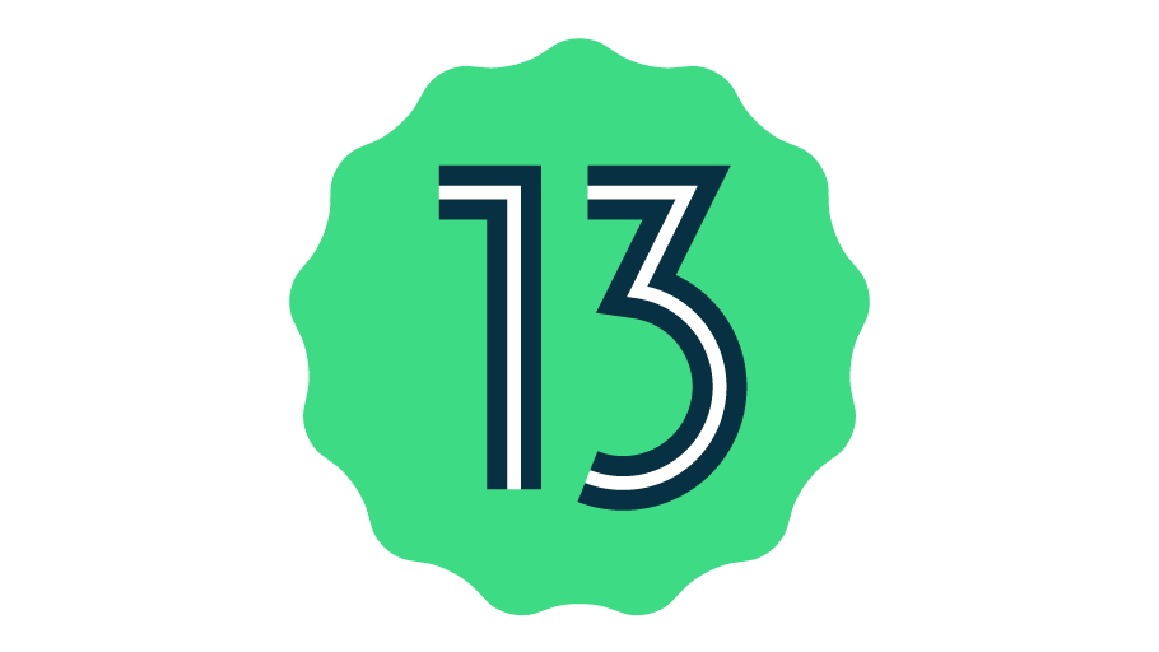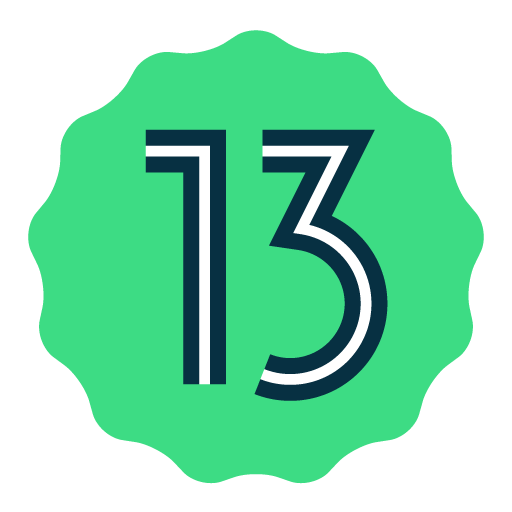Posted by Dave Burke, VP of Engineering
Today we’re releasing the third Beta of Android 13, taking us into the final phase of our cycle where we’re focusing on polish and performance. With Android 13, we’ve built on our core themes of privacy and security, developer productivity, and tablet and large screen support.
There’s a lot to explore in Android 13, from privacy features like the new notification permission and photo picker, to productivity features like themed app icons and per-app language support, as well as modern standards like HDR video, Bluetooth LE Audio, and MIDI 2.0 over USB. We’ve also extended the newer updates we made in 12L, giving you better tools to take advantage of the 270+ million tablet and large screen devices in active use.
Beta 3 takes Android 13 to Platform Stability, which means that the developer APIs and all app-facing behaviors are now final. We’re thankful for all the feedback you’ve shared to help us get to this point! For developers, the focus is now on compatibility testing and quality as you prepare your apps for the official release later in the year!
You can get Beta 3 on your Pixel device by enrolling here for over-the-air updates. If you previously enrolled, you’ll automatically get today’s update. You can also try Android 13 Beta on select devices from several of our partners - learn more at android.com/beta. Read on for a quick look at how to get your app ready, and visit the Android 13 developer site for details.
Platform Stability
With Beta 3, Android 13 reaches Platform Stability, a milestone that means all app-facing behaviors and APIs, including the official API Level 33 SDK and NDK APIs, are now final. So from Beta 3, you can confidently develop and release your compatibility updates knowing that the platform won’t change.
We’re asking all app and game developers to start your final compatibility testing now and prepare to publish your compatibility updates as soon as possible ahead of the final release.
For all SDK, library, tools, and game engine developers, it’s even more important to start testing now and release your compatible updates as soon as possible -- your downstream app and game developers may be blocked until they receive your updates. So when you’ve released a compatible update, be vocal and let your developers know!
App compatibility
App compatibility means that your app runs as intended on a new version of the platform. With each release, we make integral changes to the platform that improve privacy and security and the overall user experience across the OS. These can affect your apps, so it’s important to test your app now, make any updates needed, and publish a compatible update to your users ahead of the final release. It’s a basic but critical level of quality that your users will appreciate as they explore what’s new in Android 13.
To test your app for compatibility, just install your production app from Google Play or other source onto a device running Android 13 Beta 3. Work through all of the app’s flows and watch for functional or UI issues. Review the behavior changes to focus your testing. Here are some changes to watch for:
- Runtime permission for notifications - Android 13 introduces a new runtime permission for sending notifications from an app. Make sure you understand how the new permission works, and plan on targeting Android 13 (API 33) as soon as possible. More here.
- Clipboard preview - Make sure your app hides sensitive data in Android 13’s new clipboard preview, such as passwords or credit card information. More here.
- JobScheduler prefetch - JobScheduler now tries to anticipate the next time your app will be launched and will run any associated prefetch jobs ahead of that time. If you use prefetch jobs, test that they are working as expected. More here.
Also remember to test the libraries and SDKs in your app for compatibility. If you find any issues, try updating to the latest version of the library or SDK or reaching out to the developer for help.
Once you’ve published the compatible version of your current app, you can start the process to update your app's targetSdkVersion. Review the behavior changes for apps targeting Android 13 and use the compatibility framework to help you detect issues quickly. Here are some of the changes to test for (these apply only to apps with targetSdkVersion set to API 33 or higher):
- Nearby device permission for Wi-Fi - Apps that manage a device's connections to nearby access points should use a new
NEARBY_WIFI_DEVICESruntime permission for Wi-Fi operations like scanning, without needing access to device location. Some Wi-Fi APIs require your app to have this new permission. More here. - Granular media permissions - If your app targets Android 13 and reads media files from common data storage, you must request one or more of the new granular permissions instead of the
READ_EXTERNAL_STORAGEpermission. More here. - Permission changes for body sensors - Android 13 introduces "while in use" access for body sensors. If your app needs to access body sensor information from the background, it must declare a new
BODY_SENSORS_BACKGROUNDpermission. More here. - Intent filters block non-matching intents - If your app sends an intent to an exported component of another app targeting Android 13 (API 33) or higher, it now needs to match an intent filter in the receiving app. More here.
- Media controls derived from PlaybackState - Android 13 derives more media controls from PlaybackState actions, to show a richer set of controls that are consistent across device types. Make sure your app handles these changes. More here
Tablets and large-screens support
Android 13 builds on the tablet optimizations introduced in 12L, so as part of your testing, make sure your apps look their best on tablets and other large-screen devices. You can test with the large screens features by setting up an Android emulator in Android Studio, or you can use a large screen device from our Android 13 Beta partners. Here are some areas to watch for:
- Taskbar interaction - Check how your app responds when viewed with the new taskbar on large screens. Make sure your app's UI isn't cut off or blocked by the taskbar. More here.
- Multi-window mode - Multi-window mode is now enabled by default for all apps, regardless of app configuration, so make sure the app handles split-screen appropriately. You can test by dragging and dropping your app into split-screen mode and adjusting the window size. More here.
- Improved compatibility experience - if your app isn’t optimized for tablets yet, such as using a fixed orientation or not being resizable, check how your app responds to compatibility mode adjustments such as letterboxing. More here.
- Media projection - If your app uses media projection, check how your app responds while playing back, streaming, or casting media on large screens. Be sure to account for device posture changes on foldable devices as well. More here.
- Camera preview - For camera apps, check how your camera preview UI responds on large screens when your app is constrained to a portion of the screen in multi-window or split-screen mode. Also check how your app responds when a foldable device's posture changes. More here.
You can read more about the tablet features in Android 13 and what to test here.
Get started with Android 13!
Today’s Beta release has everything you need to test your app and try the Android 13 features. Just enroll your Pixel device to get the update over-the-air. To get started, set up the Android 13 SDK.
You can also test your app with Android 13 Beta on devices from several of our partners. Visit android.com/beta to see the full list of partners, with links to their sites for details on their supported devices and Beta builds, starting with Beta 1. Each partner will handle their own enrollments and support, and provide the Beta updates to you directly. For even broader testing, you can try Android 13 Beta 3 on Android GSI images, and if you don’t have a device, you can test on the Android Emulator.
For complete details on Android 13, visit the Android 13 developer site.