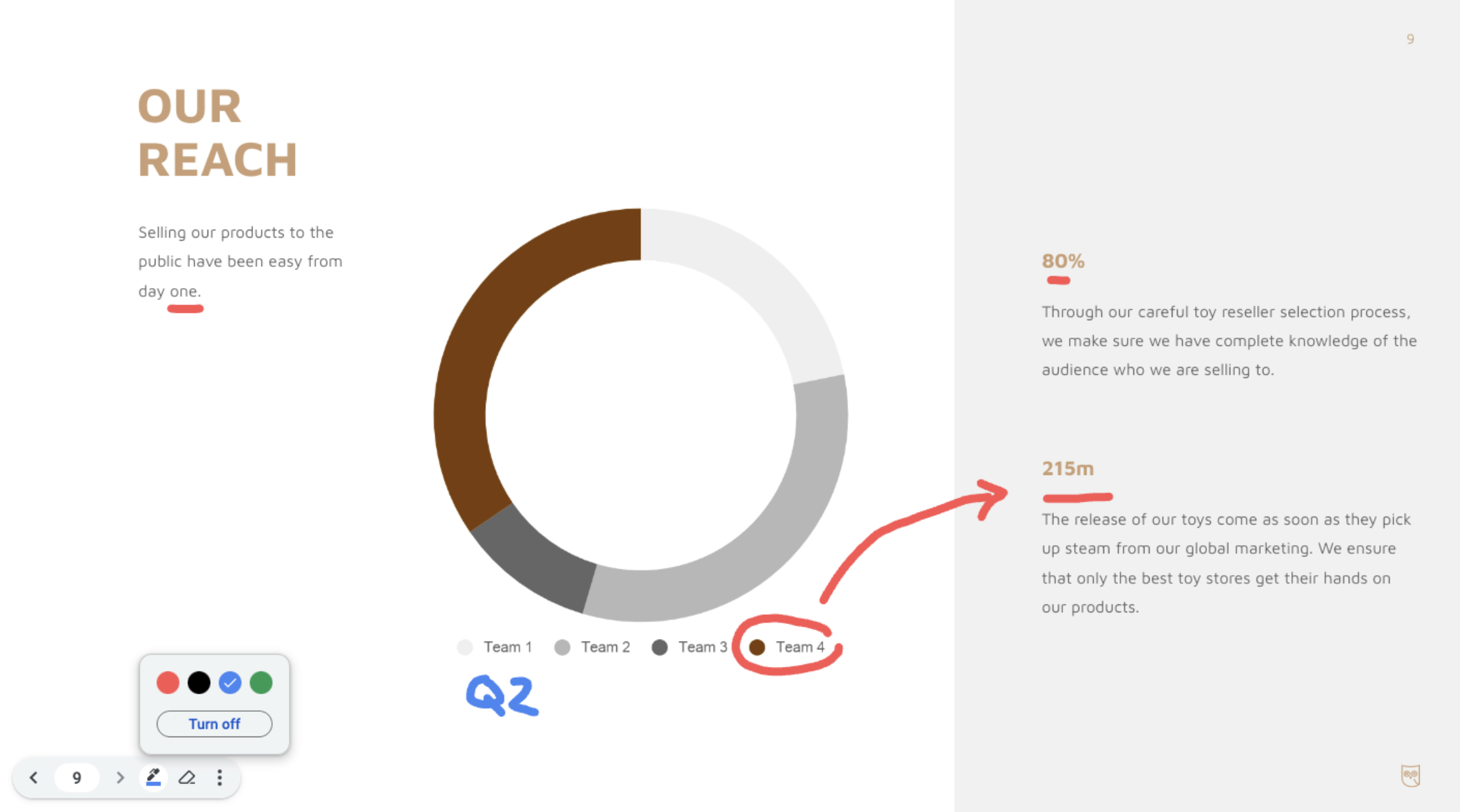What’s changing
We’re introducing a feature that lets you highlight or emphasize key content while you present in Google Slides. With the new pen tool, you can circle, underline, draw connections or make quick notes directly on your presentation.
Whether in a board meeting or a brainstorming session, annotations can help make your presentations more engaging, interactive and impactful.
Getting started
- Admins: There is no admin control for this feature.
- End users:
- To annotate your Slides presentation, open ‘slideshow mode’ by clicking the ‘Slideshow’ button in the appbar > mouse over the bottom-left side of the viewer and open the three dot menu by clicking on the ellipsis icon >select “Turn on the pen”.
- To erase annotations, use the eraser tool in the bottom left viewer menu.
- Visit the Help Center to learn more about presenting slides.
Rollout pace
- Rapid Release domains: Gradual rollout (up to 15 days for feature visibility) starting on August 10, 2023
- Scheduled Release domains: Gradual rollout (up to 15 days for feature visibility) starting on August 23, 2023
Availability
- Available to all Google Workspace customers and users with personal Google Accounts