Progressive Web Apps (PWAs) are taking advantage of new technologies to bring the best of mobile sites and native applications to users -- and they’re one of the most exciting new ideas on the web. But to truly have an impact, it's important that they’re indexable and linkable. Every recommendation presented in this article is an existing best practice for indexability -- regardless of whether you're building a Progressive Web App or a simple static website. Nonetheless, we have collated these best practices to provide a checklist to guide you:

Make Your Content Crawlable
Why? Historically, websites would always generate or render their HTML on the server which is the simplest way to ensure your content is directly linkable. Web applications popularised the concept of client-side rendering in which content is updated dynamically on the page as the users navigates without requiring the page to be reloaded.
The modern approach is hybrid rendering, in which server-side rendering is used when a user navigates directly to a URL and client-side rendering is used after the initial page load for subsequent navigation and asynchronous requests.
Our server-side PWA sample demonstrates pure server-side rendering, while our hybrid PWA sample demonstrates the combined approach.
If you are unfamiliar with the server-side and client-side rendering terminology, check out these articles on the web read here and here.
Best Practice:
Use server-side or hybrid rendering so users receive the content in the initial payload of their web request.
Always ensure your URLs are independently accessible:
https://www.example.com/product/25/
The above should deep link to that particular resource.
If you can’t support server-side or hybrid rendering for your Progressive Web App and you decide to use client-side rendering, we recommend using the Google Search Console “Fetch as Google tool” to verify your content successfully renders for our search crawler.
Don’t:
Don't redirect users accessing deep links back to your web app's homepage.
Additionally, serving an error page to users instead of deep linking should also be avoided.
Provide Clean URLs
Why? Fragment identifiers (#user/24601/ or #!user/24601/) were an effective workaround for browsers to AJAX new content from a server without reloading the page. This design is known as client-side rendering.
However, the fragment identifier syntax isn’t compatible with some web tools, frameworks and protocols such as Facebook’s Open Graph protocol.
The History API enables us to update the URL without fragment identifiers while still fetching resources asynchronously and therefore avoiding page reloads -- it’s the best of both worlds. The AJAX crawling scheme (with its #! / escaped-fragment URLs) made sense at its time, but is now no longer recommended.
Our hybrid PWA and client-side PWA samples demonstrate the History API.
Best Practice:
Provide clean URLs without fragment identifiers (# or #!) such as:
https://www.example.com/product/25/
If using client-side or hybrid rendering be sure to support browser navigation with the History API.
Avoid:
Using the #! URL structure to drive unique URLs is discouraged:
https://www.example.com/#!product/25/
It was introduced as a workaround before the advent of the History API. It is considered a separate pattern to the purely # URL structure.
Don’t:
Using the # URL structure without the accompanying ! symbol is unsupported:
https://www.example.com/#product/25/
This URL structure is already a concept in the web and relates to deep linking into content on a particular page.
Specify Canonical URLs
Why? The best way to eliminate confusion for indexing when the same content is available under multiple URLs (be it the same or different domains) is to mark one page as the canonical, and all other pages that duplicate that content to refer to it.
Best Practice:
Include the following tag across all pages mirroring a particular piece of content:
<link rel="canonical" href="https://www.example.com/your-url/" />
If you are supporting Accelerated Mobile Pages be sure to correctly use its counterpart rel=”amphtml” instruction as well.
Avoid:
Avoid purposely duplicating content across multiple URLs and not using the rel="canonical" link element.
For example, the rel="canonical" link element can reduce ambiguity for URLs with tracking parameters.
Don’t:
Avoid creating conflicting canonical references between your pages.
Design for Multiple Devices
Why? It’s important that all your users get the best experience possible when viewing your website, regardless of their device.
Make your site responsive in its design -- fonts, margins, paddings, buttons and general design of your site should scale dynamically based on screen resolutions and device viewports.
Small images scaled up for desktop or tablet devices give a poor experience. Conversely, super high resolution images take a long time to download on mobile phones and may impact mobile scroll performance.
Read more UX for PWAs here.
Don’t:
Don't show different content to users than you show to Google. If you use redirects or user agent detection (a.k.a. browser sniffing or dynamic serving) to alter the design of your site for different devices it’s important that the content itself remains the same.
Use the Search Console “Fetch as Google” tool to verify the content fetched by Google matches the content a user sees.
For usability reasons, avoid using fixed-size fonts.
Develop Iteratively
Why? One of the safest paths to take when adding features to a web application is to make changes iteratively. If you add features one at a time you can observe the impact of each individual change.
Alternatively many developers prefer to view their progressive web application as an opportunity to overhaul their mobile site in one fell swoop -- developing the new web app in an isolated environment and swapping it with their existing mobile site once ready.
When developing features iteratively try to break the changes into separate pieces. For example, if you intend to move from server-side rendering to hybrid rendering then tackle that as a single iteration -- rather than in combination with other features.
Both approaches have their own pros and cons. Iterating reduces the complexity of dealing with search indexability as the transition is continuous. However, iterating might result in a slower development process and potentially a less innovative overhaul if development is not starting from scratch.
In either case, the most sensitive areas to keep an eye on are your canonical URLs and your site’s robots.txt configuration.
Best Practice:
Iterate on your website incrementally by adding new features piece by piece.
For example, if don’t support HTTPS yet then start by migrating to a secure site.
Avoid:
If you’ve developed your progressive web app in an isolated environment, then avoid launching it without checking the rel-canonical links and robots.txt are setup appropriately.
Ensure your rel-canonical links point to the real site and that your robots.txt configuration allows crawlers to crawl your new site.
Don’t:
It’s logical to prevent crawlers from indexing your in-development site before launch but don’t forget to unblock crawlers from accessing your new site when you launch.
Use Progressive Enhancement
Why? Wherever possible it’s important to detect browser features before using them. Feature detection is also better than testing for browsers that you believe support a given feature.
A common bad practice in the past was to enable or disable features by testing which browser the user had. However, as browsers are constantly evolving with features this technique is strongly discouraged.
Service Worker is a relatively new technology and it’s important to not break compatibility in the pursuit of progress -- it's a perfect example of when to use progressive enhancement.
Best Practice:
Before registering a Service Worker check for the availability of its API:
if ('serviceWorker' in navigator) {
... Use per API detection method for all your website’s features.
Don’t:
Never use the browser’s user agent to enable or disable features in your web app. Always check whether the feature’s API is available and gracefully degrade if unavailable.
Avoid updating or launching your site without testing across multiple browsers! Check your site analytics to learn which browsers are most popular among your user base.
Test with Search Console
Why? It’s important to understand how Google Search views your site’s content. You can use Search Console to fetch individual URLs from your site and see how Google Search views them using the “Crawl > Fetch as Google“ feature. Search Console will process your JavaScript and render the page when that option is selected; otherwise only the raw HTML response is shown
Google Search Console also analyses the content on your page in a variety of ways including detecting the presence of Structured Data, Rich Cards, Sitelinks & Accelerated Mobile Pages.
Best Practice:
Monitor your site using Search Console and explore its features including “Fetch as Google”.
Provide a Sitemap via Search Console “Crawl > Sitemaps” It can be an effective way to ensure Google Search is aware of all your site’s pages.
Annotate with Schema.org structured data
Why? Schema.org structured data is a flexible vocabulary for summarizing the most important parts of your page as machine-processable data. This can be as general as simply saying that a page is a NewsArticle, or as specific as detailing the location, band name, venue and ticket vendor for a touring band, or summarizing the ingredients and steps for a recipe.
The use of this metadata may not make sense for every page on your web application but it’s recommended where it’s sensible. Google extracts it after the page is rendered.
There are a variety of data types including “NewsArticle”, “Recipe” & “Product” to name a few. Explore all the supported data types here.
Best Practice:
Verify that your Schema.org meta data is correct using Google’s Structured Data Testing Tool.
Check that the data you provided is appearing and there are no errors present.
Don’t:
Avoid using a data type that doesn’t match your page’s actual content. For example don’t use “Recipe” for a T-Shirt you’re selling -- use “Product” instead.
Annotate with Open Graph & Twitter Cards
Why? In addition to the Schema.org metadata it can be helpful to add support for Facebook’s Open Graph protocol and Twitter rich cards as well.
These metadata formats improve the user experience when your content is shared on their corresponding social networks.
If your existing site or web application utilises these formats it’s important to ensure they are included in your progressive web application as well for optimal virality.
Don’t:
Don’t forget to include these formats if your existing site supports them.
Test with Multiple Browsers
Why? Clearly from a user perspective it’s important that a website behaviors the same across all browsers. While the experience might adapt for different screen sizes we all expect a mobile site to work the same on similarly sized devices whether it’s an iPhone or an Android mobile phone.
While the web can be perceived as fragmented due to number of browsers in use around the world, this variety and competition is part of what makes the web such an innovative platform. Thankfully, web standards have never been more mature than they are now and modern tools enable developers to build rich, cross browser compatible websites with confidence.
Measure Page Load Performance
Why? The faster a website loads for a user the better their user experience will be. Optimizing for page speed is already a well known focus in web development but sometimes when developing a new version of a site the necessary optimizations are not considered a high priority.
When developing a progressive web application we recommend measuring the performance of your page load speed and optimizing before launching the site for the best results.
Don’t:
Avoid leaving optimization as a post-launch step. If your website’s content loads quickly before migrating to a new progressive web application then it’s important to not regress in your optimizations.
We hope that the above checklist is useful and provides the right guidance to help you develop your Progressive Web Applications with indexability in mind.
As you get started, be sure to check out our Progressive Web App indexability samples that demonstrate server-side, client-side and hybrid rendering. As always, if you have any questions, please reach out on our Webmaster Forums.
Posted by Tom Greenaway, Developer Advocate

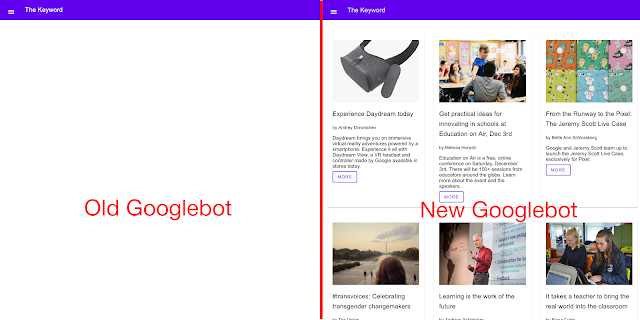

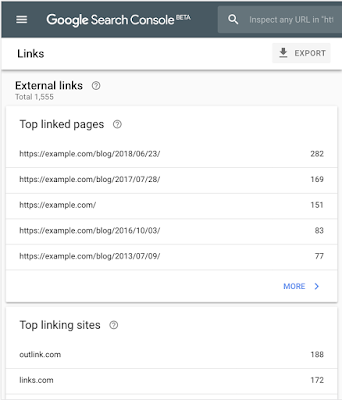
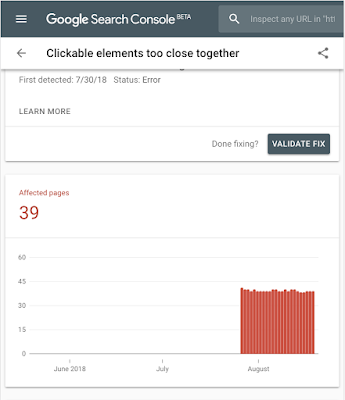
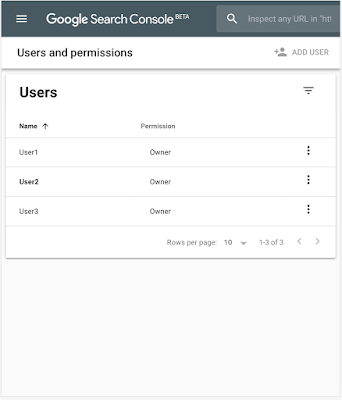



 icon.
icon.