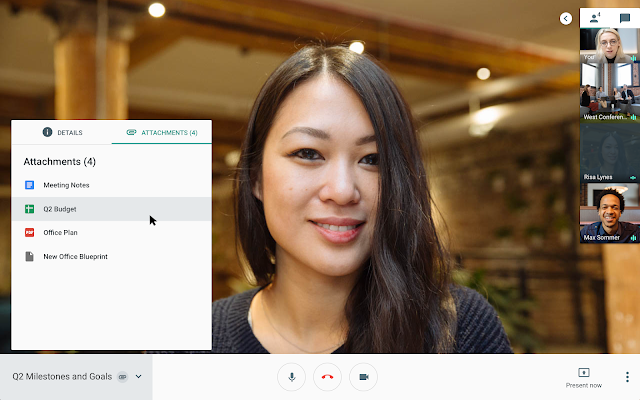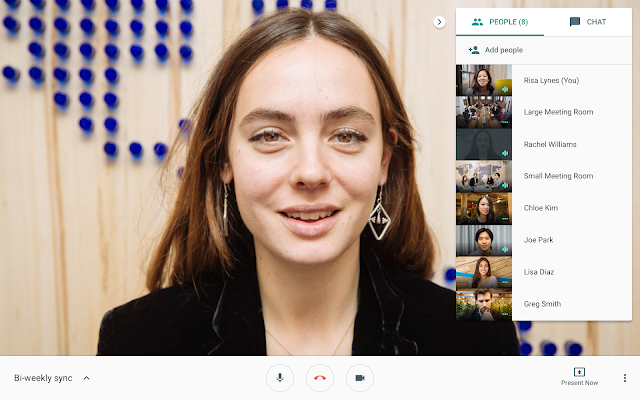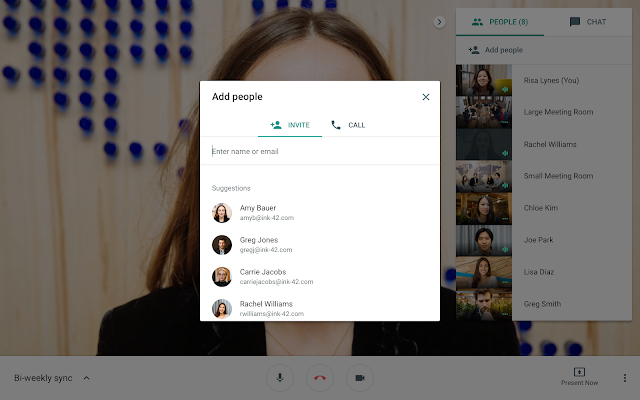What’s changing
As part of the migration from classic Hangouts to Hangouts Meet that we announced last year, we’ll now begin migrating the video conferencing for your recurring Calendar events from classic Hangouts to Meet. Previously, we made the change so that new events scheduled in Calendar will use Meet. Now this change is to update previously scheduled events in Calendar as well.Who’s impacted
End usersWhy we’re migrating
We've built Hangouts Meet to have a fast, simple interface with enterprise grade meeting functionality such as livestreaming and meeting with up to 100 people. To ensure you get the best-in-class experience we’re migrating the remainder of your existing recurring Calendar events. This will happen gradually in an effort to limit any disruption and ensure that you can focus on what’s important: meetings where people can be as productive as they are when they’re face-to-face.How to get started
- Admins: No action needed.
- End users: When you join a recurring Calendar event on classic Hangouts, you will see a banner that future occurrences of this meeting will be on Meet.
Additional details
Migrating existing Calendar eventsThis change will take place gradually as users join affected meetings. They will see a migration banner notifying them future occurrences will be on Meet. After the end of the call, all participants will get an updated event information with the new meeting details. Single instance (non-recurring) Calendar events will remain unchanged.
If your meeting doesn’t migrate
Some of your meetings may not automatically update to Meet. When this happens, you’ll see a banner in the video call notifying end users to update the Calendar event to Meet. This may happen for complex Calendar event setups, such as if different events have the same video link.
Helpful links
Help Center: Migration FAQsAvailability
Rollout details- Rapid Release domains: Extended rollout (potentially longer than 15 days for feature visibility) starting on March 11, 2019
- Scheduled Release domains: Extended rollout (potentially longer than 15 days for feature visibility) starting on March 25, 2019
G Suite editions
Available to all G Suite editions
On/off by default?
This setting will be ON by default.
Stay up to date with G Suite launches