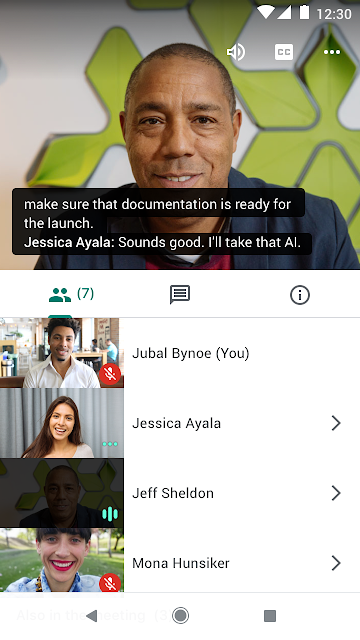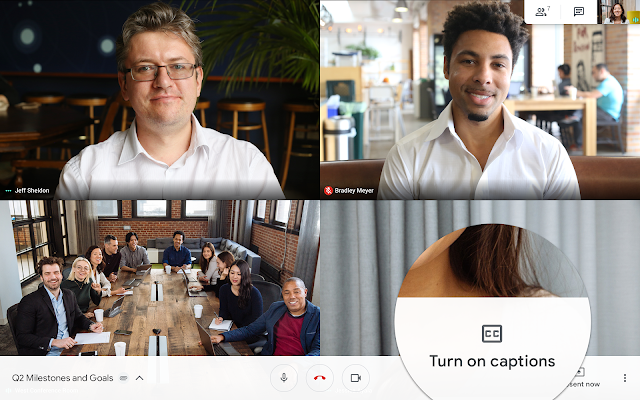What’s changing
G Suite Enterprise domains can now host meetings with up to 250 participants. We are also increasing the participant limits for all other G Suite editions.New maximum participant limits:
- Enterprise: 250
- Business: 150
- Basic: 100
Who’s impacted
End usersWhy you’d use it
Meeting with teammates, clients, or customers around the globe is critical to getting your job done. For those times when you need to meet with a larger group, Hangouts Meet now allows G Suite Enterprise users to organize meetings with up to 250 participants, G Suite Business users to host up to 150 participants, and G Suite Basic users to host up to 100 participants.How to get started
- Admins: No action required.
- End users: No action required. These new participant limits will occur automatically for all Hangouts Meet meetings hosted by your domain.
Additional details
This new extended participant limit supports people joining from any mixture of video and dial-in entry points so you can can bring together even more people from all over the world.If you need to host an even larger meeting, you can enable live streaming, allowing up to 100,000 viewers to watch at once.
Helpful links
- Help Center: Get Started with Meet
- Help Center: Hangouts Meet Benefits and features
- What can you do with Hangouts Meet?
Availability
Rollout details- Rapid Release domains: Full rollout (1–3 days for feature visibility) starting on October 24, 2019
- Scheduled Release domains: Full rollout (1–3 days for feature visibility) starting on October 24, 2019
G Suite editions
- 250-person meetings available to G Suite Enterprise and G Suite Enterprise for Education editions only
- 150-person meetings available to G Suite Business edition only
- 100-person meetings available to G Suite Basic and G Suite for Education editions only
On/off by default?
- This feature will be ON by default.
Stay up to date with G Suite launches