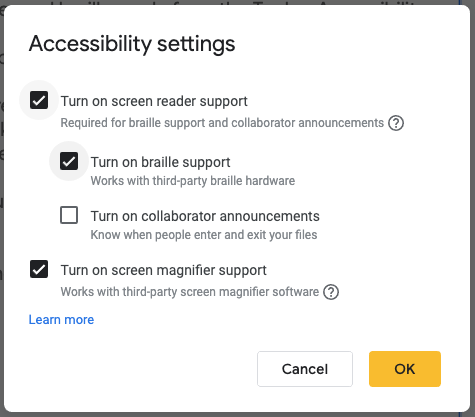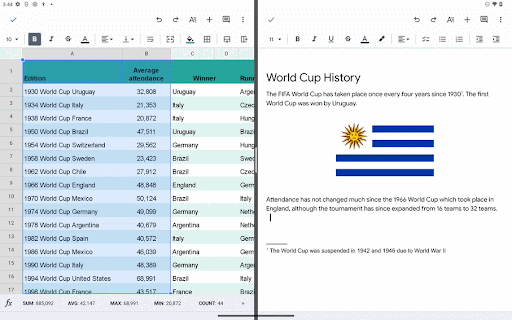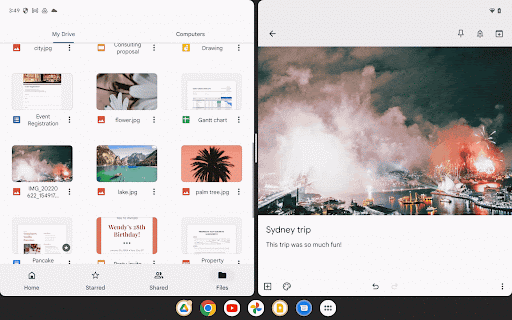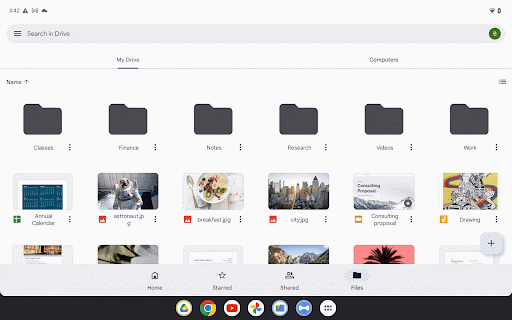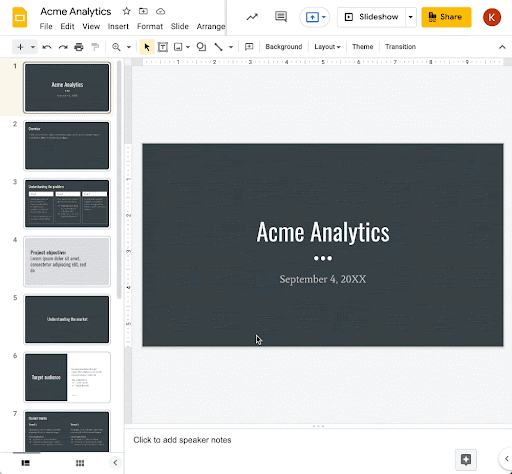New updates
There are no new updates to share this week. Please see below for a recap of published announcements.
Previous announcements
The announcements below were published on the Workspace Updates blog earlier this week. Please refer to the original blog posts for complete details.
Send group membership information in outbound SAML responses
Admins can now configure and send group membership information as part of SAML responses. |
Learn more.
Add personal tasks from Google Chat
In Google Chat, you can now create personal tasks from individual or group messages. |
Learn more.
Take action on multiple text selections in Google Docs
Using Google Docs, you can now make multiple text selections at once, and apply actions such as delete, copy, paste, or format to all selections. |
Learn more.
Add shared drives to specific organizational units
Admins can now place shared drives into sub organizational units (OUs), enabling them to configure sharing policies, data regions, access management, and more at a granular level. |
Learn more.
Available to Google Workspace Essentials, Business Standard, Business Plus, Enterprise Standard, Enterprise Plus, Education Fundamentals, Education Standard, Education Plus, the Teaching and Learning Upgrade, and Nonprofits customers.
Embed content as a full page in new Google
Sites Site editors using new Google Sites can now add content as a full page from the following sources: custom code, other websites, and Google apps, such as Maps and Docs. |
Learn more.
Copy your client-side encrypted Google Docs, Sheets, and Slides files
If you have client-side encryption enabled for Docs, Sheets and Slides, you can now make a copy of an existing encrypted document, spreadsheet or presentation. |
Learn more.
Available to Google Workspace Enterprise Plus, Education Standard and Education Plus customers.
Cut, copy and paste files using keyboard shortcuts in Google Drive Web
You can now use familiar keyboard shortcuts Ctrl + C (or ⌘ + C on Mac), Ctrl + X and Ctrl + V to copy, cut and paste Google Drive files in your Chrome browser. |
Learn more.