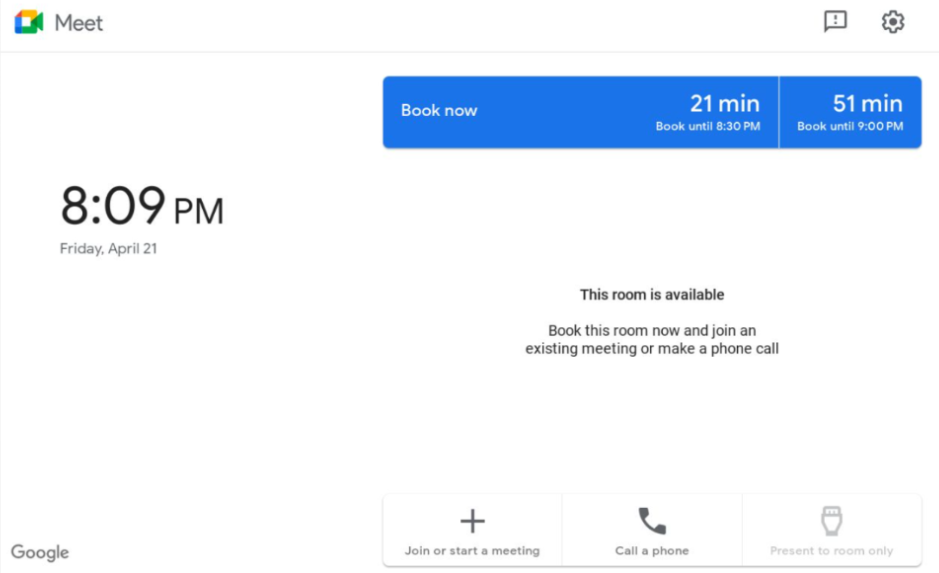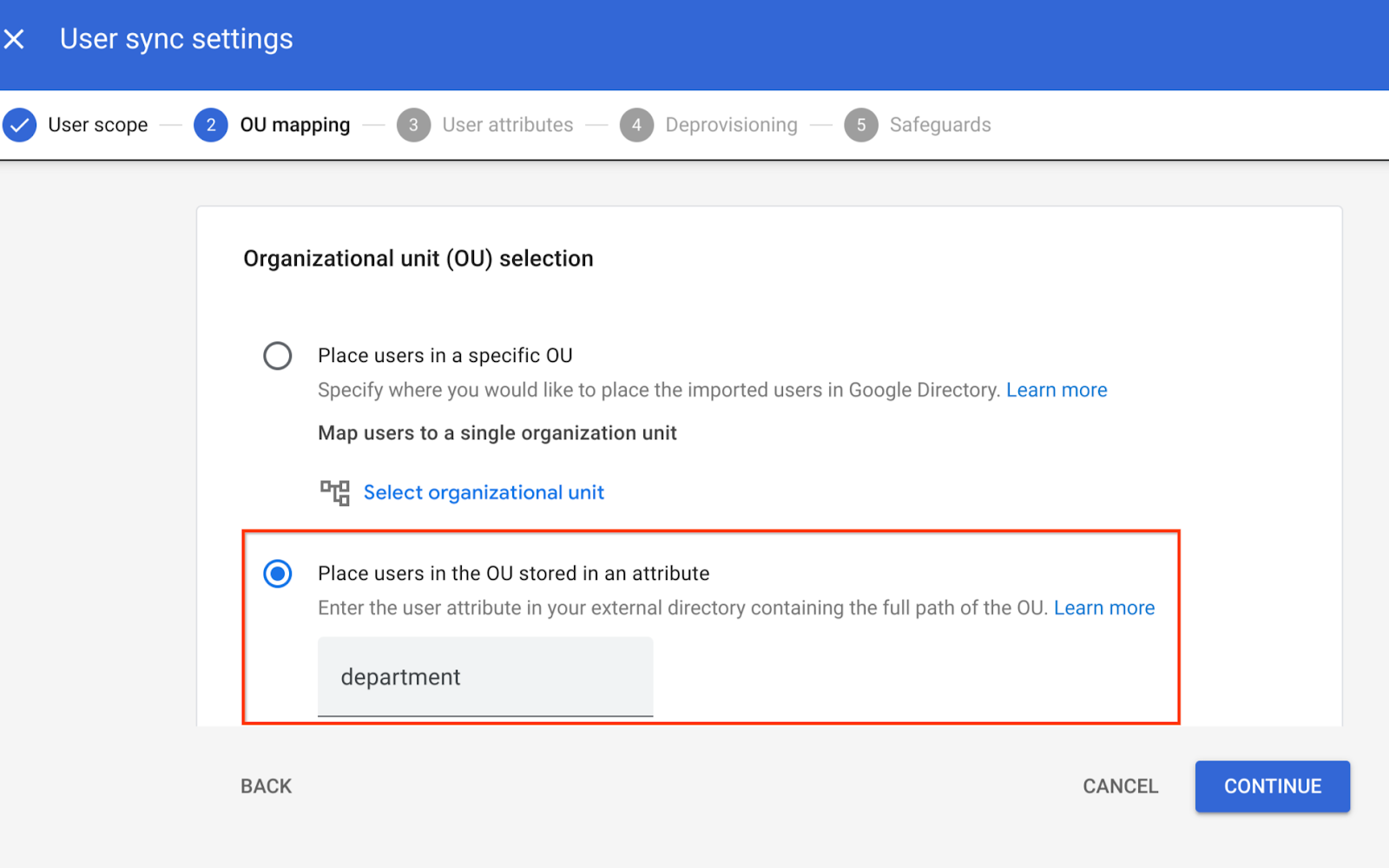What’s changing
As part of our initiative to bring adaptive framing to Google Meet meeting rooms, we’re proud to announce that you can now access Huddly’s continuous framing capability available as part of the Series One room kit hardware devices. Huddly’s new framing solution continuously adjusts to include participants coming and leaving the room. The feature can be turned on by meeting participants directly from the touch controller. Using Huddly framing helps keep those in the meeting room in view no matter where they are, so that they’re more visible to other participants in the meeting which creates a more engaging experience.
To support this change, we’ve:
- Updated the camera control tab on the touch controller to display all the framing options available in your meeting rooms and allow users to toggle between them.
- Moved the camera self-view from the manual control component on the touch controller to the TV/monitor display for optimal placement. With meeting spaces becoming more diverse, the display is the most common, accessible interface to all meeting participants.
- Changed “home” button in manual control to “Reset to Default”
Select “Camera control” and then “Framing by Huddly” to use this feature.
Getting started
- Admins: There is no admin control for this feature at this time. We plan to introduce an admin control in the future and will provide more information once it’s available.
- End users: This feature will be OFF by default. Visit the Help Center to learn more about using device-based framing and using the Meet the touchscreen to control audio and video. Note that Huddly continuous framing must be turned on for each meeting and will not carry over to the subsequent meetings.
Rollout pace
- Rapid and Scheduled Release domains: Gradual rollout (up to 15 days for feature visibility) starting on December 11, 2023
Availability
- Available to all Google Workspace customers using Google Meet Series One room kits