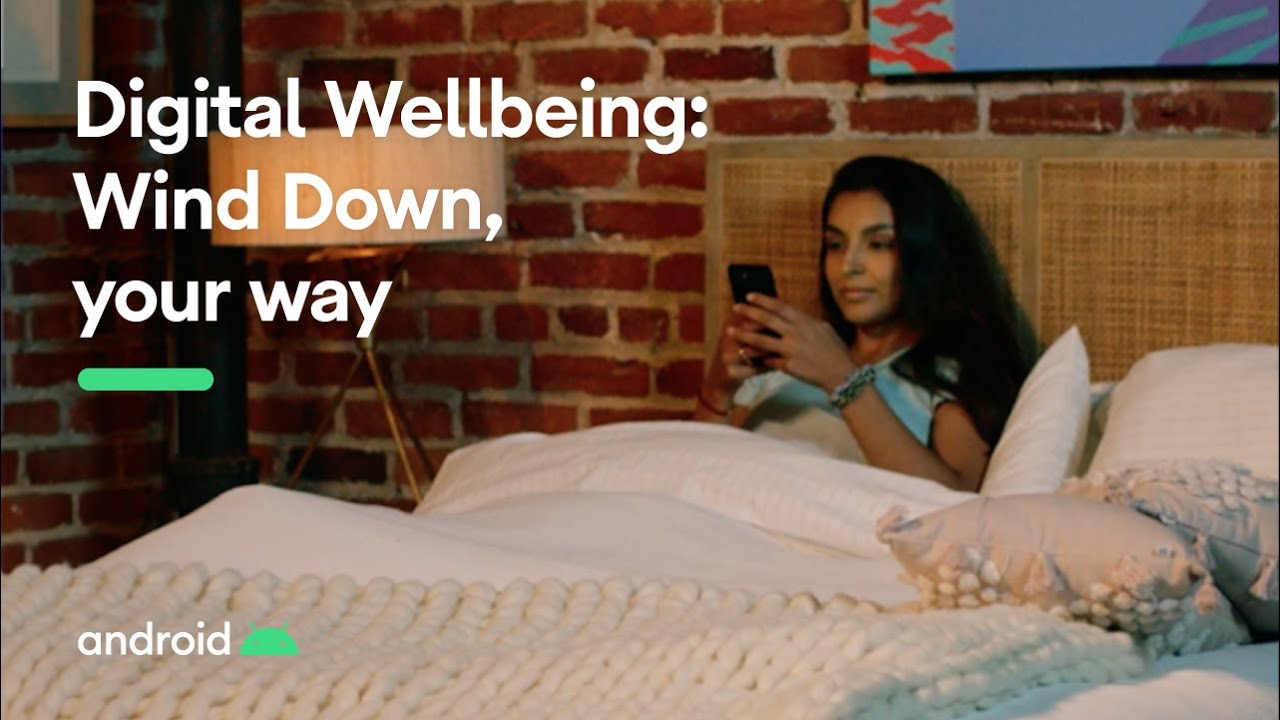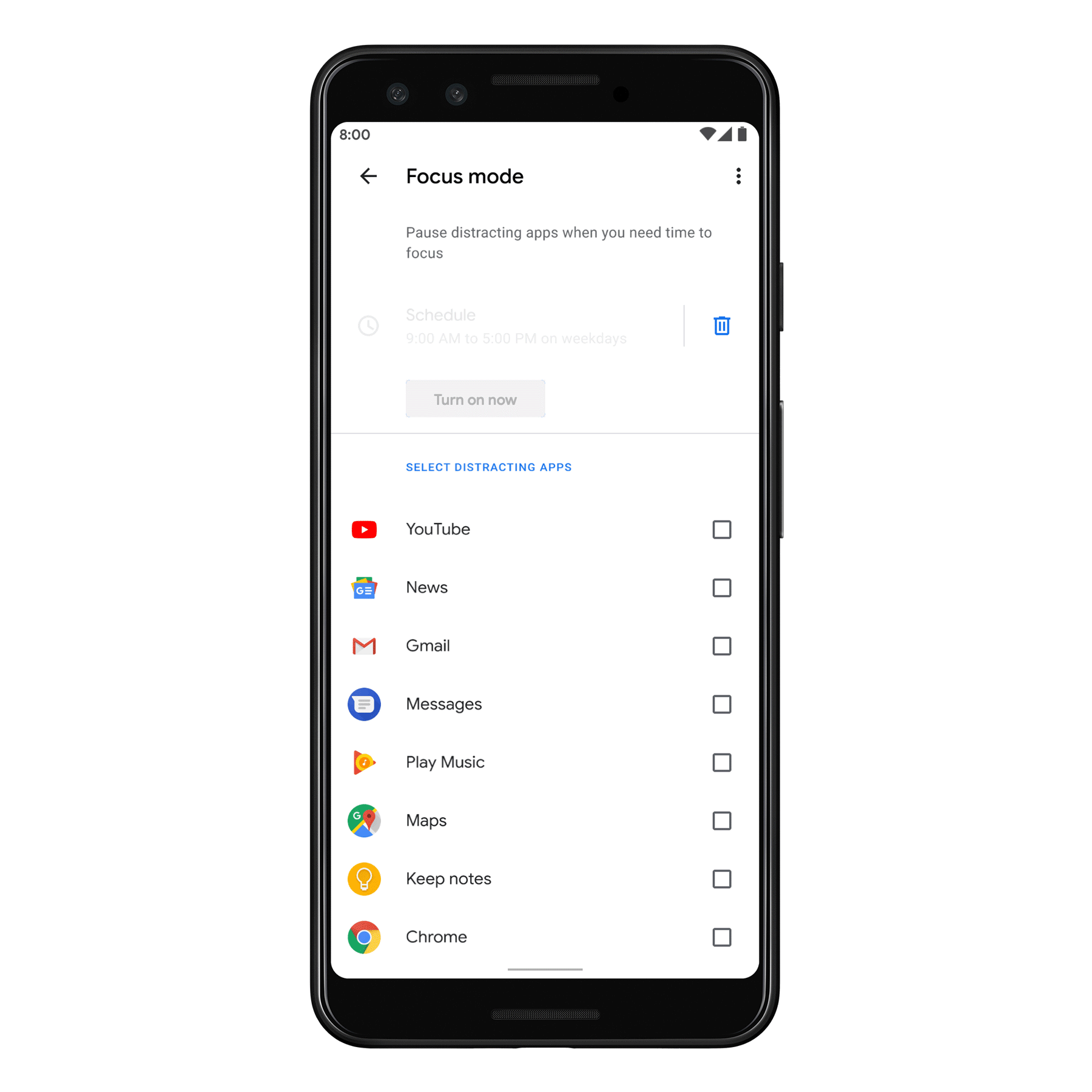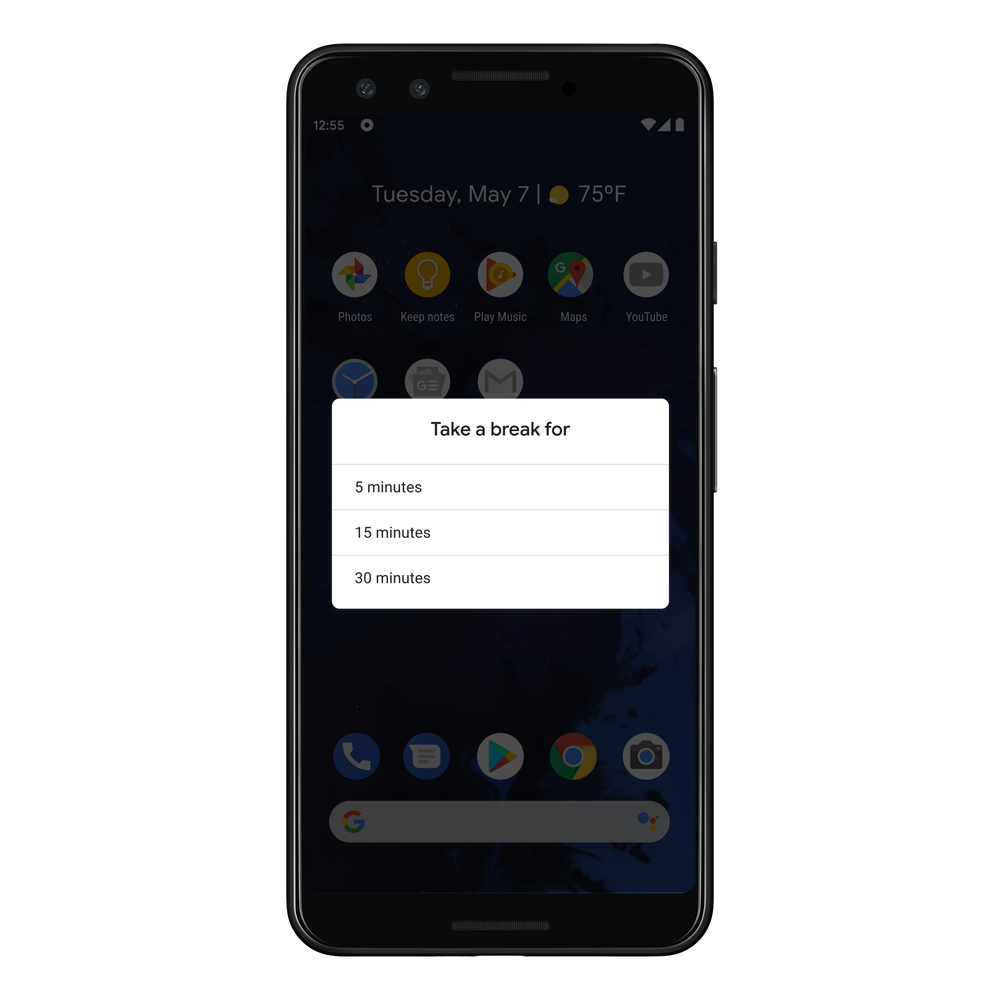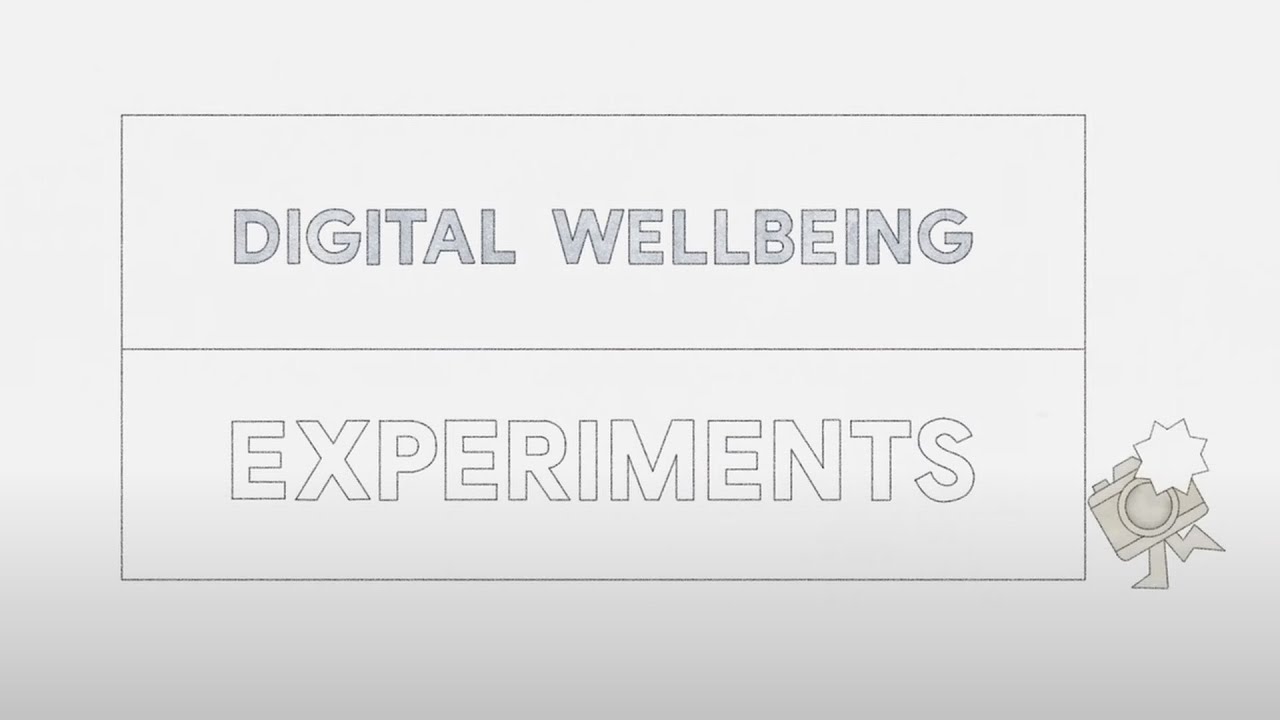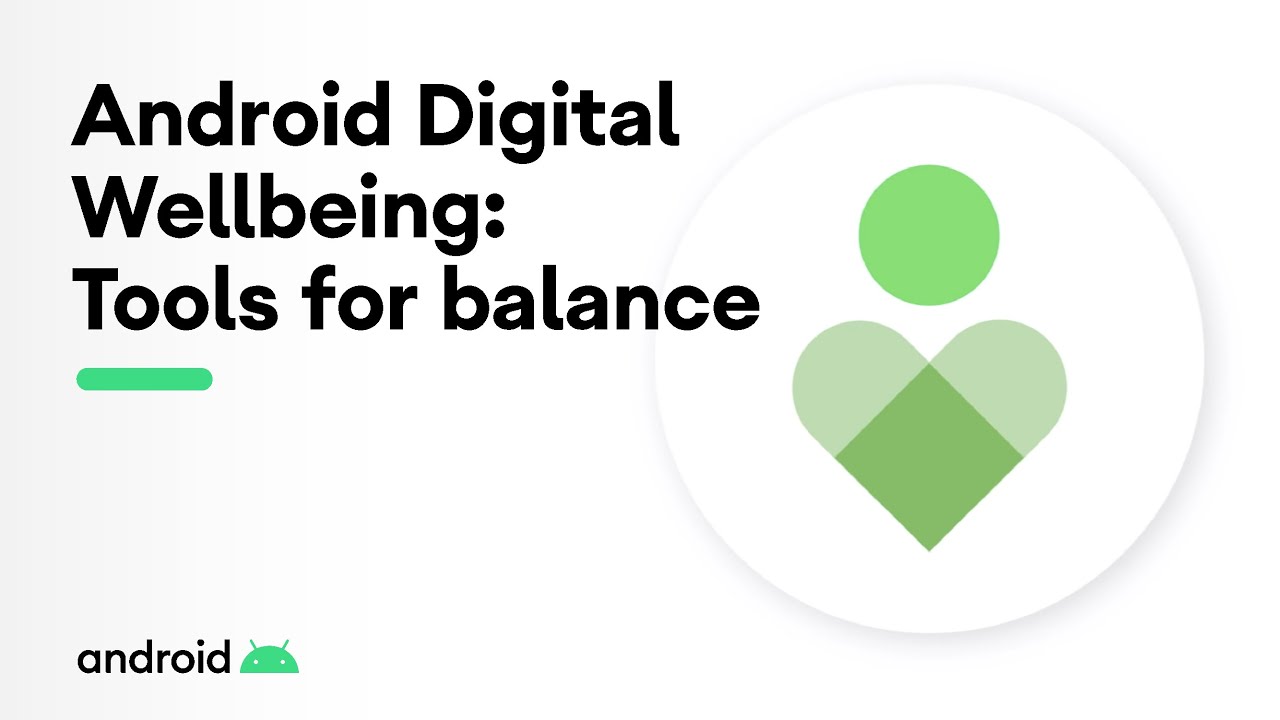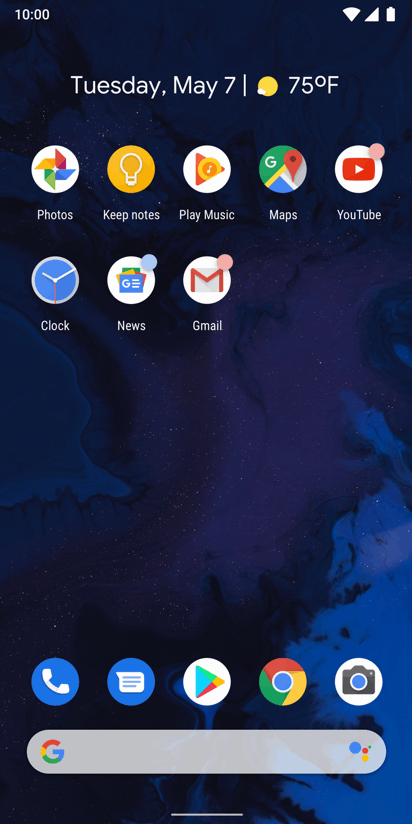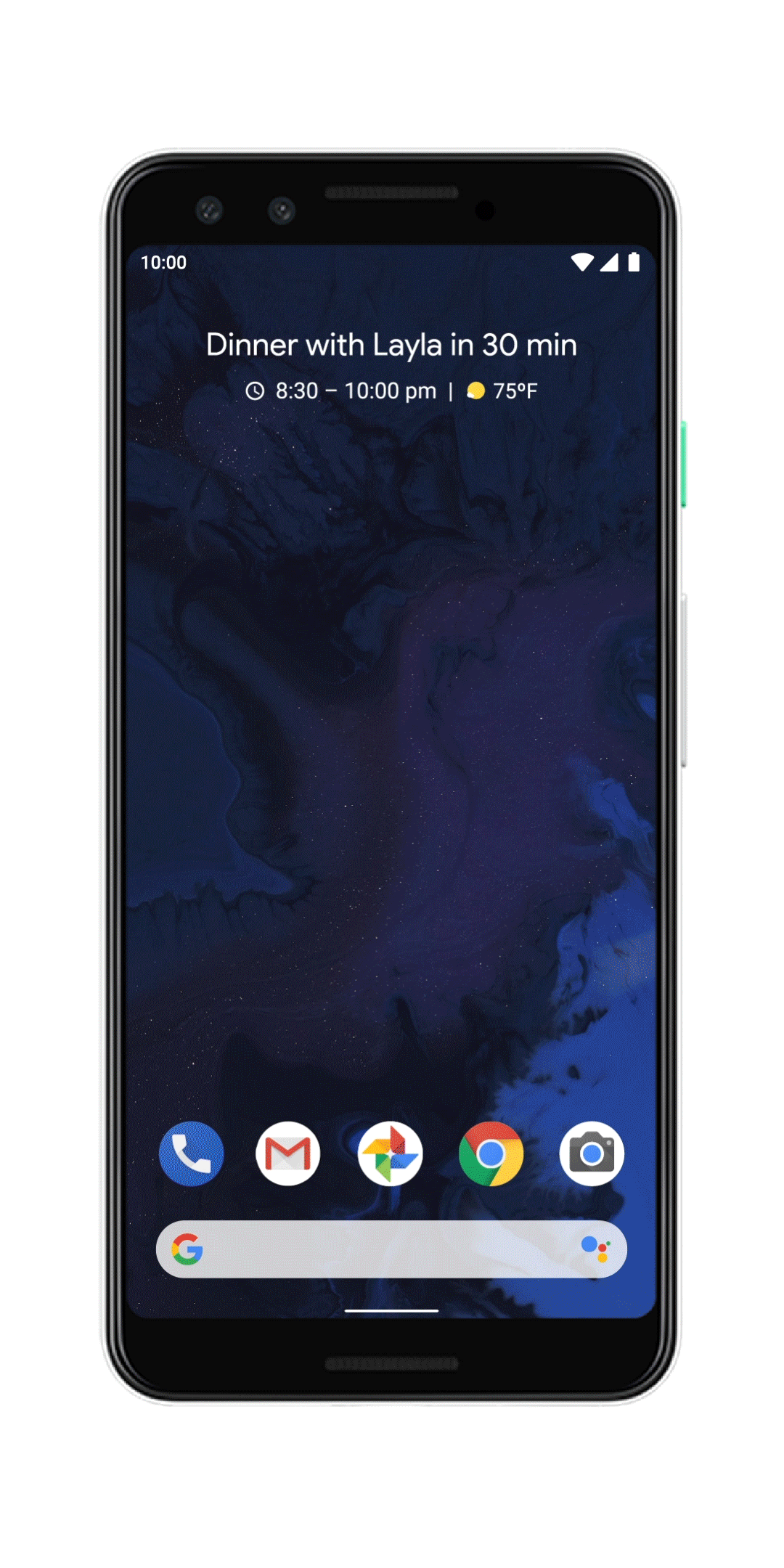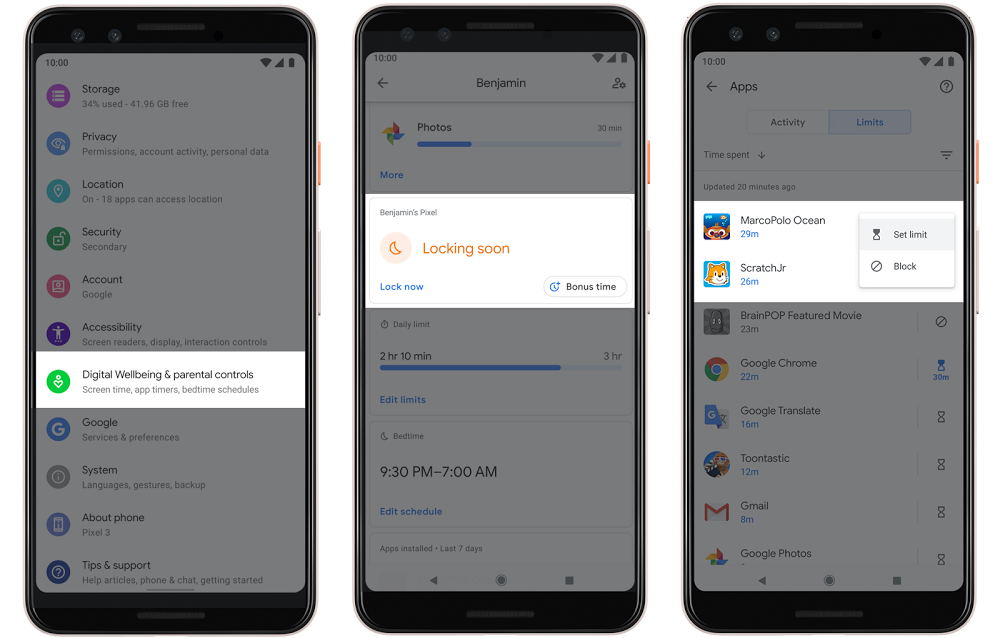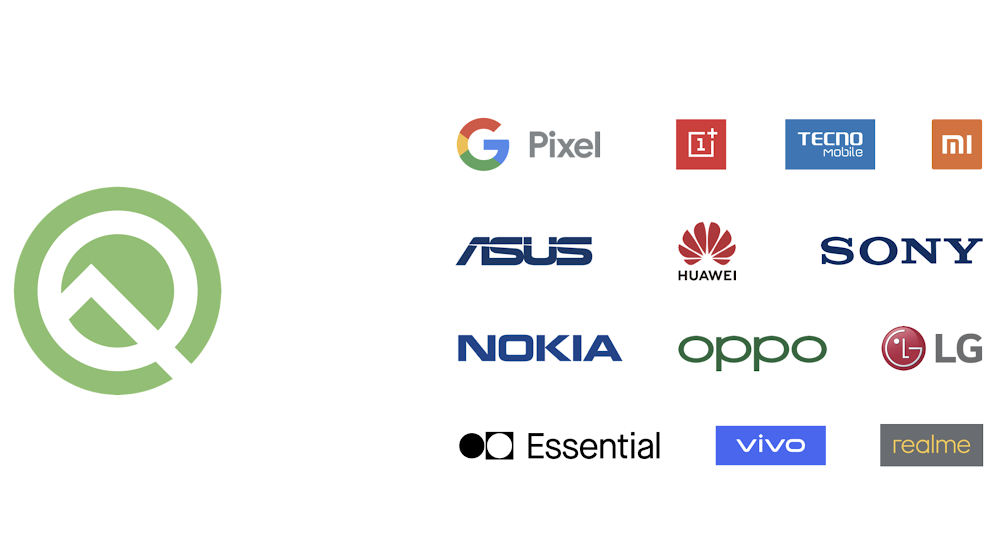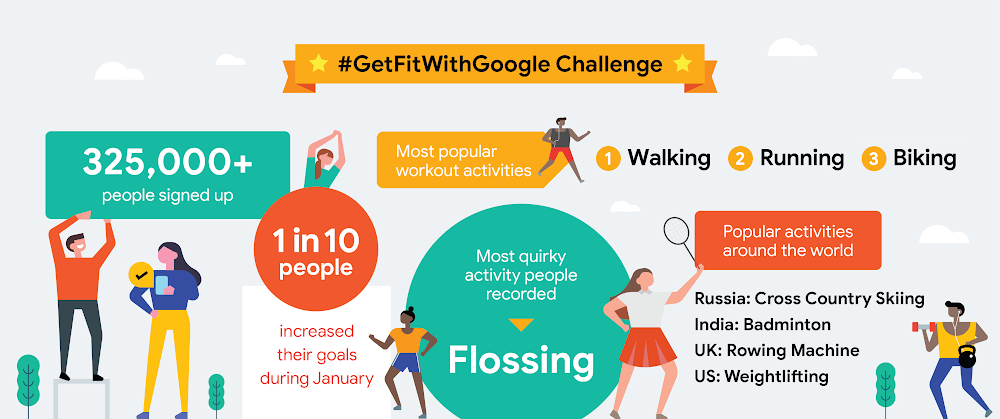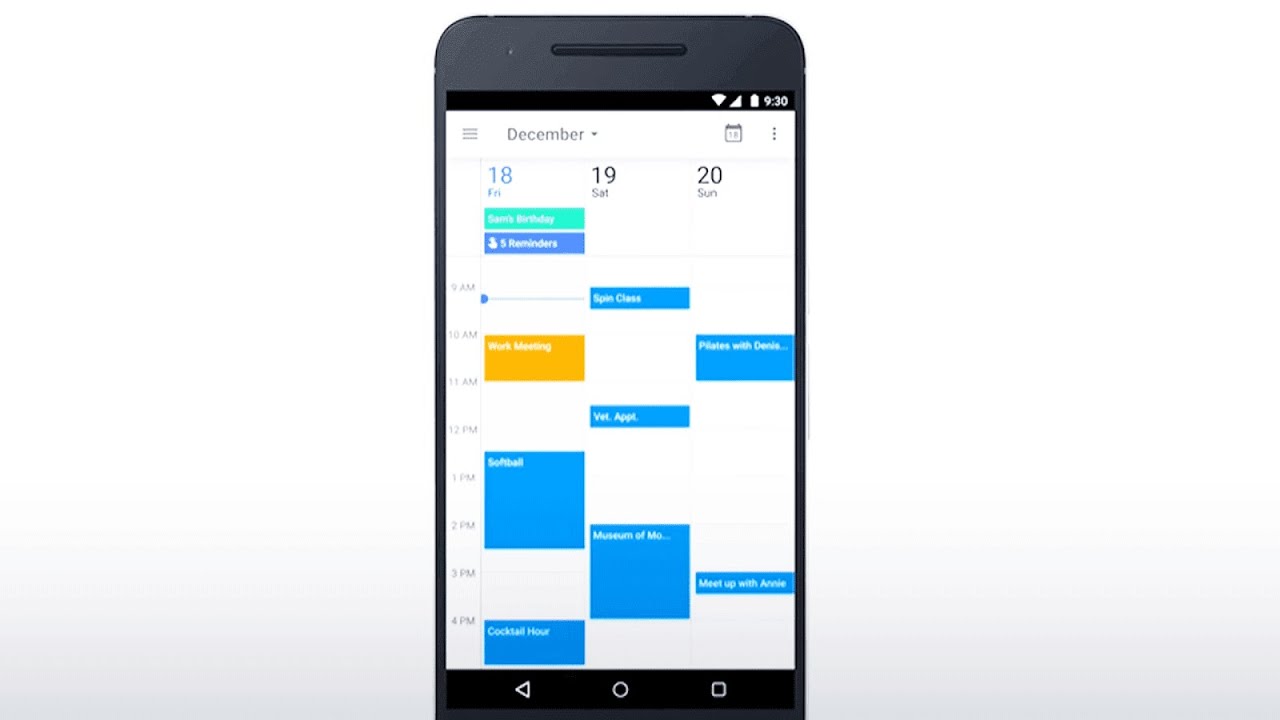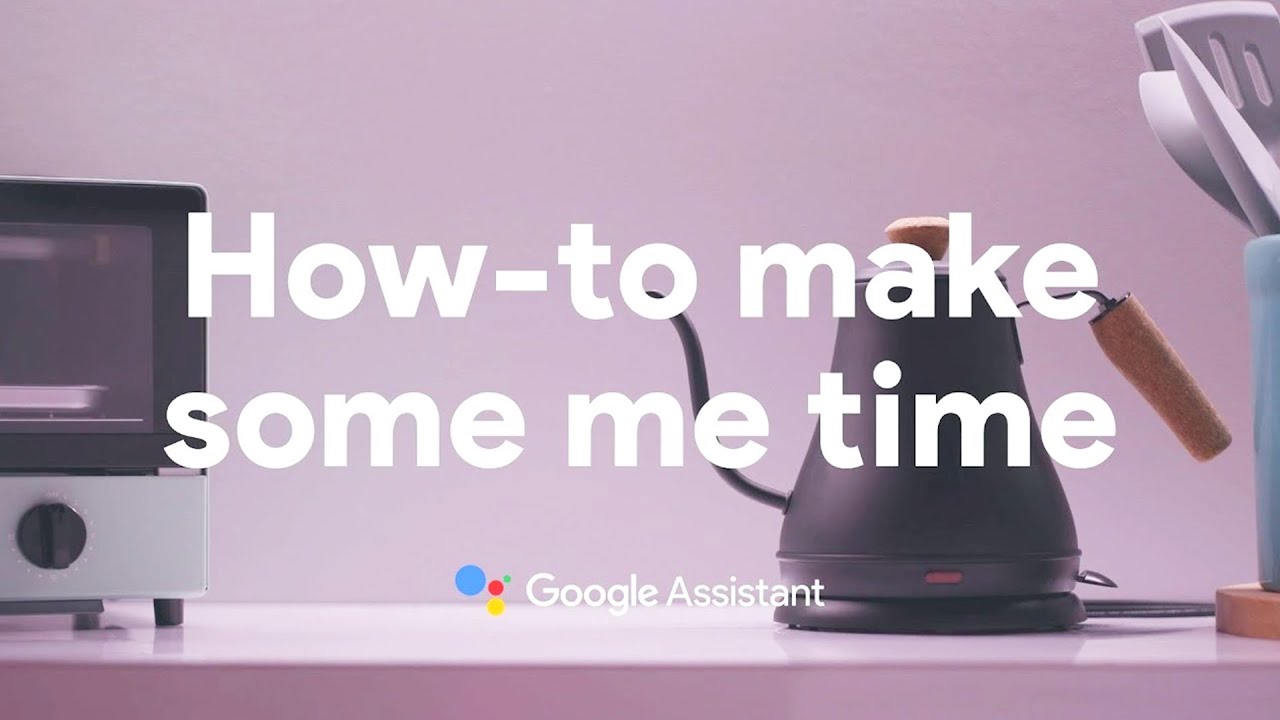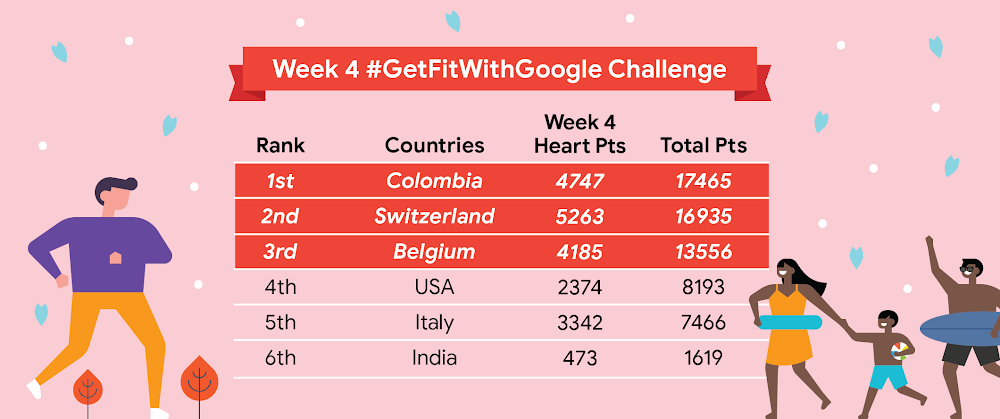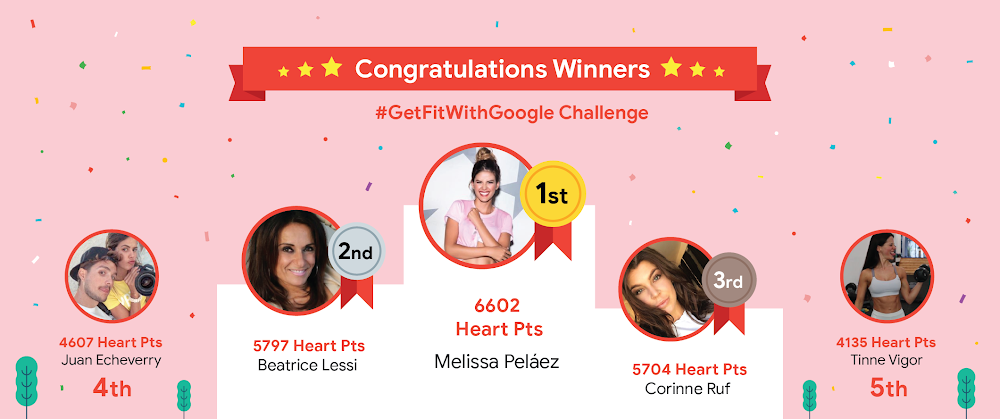I’m a big advocate of stepping away from my laptop and phone after work (I've even beenthatperson who brags about their low screen time stats). But unsurprisingly, those numbers aren’t quite so low these days. Between working remotely, video calling my friends and family, scanning social media and the news, live-streaming fitness classes and definitely spending more time than usual binge-watching my favorite shows, my screen time is way, way (way) up. Sometimes, I’m relieved that I’m still able to do so much with my phone or laptop. Other times, I can’t help but feel overwhelmed and exhausted.
The reality is that technology is critical. But in trying to find a new sense of balance (or any balance at all), there are a few things we can do to alleviate some of these growing pains. And while I’m not a digital wellbeing expert, I’m lucky to work with a few. I asked some of Google’s experts if they had any advice for me and others who are looking to use technology a little more intentionally. Here’s what they suggested.
Use your voice.
To avoid getting pulled into your phone, you can use your voice to ask Google Assistant for help completing actions, like setting an alarm, sending a text, playing the latest news, getting answers to questions, help finding recipes or ordering takeout and much more. You can also create custom or ready-made Routines to trigger several actions with a single command. For example, when I say “Hey Google, good morning,” Google Assistant turns on my kitchen lights, starts the coffee maker, reads out my calendar and plays the news. - Lilian Rincon, Senior Director of Product Management, Google Assistant
Find active alternatives.
As our days fill up with video calls, try to step away from the screen and add physical activity into your life. Whether you go for a run, a bike ride or a walk during a telephone meeting there are many ways to squeeze movement in. If you have children, you could even exercise with them. As you make progress, use Google Fit to keep track and earn heart points which can help you meet theWorld Health Organization recommendations. That said, don't be discouraged if you fall short. Every little bit of movement adds up and has tremendoushealth benefits including improving mental health and helping you sleep better. - Kapil Parakh MD, MPH, PhD, Medical Lead, Google Fit
Discuss and plan tech use with kids.
If you have kids, chat with them about the content you each prefer and work with them to plan out a schedule for listening, watching, playing and interacting with it. Does the content align with your family's values? Does the experience affect your kids' behavior in ways that help them relax and/or thrive? If not, consider alternatives and discuss your reasoning. Use this guide to get help talking to your kids about finding positive content and other tech topics. - Jennifer Kotler, PhD, UXR Lead, Google Play
Intentionally detach from and reattach to work.
Clearly segmenting work time and non-work time improves one’s satisfaction with their wellbeing. Turning off notifications and putting your laptop out of sight reduces the tendency to check work email or hop into a last-minute video meeting. When it’s time to get back to work, take a few minutes to think through your goals for that work time before getting started. And create a dedicated workspace to signal to your brain that it’s time to focus. - Jessica DiVento, Psy.D., Chief Mental Health Advisor, YouTube
Reduce blue light before bedtime.
Blue light can have a negative impact on our natural sleep cycles by delaying the release of melatonin and increasing our alertness. Putting away screens before bedtime has shown to help people fall asleep easier and sleep better. Start with around 30 minutes of screen-free time before bed, and work your way up to two hours, depending on what works best for you. Try reading a book or listening to an audio program instead so you don’t have to engage with a screen. - Alan McLean, Designer, Google Wellbeing Lab
For more digital wellbeing resources, visit wellbeing.google.