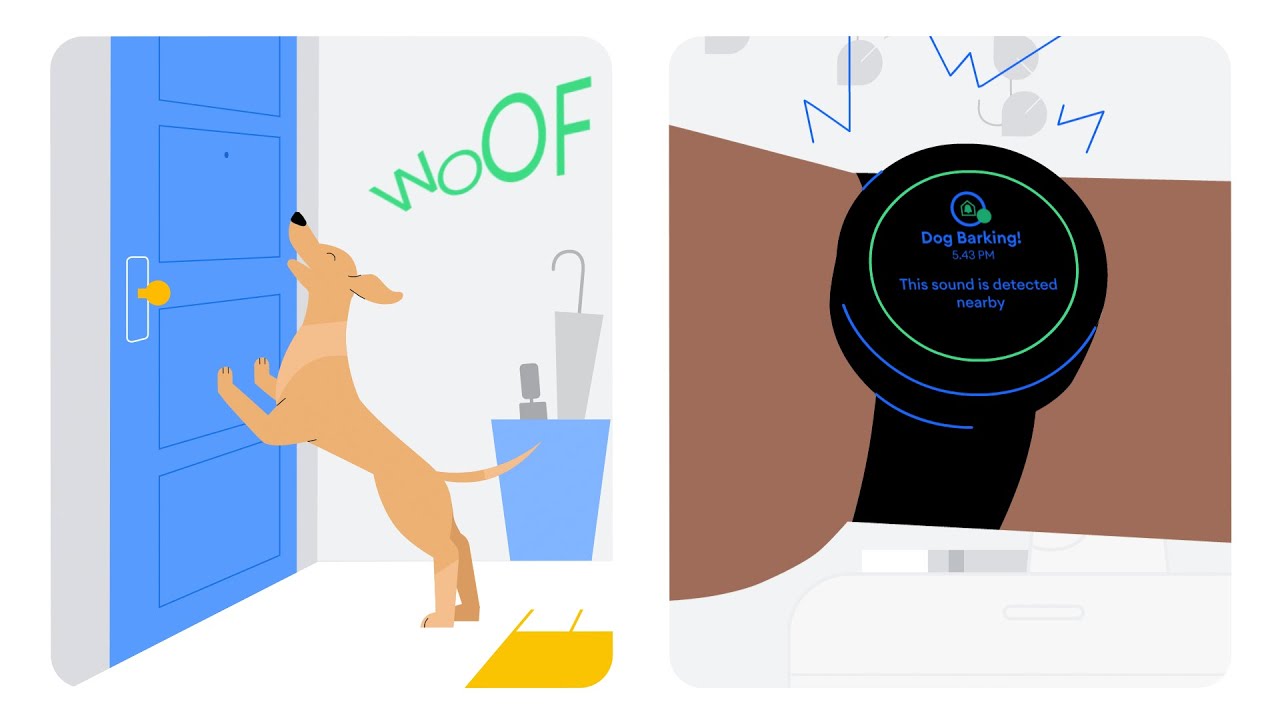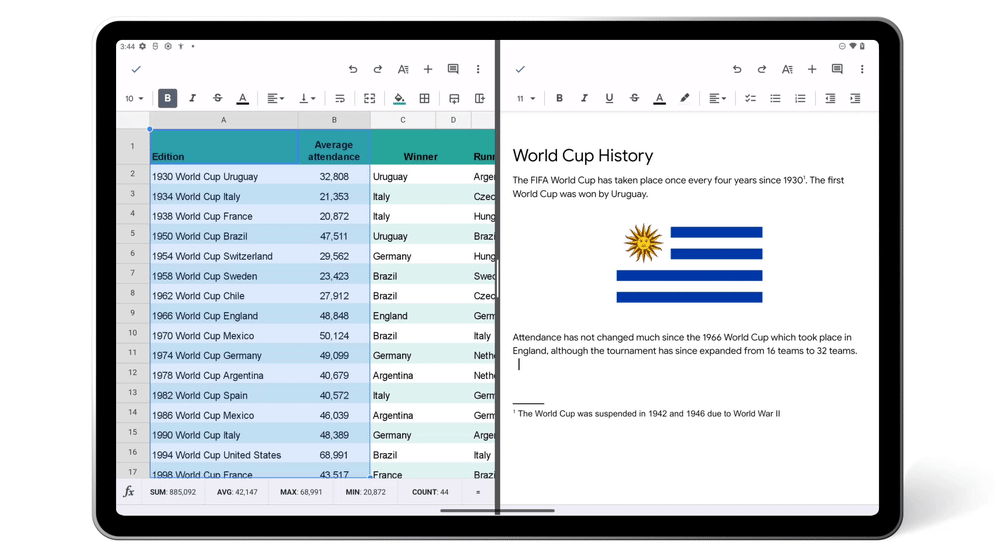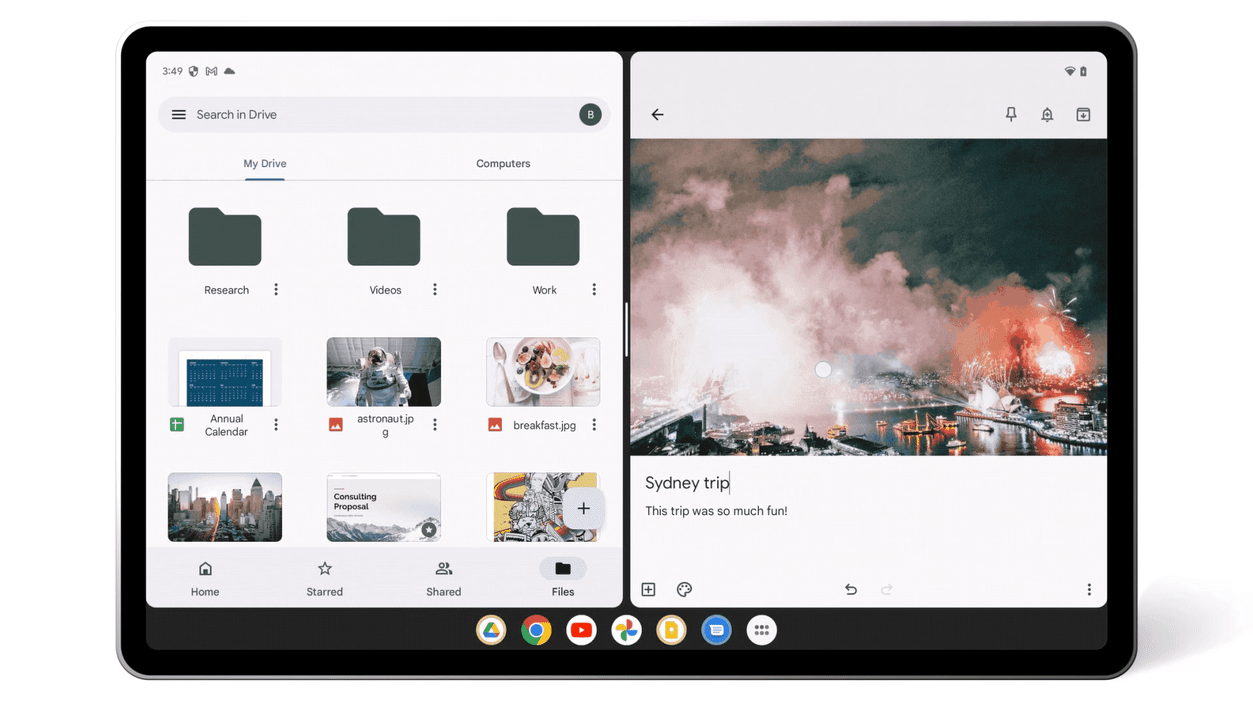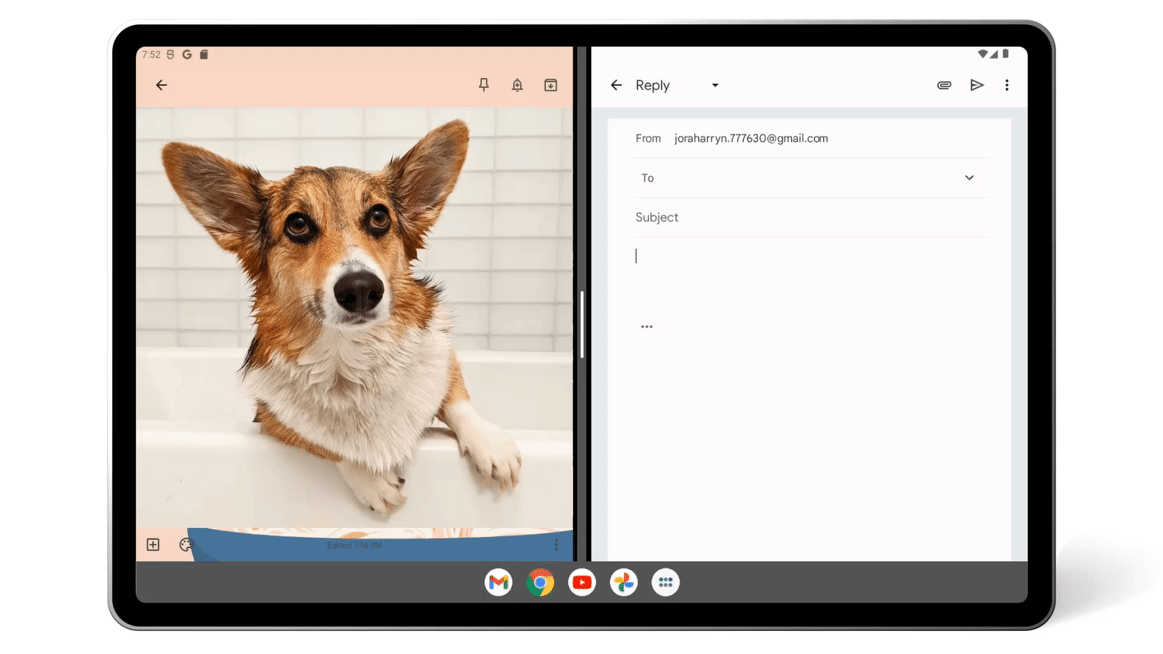The team behind Android is always working on new features to help you stay productive, communicate with loved ones and enjoy entertainment across devices. From easier sharing, redesigned experiences for apps and watches to new ways to host game nights, here’s what’s new.
Get more done across your devices
Nearby Share lets you easily and securely share files between nearby Android phones, tablets and Chromebooks, whether they’re photos or videos or even entire folders. In the next few weeks, you’ll be able to use Nearby Share to effortlessly transfer files across your own devices. Just select Android devices logged into your Google account from the sharing menu to quickly share files between them. And once you’ve opted in, transfers between devices you own are automatically accepted — even if your screen is off.
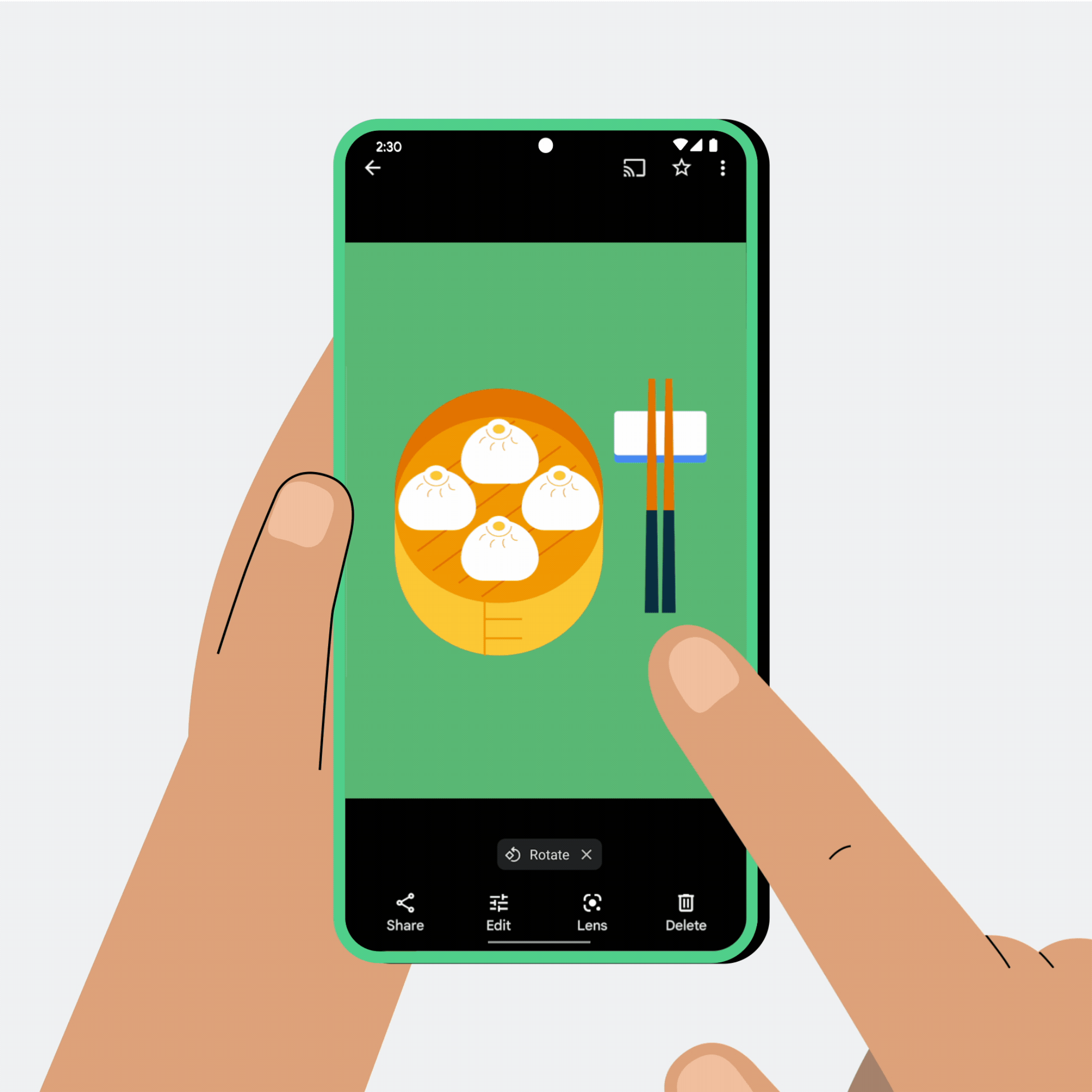
Transfer files easier across your own devices with Nearby Share.
We recently introduced a new look and updated Google Workspace apps for bigger screens. We’re continuing to optimize your favorite Google apps on tablets to make multi-tasking a breeze, starting with redesigned widgets for Google Drive and Keep.
With an updated Google Drive widget, three home screen buttons now offer one-touch access to your Google Docs, Google Slides and Google Sheets files. And in Google Keep, a bigger widget and font size makes note-taking, to-do lists, and reminders easy to access.
Connect ?and express ? yourself ? fully
It’s sometimes easier to express yourself with emoji than with text, so we're adding features to help you say exactly what you mean.
Say you want to add the right emphasis to what you’re saying without the added effort of selecting emoji one at a time. Gboard now lets you “emojify” your messages. Just type your sentence, hit the ✨Emojify✨ button to select your preferred layout and press send to add the right ? emoji ? magic ? to share with your friends. This feature is now available in the Gboard Beta app in English, and is coming to all Gboard English typers over the next weeks.
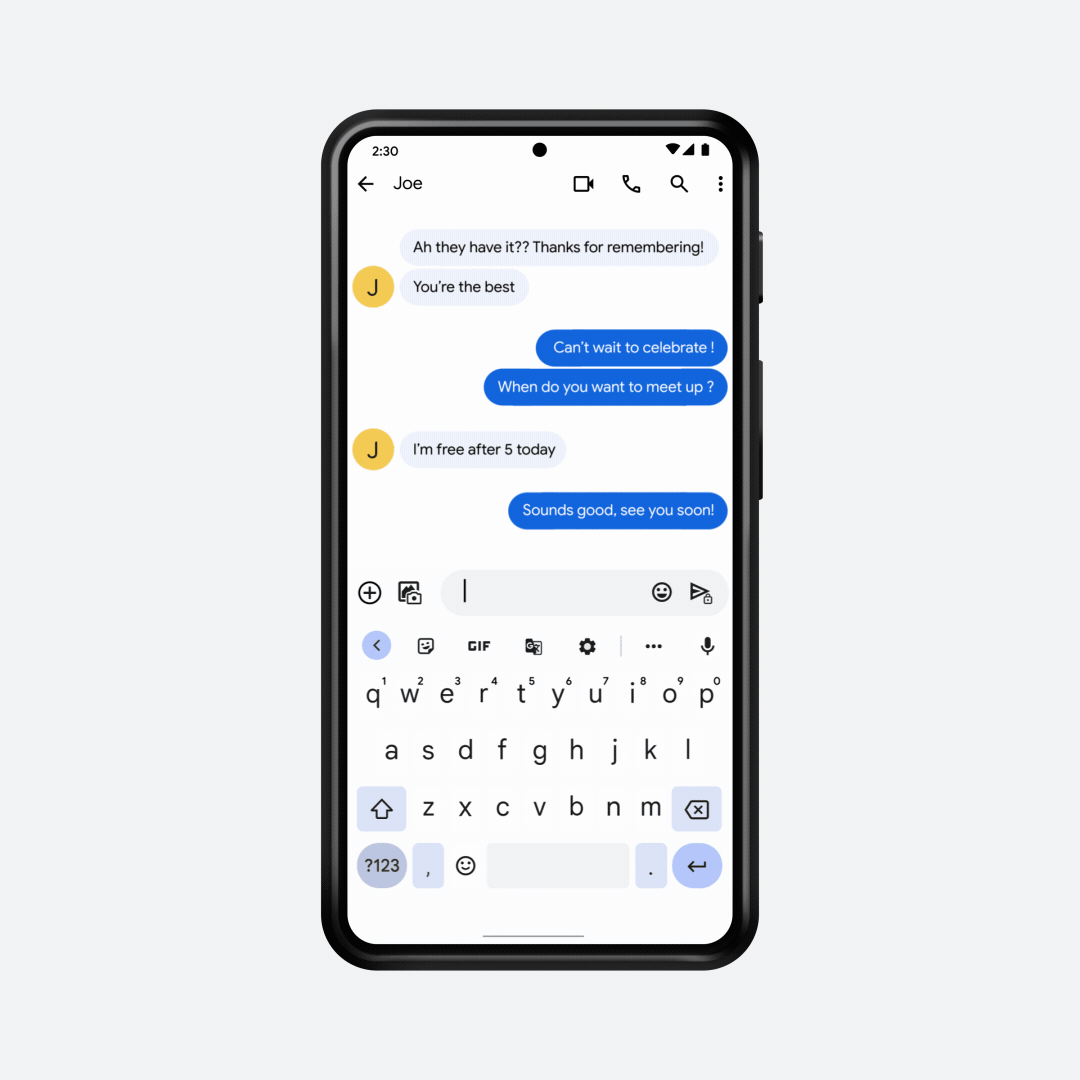
Use Gboard to instantly express yourself with emoji in one tap.
By popular demand, we’ve added tons of new Emoji Kitchen mashups, available as stickers via Gboard. This seasonal update combines your favorite emoji with the best parts of fall to share with your Northern Hemisphere friends. Pumpkin spiced emoji, anyone? ?☕️
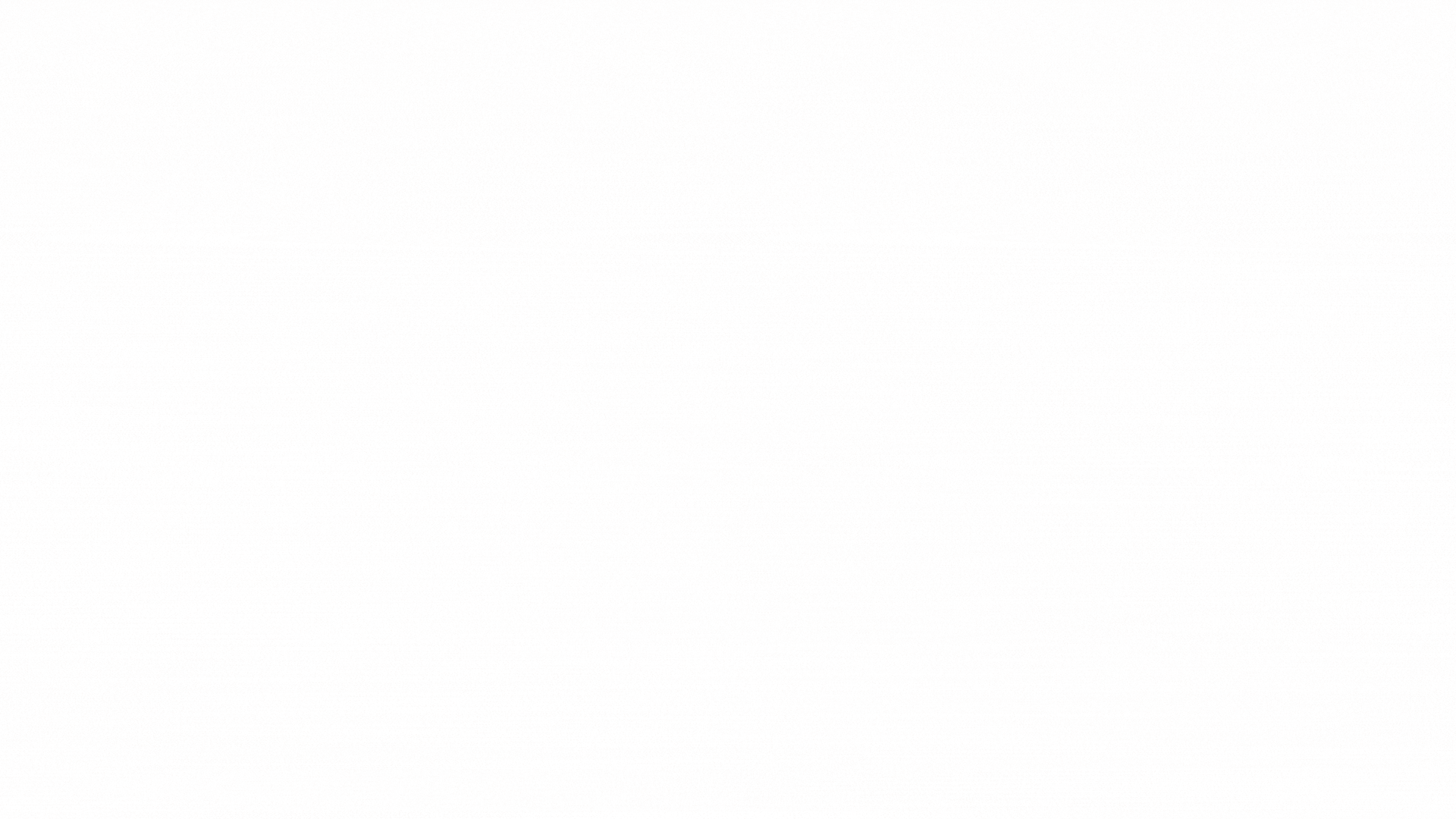
New Emoji Kitchen mashups add new stickers to Gboard.
Along with text messaging, video calling is my go-to way to keep in touch with friends and family. To bring people closer together, we’re adding new shared experiences in Google Meet. With live sharing features, you can instantly co-watch YouTube videos and play classic games (like UNO!™ Mobile, Kahoot! or Heads Up!) with up to 100 friends and family members at a time. So even if you’re far apart, you can maintain traditions like movie and game nights. This feature is rolling out to Android phones and tablets.
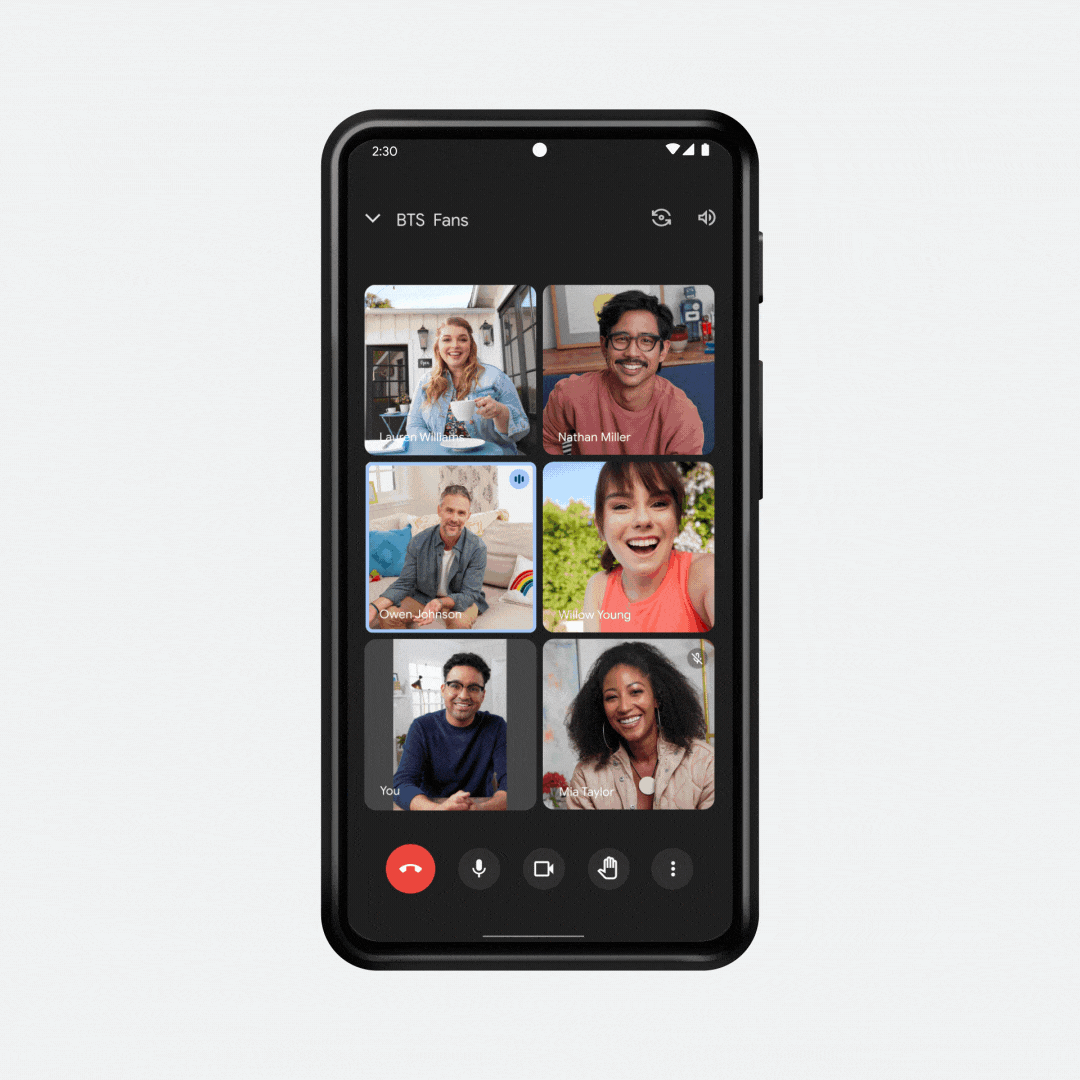
Watch and play together, instantly on Google Meet.
Sometimes you want to keep your attention on certain people in a large group call — like your boss, a sign language interpreter or your best friend. Now in Google Meet, you can use multi-pinning to adjust your screen and stay focused on the folks you choose.
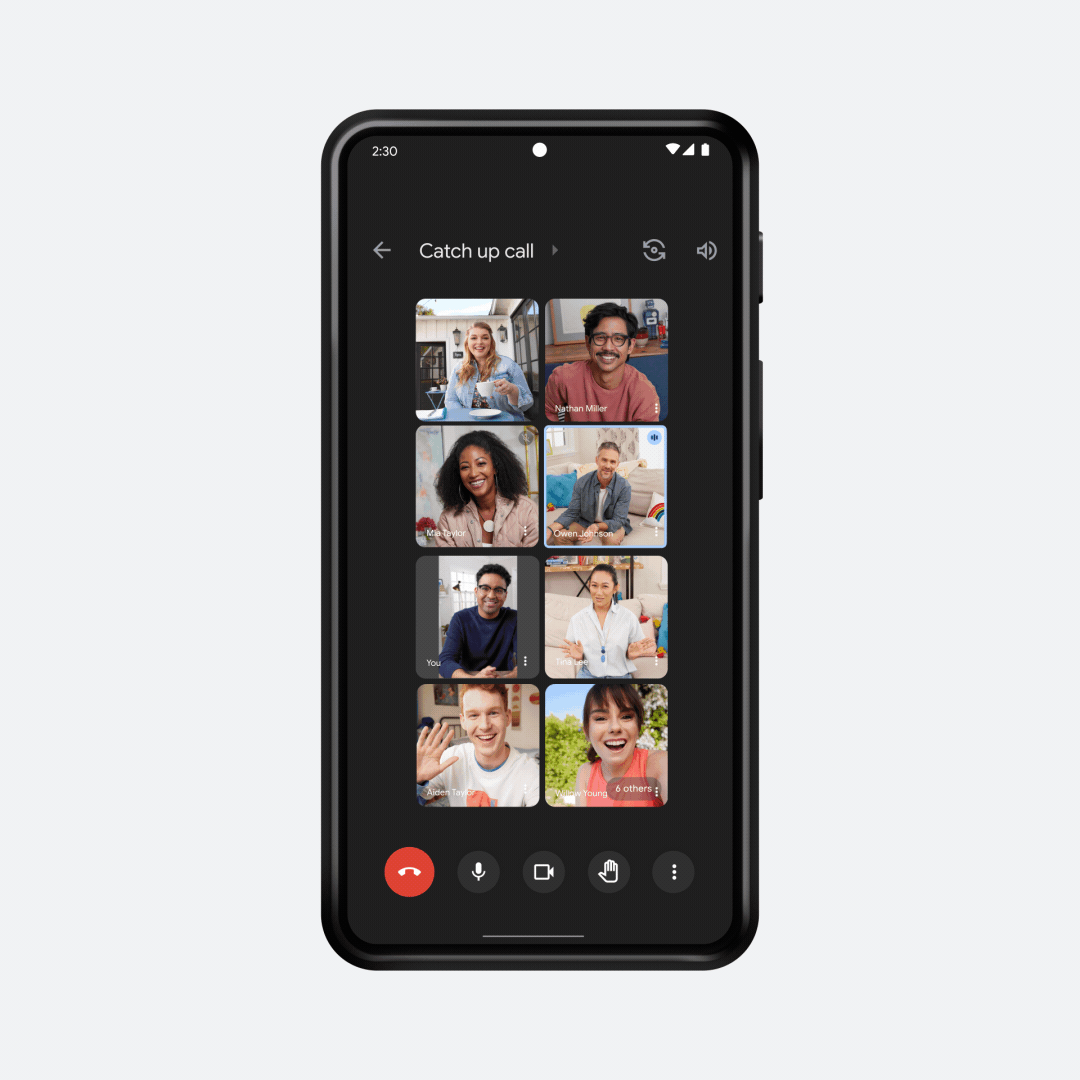
Stay focused on select people with multi-pinning in Google Meet.
Accessibility tools for sound alerts and audio descriptions
Designed in partnership with the Deaf and hard of hearing community, Sound Notifications within Live Transcribe & Notifications can detect critical household sounds like fire alarms, running water and door knocks and alert you on your phone or watch when they occur. This feature gives you a heads up on these sounds through notifications on your phone and watch, vibrations on your devices or flashing a light on your phone, which can be useful for you when you have hearing loss or are using headphones. Now, with custom sounds, you can add your own sounds, like appliances, to your alert library. Just record it and your phone or watch will alert you the next time it sounds.
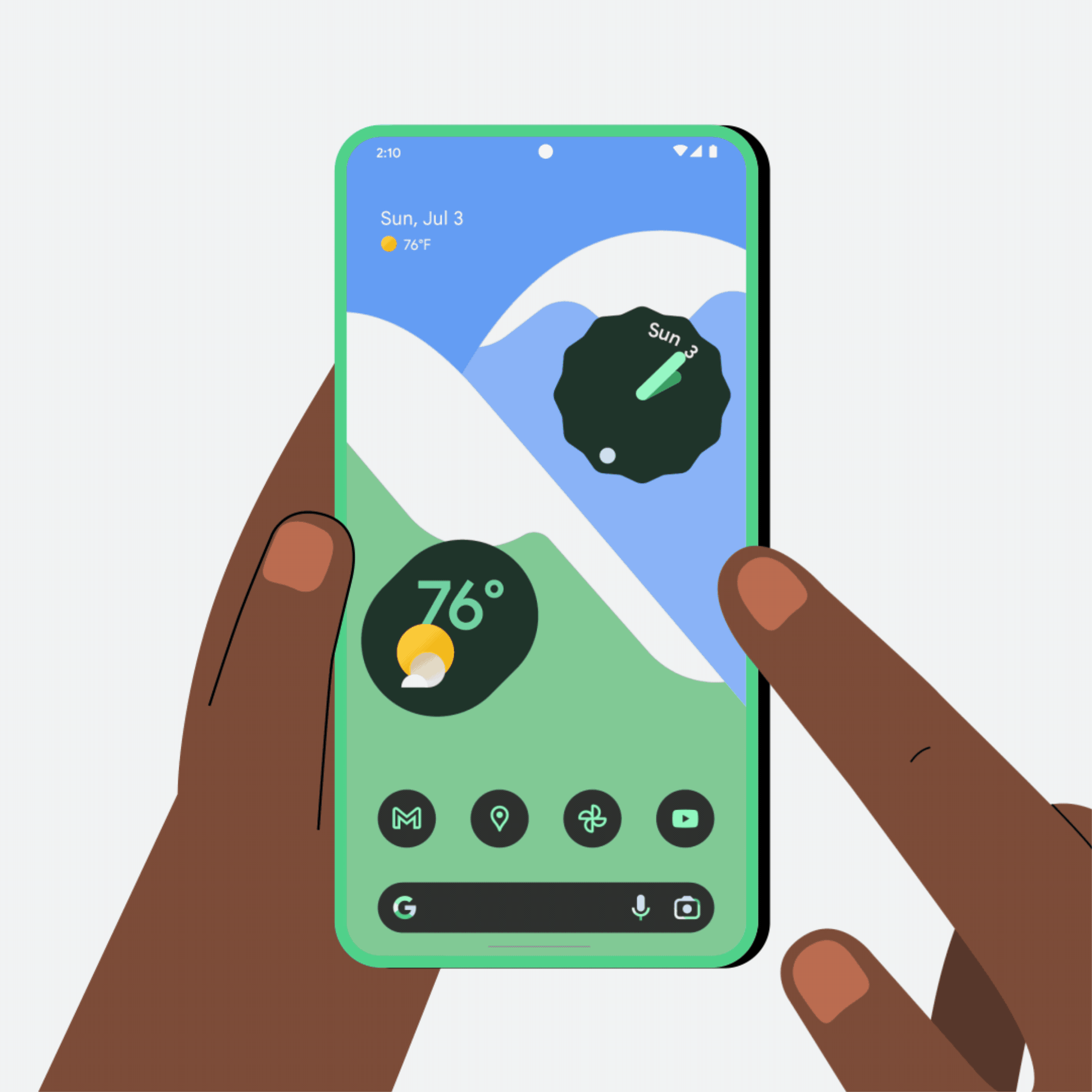
Receive alerts for custom household sounds on your phone and watch.
To make TV shows and movies more accessible to people who are blind or low-vision, Audio Descriptions on Google TV narrate live visual information as it happens so you never miss that crucial cliffhanger. Now you can find a curated library of movies with audio descriptions on Google TV — just press the Google Assistant button and say, “Search audio description movies” to start exploring.
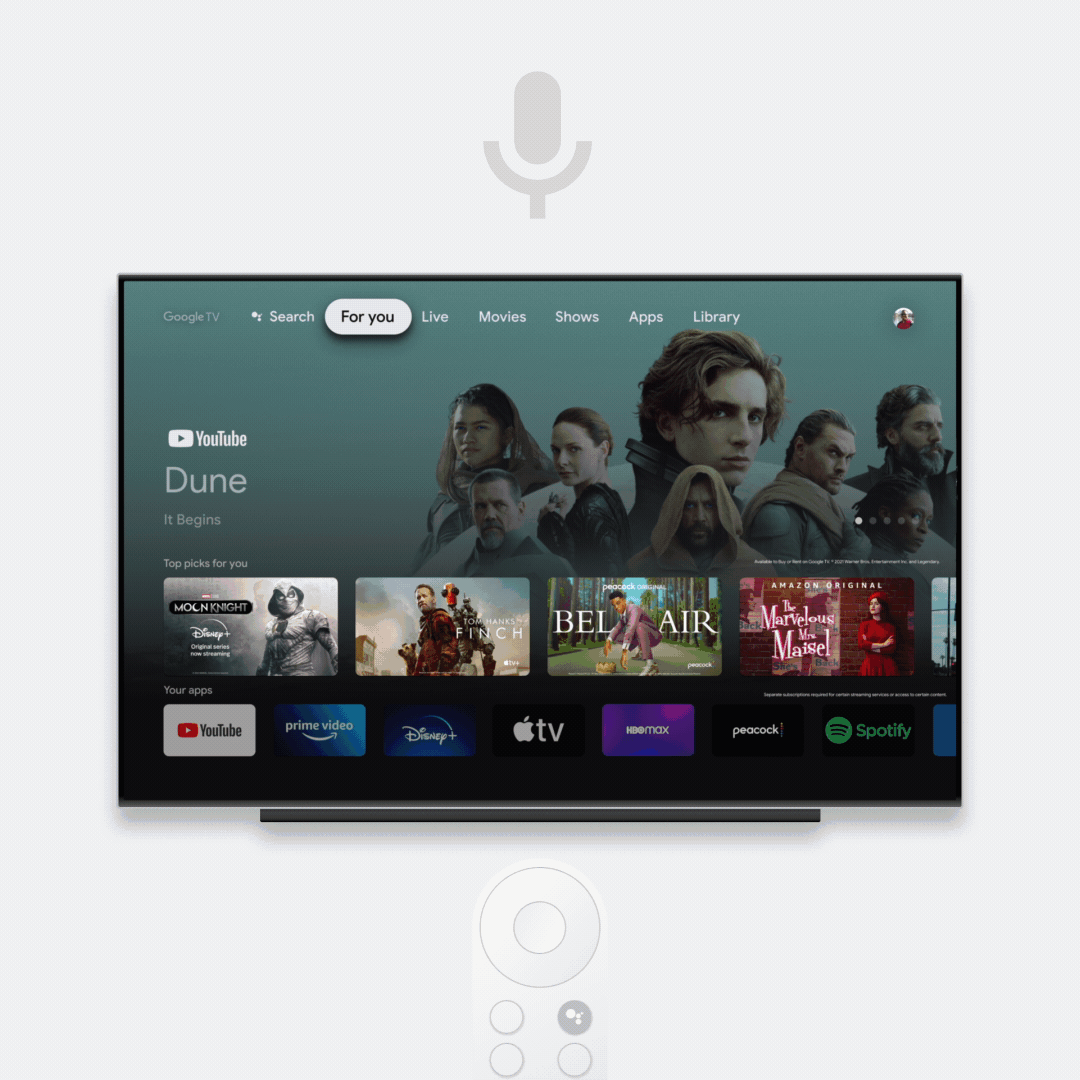
Discover and find audio described movies on Google TV.
Make your Wear OS watch more personal for you
Tiles on Wear OS let you pick and choose what essential information you need throughout your day, in just a swipe. With the new Keep tile, quickly dictate a note or checklist right from your wrist, and manage the ones made across devices, without ever having to pull out your phone or tablet.
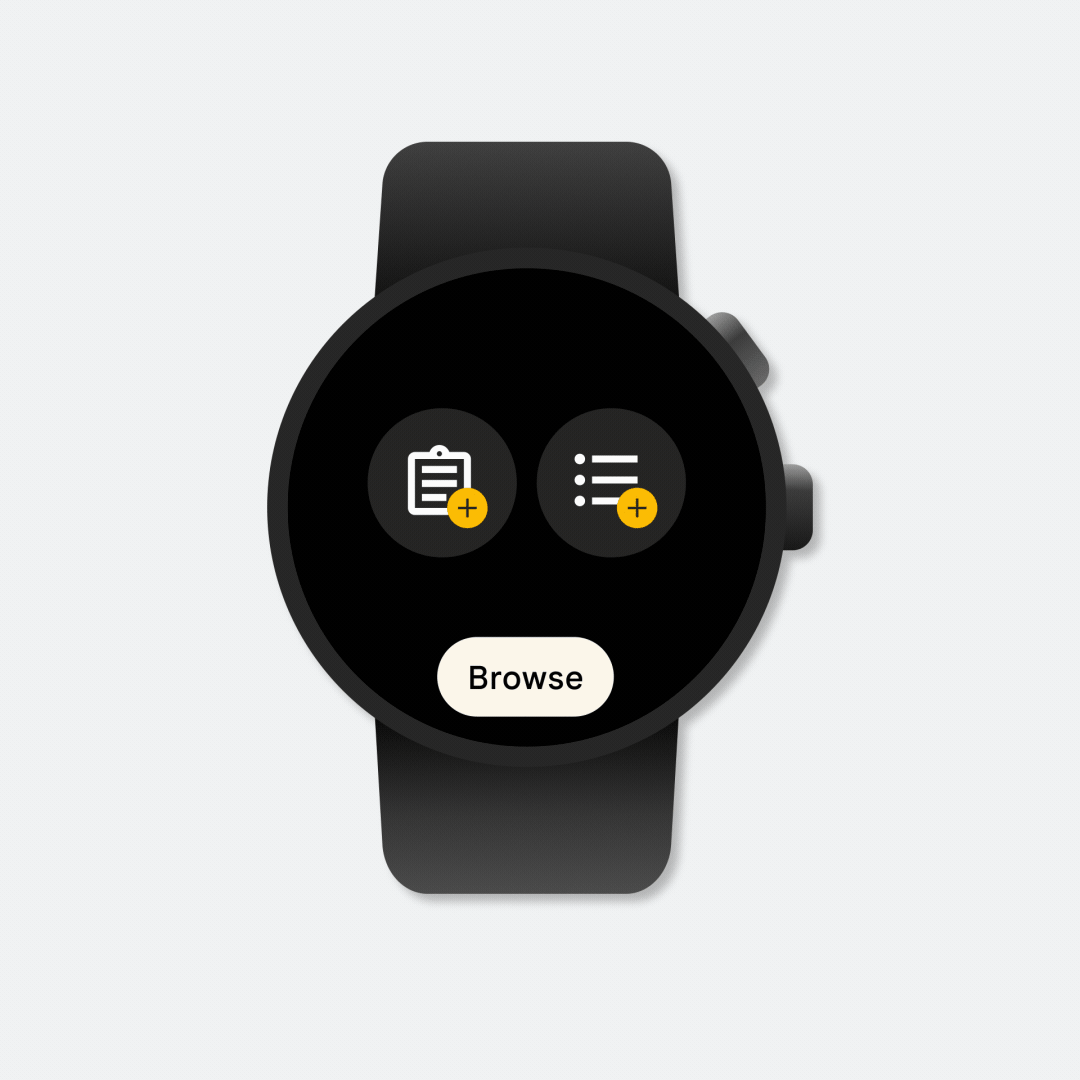
Create new notes and check off lists with the new Keep tile for Wear OS.
Bitmoji is coming soon to your Wear OS watch face to give your mood a boost throughout the day. After you’ve designed your own personal avatar on Snapchat, Bitmoji.com or the Bitmoji mobile app and installed the Bitmoji watch face, you can send your personal Bitmoji to your watch, where it will change expressions depending on the time of day, the weather and your physical activity.
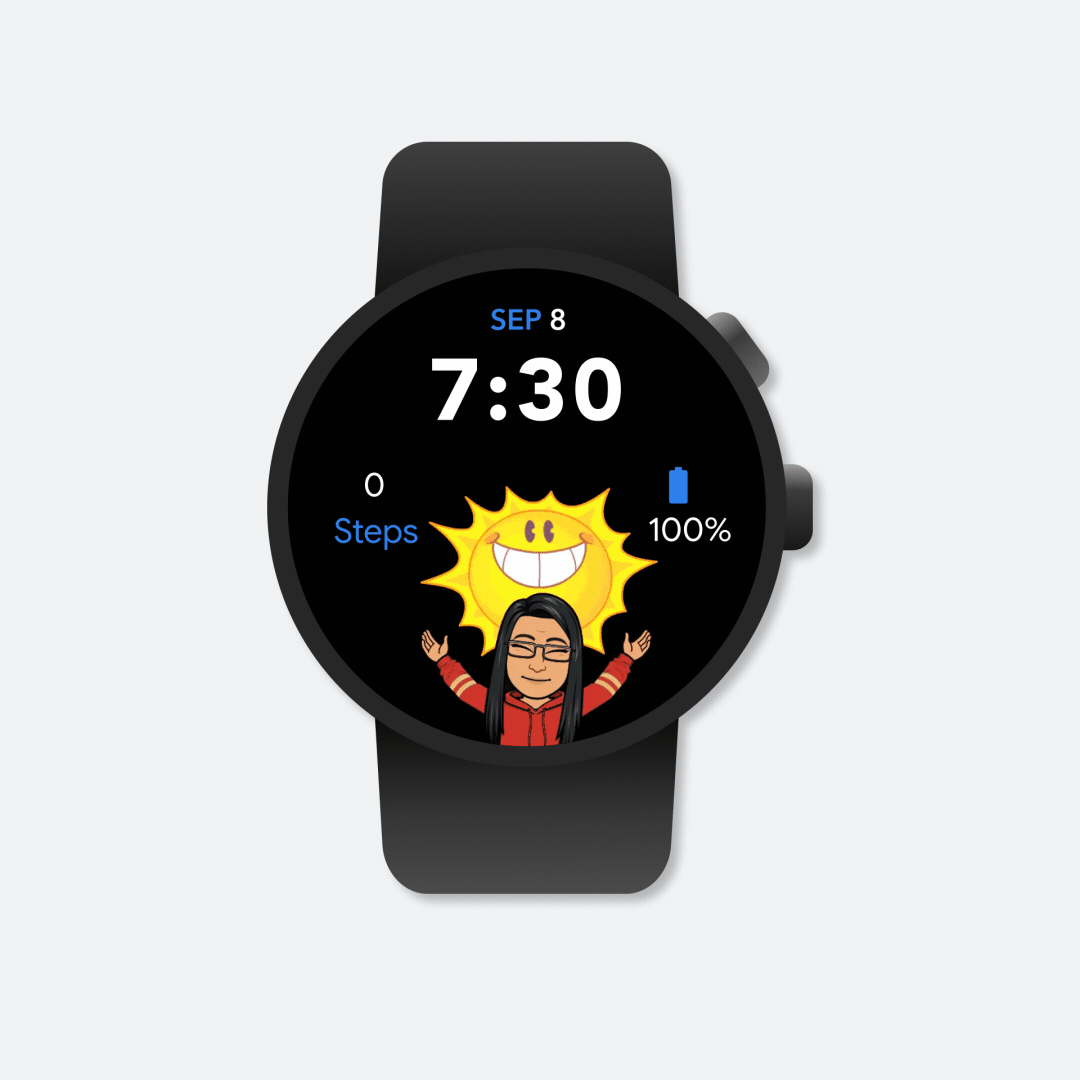
See your Bitmoji sidekick on your Wear OS watch face.
We hope these features help you better connect, share and support the people in your life. Visit android.com/updates to learn about these features and many more.