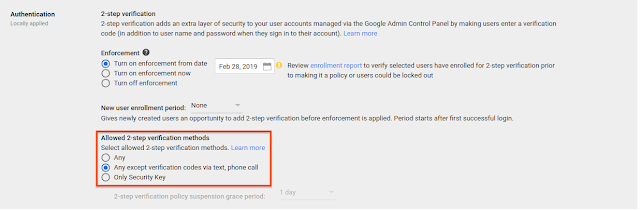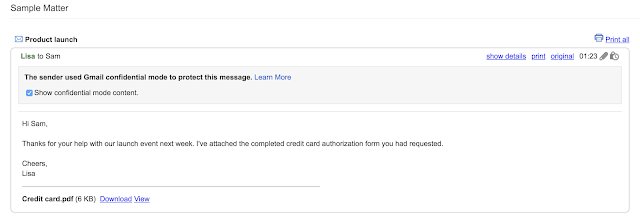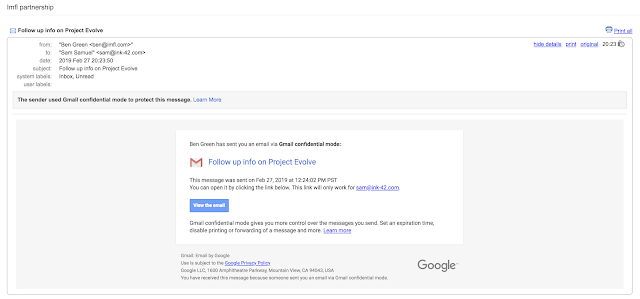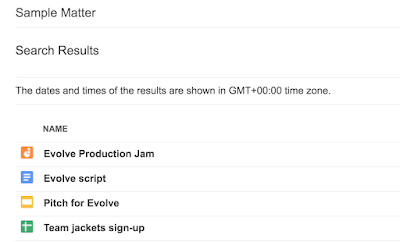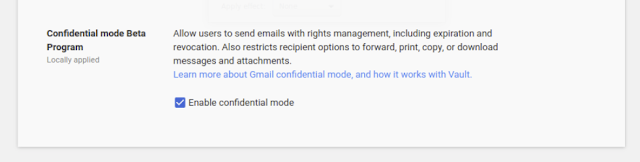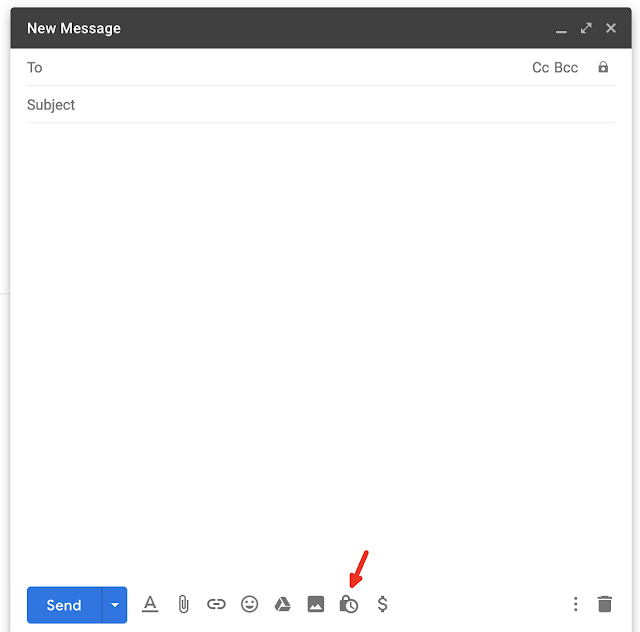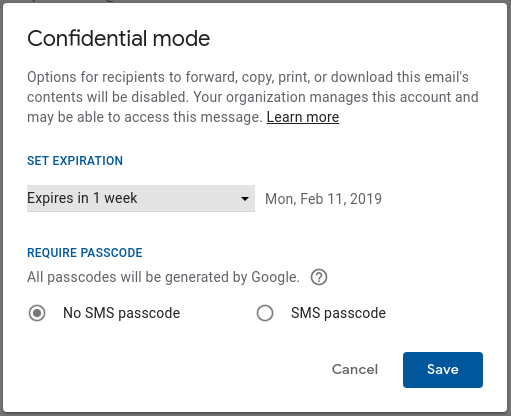What’s changing
Google Vault is adding support for two new types of content:
- Gmail confidential mode emails - If your users send or receive messages in Gmail confidential mode (currently available for G Suite as a beta program,) Vault will retain, preserve, search and export confidential mode messages as per the details below.
- Jamboard files stored in Google Drive - Vault will automatically retain and preserve Jamboard files (‘jams”) according to the retention rules and holds set for Google Drive, and let you search and export these files.
Who’s impacted
Admins only
Why you’d use it
Google Vault lets you retain, hold, search, and export data to support your organization’s retention and eDiscovery needs. This launch adds support for new data types so that you can comprehensively govern your organization’s data.
How to get started
Additional details
Support for Gmail confidential mode emails Gmail confidential mode lets users restrict recipients' access to sensitive email content. This feature is available to G Suite domains through our
Gmail confidential Beta program.
Vault and confidential messages sent by members of your organization - Vault can hold, retain, search, and export all confidential mode messages sent by users in your organization. Messages are always available to Vault, even when the sender sets an expiration date or revokes recipients' access to confidential messages.
Here’s an example of what
[email protected] will see in Vault when they search for
[email protected] and preview this email sent by
[email protected].
Vault and confidential messages received from external senders - Your users might receive confidential mode messages from external parties such as other G Suite customers and from personal Gmail accounts. You can hold, retain, search and export message headers and subjects of external confidential messages. However, you can't search or export message content or attachments from external confidential messages.
Here’s an example of what
[email protected] will see in Vault when they search for
[email protected], and preview this email sent by an external domain (
[email protected]).
See our Help Center for more information on
Vault and Gmail confidential mode. You can also see how to p
rotect Gmail messages with confidential mode.
Support for Jamboard files (“jams”) stored in Google Drive With this launch, you’ll be able to manage Jamboard files that have been saved to a user’s Google Drive:
- Retain Jamboard data through Vault with the same retention rules that you set for Google Drive. All your retention rules set for Drive will automatically apply to jams in Drive.
- Preserve Jamboard data through Drive holds.
- Search for Jamboard data in Vault, alongside other Drive files, or only search Jamboard files with the “type:jam” search operator. You can also preview jams and export them.
See our Help Center for to see how to
set retention rules for Drive, which will also apply to jams.
Helpful links
Availability
Rollout details Vault support for Jamboard Vault support for Gmail Confidential in beta is completely rolled out to all domains.
G Suite editions Available to G Suite Business, Enterprise, and Enterprise for Education editions, as well as G Suite users with the Vault add-on license
On/off by default?This feature will be ON.
Stay up to date with G Suite launches