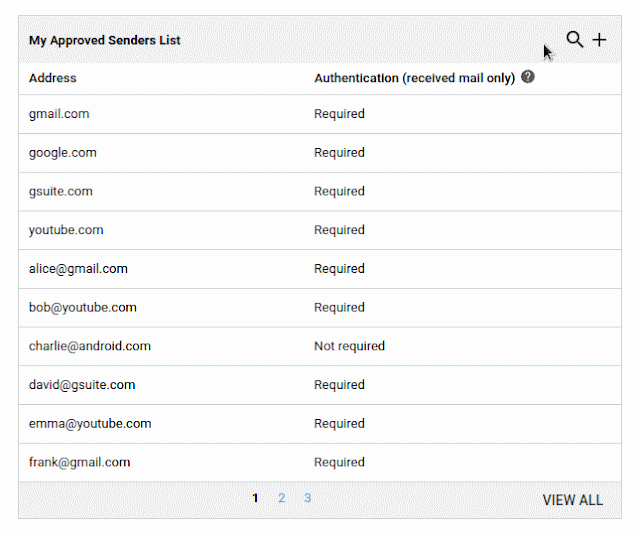Quick launch summary
We recently announced a new event creation flow for Calendar on the web. We’re now making similar improvements to save you time and make it easier to create or edit events on your Android device.You’ll see several changes when creating/editing a meeting on Android such as:
- Maintain visual access to calendar grid: Now, you can collapse or expand the creation/edit view, so you can go back and forth between this screen and the Calendar grid. This allows you to interact directly with the Calendar grid by tapping on the desired time slot, drag & dropping vertically to another time in the same day, or horizontally to another day.
- See guest availability without leaving the create/edit view: Easily see the availability of guests directly on the Calendar grid, as their calendars will load as you add them to the event. Google Calendar may also suggest a title for the meeting. After adding guests, organizers can see schedules of their guests by clicking on "View Schedules" or by dragging down the Creation View.
Availability
Rollout details- Rapid Release domains: Gradual rollout (up to 15 days for feature visibility) starting on May 7, 2019
- Scheduled Release domains: Gradual rollout (up to 15 days for feature visibility) starting on May 7, 2019
G Suite editions
Available to all G Suite editions.
On/off by default?
This feature will be ON by default.
Stay up to date with G Suite launches