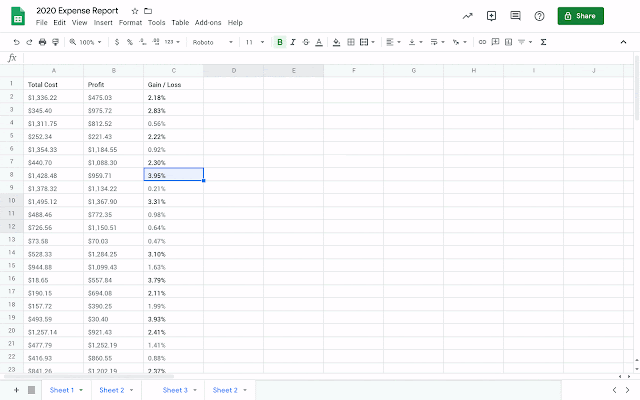What’s changing
“Show edit history” is a new feature in Sheets that will help you easily see the edit history of a cell, including who made the last edit, when that edit was made, and the cell’s previous value.Who’s impacted
End usersWhy you’d use it
Tracking edits made by collaborators is important for keeping information accurate and understanding why specific changes were made and by whom. This is especially critical when there are several collaborators working in a sheet.Previously, you would need to open up Version History and manually look through past versions of a sheet to determine who changed a cell and when. With Show edit history, you can quickly surface the edit history of a cell: who edited, when, and the previous value.
How to get started
- Admins: No action required.
- End users: To start using Show edit history:
- Right click on any cell and select “Show edit history” from the dropdown menu.
- A dialogue box will appear that will show you:
- The user who last made a direct edit in the cell
- A timestamp of the edit
- The previous value and current value of the cell
- Arrow keys in the top right corner which toggle back and forth between edits
Additional details
The following changes are considered previous edits to a cell:- Adding, editing, or removing content — like changing the value of a cell from “3” to “5”
- Changing a formula — like changing “=A1+B1” to “=A1+C5”
- Adding, editing, or removing a link from a cell
- Added or deleted rows and columns
- Changes to the cell’s format
- Changes made by formulas
Helpful links
Availability
Rollout details- Rapid Release domains: Gradual rollout (up to 15 days for feature visibility) starting on June 11, 2019
- Scheduled Release domains: Gradual rollout (up to 15 days for feature visibility) starting on June 25, 2019
G Suite editions
- Available to all G Suite editions
On/off by default?
- This feature will be ON by default.
Stay up to date with G Suite launches