Quick launch summary
You can now set up swipe actions in Gmail on iOS to do any of the following actions: Archive, Trash, Mark as read/unread, Snooze, and Move to.We recently announced a brand new mobile redesign for Gmail with many new productivity improvements.To help you get things done even more quickly, you can now customize the actions you can take when swiping on an email in Gmail on your iOS device.
You can access the swipe configuration settings by going into the Gmail iOS app and navigating to Settings > Swipe actions, and choosing the swipe options that work best for you.
In addition to using swipe actions to quickly triage your email, you can also use the same actions to triage your notifications as well. For example, if you like to snooze emails, you can press firmly (3D Touch) or long press on a Gmail iOS notification, and click on "Snooze" directly to pick the date and time when to snooze the email until.
Availability
Rollout details- Rapid Release domains: Extended rollout (potentially longer than 15 days for feature visibility) starting on March 28, 2019
- Scheduled Release domains: Extended rollout (potentially longer than 15 days for feature visibility) starting on March 28, 2019
G Suite editions
- Available to all G Suite editions
On/off by default?
- This feature will be ON by default
Stay up to date with G Suite launches