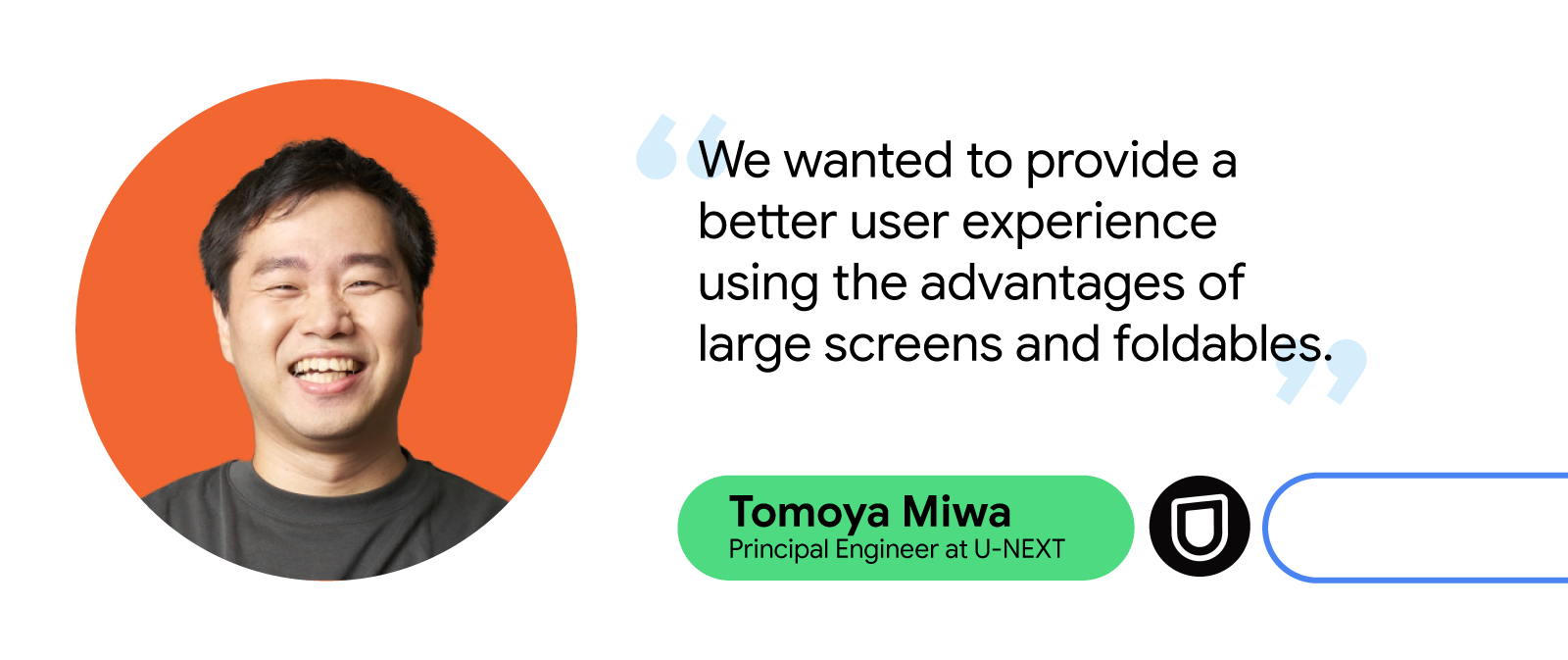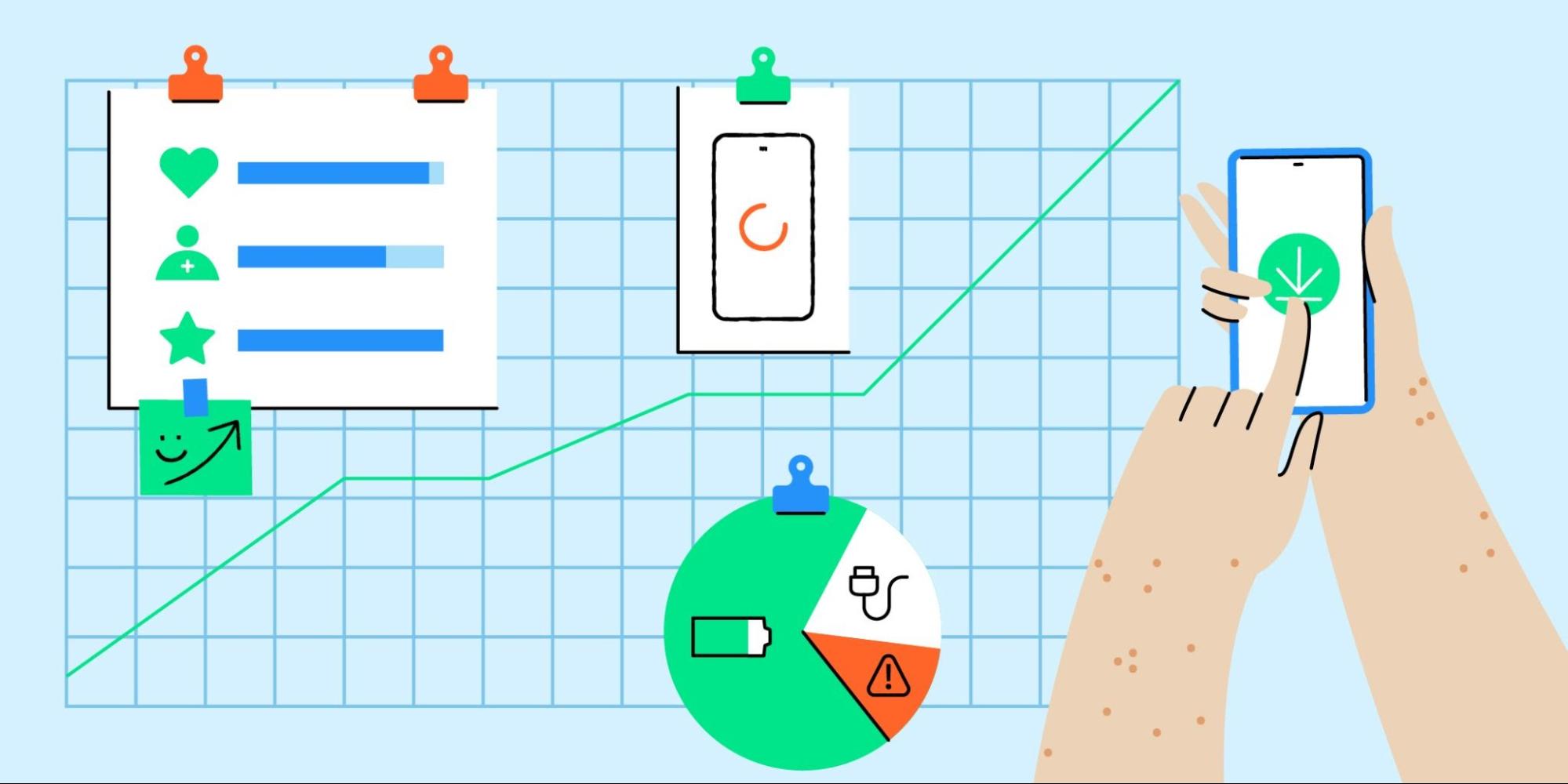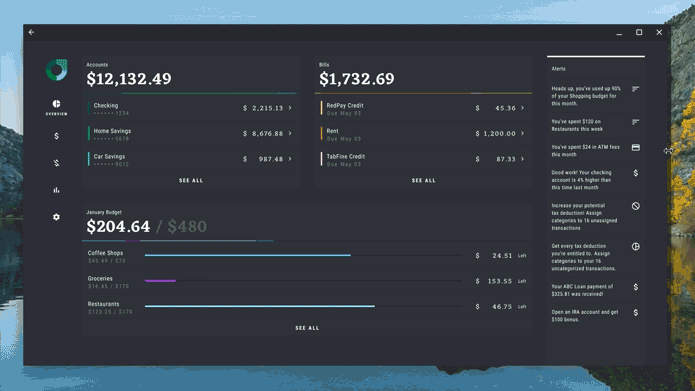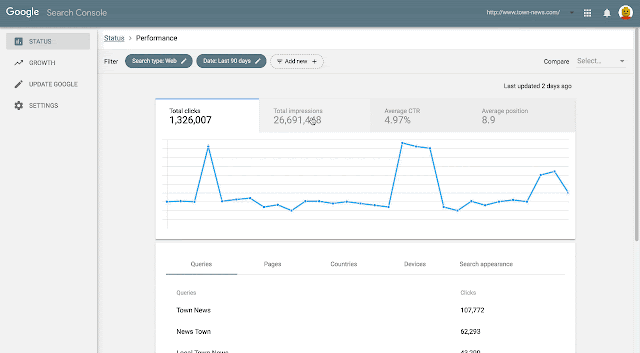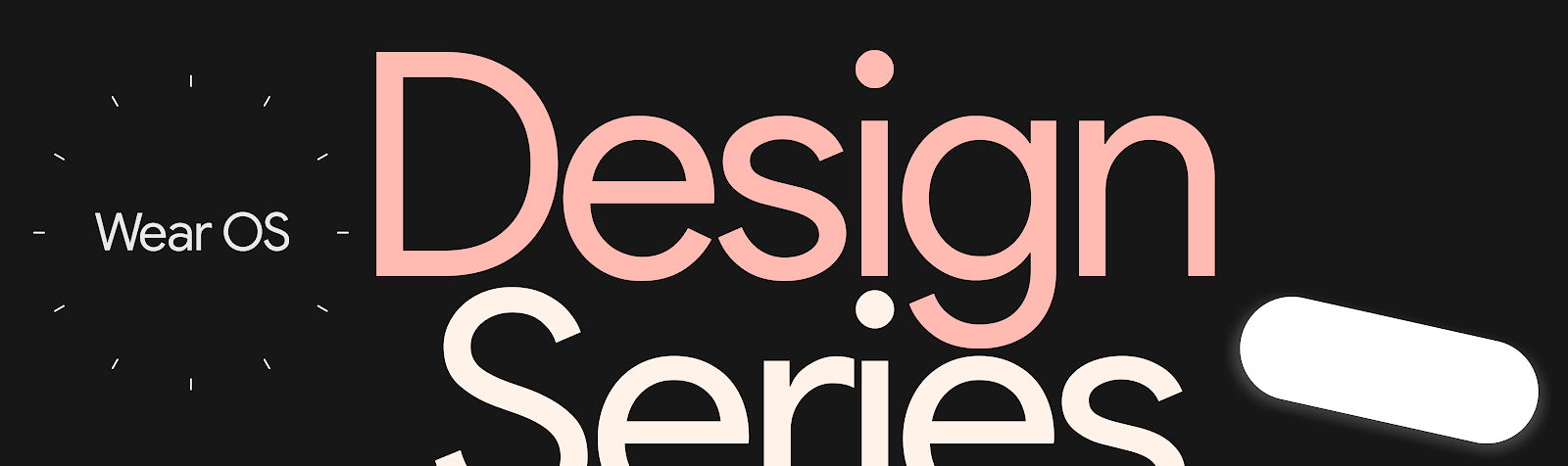
Smartwatches are becoming increasingly popular, with many people using them to stay connected, track their health, and control their devices. Watches enable people to get information at a glance and then take action. These quick and frequent interactions can help people get back to being present in their daily lives.
To help with the challenges of designing and building great watch experiences that work for all, we have created a series of videos. These videos cover a variety of topics starting with how to understand what people want from a smartwatch app. We cover how best to design for your target audience, and how to make the most of the watch’s form factor with a series of design principles. Lastly, we give you an introduction on how to approach product inclusion throughout the whole development lifecycle, and how this approach can help make your products better for all. If you’re interested in learning more, be sure to check out the videos below.
1. Introduction to UX Research & Product Inclusion on Wear OS
If you’re considering building a smartwatch app but don’t know how to begin, this video will help you get started. It shows how to uncover what people want from a smartwatch app, what a great Wear OS experience should look like, and how to ensure it addresses real needs of the people you are building for. Lastly, you’ll find out how to take an equity-focused approach when developing products, apps, and experiences.
2. Introduction to UX Design on Wear OS
Did you know that the average smartwatch interaction is approximately 5 seconds long? In this video you will learn how to design effective and engaging experiences for Wear OS. We’ll guide you on how to make the most out of these short watch interactions by covering key differences between mobile and smartwatch design, the importance of a glanceable user experience, and practical tips for designing for different Wear OS surfaces.
3. Introduction to Product Inclusion & Equity
We will introduce you to Product Inclusion and Equity, and how to approach it when designing for Wear OS. You will learn how to build for belonging and make products more accessible and usable by all.
4. Case Studies: Inclusion and Exclusion in Technology Design
Here you will see a series of case studies showing how product and design choices can be impactful on a personal, community, and systemic level. Designs can both be affirming and inclusive, or harmful and exclusionary to various people and communities. We’ll use some examples to highlight how important inclusion and equity considerations are when making product decisions.
5. Considerations for Community Co-Design
The last video in this series will give you an introduction into community co-design, a powerful approach that focuses on building solutions with, not for, historically marginalized communities. In community co-design, we engage with people based on identity, culture, community, and context. You’ll find out how to engage people and communities in a safe, respectful, and equity-centered way in product development.
Keep your eyes peeled for more updates from us as we continue to share and evolve our latest design thinking and practices, principles, and guidelines.
We also have many more resources to help get you started designing for Wear OS:
- Find inspiring designs for different types of apps in our gallery
- Interested in designing for multiple devices from TV’s to mobiles to tablets, check out our design hub
- Access developer documentation for Wear OS
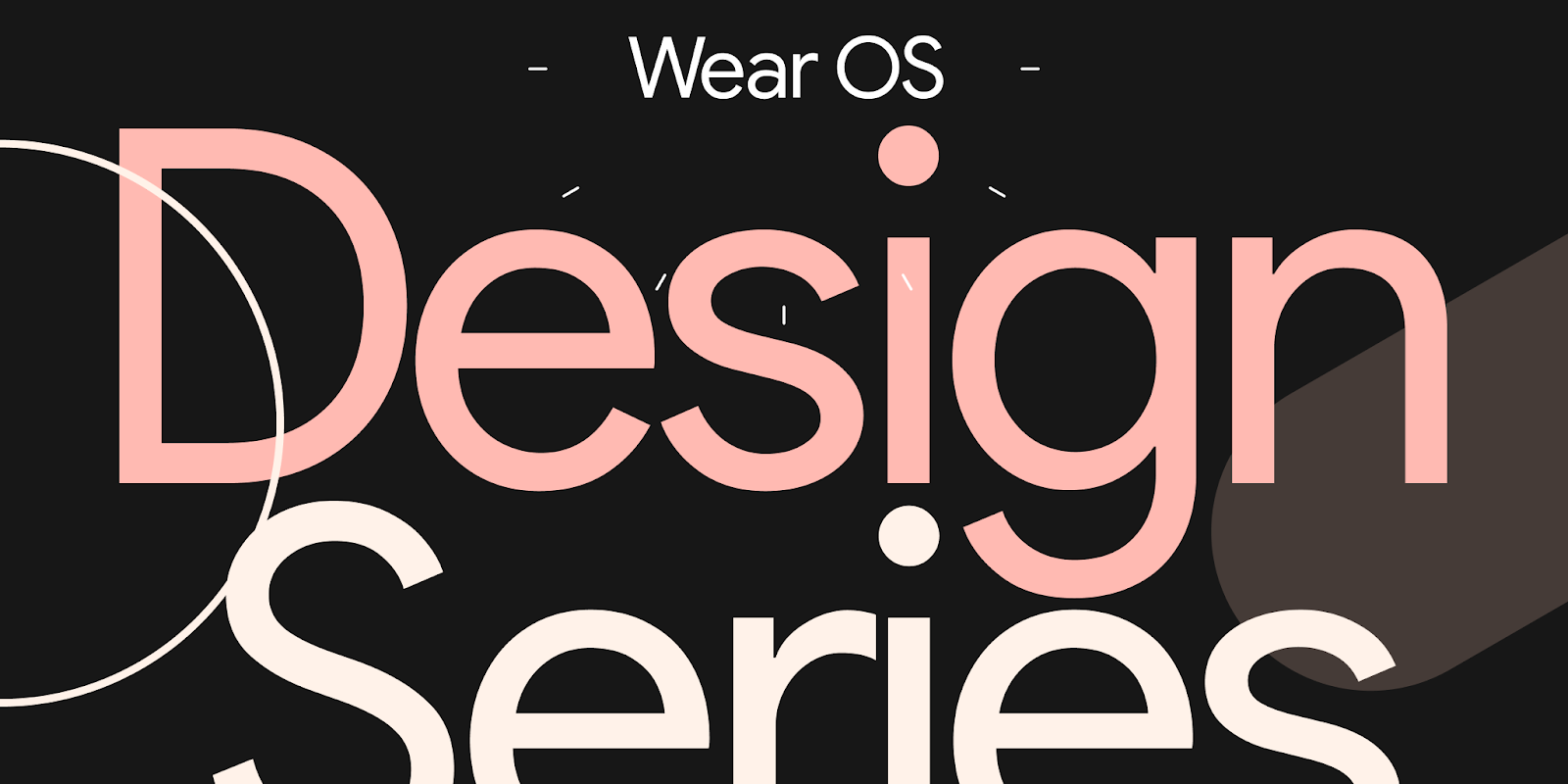 Posted by Matthew Pateman & Mallory Carroll (UX Research), and Josef Burnham (UX Design)
Posted by Matthew Pateman & Mallory Carroll (UX Research), and Josef Burnham (UX Design)