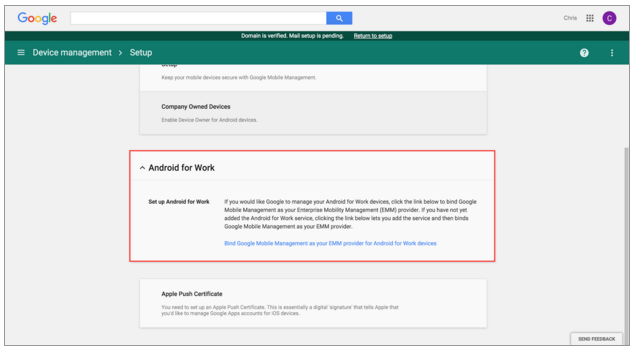Last year we launched Data Loss Prevention (DLP) for Gmail, providing Google Apps Unlimited customers with another layer of protection to prevent sensitive information from being revealed to those who shouldn’t have it. Gmail DLP automatically checks all outgoing emails according to policies set by the Apps admin and prompts the appropriate action.
Today we’re excited to announce several new features for Gmail DLP:
Optical character recognition (OCR) for better attachment scanning
Sensitive information can reside not just in text documents, but in scanned copies and images as well. With the new OCR enhancement, DLP policies can now analyze common image types, and extract text for policy evaluation. Admins have the option to enable OCR in the Admin console at the organizational-unit (OU) level for both the Content compliance and Objectionable content rules.
Additional predefined content detectors
Our Work customers span the globe, and we are committed to providing customers in all countries with plug-and-play DLP policies. Towards this goal, we are pleased to announce the introduction of new detectors which cover personally identifiable information (PII) in several additional countries, and provide better coverage for HIPAA data as well.
More control over content detection thresholds
Our largest Work customers desire fine-grained control over DLP policies to minimize false positives, and take action commensurate with the level of perceived risk. We are introducing two new detection parameters to address this:
Check out the Help Center links below for more information on Gmail DLP and these new features. Stay tuned as we bring DLP to Google Drive later this year.
Note: Gmail DLP is available for Google Apps for Work Unlimited customers only.
Launch Details
Release track:
Launching to both Rapid release and Scheduled release
Rollout pace:
Full rollout (1-3 days for feature visibility)
Impact:
Admins only
Action:
Admin action suggested/FYI
More Information
Help Center: DLP for Gmail overview
Help Center: Optical character recognition
Help Center: New predefined detectors
Help Center: New detection parameters
Note: all launches are applicable to all Google Apps editions unless otherwise noted
Launch release calendar
Launch detail categories
Get these product update alerts by email
Subscribe to the RSS feed of these updates
Today we’re excited to announce several new features for Gmail DLP:
Optical character recognition (OCR) for better attachment scanning
Sensitive information can reside not just in text documents, but in scanned copies and images as well. With the new OCR enhancement, DLP policies can now analyze common image types, and extract text for policy evaluation. Admins have the option to enable OCR in the Admin console at the organizational-unit (OU) level for both the Content compliance and Objectionable content rules.
Additional predefined content detectors
Our Work customers span the globe, and we are committed to providing customers in all countries with plug-and-play DLP policies. Towards this goal, we are pleased to announce the introduction of new detectors which cover personally identifiable information (PII) in several additional countries, and provide better coverage for HIPAA data as well.
More control over content detection thresholds
Our largest Work customers desire fine-grained control over DLP policies to minimize false positives, and take action commensurate with the level of perceived risk. We are introducing two new detection parameters to address this:
- Count parameter - The count parameter allows customers to set up different DLP policies based on whether a message contains individual or bulk PII. For example, an email containing a single credit card number might be considered a low risk event, while one that contains 100 credit cards is clearly a high risk scenario.
- Confidence parameter - The confidence parameter lets the customer tighten or loosen detection criteria for the most commonly used detectors as per their needs.
Check out the Help Center links below for more information on Gmail DLP and these new features. Stay tuned as we bring DLP to Google Drive later this year.
Note: Gmail DLP is available for Google Apps for Work Unlimited customers only.
Launch Details
Release track:
Launching to both Rapid release and Scheduled release
Rollout pace:
Full rollout (1-3 days for feature visibility)
Impact:
Admins only
Action:
Admin action suggested/FYI
More Information
Help Center: DLP for Gmail overview
Help Center: Optical character recognition
Help Center: New predefined detectors
Help Center: New detection parameters
Note: all launches are applicable to all Google Apps editions unless otherwise noted
Launch release calendar
Launch detail categories
Get these product update alerts by email
Subscribe to the RSS feed of these updates