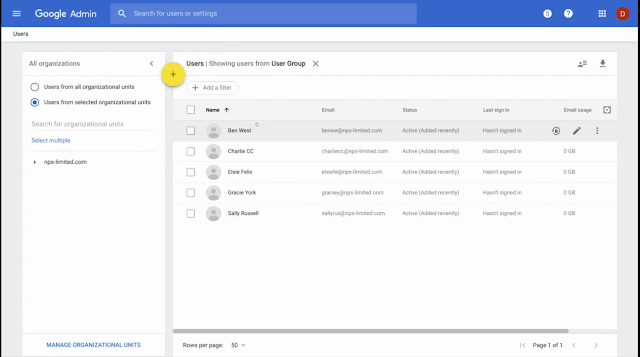What’s changing
Starting in June 2020, we’ll limit the ability for less secure apps (LSAs) to access G Suite account data. LSAs are non-Google apps that can access your Google account with only a username and password. They make your account more vulnerable to hijacking attempts. Instead of LSAs, you can use apps that support OAuth—a modern and secure access method.This is most likely to impact users of legacy email, calendar, and contacts apps—see below for more details. We’ve also emailed your organization’s primary admin with details around this change. That email includes a list of users who are likely to be affected.
Access to LSAs will be turned off in two stages:
- After June 15, 2020 - Users who try to connect to an LSA for the first time will no longer be able to do so. This includes third-party apps that allow password-only access to Google calendars, contacts, and email via protocols such as CalDAV, CardDAV and IMAP. Users who have connected to LSAs prior to this date will be able to continue using them until usage of all LSAs is turned off.
- After February 15, 2021 - Access to LSAs will be turned off for all G Suite accounts.
This is a continuation of our previously announced process to limit access to less secure apps to protect G Suite accounts. See below for more details on the possible impact of this change, and some recommendations for change management with users of LSAs.
Who’s impacted
End usersWhy this matters
Many users use non-Google apps, and give those apps permission to access G Suite data. For example, you may give the iOS mail app permission to see your work email. This provides users with more options, and helps users get work done in a way that works well for them.When account access is provided through an LSA, it puts that account at risk of hijacking. That’s because LSAs provide a non-Google app access to your account through just a username and password, without any other authentication factor. If a bad actor got access to your username and password (for example, if you re-use the password on another site that is subject to a data breach), they could access your account data with just that username and password information through an LSA.
However, when account access is provided through OAuth, we get more details about the login and can validate it the same way we would with any other login to your account. This means we can better identify and prevent suspicious login attempts, preventing hijackers from accessing the account data even if they have your username and password. OAuth also helps us enforce G Suite admin defined login policies, such as the use of security keys, as well as other security controls such as whitelisting apps and offering scope-based account access.
As we’re constantly working to improve the security of your organization’s G Suite accounts, we’ve made the decision to remove LSA access by February 15, 2021. Given the many alternative apps and processes available which do use OAuth (outlined below), we hope that this won’t cause significant disruption while increasing your account security.
How to get started
- Admins:
- See the “Additional details” section below for more information and recommended actions.
- See the email sent to your organization’s primary admin with a subject line of “Switch to apps that use secure OAuth access, as password-based access will no longer be supported” for a list of users who are likely to be affected by the change.
- End users: See the “User information and advice” section below for more details and recommended actions, or use our Help Center to learn more about less secure apps and your Google account.
Additional details
Admin and developer informationMobile device management (MDM) configuration - If your organization uses a mobile device management (MDM) provider to configure CalDAV, CardDAV, and Exchange ActiveSync (Google Sync) profiles, these services will be phased out according to the timeline below:
- June 15, 2020 - MDM push of IMAP, CalDAV, CardDAV, and Exchange ActiveSync (Google Sync) will no longer work for new users.
- February 15, 2021 - MDM push of IMAP, CalDAV, CardDAV, and Exchange ActiveSync (Google Sync) will no longer work for existing users. Admins will need to push a Google Account using their MDM provider, which will re-add their Google accounts to iOS devices using OAuth.
Scanners and other devices - No change is required for scanners or other devices using simple mail transfer protocol (SMTP) or LSAs to send emails. If you replace your device, look for one that sends email using OAuth.
Developer instructions - To maintain compatibility with G Suite accounts, update your app to use OAuth 2.0 as a connection method. To get started, follow our developer guide on using OAuth 2.0 to access Google APIs. You can also refer to our guide on OAuth 2.0 for mobile & desktop apps.
End User information and advice
If you are using an app that accesses your Google account with only a username and password, take one of the following actions to switch to a more secure method and continue to access your email, calendar, or contacts. If you do not take one of the following actions, when LSA access is discontinued after February 15, 2021, you will begin receiving an error message that your username-password combination is incorrect.
- If you are using stand-alone Outlook 2016 or earlier, you can use G Suite Sync for Microsoft Outlook. Alternatively, move to Office 365 (a web-based version of Outlook) or Outlook 2019, both of which support OAuth access.
- If you are using Thunderbird or another email client, re-add your Google Account and configure it to use IMAP with OAuth.
- If you are using the mail app on iOS or MacOS, or Outlook for Mac, and use only a password to login, you’ll need to remove and re-add your account. When you add it back, make sure to choose Google as the account type to automatically use OAuth.
Calendar
- If you use CalDAV to give an app or device access to your calendar, switch to a method that supports OAuth. We recommend the Google Calendar app [Web/iOS/Android] as the most secure app to use with your G Suite account.
- If your G Suite account is linked to the calendar app in iOS or MacOS and uses only a password to login, you’ll need to remove and re-add your account to your device. When you add it back, select “sign in with Google” to automatically use OAuth. Read more.
Contacts
- If your G Suite account is syncing contacts to iOS or MacOS via CardDAV and uses only a password to login, you’ll need to remove your account. When you add it back, select “sign in with Google” to automatically use OAuth. Read More.
- If your G Suite account is syncing contacts to any other platform or app via CardDAV and uses only a password to login, switch to a method that supports OAuth.
Other less secure apps
- If you use other apps on iOS or MacOS that access your G Suite account information through only a password, most access issues can be resolved by removing then re-adding your account. When you add it back, make sure to select Google as the account type to automatically use OAuth.
- For any other LSA, contact your admin or ask the developer of the app you are using to start supporting OAuth.
- If the developer won’t update their app, you will need to switch to a client that offers OAuth.
Helpful links
- G Suite Updates Blog: Limiting access to less secure apps to protect G Suite accounts
- Admin Help Center: Control access to less secure apps
- Admin Help Center: Use alternatives to less secure apps
- End user Help Center: Less secure apps and your Google Account
Availability
Rollout details - all domains- After June 15, 2020
- Users who try to connect to an LSA for the first time will no longer be able to do so. This includes third-party apps that allow password-only access to Google calendars, contacts, and email via protocols such as CalDAV, CardDAV and IMAP. Users who have connected to LSAs prior to this date will be able to continue using them until usage of all LSAs is turned off.
- MDM configuration of CalDAV or CardDAV will no longer work for new users.
- After February 15, 2021
- Access to LSAs will be turned off for all G Suite accounts.
- MDM configuration of CalDAV and CardDAV will no longer work for existing users. All existing users will be required to re-add their Google accounts if they wish to sync contacts, calendar, or email.
G Suite editions
Applicable to all G Suite editions
On/off by default?
This feature will be ON by default and can’t be turned off.
Stay up to date with G Suite launches