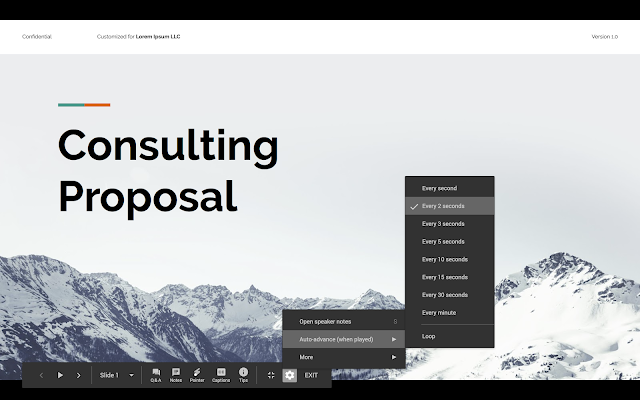Quick launch summary
We’re adding two new features in Slides Present mode to help you better control and customize your presentations:Keyboard shortcuts to switch to a blank screen
Using new keyboard shortcuts, you’ll now be able to change to an all white or black screen while presenting. This can be helpful when you want to pause a presentation to answer a question or further a discussion without any material on screen.
While presenting, press “B” to turn your screen black or “W” to turn your screen white. You can resume presenting by using any other keyboard or mouse action. To see more keyboard shortcuts for Google Slides, see this article in our Help Center.
Looping and auto advance time options for presentations
New options allow you to set auto advance time in present mode and presentation looping. You can access these options by clicking Settings (gear icon) in the presentation navigation bar. Your settings will be applied once you hit play and begin your presentation.
With these settings, you can easily set your presentation to loop, which is useful when presenting at a conference or for displaying information on a kiosk. To learn more about presenting in Slides, see our Help Center.
Availability
Rollout details- Rapid Release domains: Gradual rollout (up to 15 days for feature visibility) starting on August 27, 2019
- Scheduled Release domains: Full rollout (1-3 days for feature visibility) starting on September 10, 2019
G Suite editions
- Available to all G Suite editions
On/off by default?
- These features will be ON by default.
Stay up to date with G Suite launches