What’s changing
It’s now easier to compare two Google docs. This feature will show you the differences between the docs as “Suggested Edits” in a new document.Who’s impacted
End usersWhy you’d use it
This feature makes it easy to see changes between two docs over time. For instance, educators can use this tool to compare essays and track revisions, saving them time when grading.On the other hand, business users can use this tool during contract negotiations to see what terms have changed throughout the negotiation process and to compare the final version of the doc to the initial version.
How to get started
- Admins: No action required.
- End users: To compare Docs:
- Open any Google Doc — this will become your ‘base’ document.
- From the toolbar, select Tools > Compare Documents
- In the dialogue, click on Choose document to select the second Google Doc to compare against.
- In the “Attribute differences to field”, enter the name of the user who will be labelled as the author of the suggested edits in the comparison output file.
- Select Compare.
A new document will be generated that shows all existing suggested edits from both docs as accepted. Users will be able to see the differences between both documents as suggested edits labeled with the name defined in the Attribute differences to field.
Additional details
Doc owners and those with edit access can use this feature to compare documents.Helpful links
Availability
Rollout details- Rapid Release domains: Gradual rollout (up to 15 days for feature visibility) starting on June 11, 2019
- Scheduled Release domains: Extended rollout (longer than 15 days for feature visibility) starting on June 25, 2019
G Suite editions
- Available to all G Suite Editions
On/off by default?
- This feature will be ON by default
Stay up to date with G Suite launches