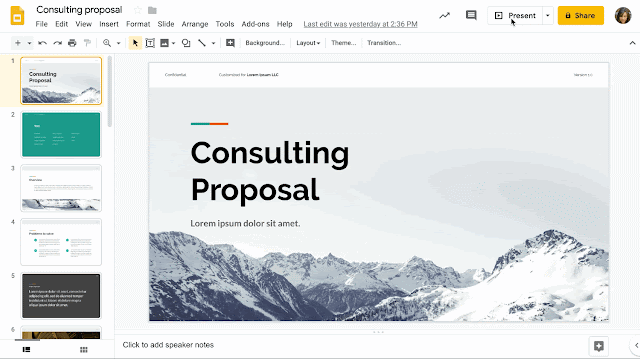What’s changing
We’re adding new features in Slides Present mode to make navigating a presentation easier while you’re presenting. With these new features, you’ll be able to:- Resize speaker notes and slide thumbnails in the presenter view
- Navigate to any specific slide with a keyboard shortcut
- Control video playback with keyboard shortcuts
- View all available Present mode keyboard shortcuts by clicking the new “tips” button in the presentation control bar.
Who’s impacted
End usersWhy you’d use it
On a small screen, it's sometimes tough to see your upcoming slides and read your speaker notes. Now, you can easily resize these components and confidently present, regardless of the device you’re using.Additionally, our new keyboard shortcuts make moving through slides while presenting easy. Whether you need to quickly pause a video to answer a question, or jump to a specific slide to revisit a talking point, you can now quickly navigate and control the presentation with your keyboard.
How to get started
- Admins: No action required.
- End users:
- To resize speaker notes, in the toolbar select Present > Presenter View and drag the separator line between the slide preview and speaker notes accordingly.
- To view a list of new keyboard shortcuts press Present > Tips:
Helpful links
Availability
Rollout details- Rapid Release domains: Gradual rollout (up to 15 days for feature visibility) starting on June 18, 2019
- Scheduled Release domains: Gradual rollout (up to 15 days for feature visibility) starting on June 18, 2019
G Suite editions
Available to all G Suite editions
On/off by default?
This feature will be ON by default.
Stay up to date with G Suite launches